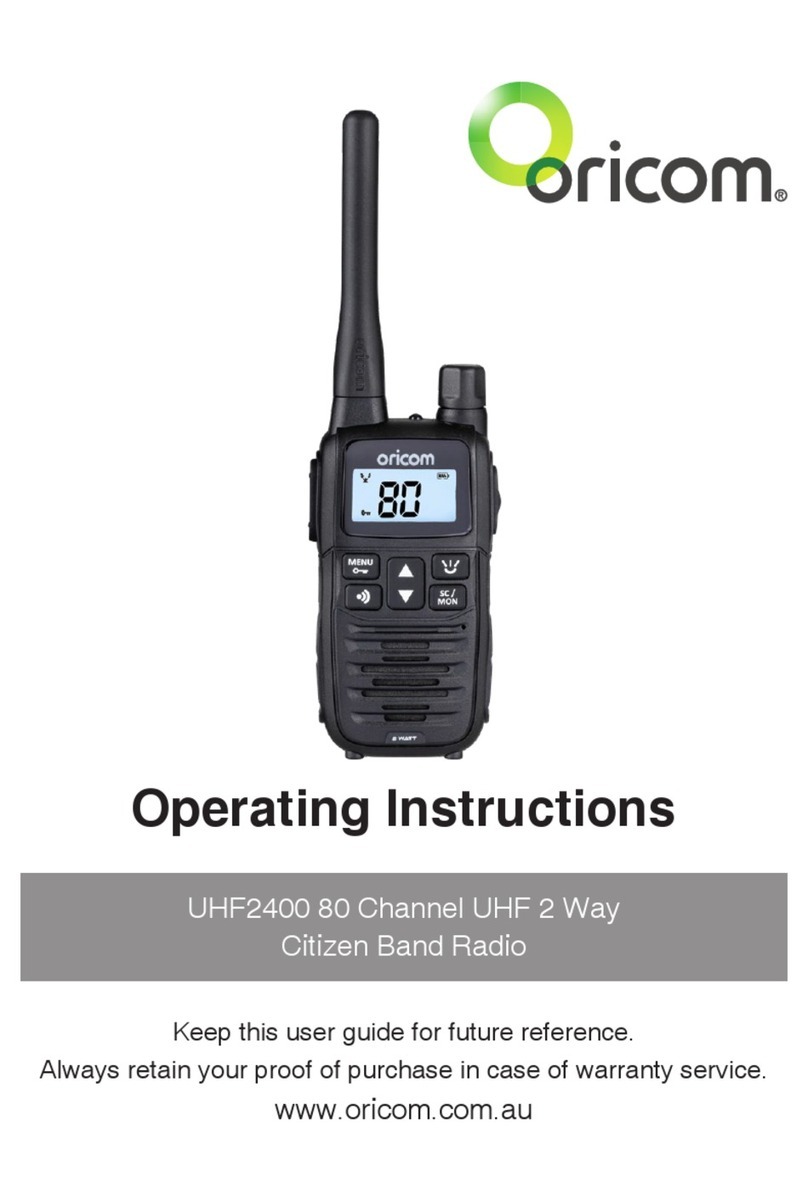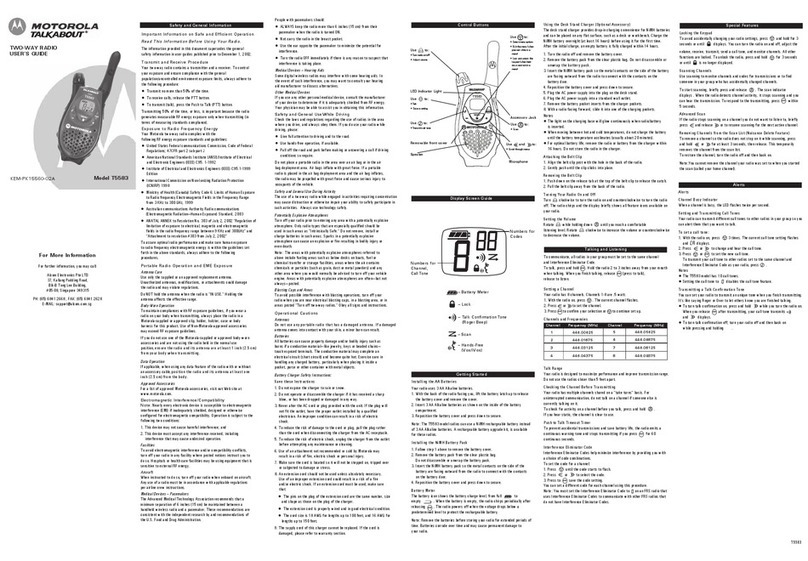4
Safety Information and Warnings
Safety Information and Warnings
WARNING
Information on Safe Operation
Read This Information Before Using Your Oricom Radio.
The operation of your UHF radio in Australia and
New Zealand is subject to conditions in the following
licenses:
In Australia the ACMA Radio communications (Citizen
Band Radio Stations) and in New Zealand by MED the
General User Radio License for Citizen Band Radio.
Radio Antenna
Do not use any radio that has a damaged antenna. If
a damaged antenna comes in contact with the skin, a
minor burn may result.
Unauthorized antennas, modifications, or attachments
could damage the radio and violate compliance. Do NOT
change or modify the antenna.
Do NOT hold the antenna when the radio is “IN USE.”
Holding the antenna reduces range and may cause
bodily harm.
Safety and general use whilst in a vehicle
Check the State and Federal laws and regulations
regarding the use of two way radios in the area where
you drive, and always obey them.
For Vehicles tted with Air Bags
Do not place your radio in the area over an air bag or in the
air bag deployment area. Air bags inate with great force.
If a radio is placed in the air bag deployment area and the
air bag inates, the radio may be propelled with great force
and cause serious injury to the occupants of the vehicle.
Batteries
All batteries can cause property damage and/or bodily
injury such as burns if conductive material such as
jewelry, keys, or beaded chains touches exposed
terminals. The material may complete an electrical
circuit (short circuit) and become quite hot. Exercise
care in handling any charged battery, particularly when
placing it inside a pocket, purse, or other container with
metal objects.
Do not replace or charge batteries in a potentially
explosive atmosphere. Contact sparking may occur while
installing or removing batteries and cause an explosion.