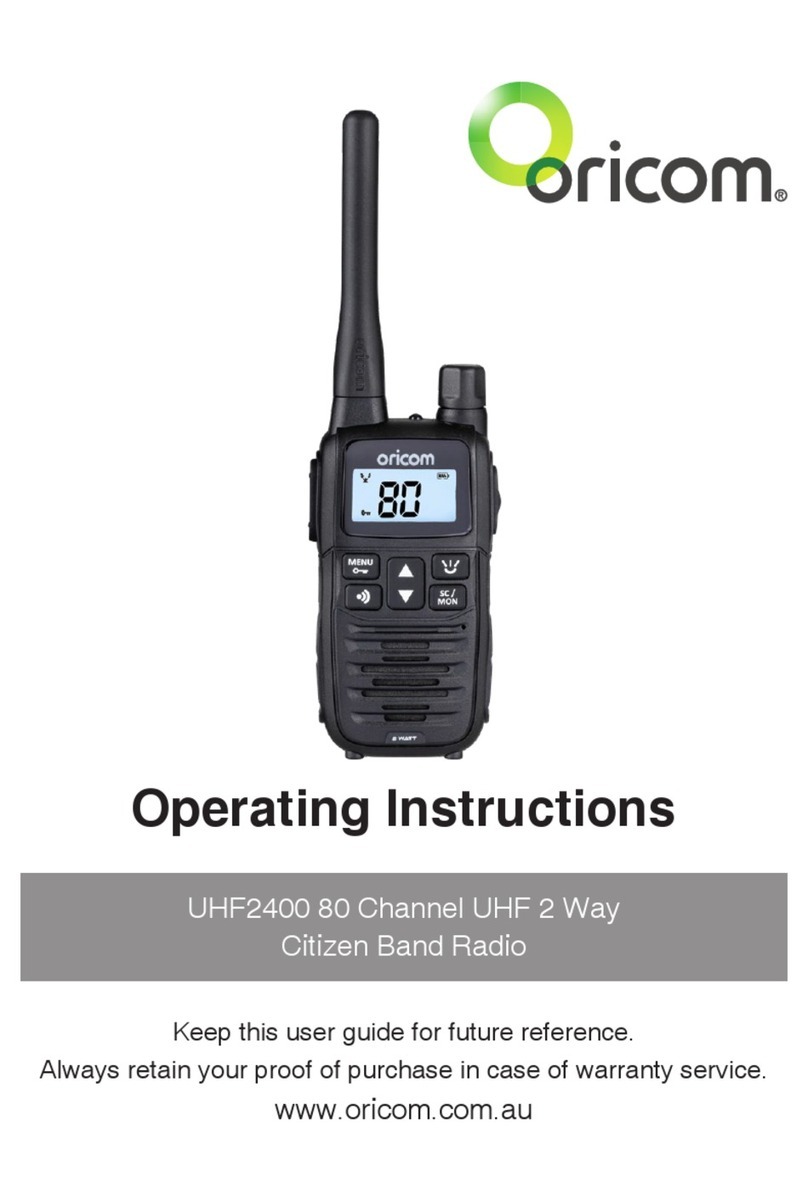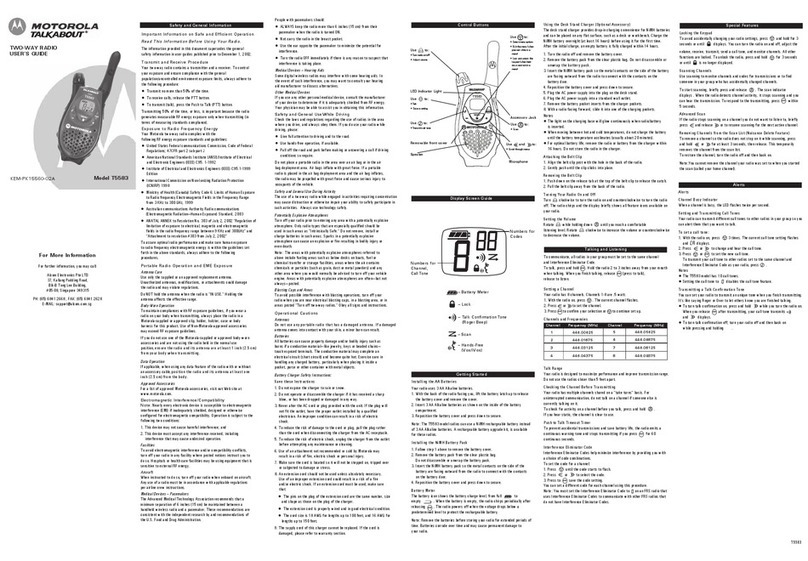This unit complies with all relevant Australian and
New Zealand approval requirements
AS/NZS 4365: 2011 including radio communications
(NZS2772.1 for human exposure) standard 2003.
Why has the ACMA increased the number of available UHF CB channels?
To provide additional channel capacity within the UHF CB Band, the ACMA will over
the next 5 years, change the majority of the current wideband 40 channel use to
narrowband 80 channel use.
During this time wideband channel use will be gradually phased out as users
upgrade their existing radios.
This means that the new Oricom narrowband radio you have purchased will have more
channels than older wideband radios. Some of these channels are locked and cannot
be used (see the channel chart for more information).
When did this take place?
Early in 2011, new AS/NZS Standards came into effect allowing operators to use
additional narrowband channels and also use narrowband transmissions on some
current wideband channels. This increased the number of channels up to 80, 75 of
which are usable voice channels.
What issues may users experience during the transition phase?
When a new narrowband radio receives a transmission from an older wideband
radio the speech may sound loud and distorted – simply adjust your radio volume
for the best listening performance.
When an older wideband radio receives a signal from a new narrowband radio
the speech may sound quieter - simply adjust your radio volume for best listening
performance. When operating a narrowband radio or channel 41 - 80 interference is
possible from wideband radios transmitting on high power or an adjacent frequency.
The issues described above are not a fault of the radio but a consequence of mixed
use of wideband and narrowband radios.
It is expected that as older wideband radios are removed from service that this issue
will be resolved.
Most radios in use will be narrowband eliminating this issue.
This information is current at time of printing. For further up to date information
please visit www.acma.gov.au.
Oricom connecting you now.
R-NZ