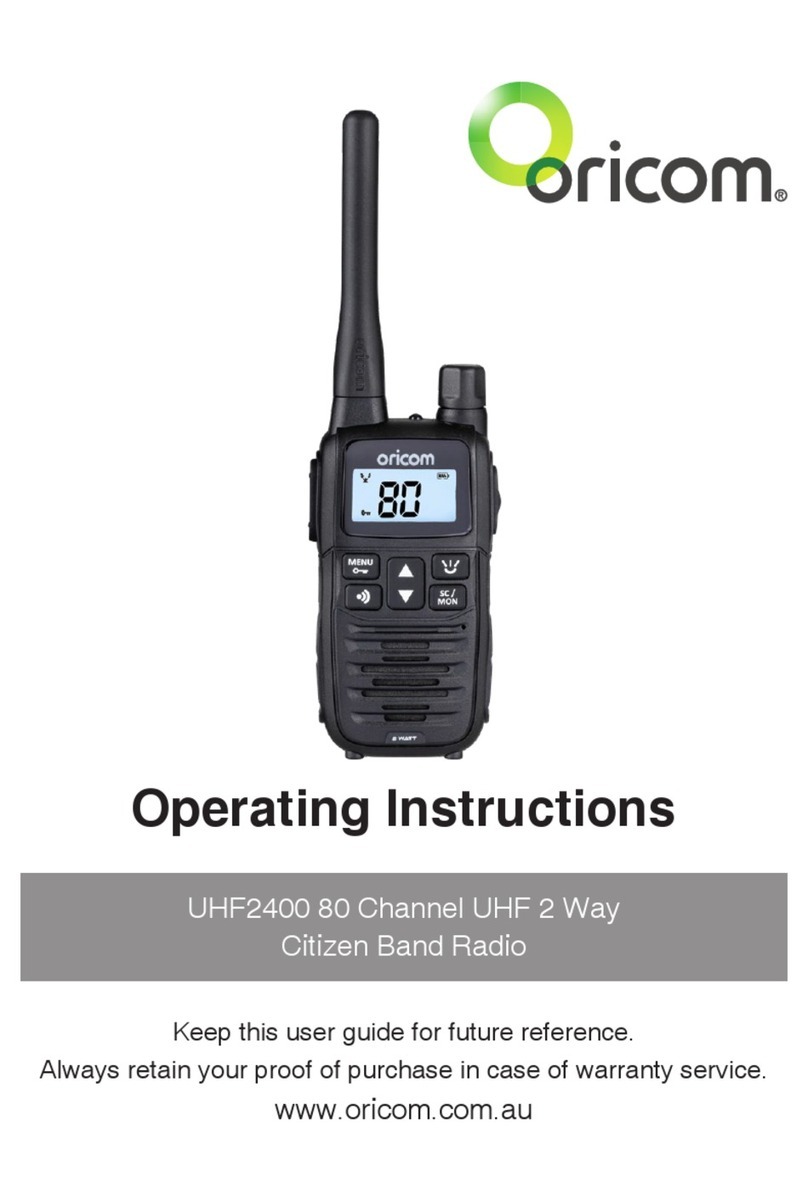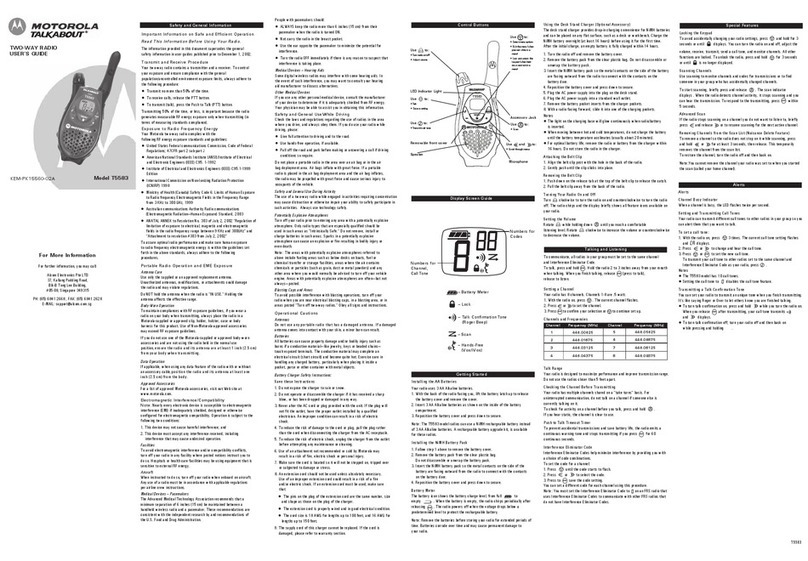6
Safety Information and Warnings
WARNING
Potentially Explosive Atmospheres
Turn your radio OFF when in any area with a potentially
explosive atmosphere. Sparks in such areas could cause
anexplosionorreresultingininjuryorevendeath.
NOTE: Areas with potentially explosive atmospheres
are often, but not always clearly marked. They include
fueling areas such as below deck on boats; fuel or
chemical transfer or storage facilities; areas where the
air contains chemicals or particles, such as grain, dust,
or metal powders; and any other area where you would
normally be advised to turn off your vehicle engine.
Blasting Caps and Areas
To avoid possible interference with blasting operations,
turn your radio OFF near electrical blasting caps or in a
“blasting area” or in areas posted: “Turn off the two way
radio.” Obey all signs and instructions.
Exposure to Radio Frequency Energy
Your Oricom two-way radio complies with Australian
Communications Authority Radio communications
(Electromagnetic Radiation-Human Exposure) Standard, 2003.
To assure optimal radio performance and make sure
human exposure to radio frequency electromagnetic
energy is within the guidelines set out in the above
standards always adhere to the following procedures.
Transmit and Receive Procedure
Your two-way radio contains a transmitter and
a receiver. To control your exposure and ensure
compliance with the general population/uncontrolled
environment exposure limits, always adhere to the
following procedure:
•Transmitnomorethan50%ofthetime.
•Toreceivecalls,releasethePTTbutton.
•Totransmit(talk),pressthePushtoTalk(PTT)button.
Transmitting50%ofthetime,orless,isimportant
because the radio generates measurable RF energy
exposure only when transmitting (in terms of measuring
standards compliance).
Always hold the radio approximately 5cm in front of your
mouth with the antenna pointing away from your head.