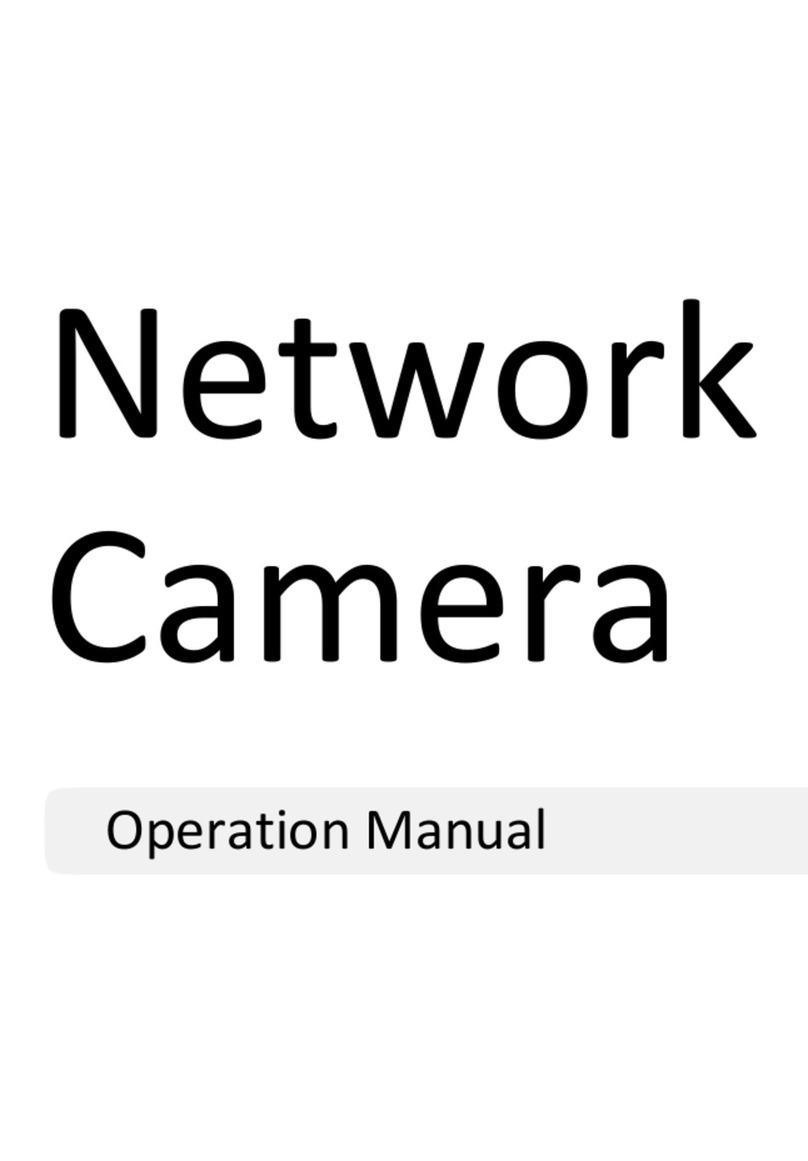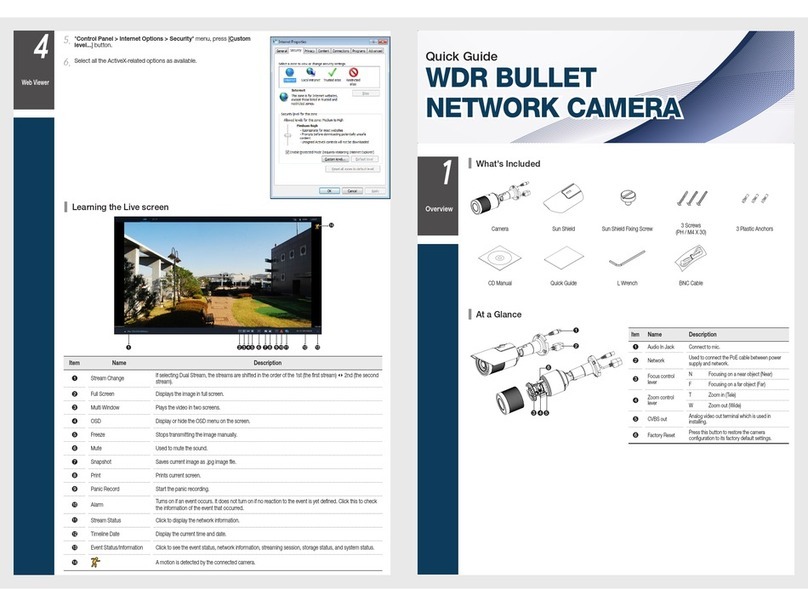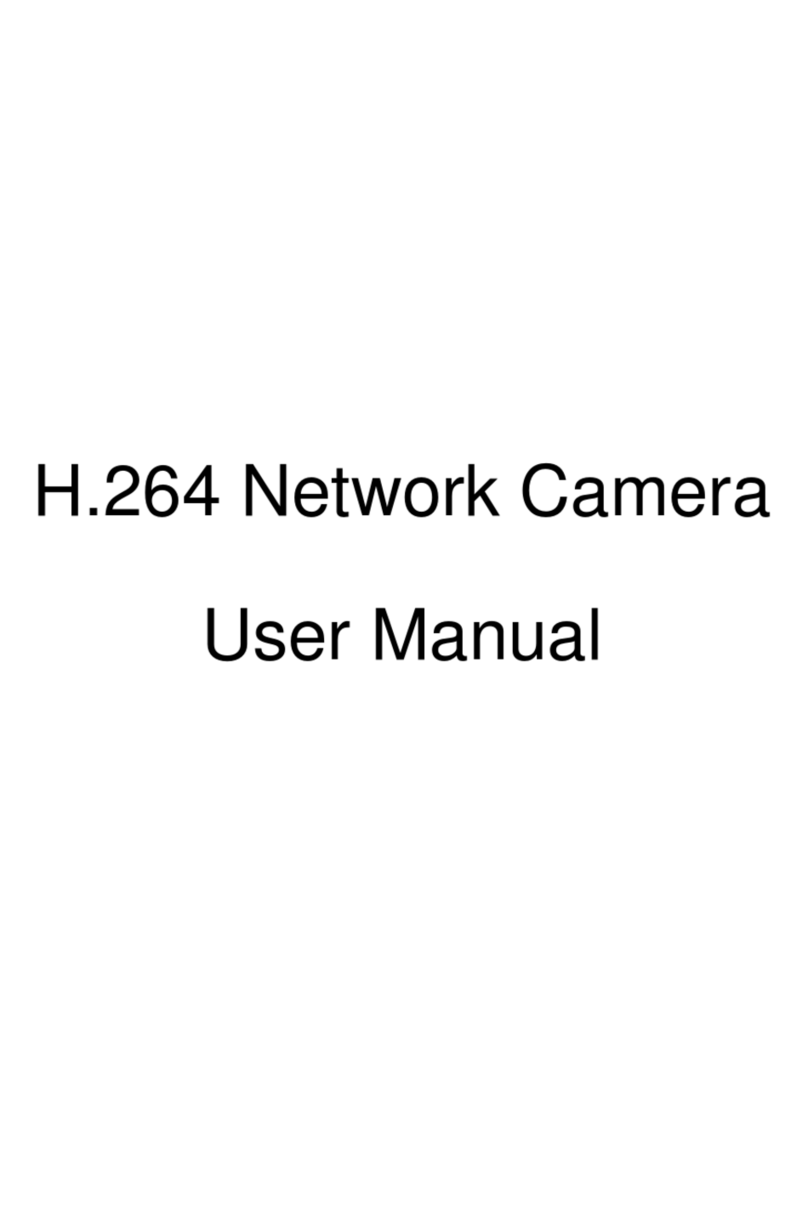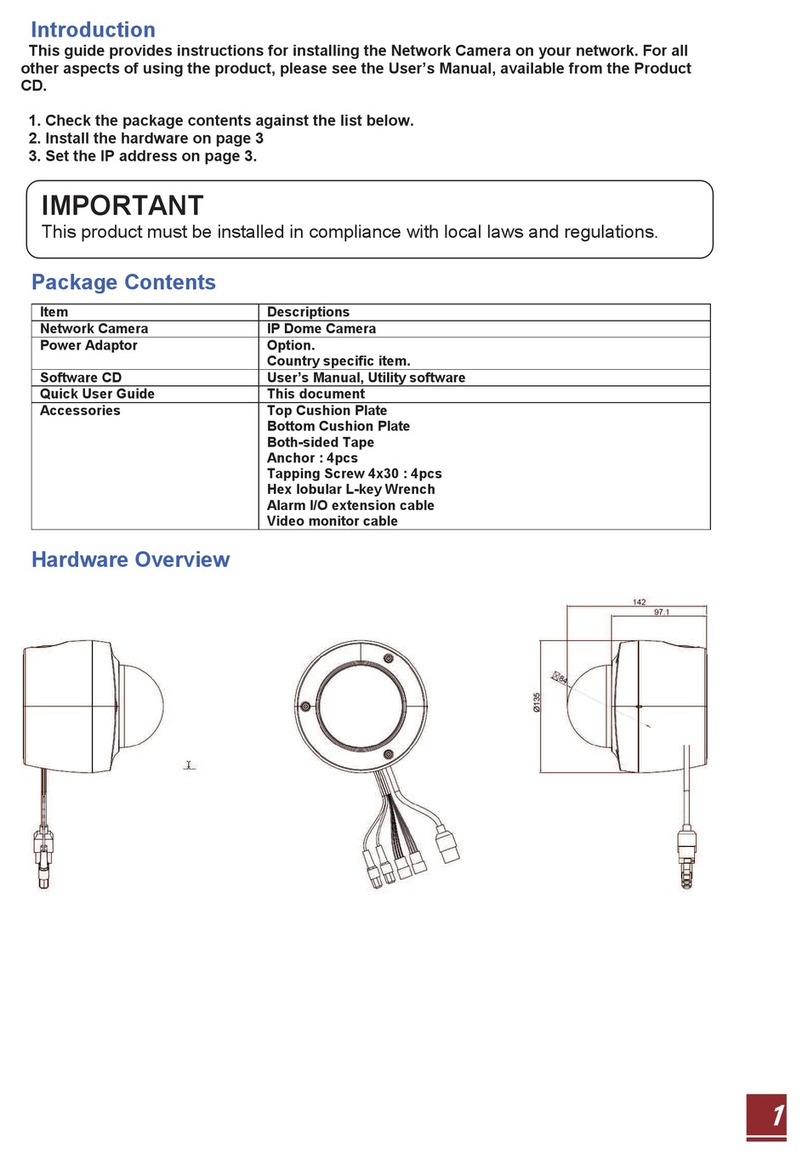When installing the apparatus in a place with low temperature such as frozen storage, seal up the plumbing pipes with
silicon to prevent cold air from penetrating the housing.
Otherwise, humid air infiltrates into the inner housing and condensation may form due to the temperature difference
between the inside and the outside of the apparatus.
1)
Do not drop any object on the apparatus or apply force to it. Do not install where it is subject to vibration or influence by
electromagnetic interference.
2)
Do not install in a place with high temperature (above 50°C), low temperature (below 0°C), or humid air. Otherwise, it
may cause fire or electric shock.
3)
When moving the installed apparatus, unplug the apparatus before moving or reinstalling it.
4)
Unplug the power (PoE) cable from the camera during thunderstorms. Otherwise, it may cause fire or damage to the
apparatus.
5)
Do not install it near a heat source such as a radiator, or in direct sunlight. It may cause fire.
6)
Install this apparatus where it is well ventilated.
7)
Do not install this apparatus in a place where it faces extremely strong light such as direct sunlight. It may damage the
image sensor.
8)
Do not install this apparatus in a place where water leaks or splashes. Do not any put object containing water such as
a pot on this apparatus.
9)
Avoid damage to the main power plug.
10)
When operating the apparatus outside, condensation may form due to the temperature difference between the inside and
the outside of the apparatus. Check if the internal fan works normally before operating it outside.
11)
Make sure that the LAN Ethernet cable does not extend to the outside of the building.
Before Installing
~
The apparatus must be installed by a qualified engineer in accordance with relevant regulations.
~
Appropriate protective devices must be fitted to prevent the network camera being damaged by a sudden voltage
fluctuation when lightning flashes.
~
Comply with every instruction for the safety of the network camera.
~
Before cleaning, stop the network camera and unplug its power cable.
Use only a soft and dry cloth. Do not use an abrasive.
~
You must not repair the apparatus personally. Electric shock may be caused by high voltage electricity when
opening/closing the cover.
Contact the qualified service engineer if the apparatus needs to be repaired.