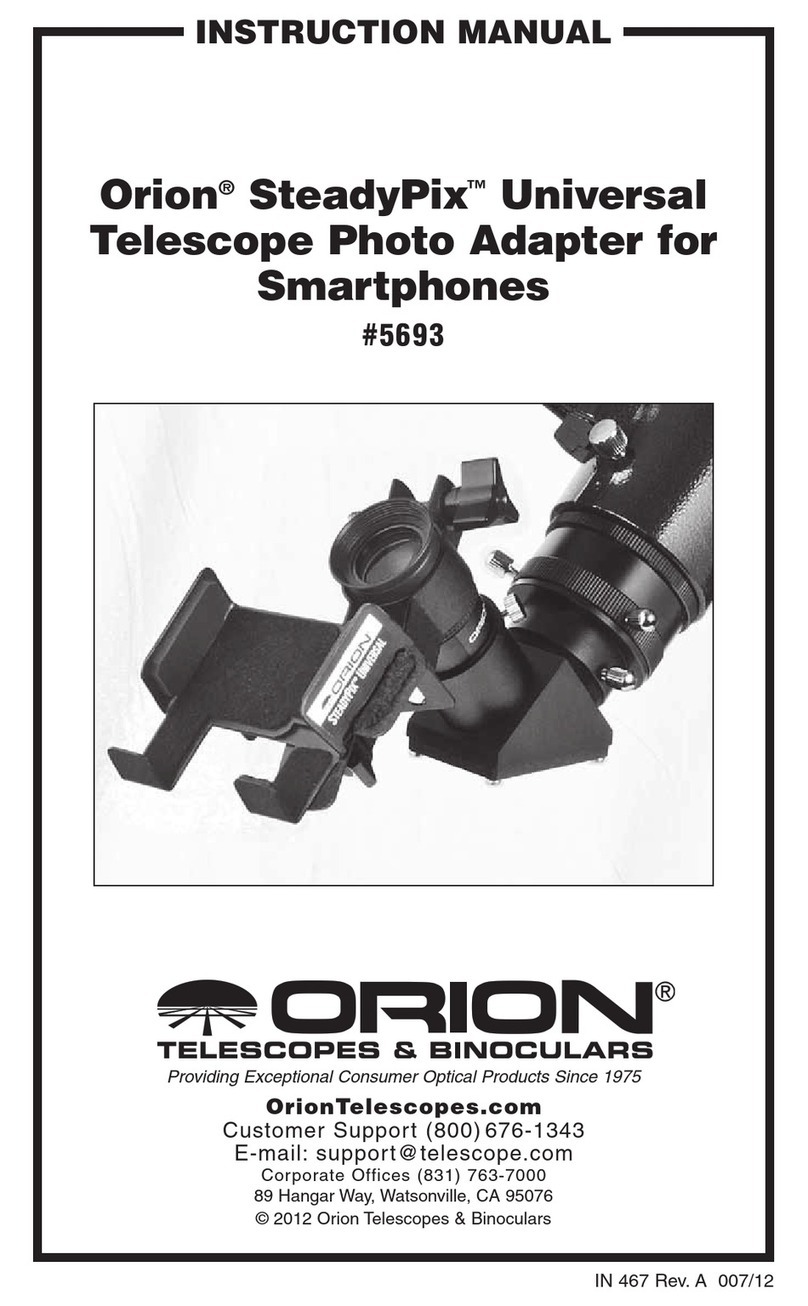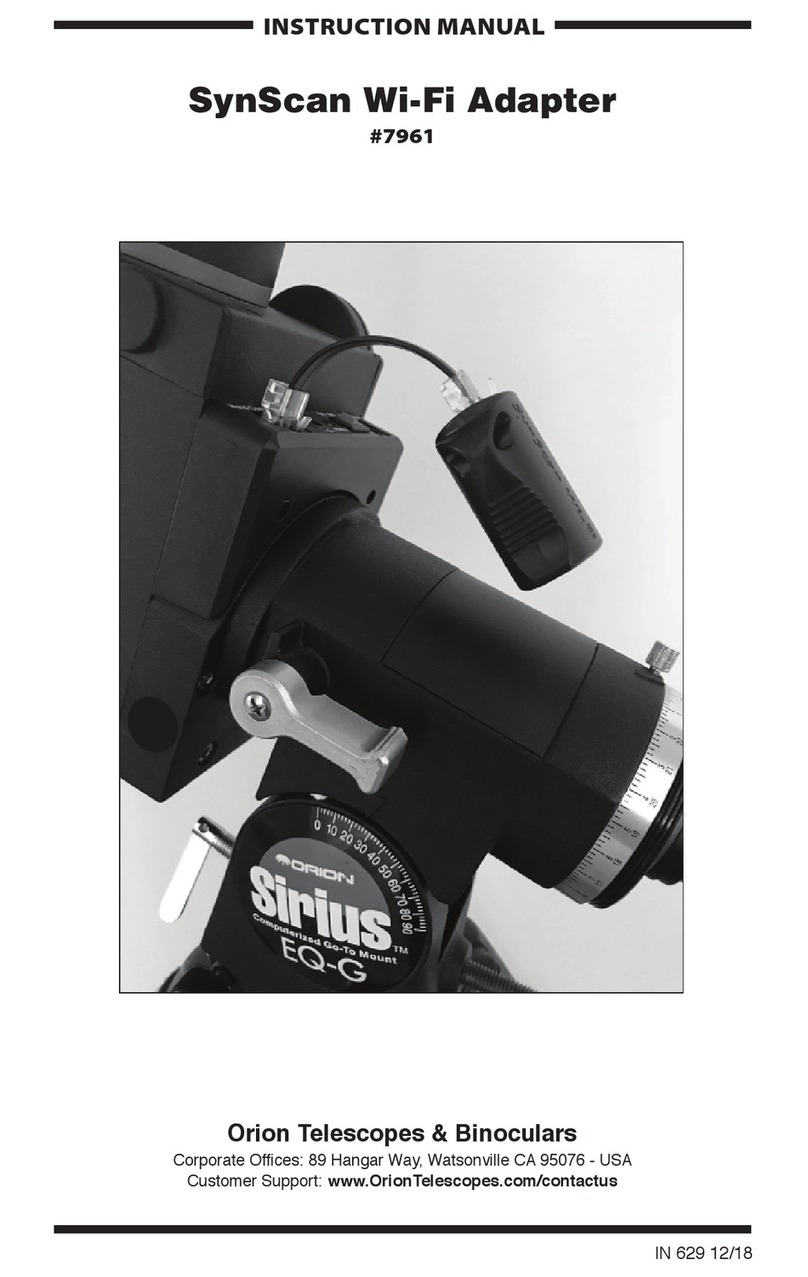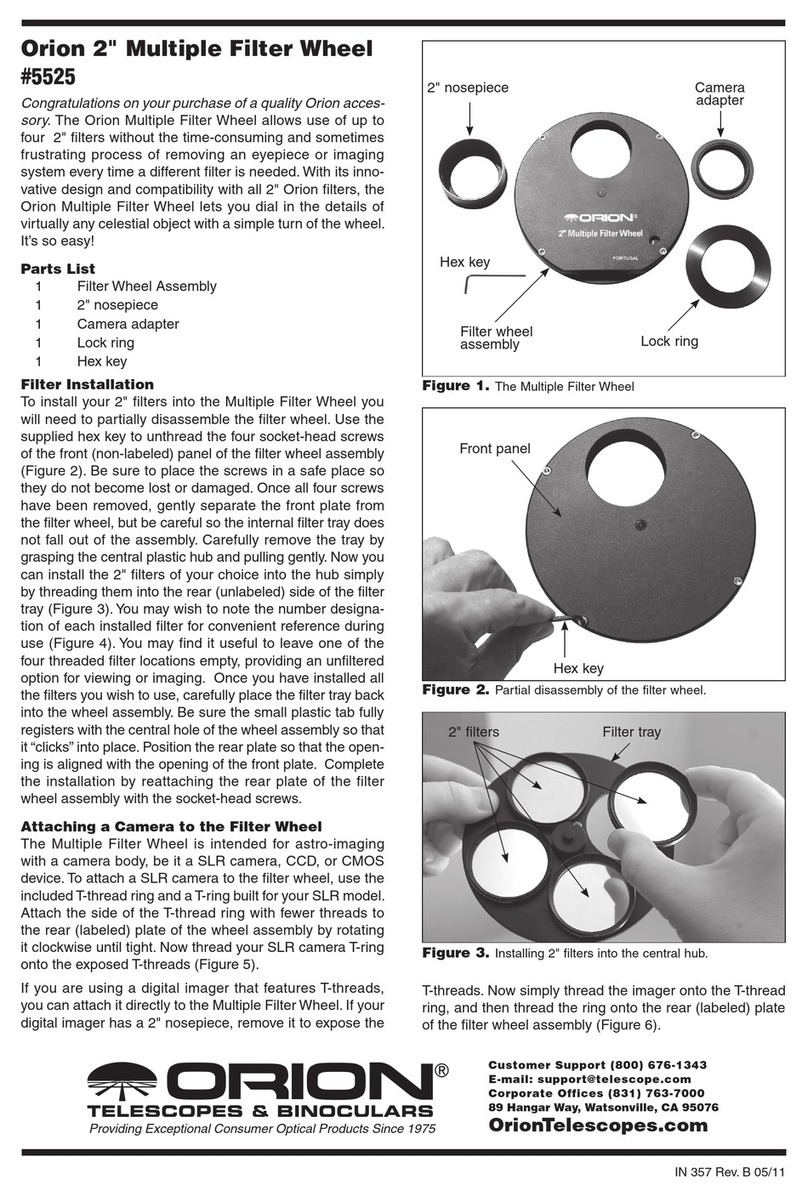Note: The Frames setting is not meant to replace stacking of resultant images.
It simply puts more data into each image by overlaying subsequent frames on
top of each other. These images are then stacked as described later.
6. In the box beneath the Mode box, choose Autosave. Now set the number
of images you would like the camera to take under Autosave, select the file
folder in which you would like to save the images with Folder, and enter in
a Base filename for the captured images. Typically the name of the object
being imaged, such as “Mars1”, will be entered here. If “Mars1” is the Base
filename, and you choose to Autosave five images, then the images will
appear in the selected file folder as “Mars1_0001.fit”, “Mars1_0002.fit”,
“Mars1_0003.fit”, “Mars1_0004.fit”, and “Mars1_0005.fit”.
7. Click Expose, and the camera will commence taking the images.
Now that we have multiple images of the planet, we will combine the images
to form one high-quality resultant image. To do this:
8. Select Open from the File menu. Find the folder you indicated with Folder,
open it, and select all images for stacking using the mouse left-click and
the Shift key. All of the individual images selected will open in MaxIm DL
Essentials.
9. Select Combine from the Process menu. In the pop-up window, you will
see all of the images currently open in MaxIm DL Essentials. Choose the
individual images you want to stack and press the >> button, or simply
click Add All. Click the OK button when done.
10. The Combine Images window will appear (Figure 10). For Align Mode,
choose Planetary. In the Output box, select Average.
11. Use the Next and Previous Image buttons to see how each individual
image looks. If you see an image that looks poor, you can reject it from the
stack by clicking the Reject Image button.
Note: At least one image must be used as the reference image for the stacked
images to be overlaid upon. The default uses the first image for the reference
image. If you reject the first image or otherwise want to use another image as
the reference, click the Set As Reference button when the desired reference
image is actively displayed. If the image currently chosen as the reference is
rejected from the stack, and another reference image is not selected, you will
not be able to Overlay All Images.
12. Click the Overlay All Images button. All of the selected images will stack
on top of each other to form one resultant image. Click OK. You have now
composed your rst planetary image. Use Save under the File menu to
save your image at this time. To make it look its best, you will want to adjust
the Screen Stretch Window to Planet. You may also want to do some
image processing, see the section entitled “Image Processing” for more
information.
Imaging Planets: Recording Video
In the prior section, individual images of a planet were auto-saved for subse-
quent stacking later. Another way to obtain images for stacking is to take sev-
eral seconds of video of the planet, then break the video into individual frames
for stacking. Since the SSSSI-III has a maximum frame rate of 15 frames per
second at maximum resolution, you can literally obtain hundreds of images for
stacking in seconds! You save time by taking one video instead of dozens of
individual pictures!
To record a video of the planet:
1. Acquire the planet into the field of view of your eyepiece that has the parfo-
cal ring attached to it, and center it in the eyepiece’s field of view. Focus
the eyepiece with the telescope’s focuser. If you are using an equatorial
mount with a motor drive, make sure the motor drive is on and engaged.
2. Remove the eyepiece and replace it with the SSSSI-III. If the parfocal
ring was set properly on the eyepiece, the camera should be close to
focused.
3. Focus the camera using the telescope’s focus knob. If you are having trou-
ble determining best focus, try focusing on a bright star near the planet.
4. In the Camera Control Window, set the Mode to Video. Set Seconds to
correspond with the video length. Remember, the camera takes 30 frames
per second. So if you want 150 individual frames for stacking, set Seconds
to 5.0.
5. Click the Setup button in the Camera Control Window. Choose Output
File from the pop-up menu and select the file location where you want the
.avi video saved to. Type in a name for the file in File name. Click Save.
6. Click Expose, and the SSSSI-III will commence taking the video. The image
as it appears in the Live Video window is exactly what will be recorded. If
you wish to play back the video, click on the .avi file from its recorded file
location. Now that we have a video of the planet, we will break the video
up into its component images for stacking. To do this:
Figure 10. The Combine
Images window allows
“stacking” of individual images
into one high-quality resultant
image.