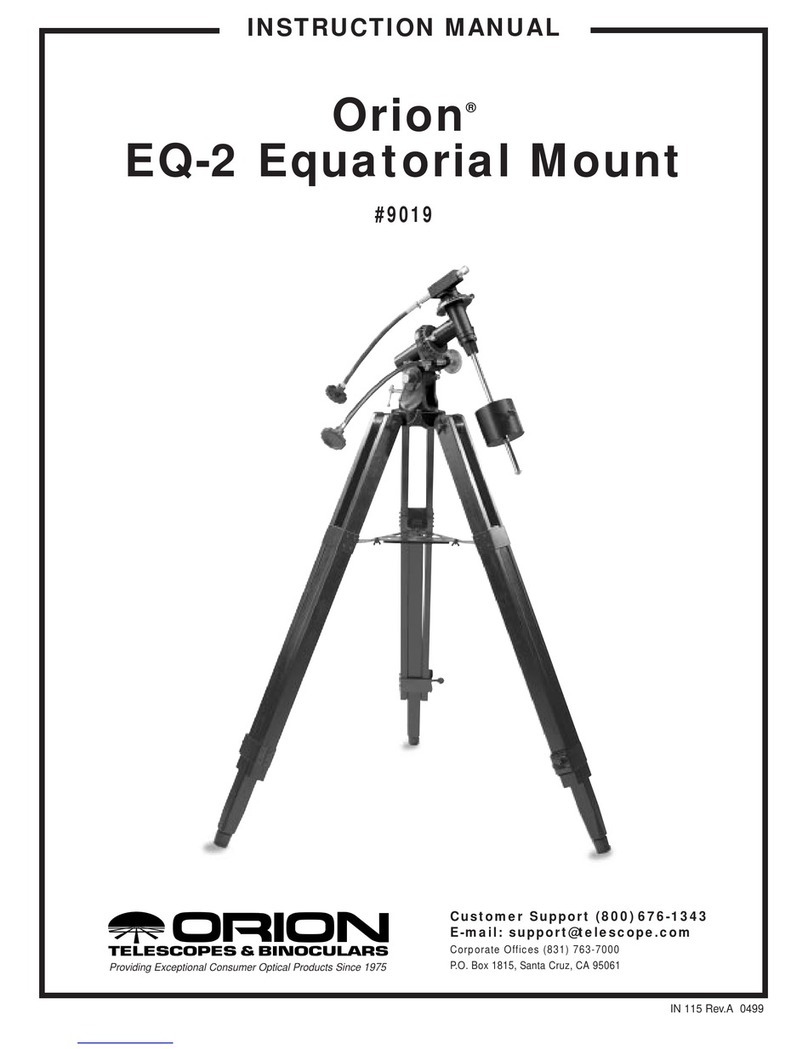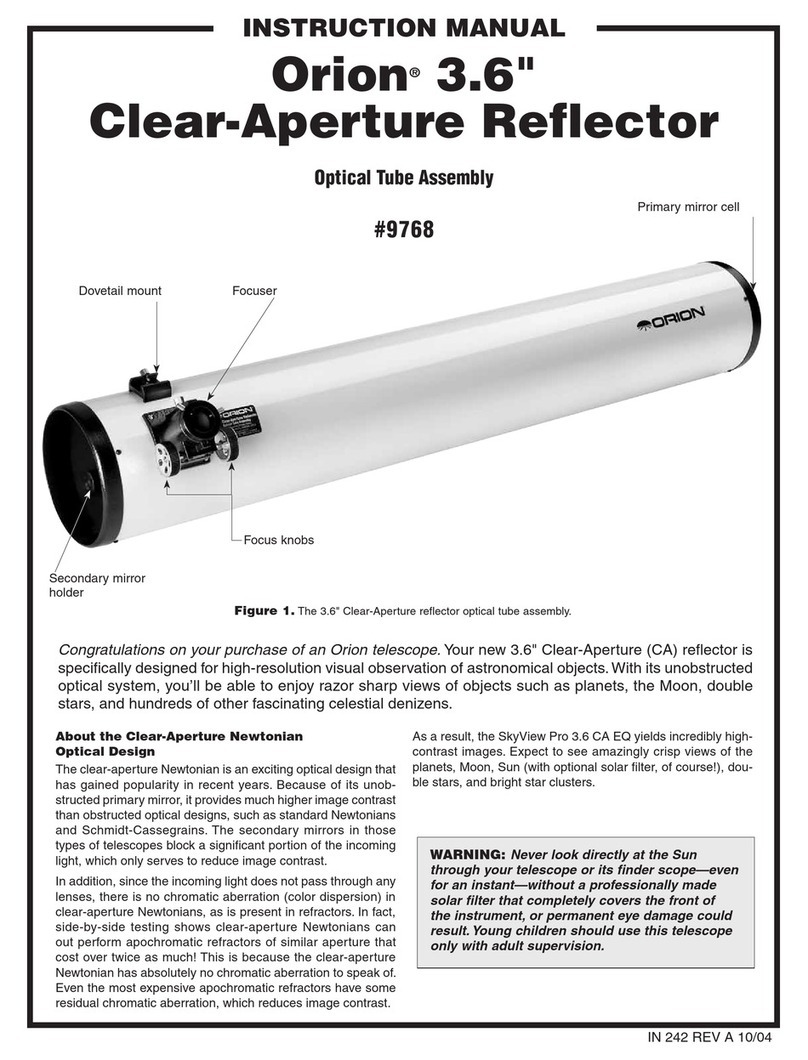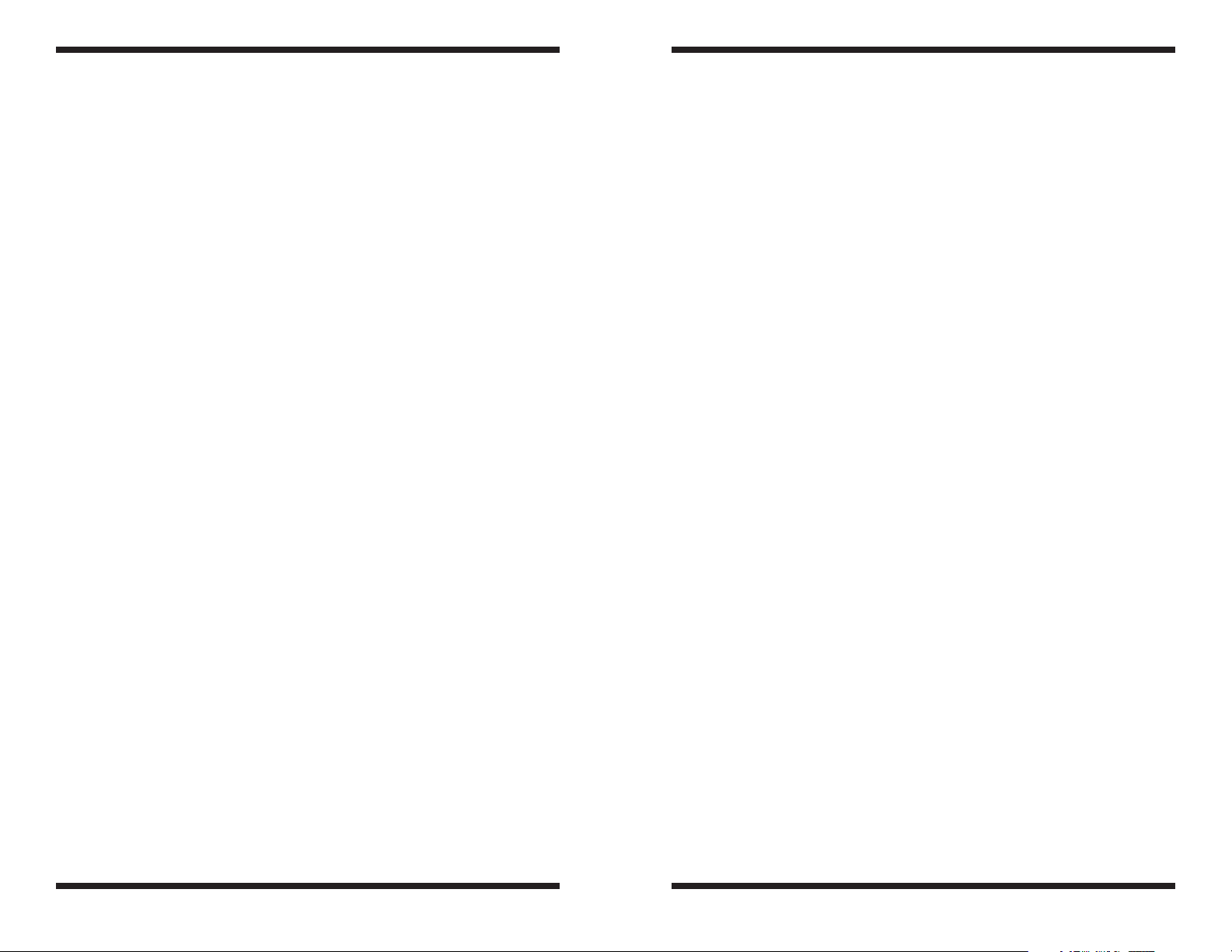12 13
Lunar Imaging
Lunar imaging requires fast exposure times due to the high brightness of the
moon. Similar techniques used to align and stack planetary images can also be
used for lunar image processing. Full resolution Live Lunar images can be stun-
ning when imaged under favorable conditions (Figure 15).
The current phase of the moon will dictate the exposure setting due to the vast
difference in brightness during each phase.
Solar Imaging
Warning: Always use a full aperture Solar Filter when observing the Sun.
With a properly fitting full-aperture solar filter attached to your telescope, you can
use the 5 MP to take images of the Sun and the sunspots on its surface.
(Filters available through Orion. Check the catalog or OrionTelescopes.com for
more information).
Much like Planetary and Lunar imaging, solar imaging requires fast frame rates
and exposure times.
Terrestrial Imaging
Nature and scenic imaging is possible with 5 MP when used with a telescope.
Use the X and Y flip when image is reversed or upside down.
When using with a telescope the aperture may need to be stopped down (reduced
in size) in order to reduce the brightness during daytime.
Tips
Focusing
One of the hardest things to do in planetary imaging is achieving good focus.
You can make this process easier by simply watching the Live Video window to
focus. Depending upon the viewing conditions you may notice that the image
goes in and out of focus, this is due to viewing conditions. This is to be expected
and one of the reasons why post processing software can bring out the best in
your captured images. Focus as best as possible with the average frame being
at best focus to ensure more in focus frames than out of focus. Image processing
software can then be used to select the best frames to combine for best results
and can also reject the poorest frames.
Use the zoom feature to aid in focusing.
First zoom in on the target, focus, then zoom back out.
Refocus often throughout your imaging session. This ensures at least some of
your images will have an excellent focus. It is also not uncommon for telescope
movements to alter the focus slightly, so be sure to refocus for any new astro-
imaging targets.
Choosing a Site for Astro-imaging
Once you have a focused image, you may find your image shifting and washed
out. This can be caused by many environmental factors. Poor seeing (movement
of molecules in the air, such as heat rising) and poor transparency (moisture,
smoke, or other sky contaminants) will all serve to reduce image quality. That is
why most major astronomical telescopes are on high mountains in thin air, to get
above much of the seeing and transparency problems. Also, wind will move your
telescope and affect images. Your eyes viewing through an eyepiece can change
slightly to compensate for disturbances like these, but the camera cannot. Keep
these factors in mind when choosing an observing site for astronomical imaging.
For the best astro-images, we recommend finding a location with dry air, some
altitude, and away from city or streetlights. Even a nearby hilltop in the coun-
tryside can provide better viewing conditions than many convenient backyard
locations.
Loss of Camera Connection
If the computer connection to the camera is interrupted, you will need to re-estab-
lish connection. This can happen due to several reasons; if a cable becomes
unplugged, the computer “freezes”, or the software/hardware otherwise tempo-
rarily loses the data coming from the camera.
To re-establish camera connection, first close the Orion EZPlanCap program on
your computer. Then, unplug and re-plug the camera into the computer’s USB
port. Now, open Orion EZPlanCap, select camera resolution and press ‘Start
Camera” button (Windows) or “Live” button (Mac), The Live Video Window should
now appear indicating re-established connection between camera and computer.
Using Focal Reducers and Barlow Lenses
Focal reducers serve to decrease the focal length of your telescope. This increas-
es the field of view seen by the camera (decreases camera magnification). This
can be useful for obtaining images of wider objects, such as the full Moon or a
landscape vista.
Barlow lenses, or other tele-extenders, increase the focal length of your tele-
scope, which makes the camera field of view narrower (increases camera mag-
nification). This is useful for high-power planetary images (Figure 14). Keep in
mind that when the focal length is doubled, the image will become four times
dimmer, so a longer exposure may be necessary.
For best planetary imaging, you should shoot with an effective focal ratio (tele-
scope focal length ÷ telescope aperture) of F/20 or greater. This will give you a
good combination of image brightness and image scale for planets. For most
telescopes, a Barlow lens will be required to obtain this focal ratio. For example,
Schmidt-Cassegrain telescopes usually have a focal ratio of F/10. A 2x Barlow
lens doubles the effective focal length of the telescope, which makes the focal
ratio f/20. Similarly, a 3x Barlow lens will yield of focal ratio of F/30. You can also
try using multiple Barlows to obtain even greater effective focal ratios. There is a