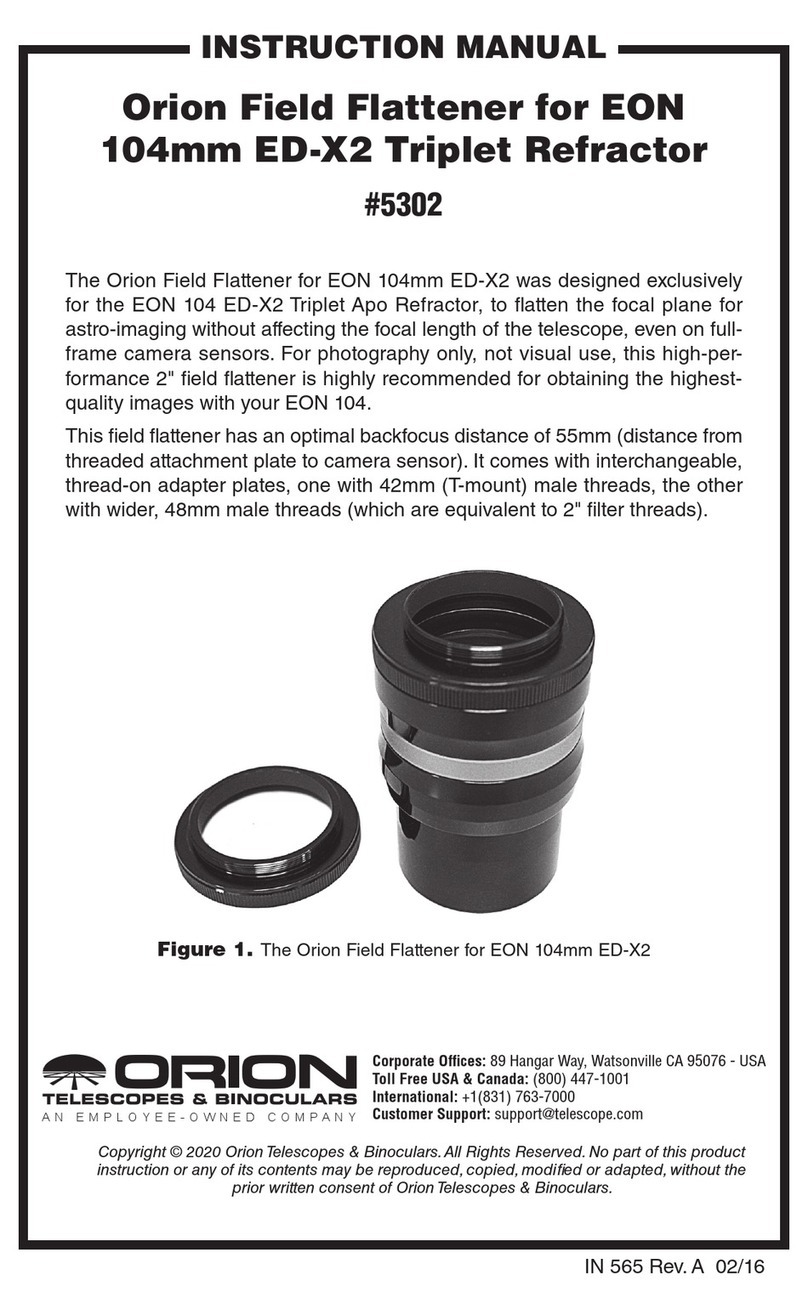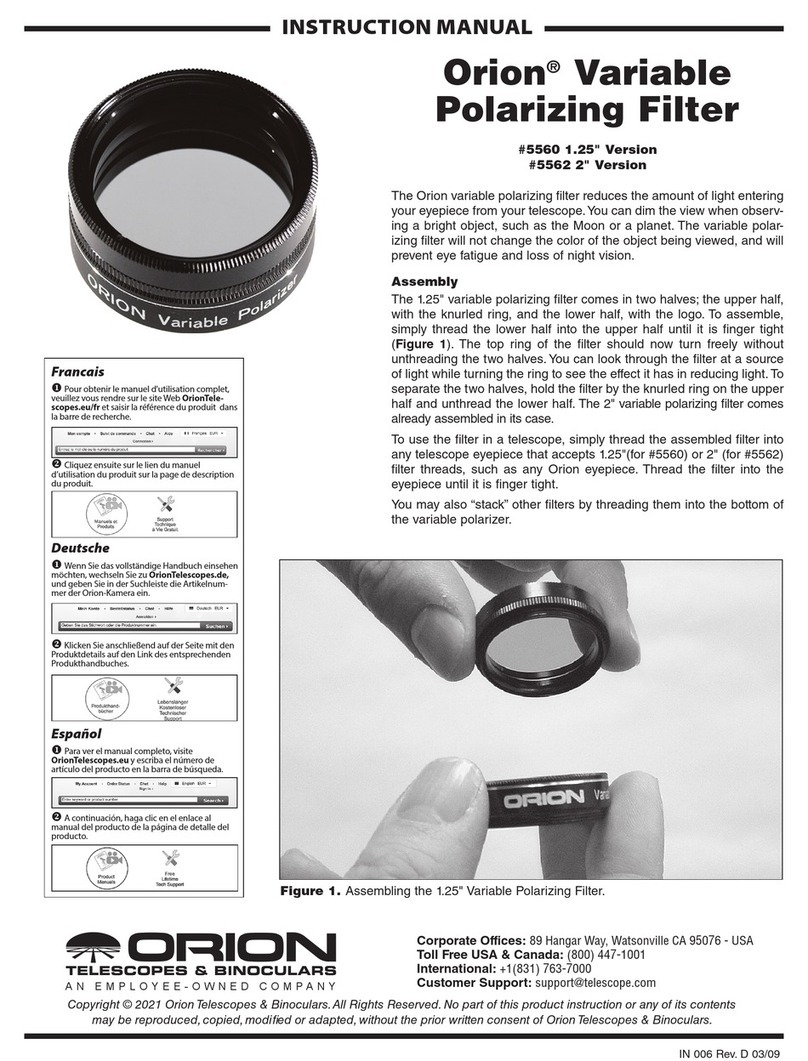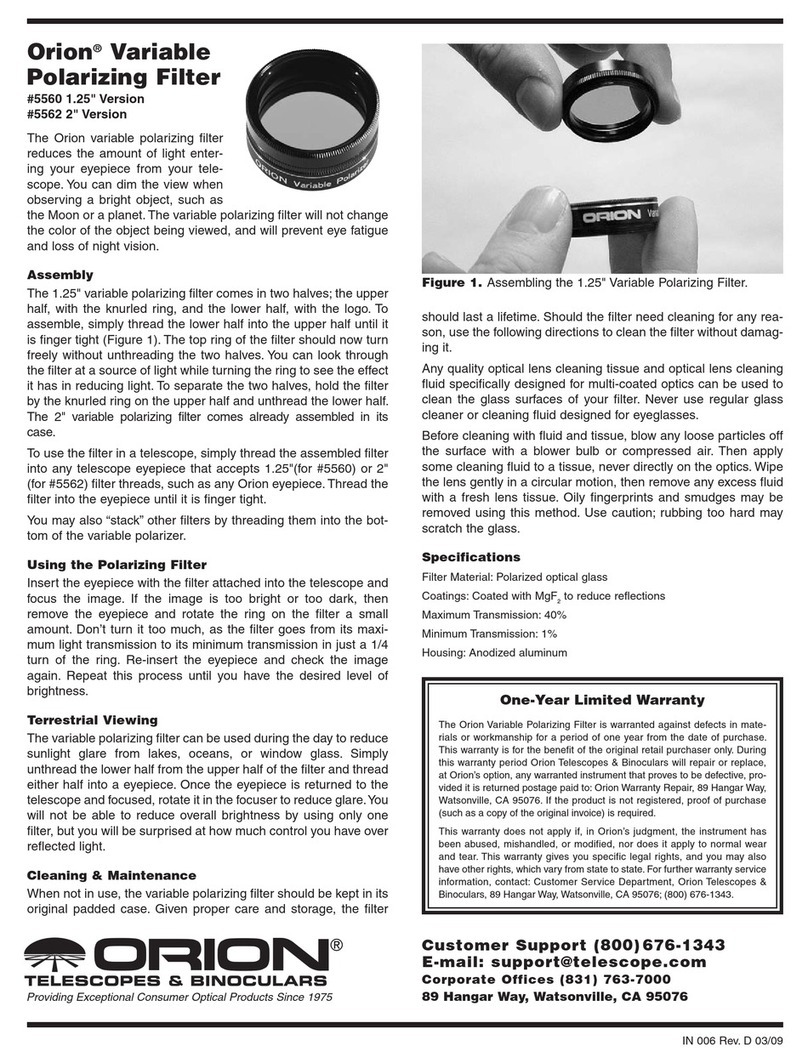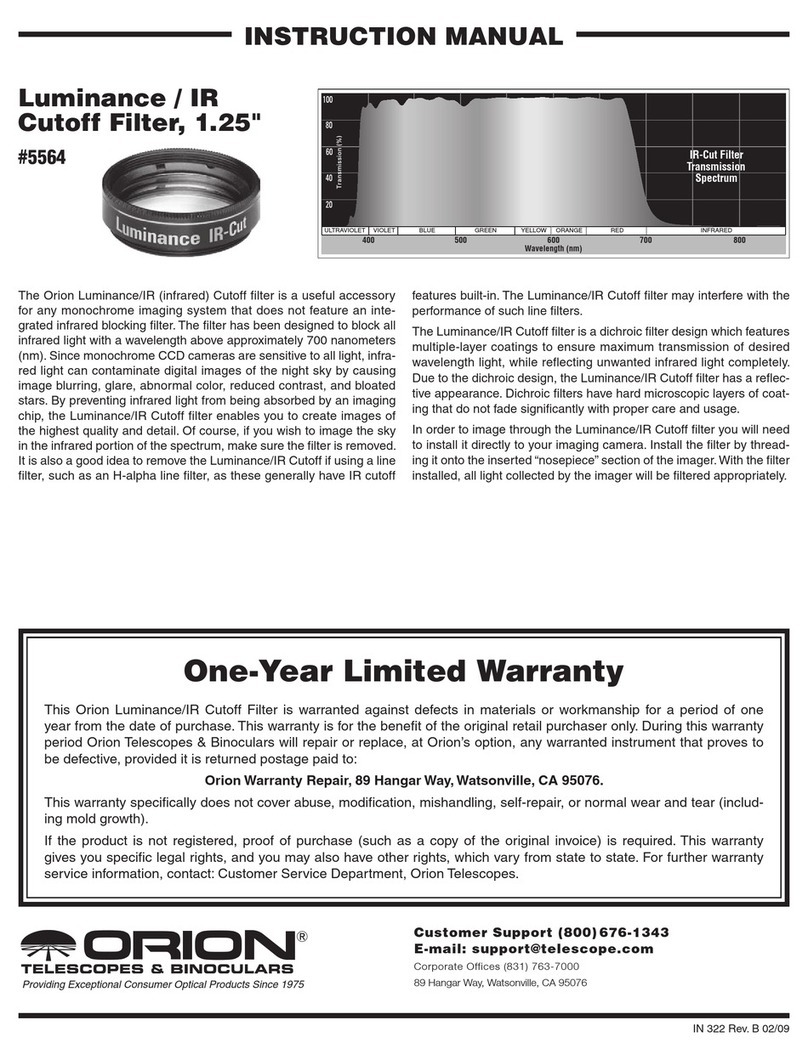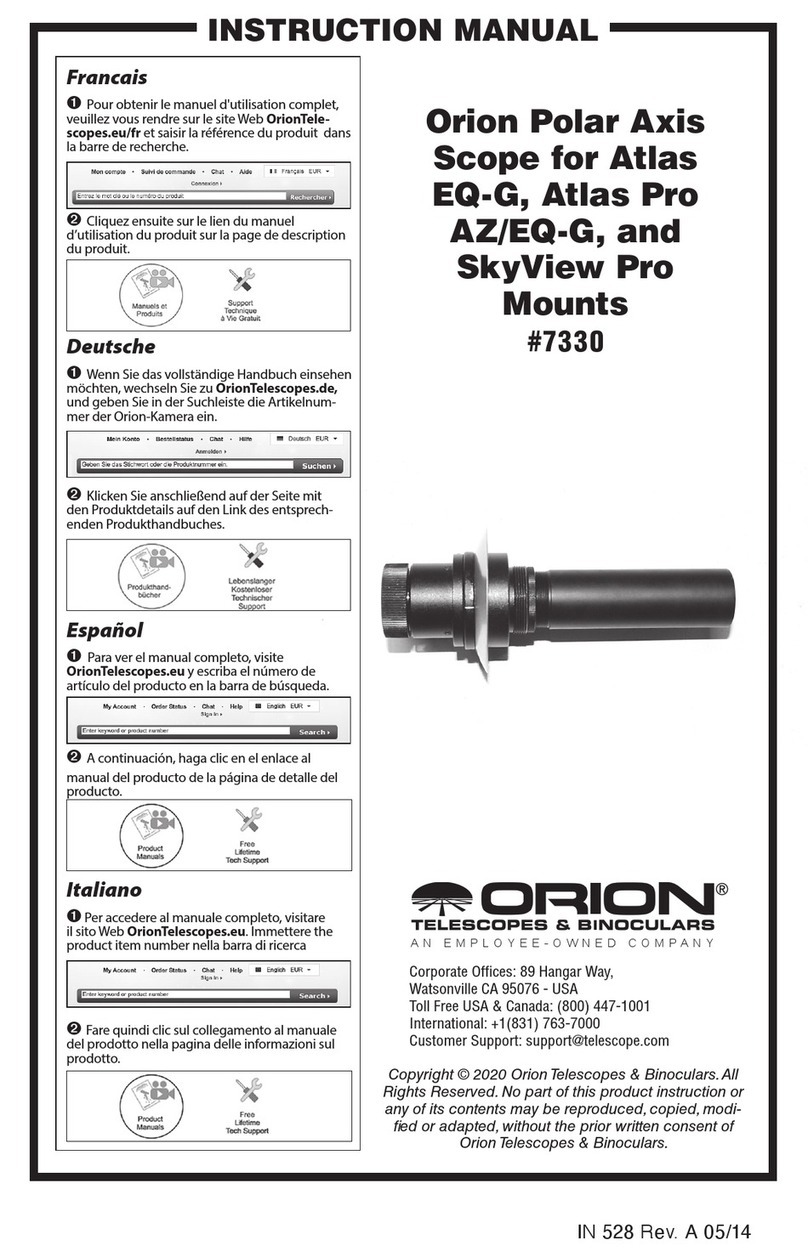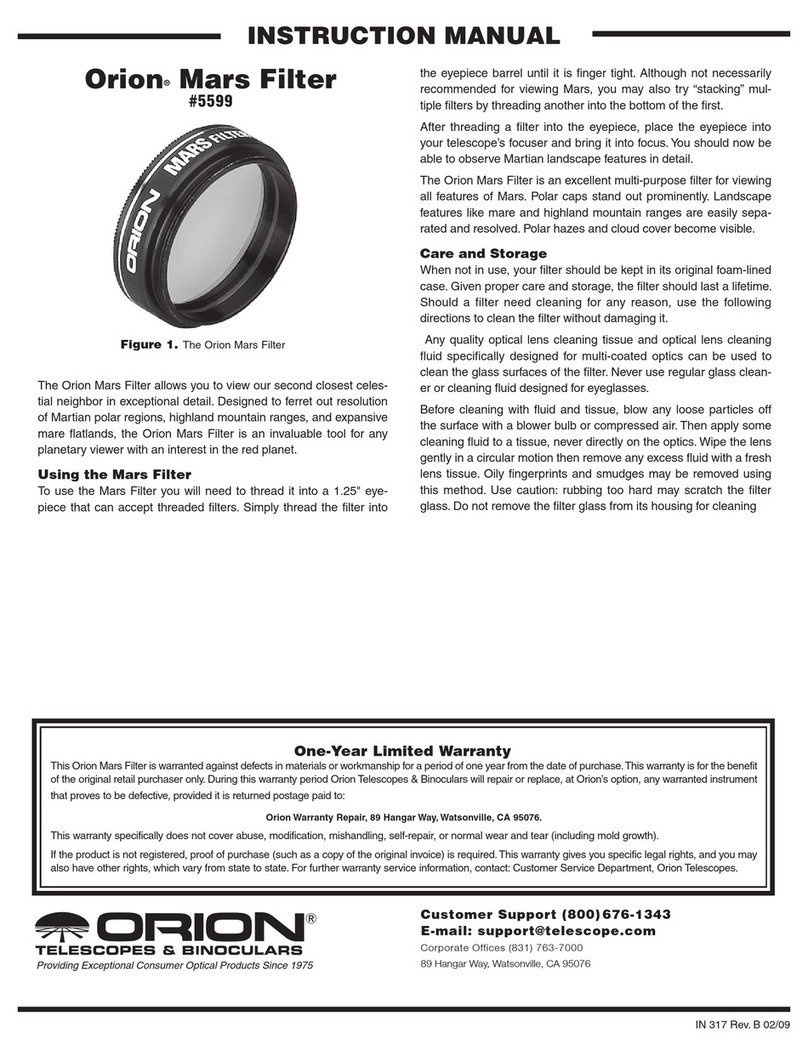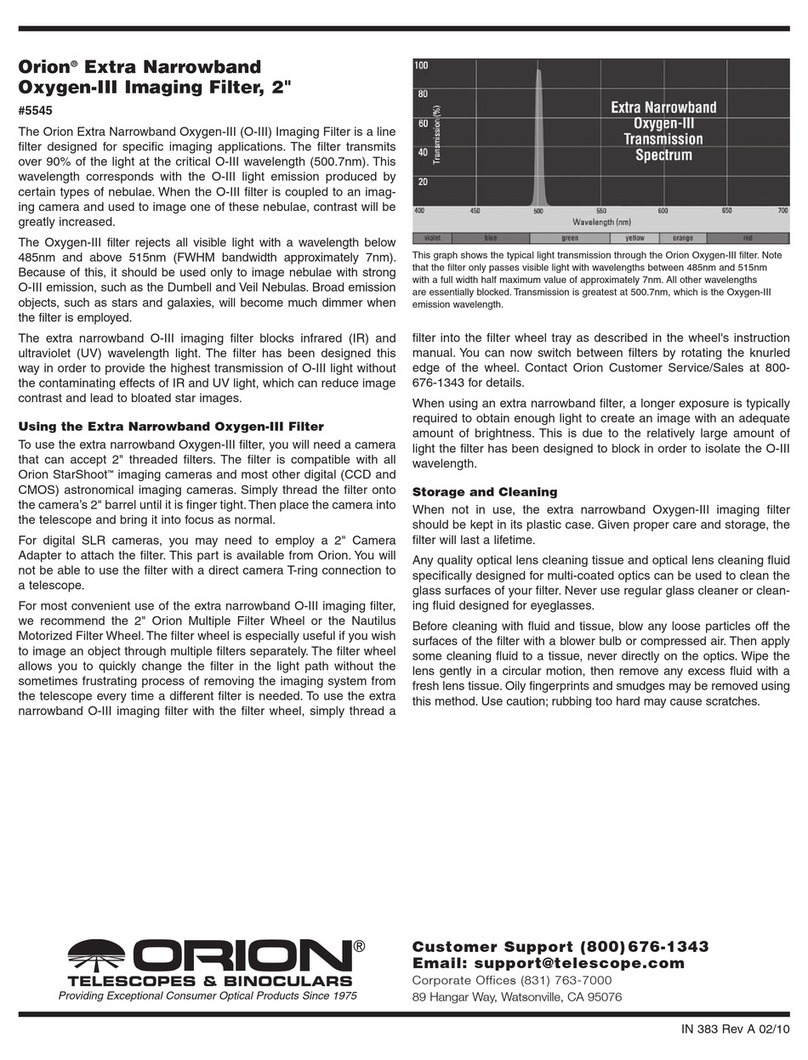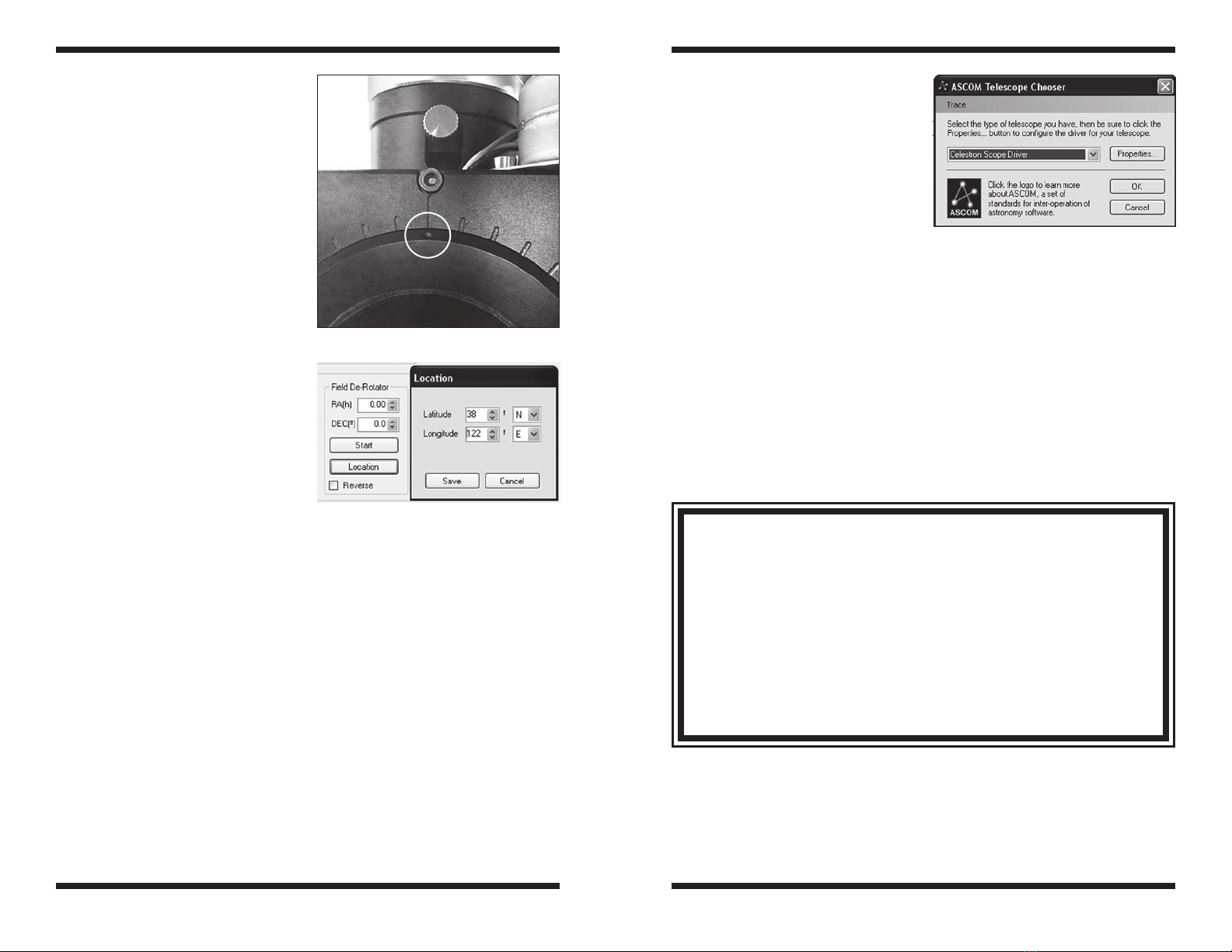Choose your mount and click4. OK
to establish the connection to
your mount. The field derotation
function will automatically have the
coordinates needed to provide the
correct rotation rate.
Backfocus Requirements
As outlined in the SteadyStar manual,
the whole image train backfocus is larg-
er than the mechanical profile because
it depends on the combination of guide
camera backfocus, prism position, main
camera backfocus, adapters, etc.
The SteadyStar with Field Rotator has a mechanical profile of 55mm. When factor-
ing in the guide camera and necessary focus travel to reach the imaging camera,
the total minimum backfocus requirement is approximately 100mm.
Additional Specifications
Maximum Rotator Load Capacity 7 lbs.
Maximum Rotator Speed 7.7°/sec
Rotator Resolution 30 steps/degree
In the same window, you can3.
set the Zero Position. The zero
position determines the starting
point for the rotator and the angle
0°. You can set this point wherever
you would like for your particular
camera orientation. The position
defaults with the angle mark to
align with the top index mark on
the SteadyStar (Figure 5).
Enabling the Field Derotator
Function
To track on altitude-azimuth mounts,
you need to enable the field derotator
to take long exposure astro-images.
The best way to use the field derota-
tor function is to establish an ASCOM
connection with your mount. This way,
the R.A. and Dec. coordinates are auto-
matically provided to calculate an accu-
rate rate of rotation speed. However, if
you don’t have an ASCOM compatible
mount or otherwise wish to enter the
coordinates manually, you can enter
your R.A. and Dec. and location coordi-
nates (Figure 6). Note that the longitude
and latitude only need to be rounded off
to the nearest degree.
Select Start and the field derotation will begin. You can proceed to using the
SteadyStar AO Guider as outlined in the manual. The adaptive optics function is
operated independently from the rotator.
To connect to your mount using ASCOM:
Align your telescope mount as your normally would, making sure the date,1.
time and location information is accurate.
Click2. Connect in the Mount section of the SteadyStar’s Setup tab. You will
be prompted with the ASCOM Telescope Chooser window (Figure 7).
The SteadyStar includes the Celestron drivers which includes the NexStar3.
series telescopes. If you are using a Meade fork mount or other mount type,
please download the drivers from the ASCOM Standards website:
http://ascom-standards.org/.
Figure 6. Manually enter your latitude,
longitude, and mount coordinates to
manually set the derotation rate.
Figure 7. The ASCOM Telescope
Chooser window
Figure 5. The default zero position.
Orion Telescopes & Binoculars
OrionTelescopes.com
89 Hangar Way, Watsonville, CA 95076
Customer Support Help Line (800) 676-1343
© 2008-2010 Orion Telescopes & Binoculars
One-Year Limited Warranty
This Orion SteadyStar Adaptive Optics Guider with Rotator is warranted against defects
in materials or workmanship for a period of one year from the date of purchase. This war-
ranty is for the benefit of the original retail purchaser only. During this warranty period Orion
Telescopes & Binoculars will repair or replace, at Orion’s option, any warranted instrument
that proves to be defective, provided it is returned postage paid to: Orion Warranty Repair,
89 Hangar Way, Watsonville, CA 95076. If the product is not registered, proof of purchase
(such as a copy of the original invoice) is required. This warranty does not apply if, in Orion’s
judgment, the instrument has been abused, mishandled, or modified, nor does it apply to
normal wear and tear. This warranty gives you specific legal rights, and you may also have
other rights, which vary from state to state. For further warranty service information, contact:
Customer Service Department, Orion Telescopes & Binoculars, 89 Hangar Way, Watsonville,
CA 95076; (800) 676-1343.