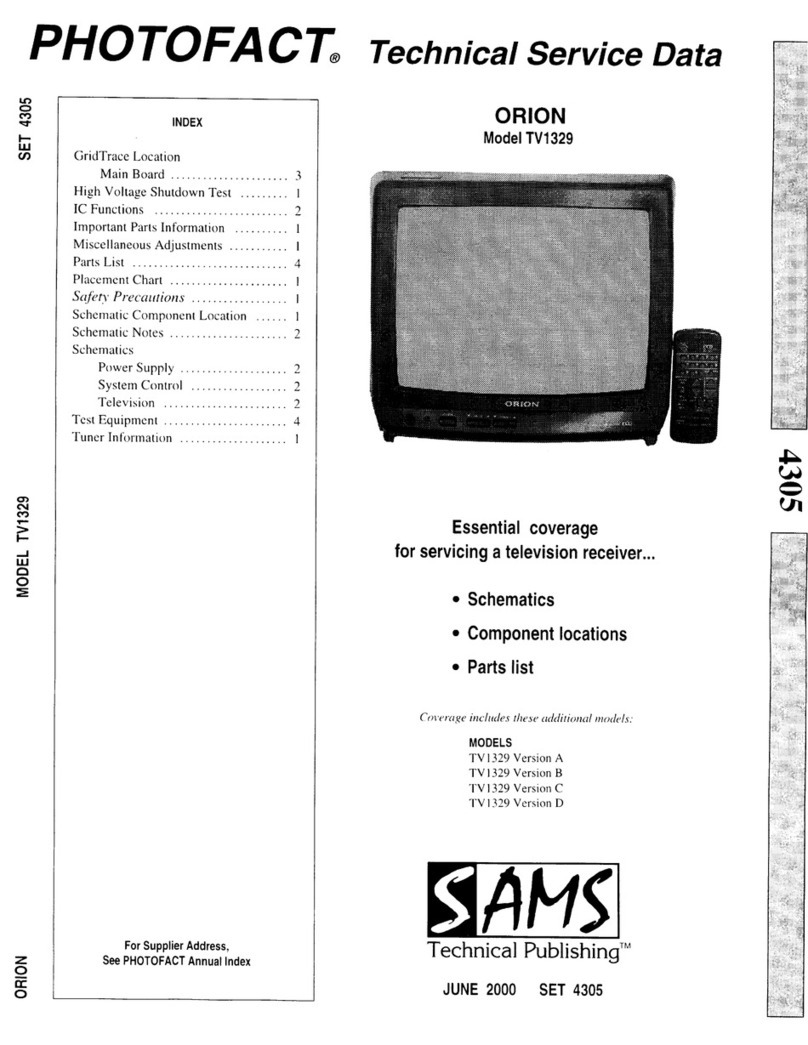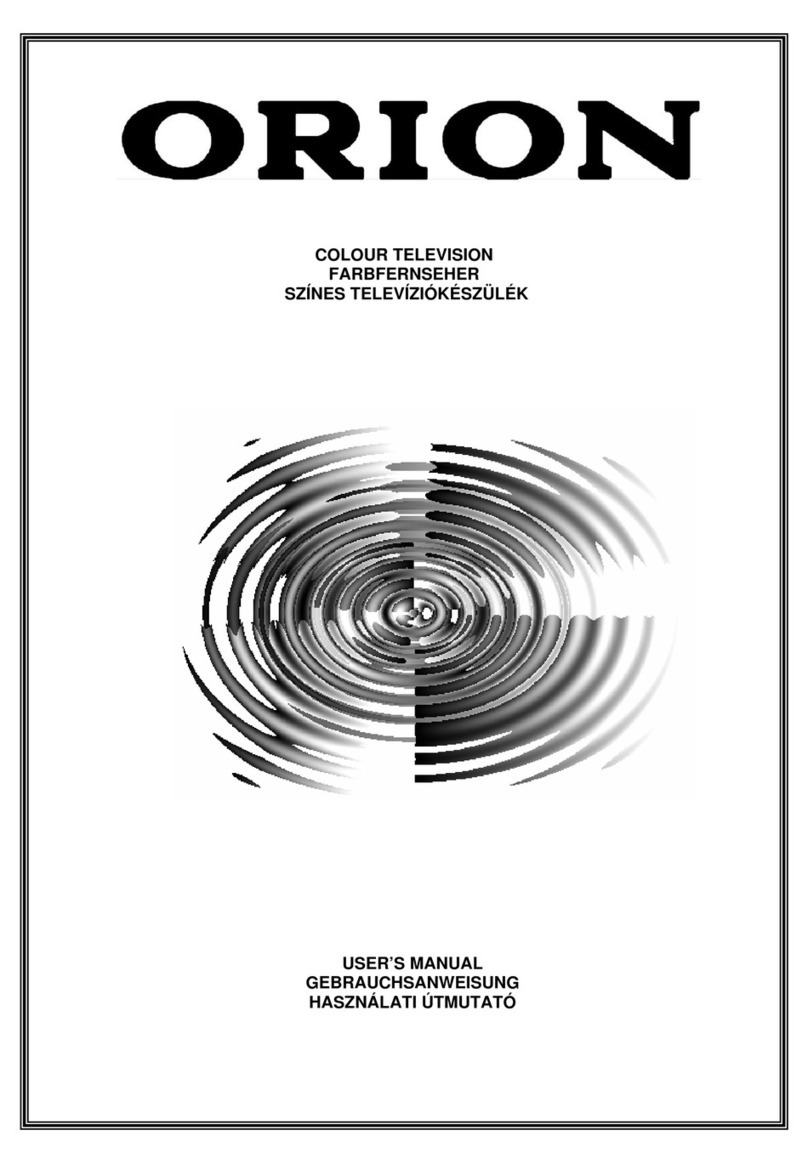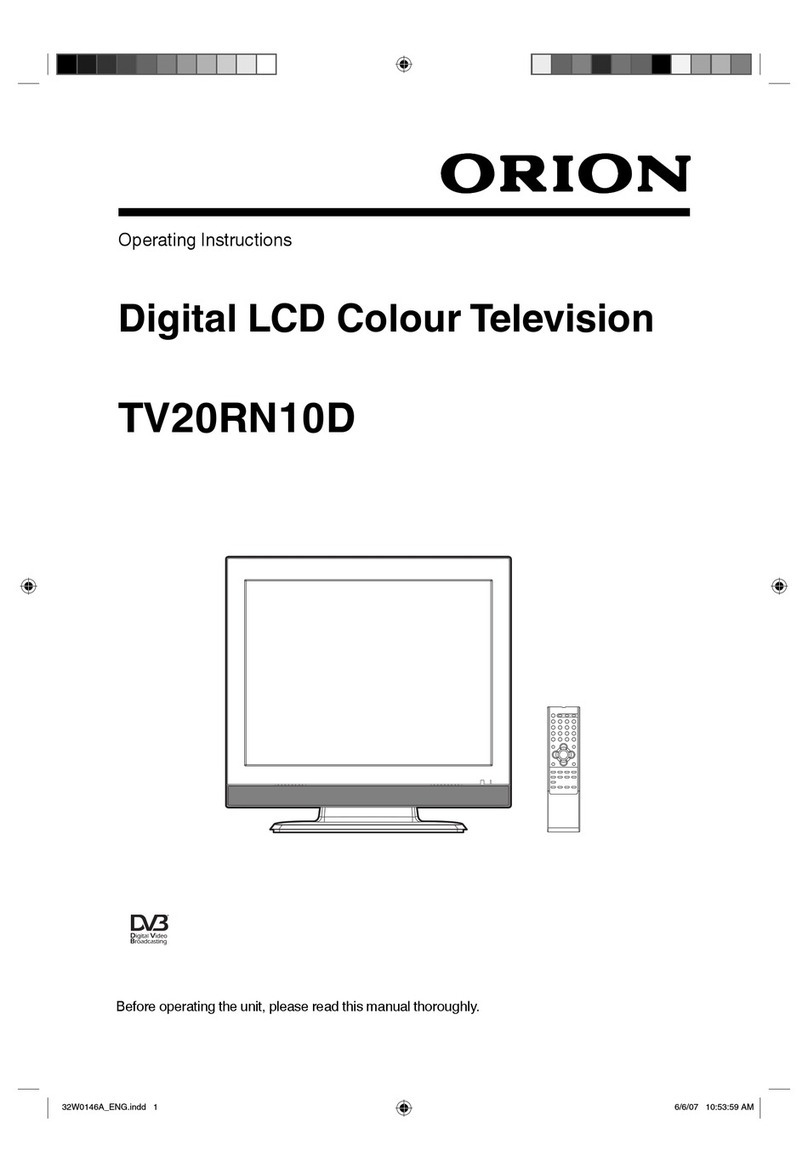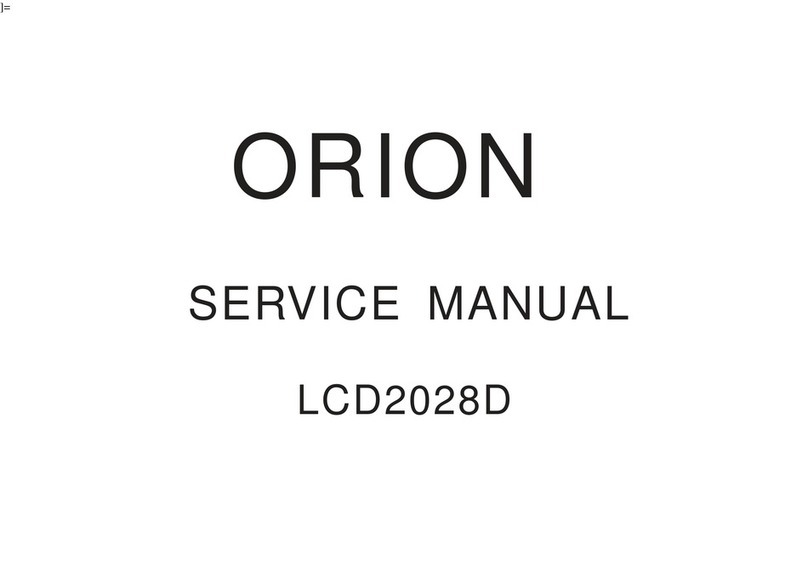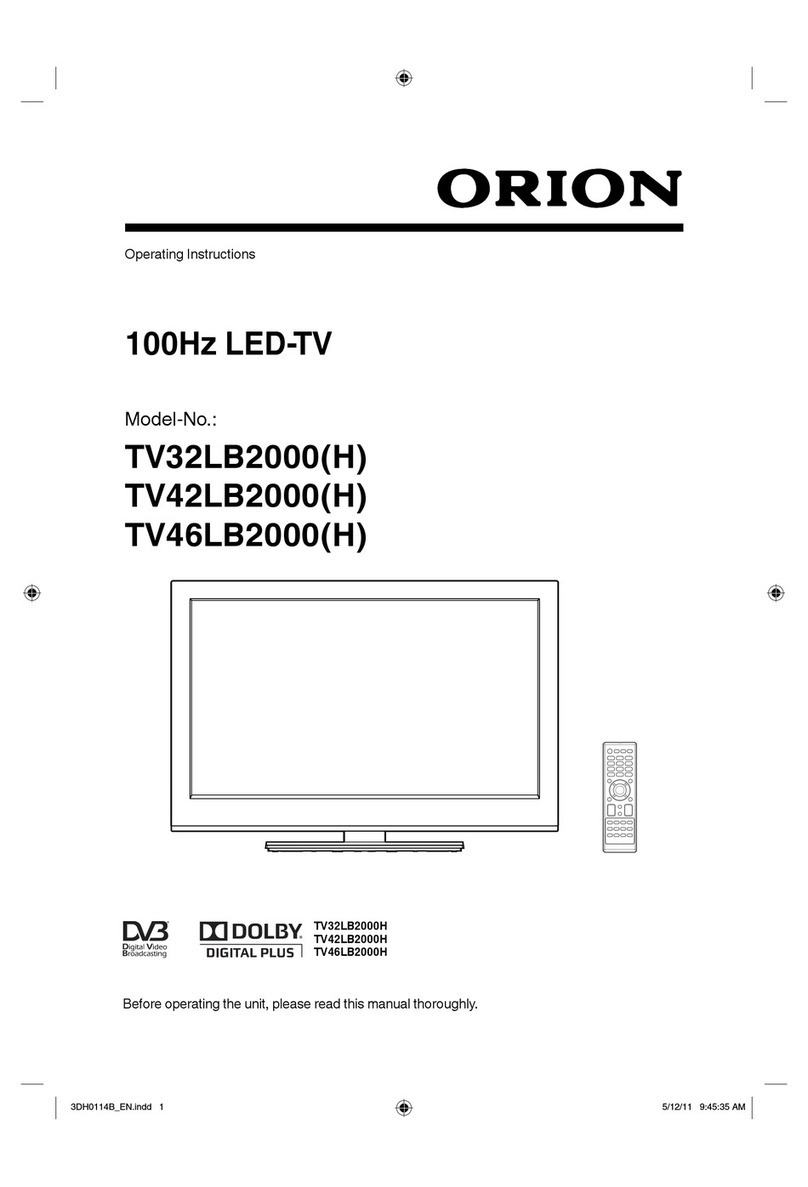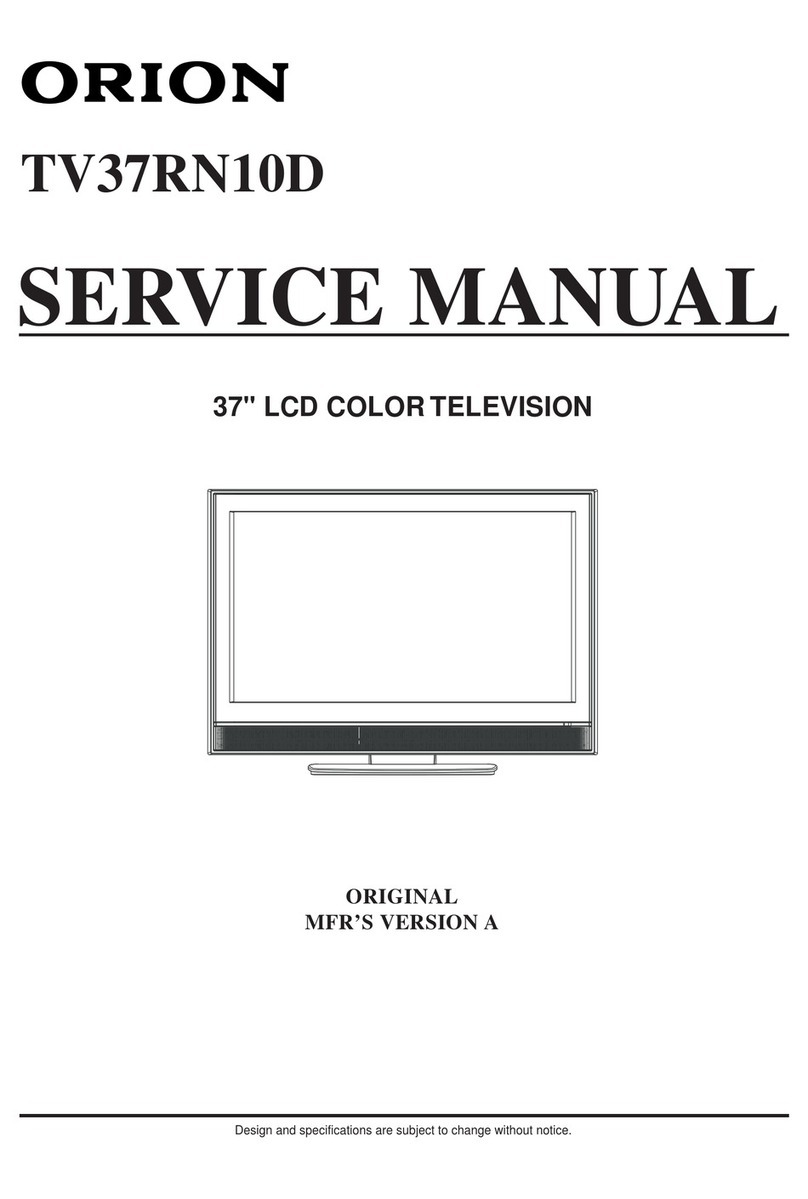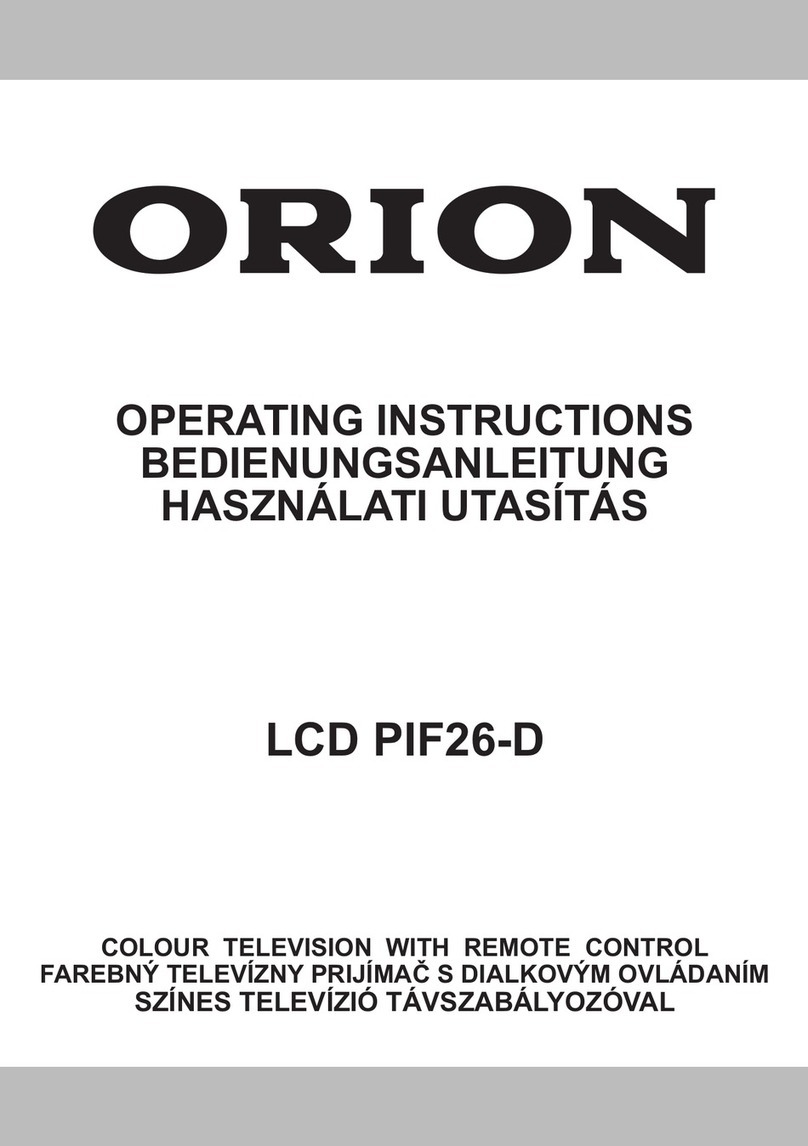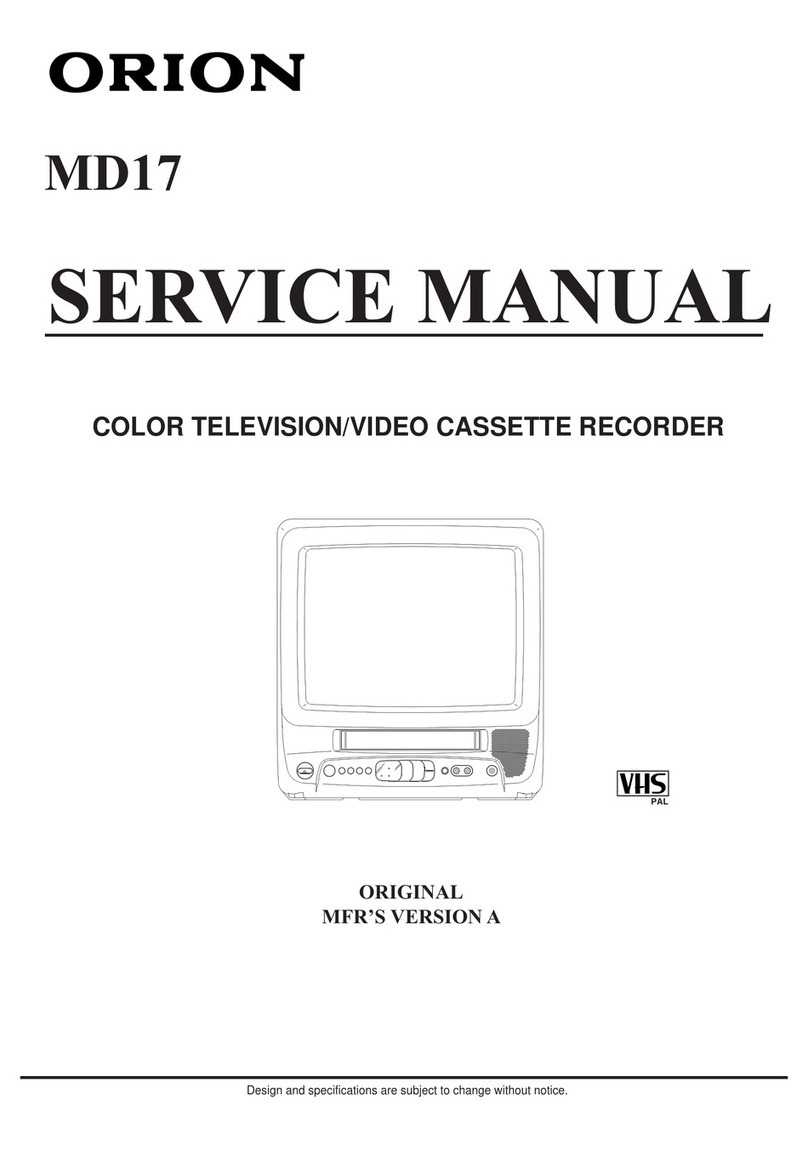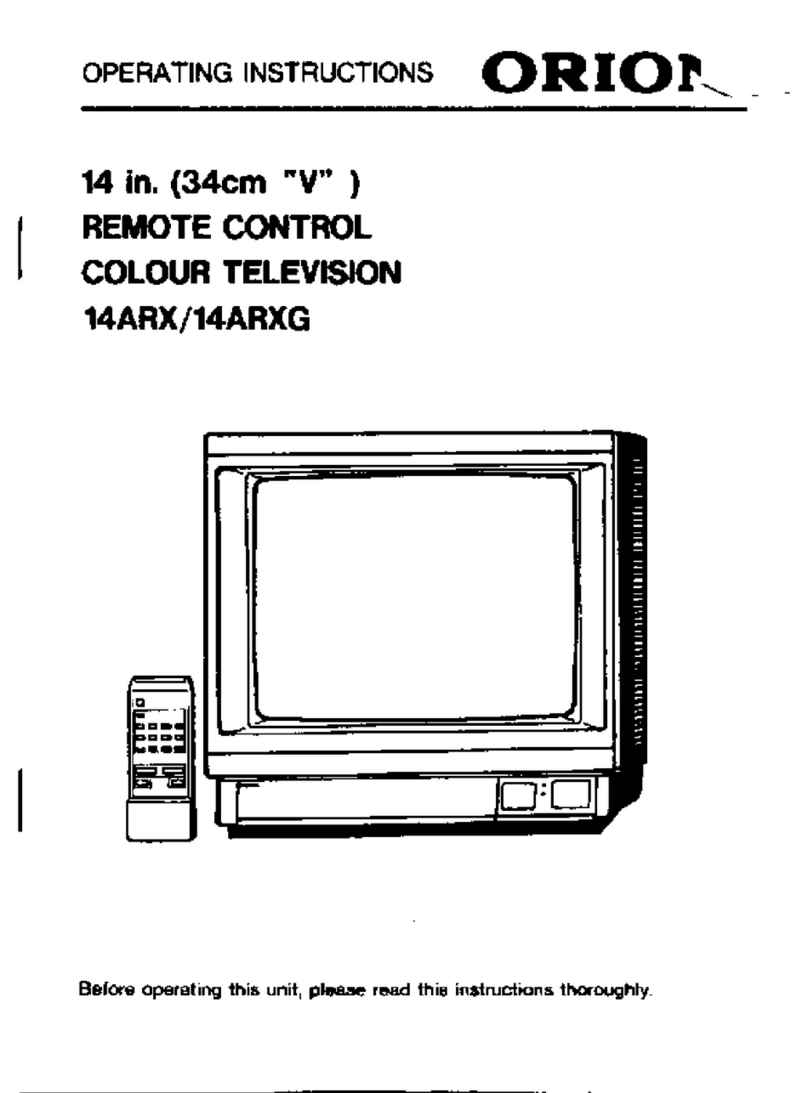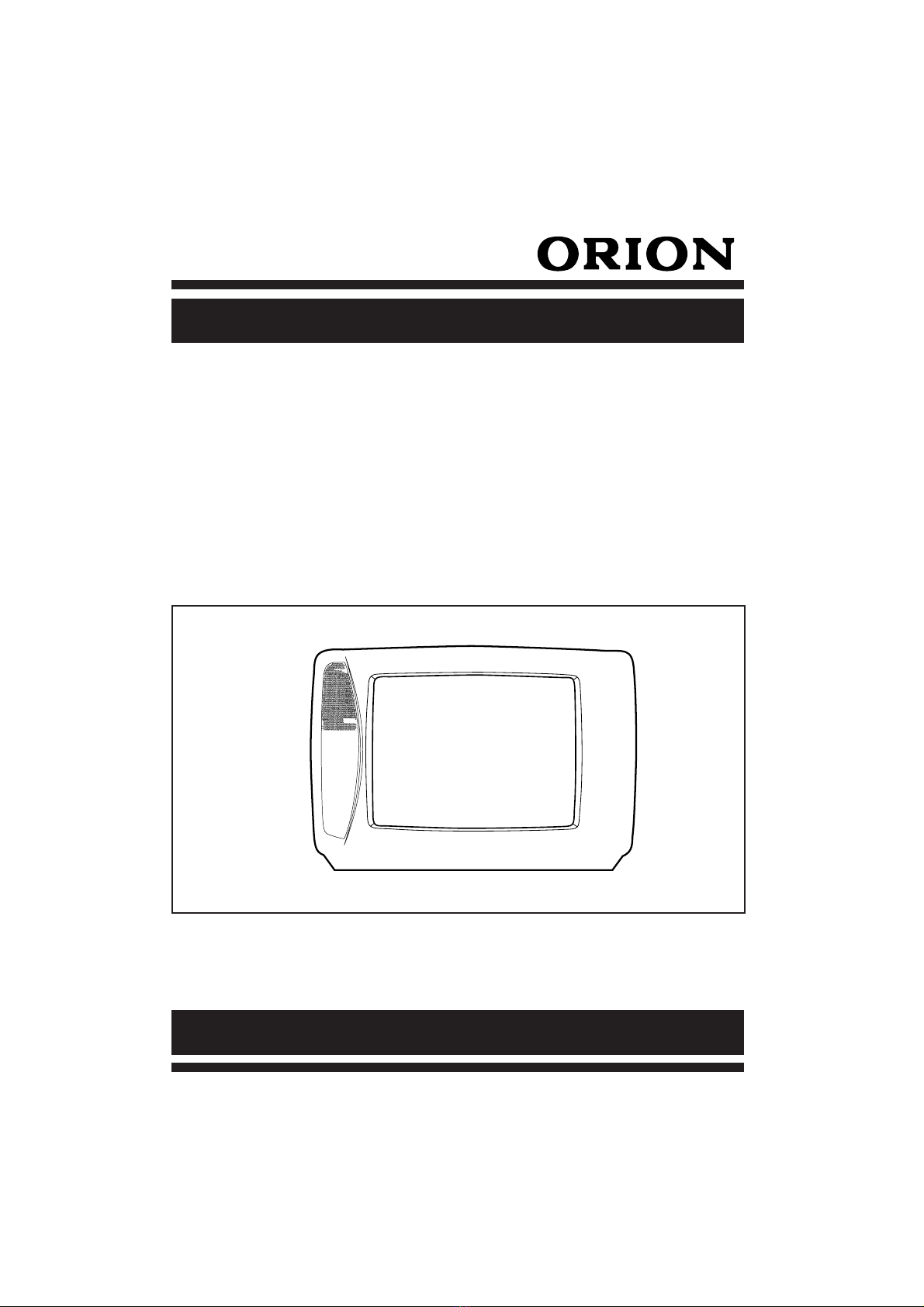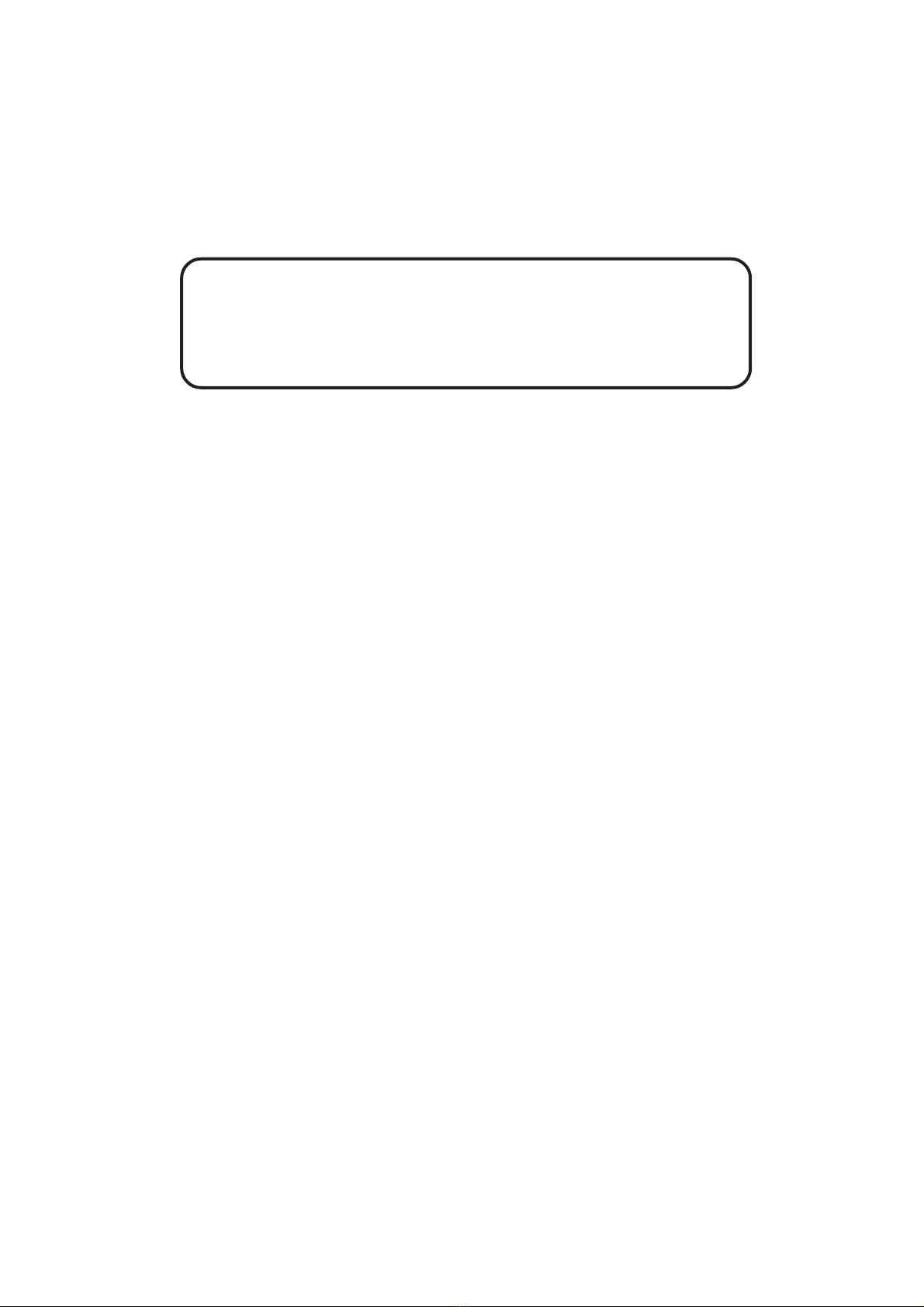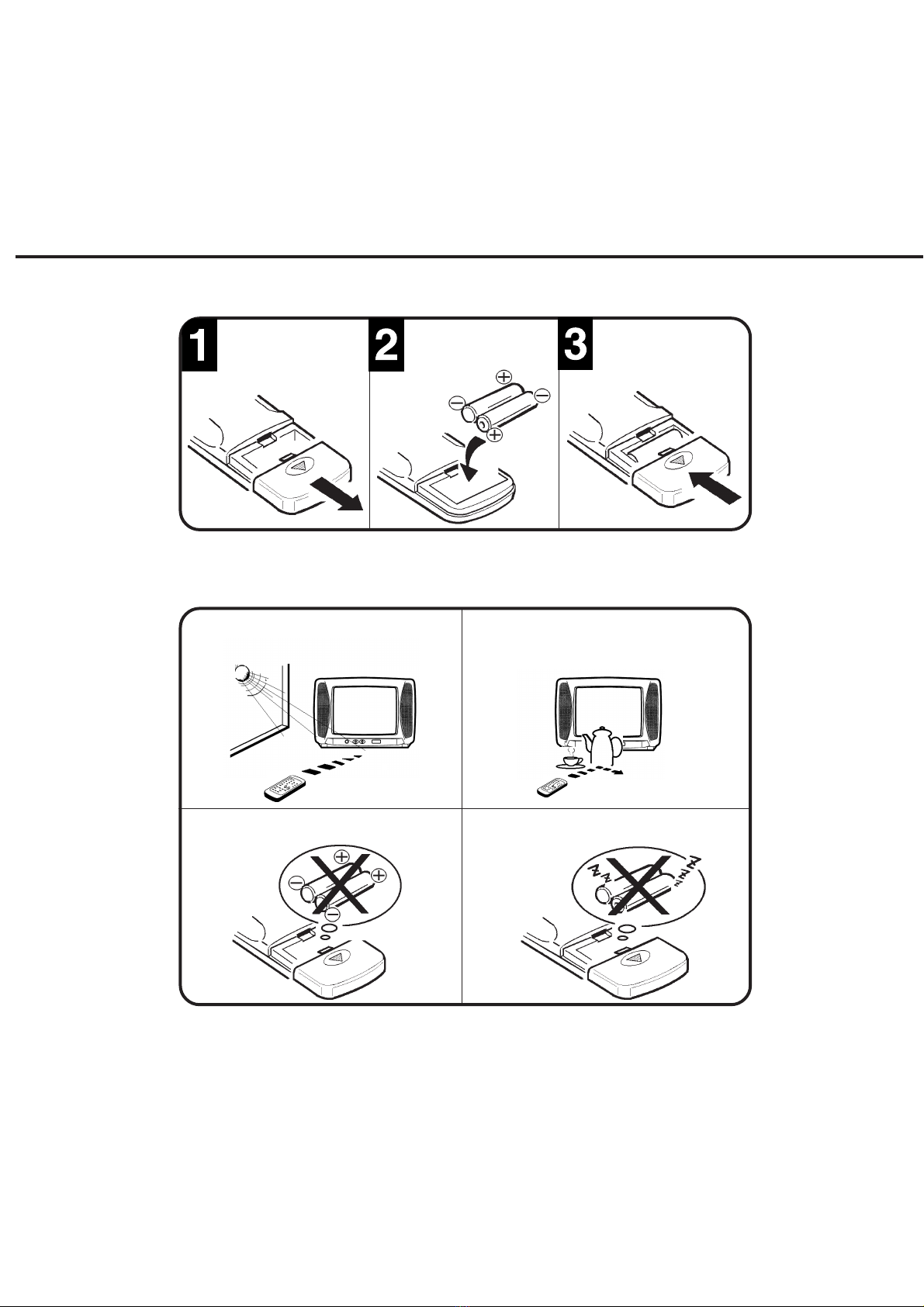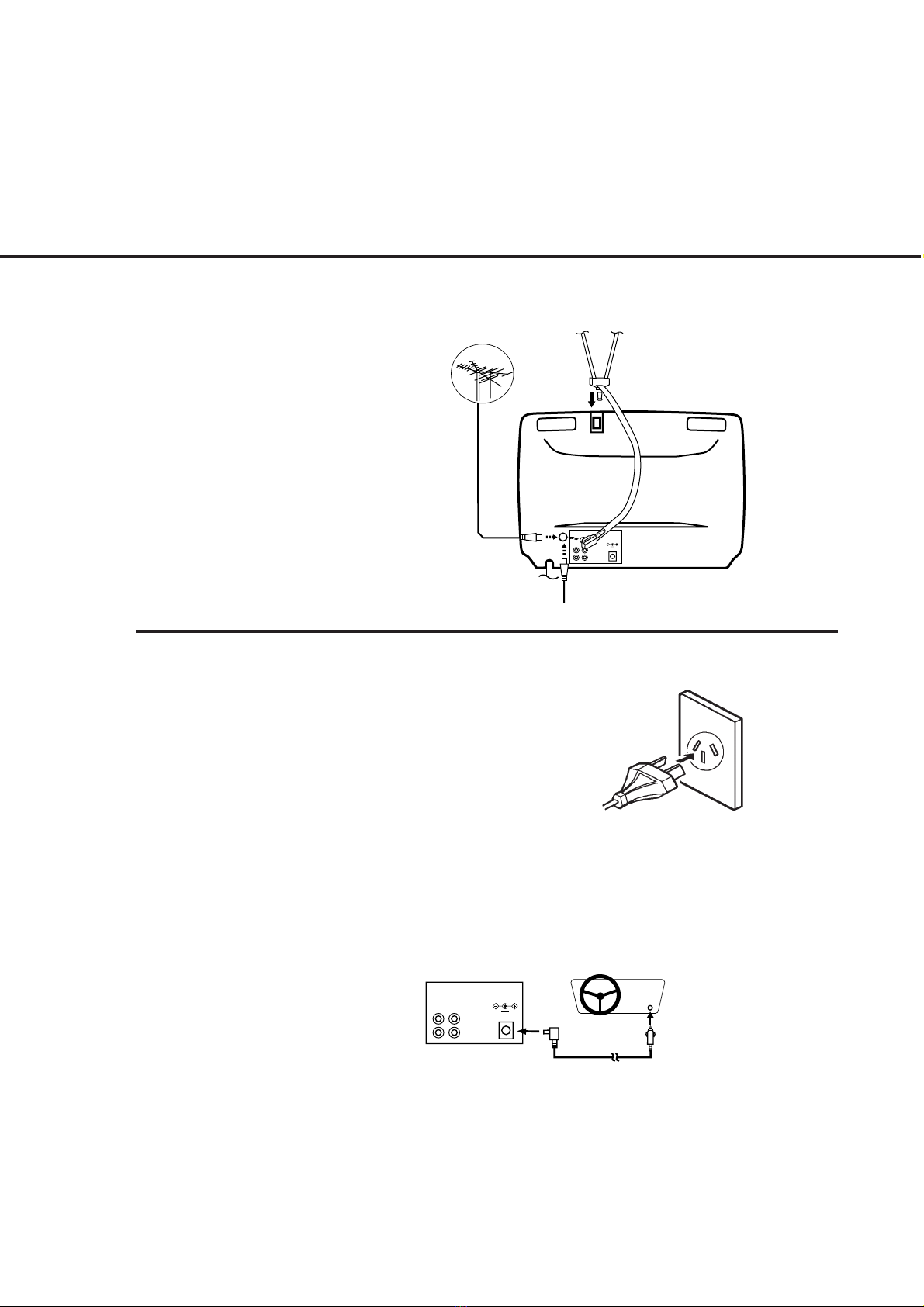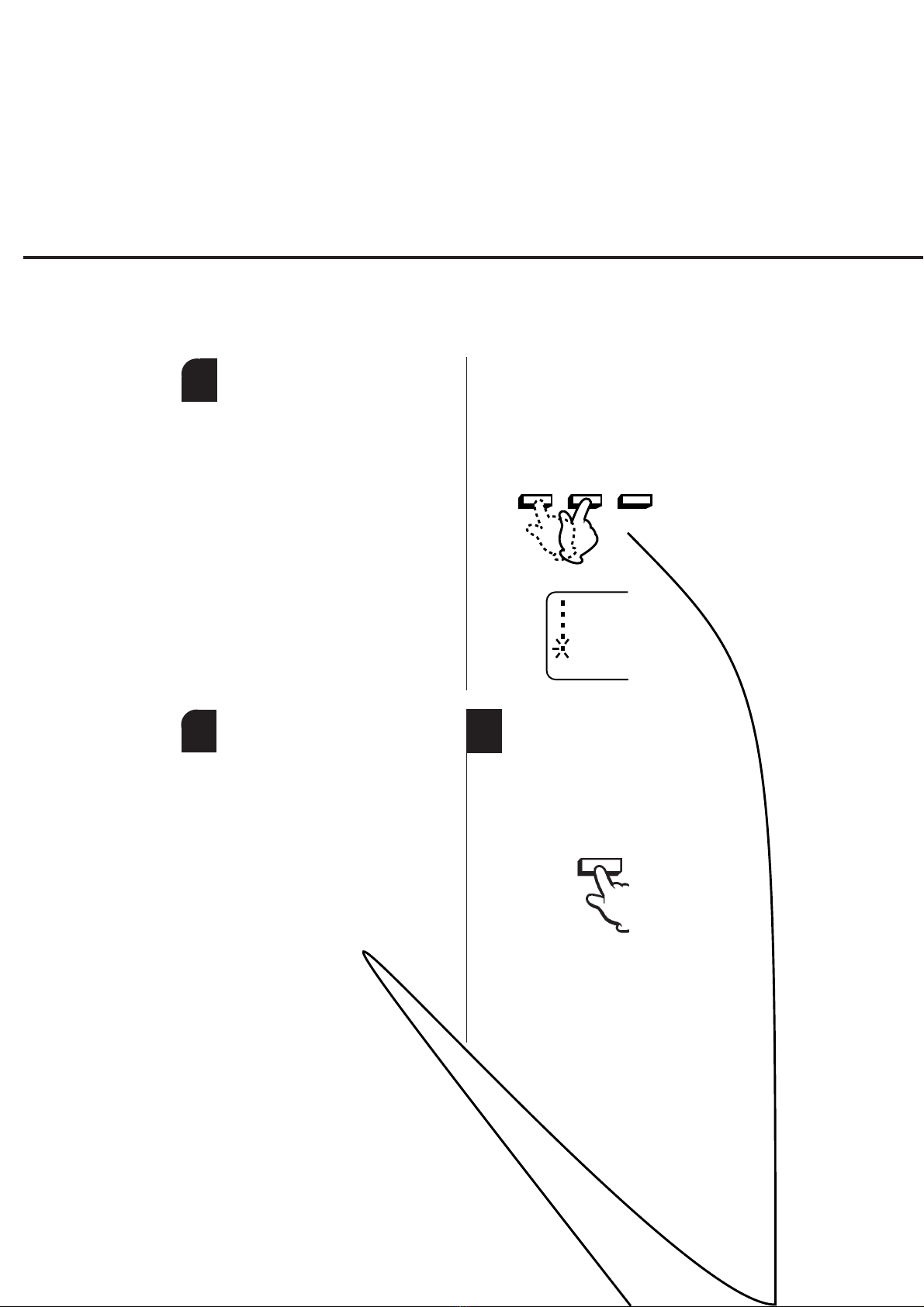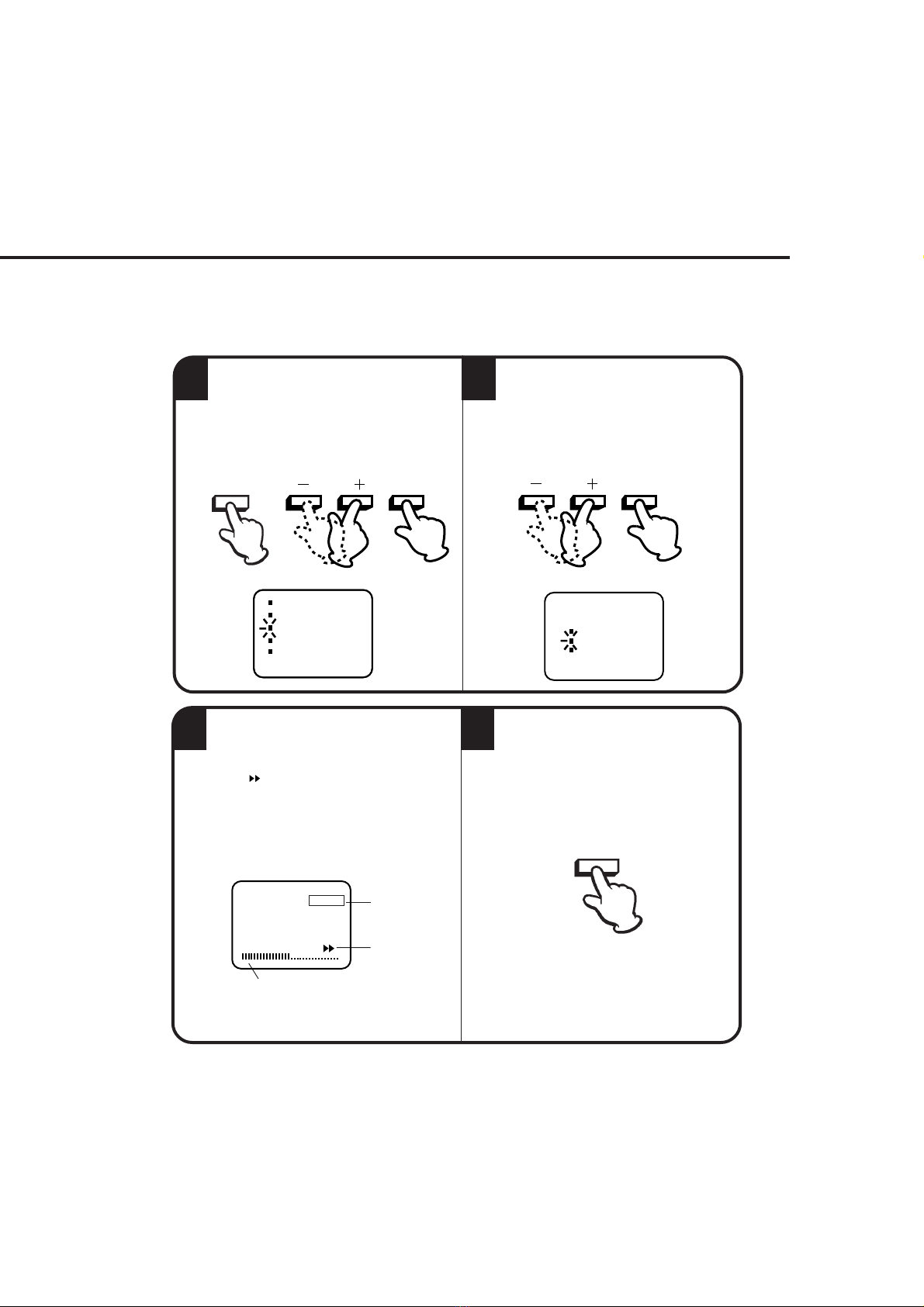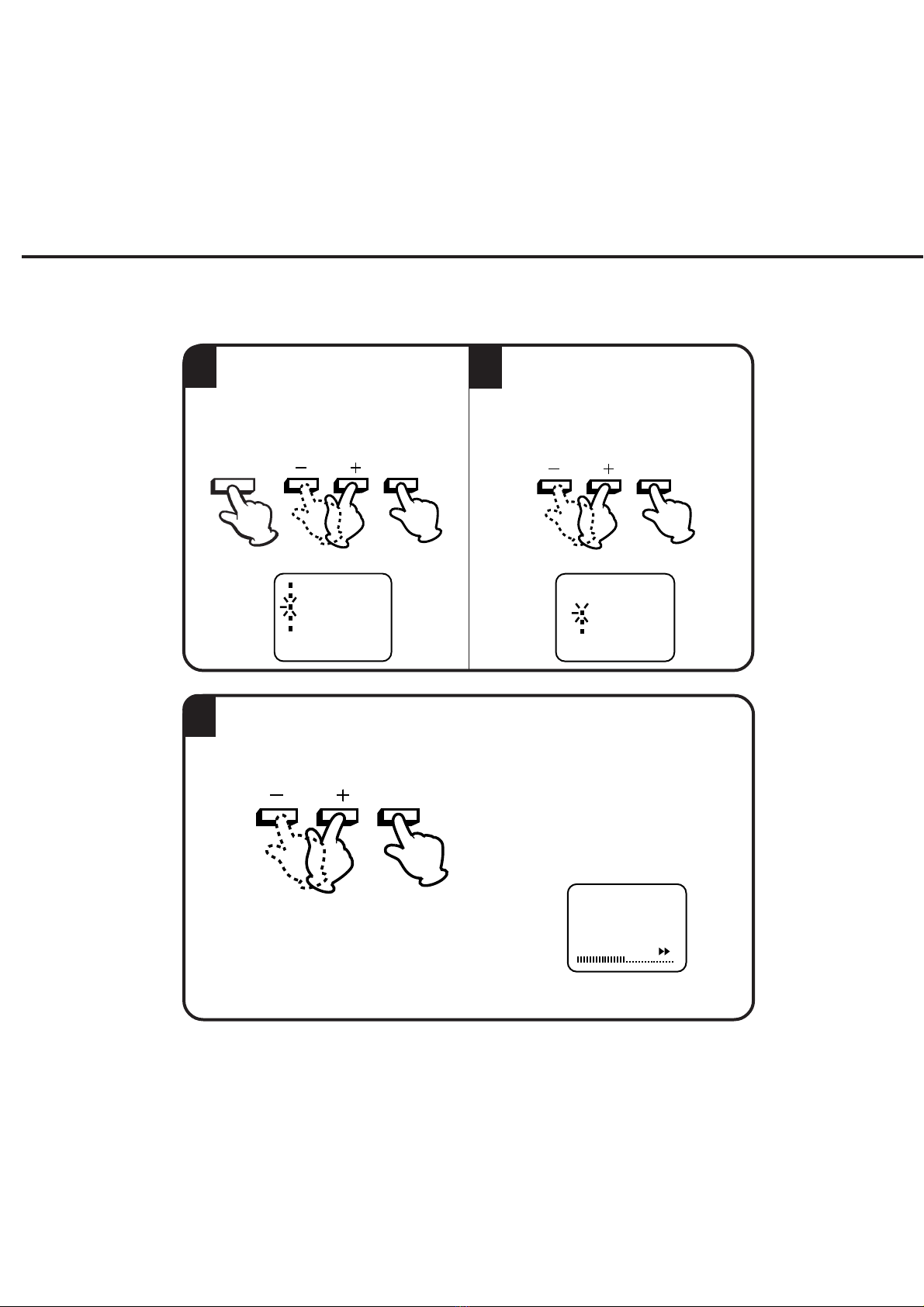Connectthecablefromtheoutdoororindoorantennatotheantennajackontherearpanelas
shown below. For all antenna circuit problems, please consult your local dealer.
ANTENNA CONNECTIONS
5
OUT
VIDEO
IN
AUDIO
DC (- - - -) 12V
B)
A)
C)
A twin-lead telescopic antenna is
supplied with the unit. Insert the
antenna post into the mounting hole
on the back cabinet until it locks into
place. Insert the antenna adaptor
(supplied) to the antenna jack. Adjust
the length and angle of both antenna
rods to receive the best possible
picture.
EXTERNAL ANTENNA
The antenna connection is equivalent
to DIN 45 325 for a combined UHF/
VHF antenna with 75 ohm coaxial
cable.
CATV cable
To receive special channels connect
the CATV cable to the antenna jack.
A)
B)
C)
POWER SOURCES
OUT
VIDEO AUDIO DC (- - - -) 12V
IN
Cigarette
Lighter Socket
Rear ofTV
DC Input Jack
TO USE AC POWER SOURCE
Use the AC line cord provided for operation on AC. Insert the AC cord
plug into a AC outlet.
NOTE:
1. NEVER CONNECT THE AC POWER CORD TO ANYTHING
OTHER THAN THE SPECIFIED VOLTAGE. USE THE
ATTACHED POWER CORD ONLY.
2. IF YOU EXPERIENCE A STATIC DISCHARGE WHEN TOUCHING
THE UNIT, AND THE UNIT FAILS TO FUNCTION, SIMPLY
UNPLUG THE AC POWER CORD FROM THE AC OUTLET, AND
PLUG IT IN AGAIN. THE UNIT SHOULD RETURN TO NORMAL
OPERATION.
NOTE:
•Use the supplied car cord only and
do not use it with a DC 24V type
battery such as bus or truck.
•Use the TV while the car engine is
on.
TO USE DC POWER
By using the DC car cord supplied with the TV, you can operate this TV from a cigarette lighter
socket in any vehicle that utilizes a negative grounding system.
The fused 12V DC car cord has been designed to power the unit from the external DC power (12
volt negative ground) through the DC input jack.
Connect the smaller plug on the end of the cord to the DC input jack on the rear of the TV, then
insert the other end of the car cord into the cigarette lighter socket of your car.