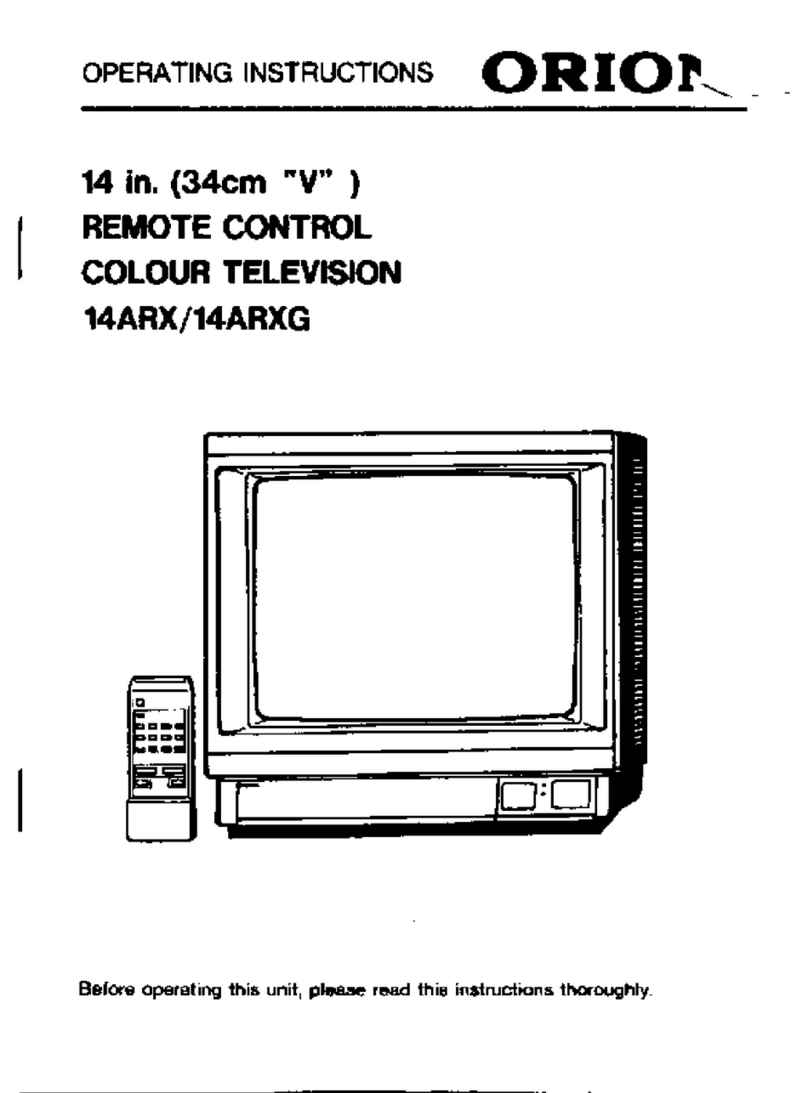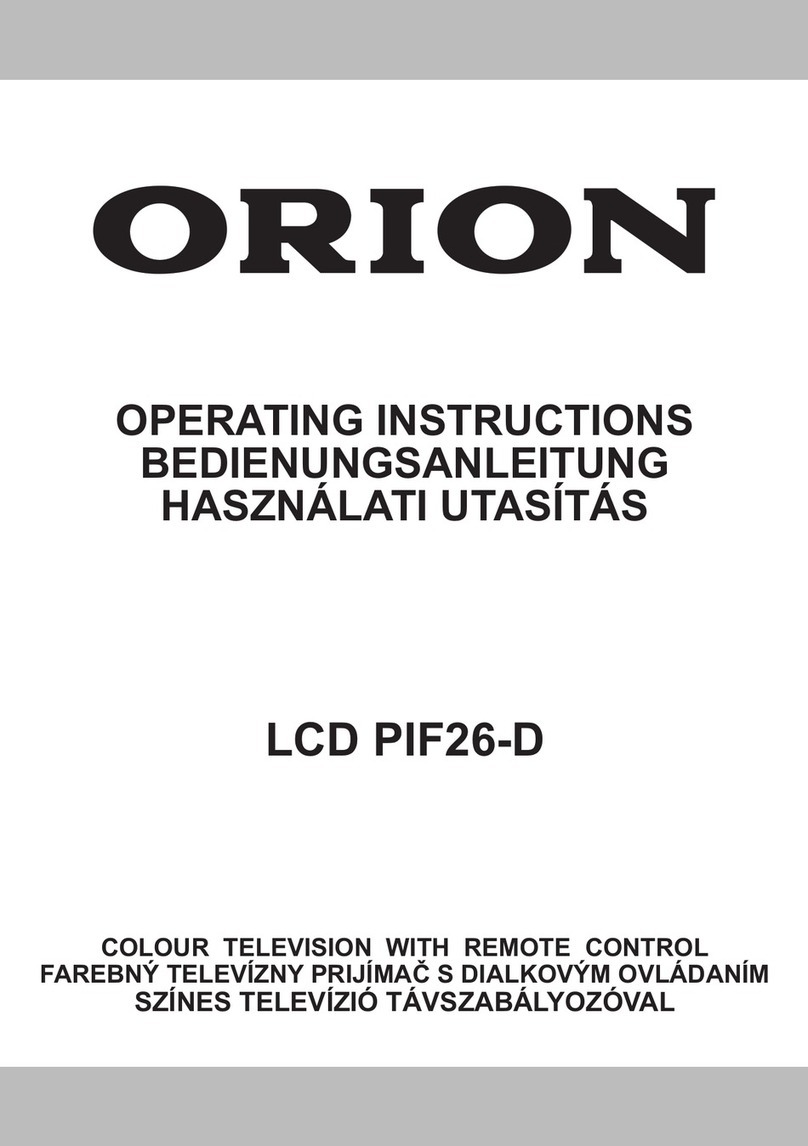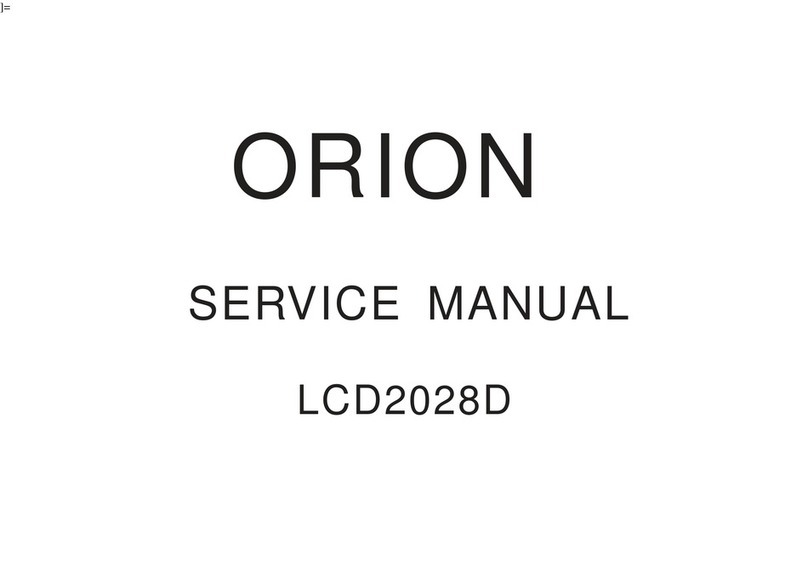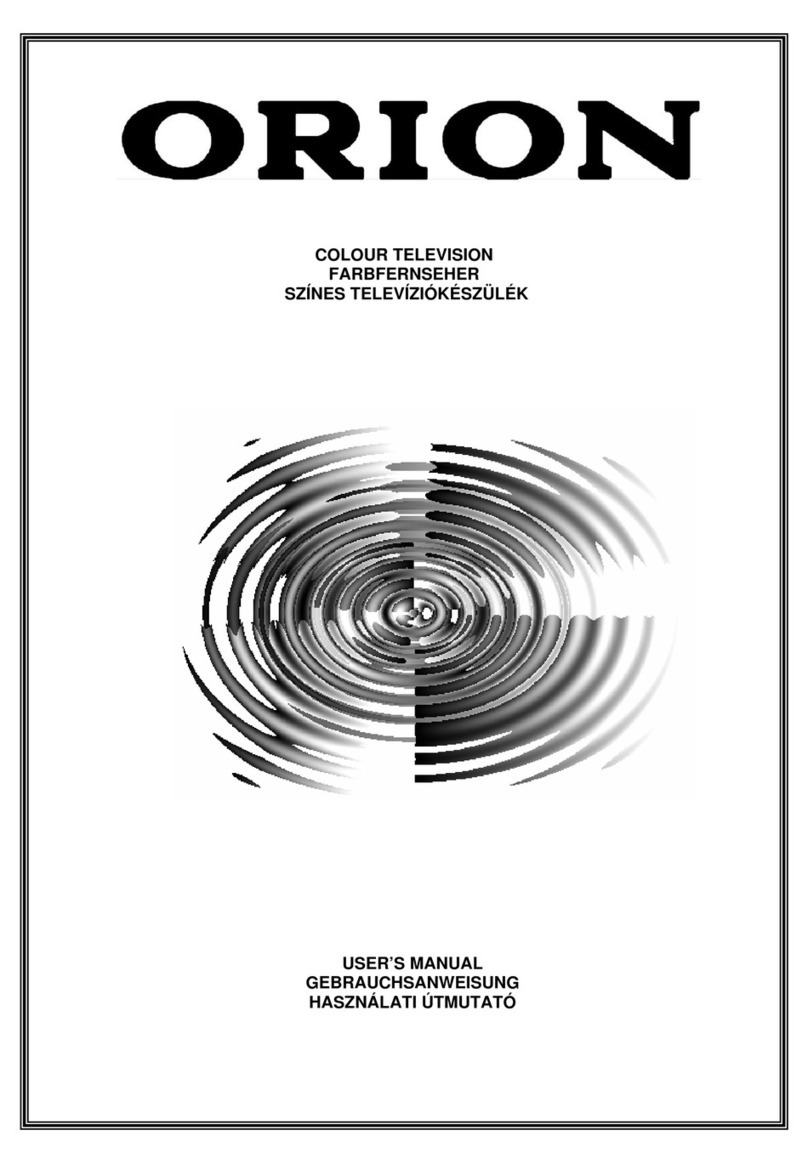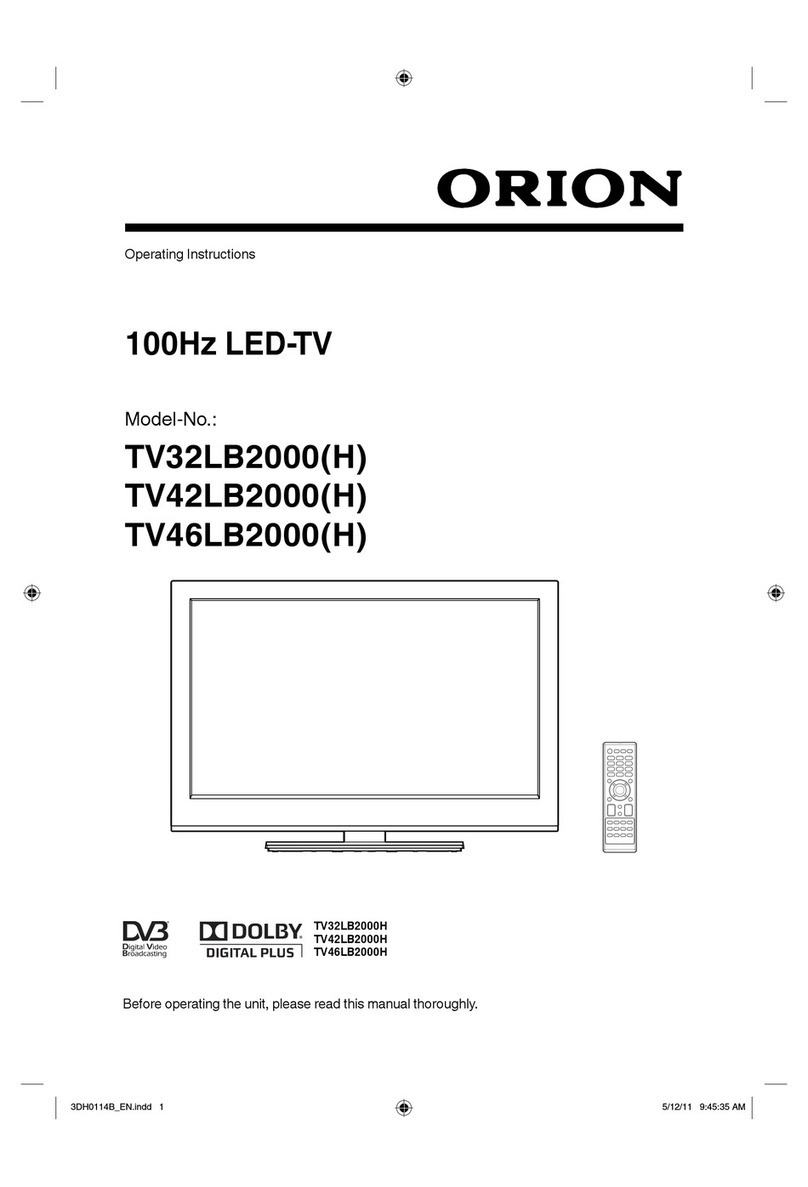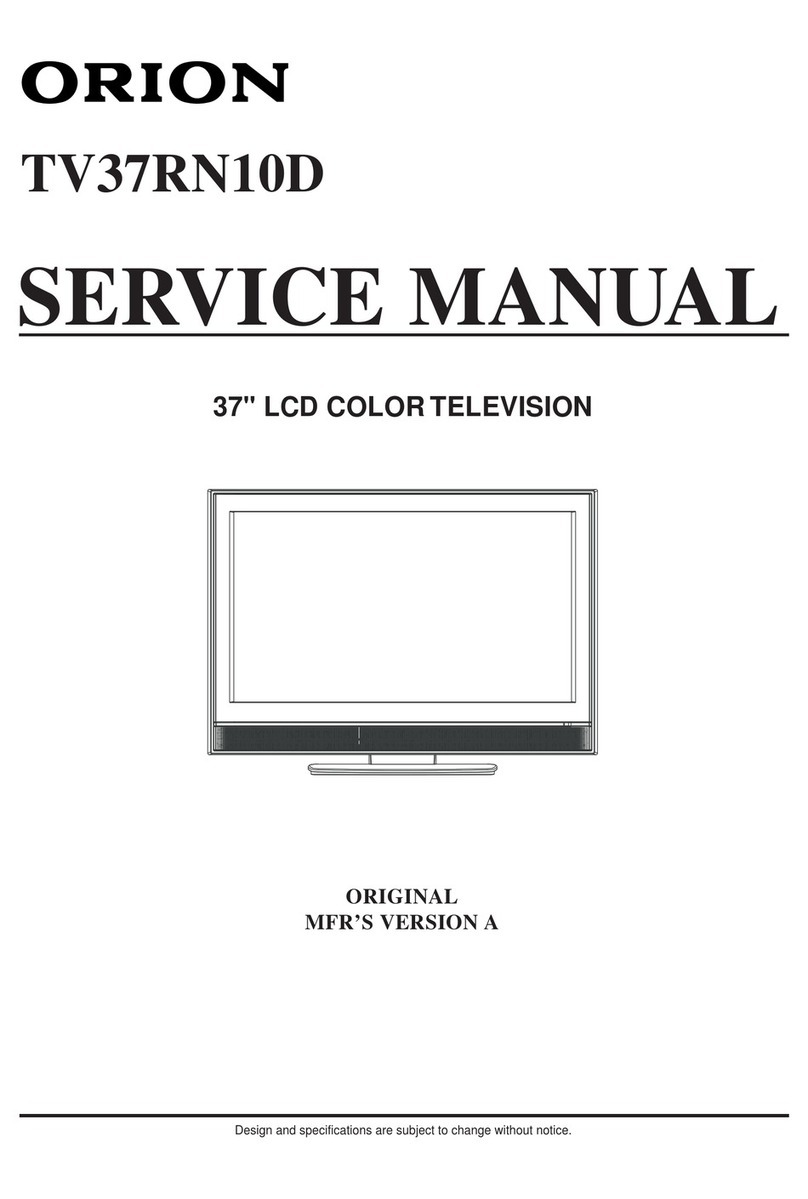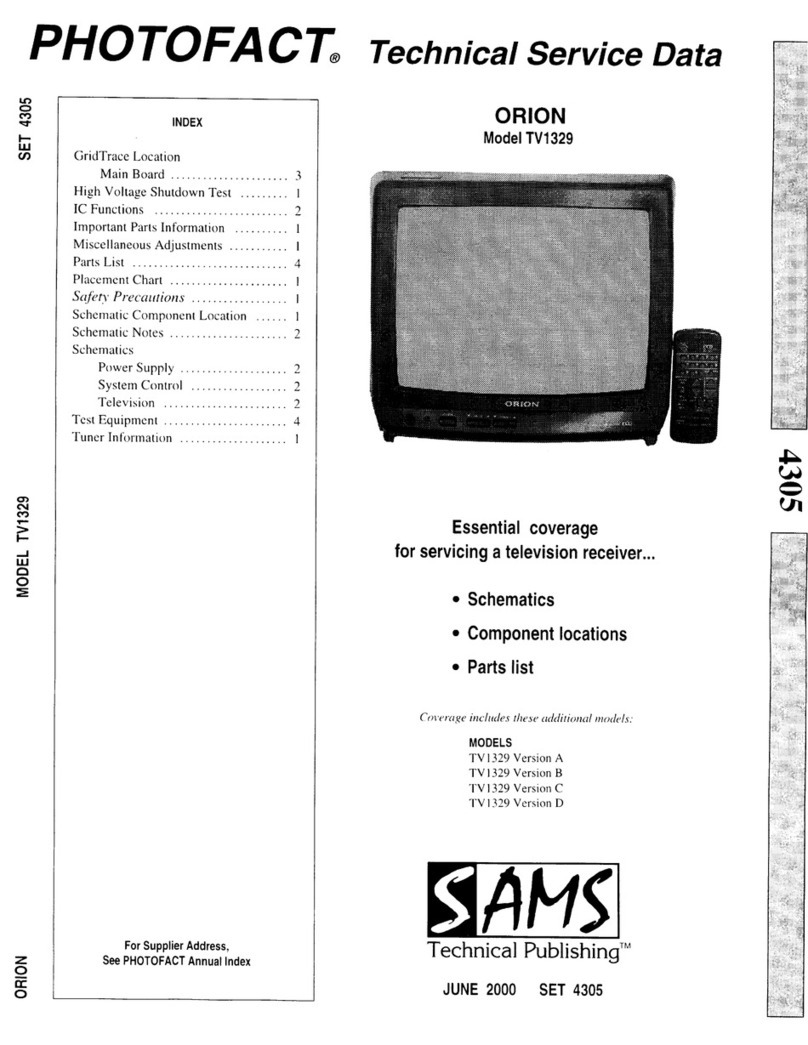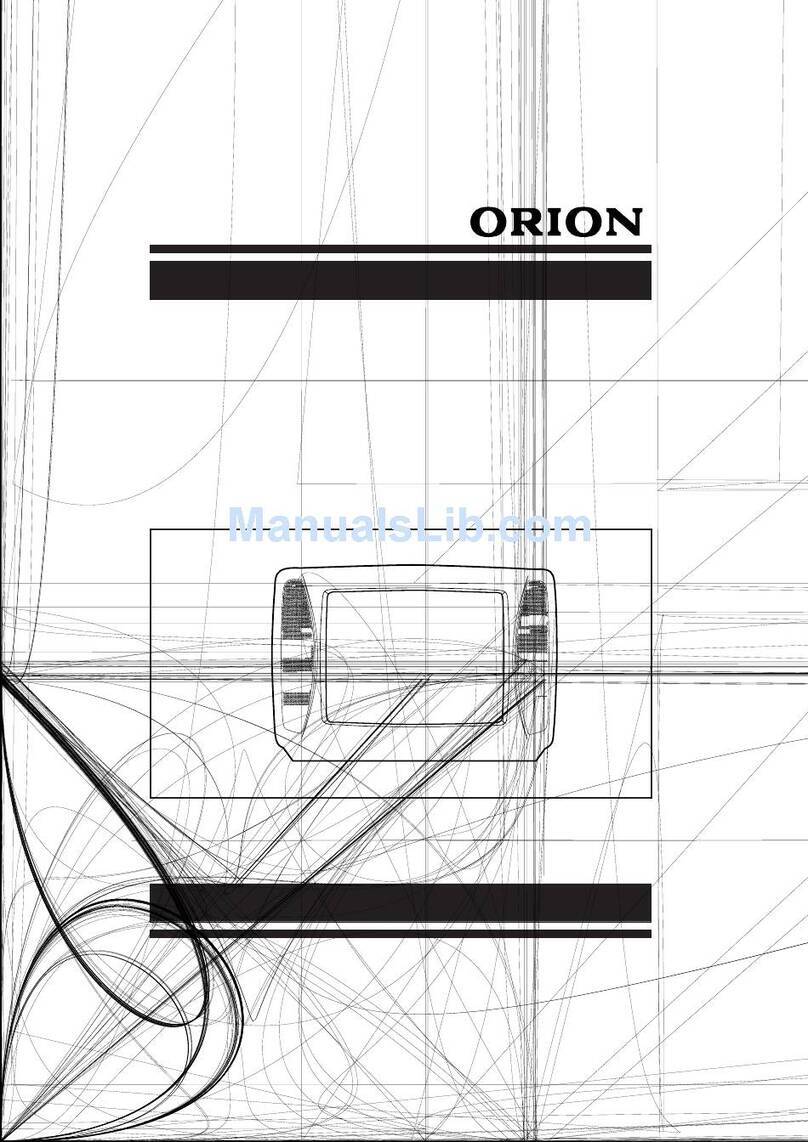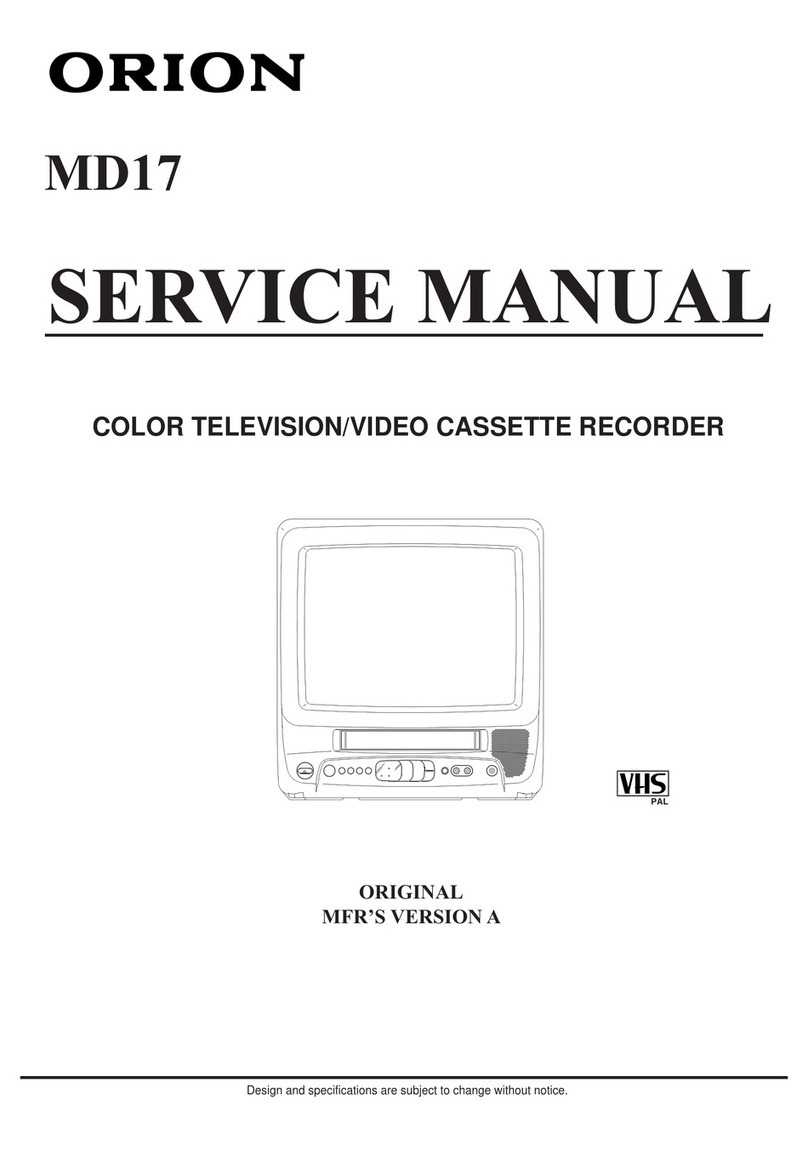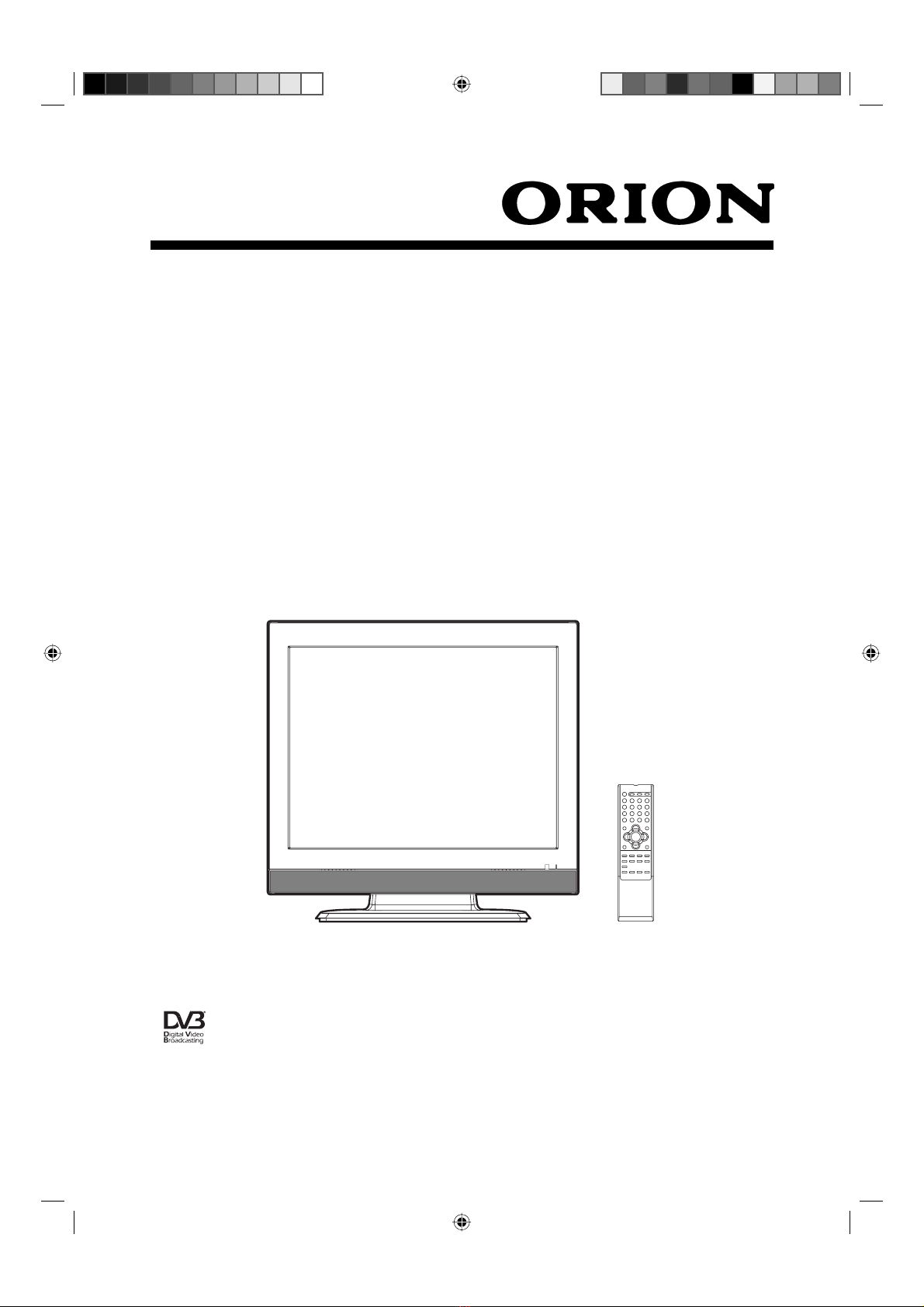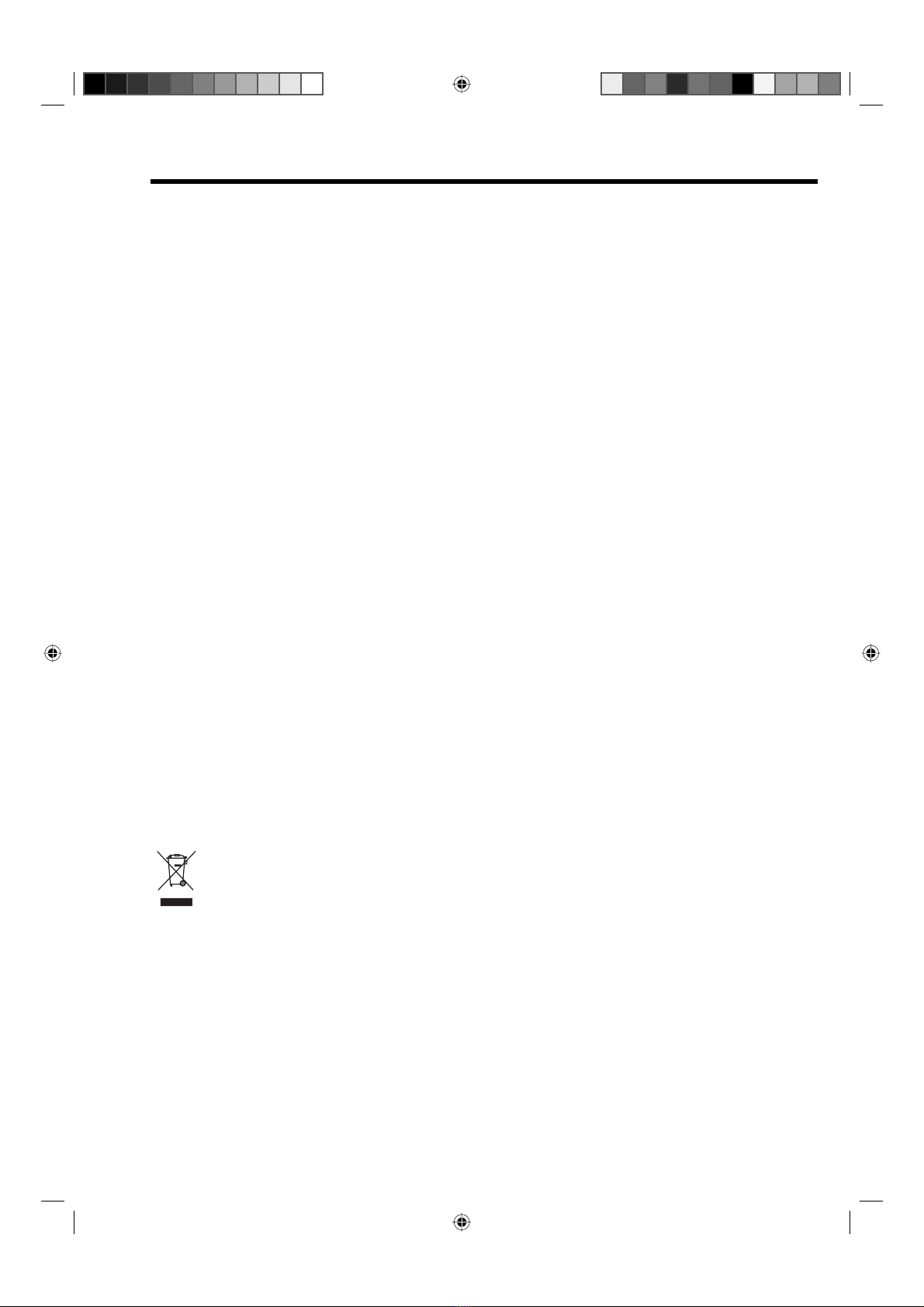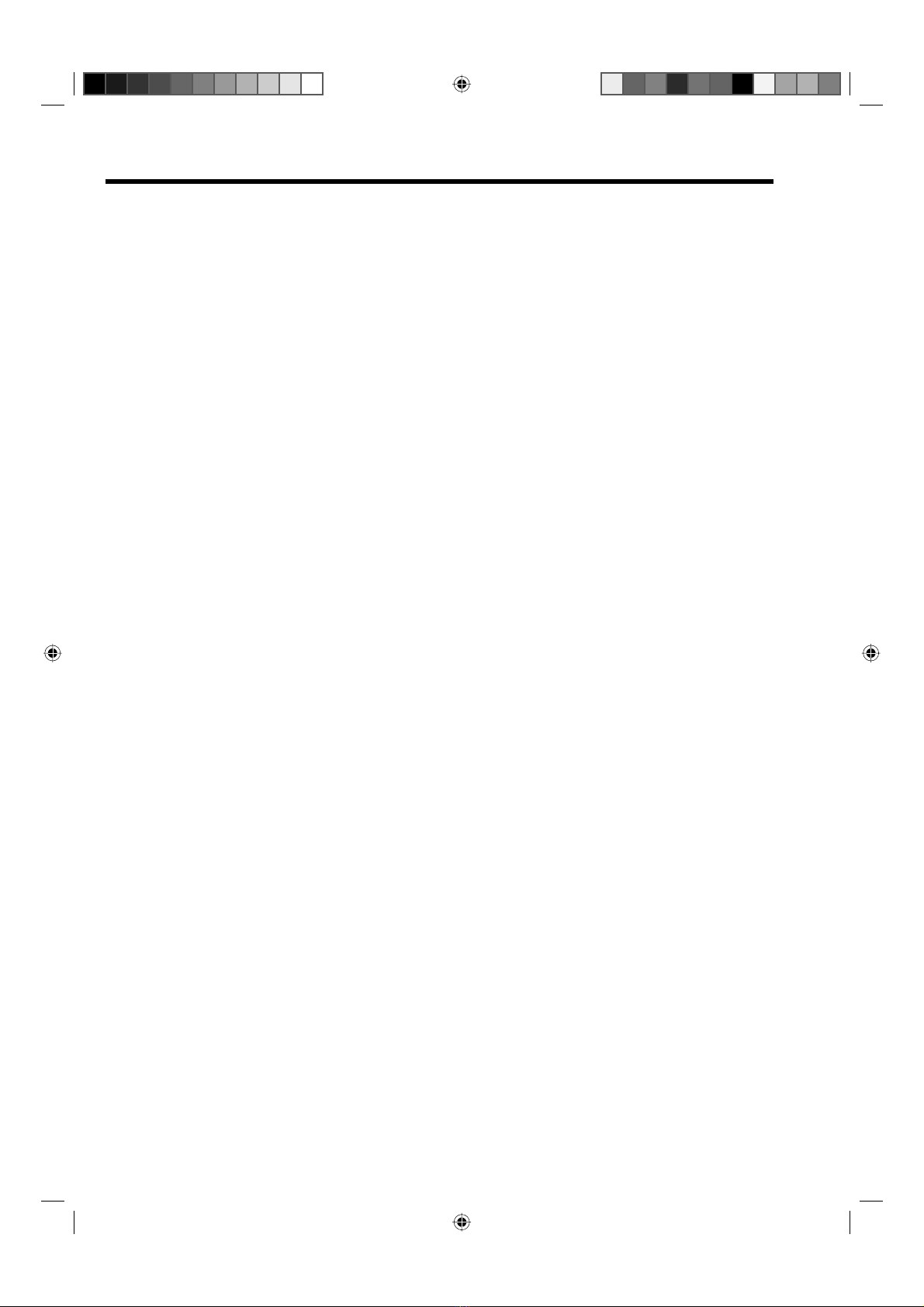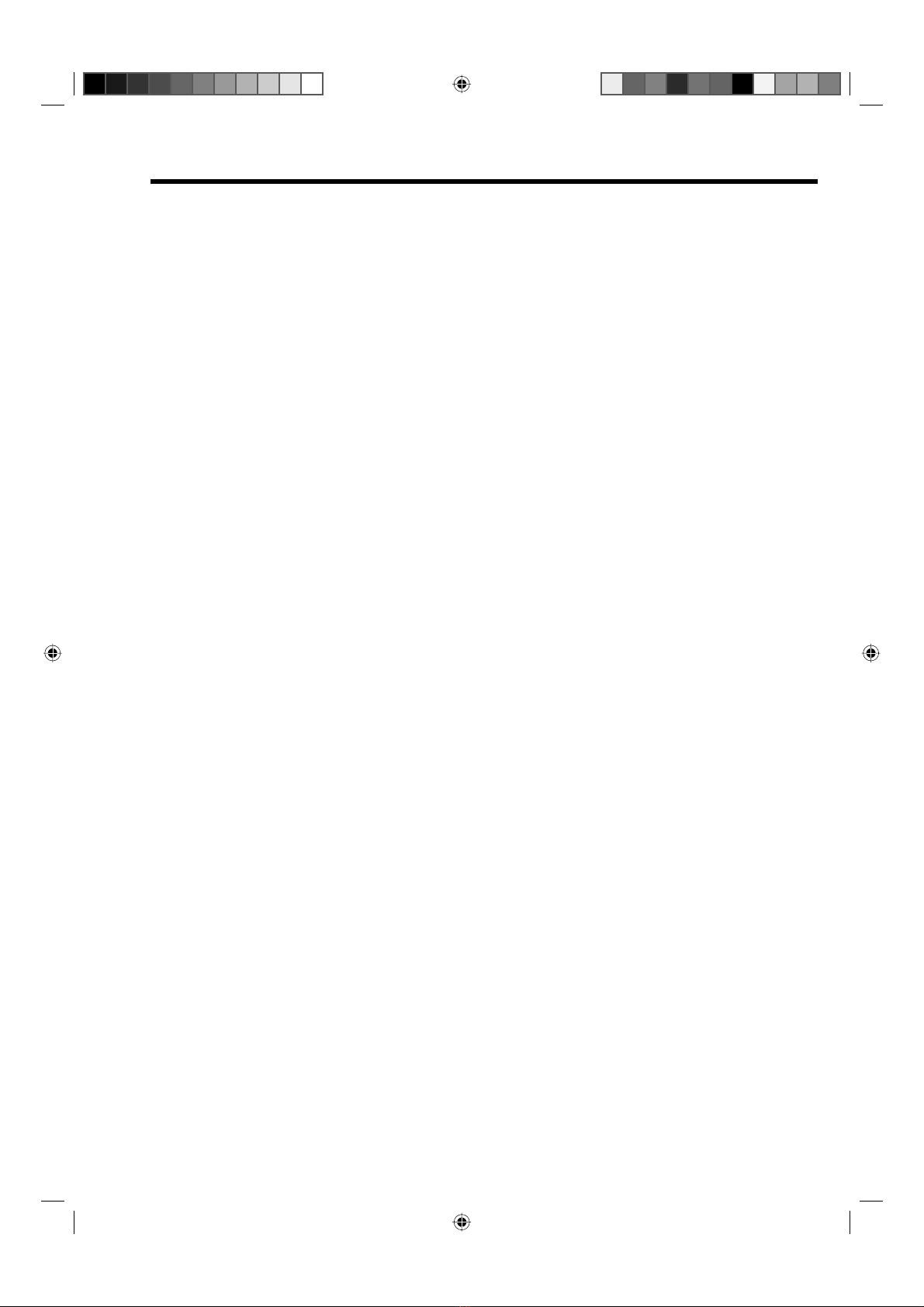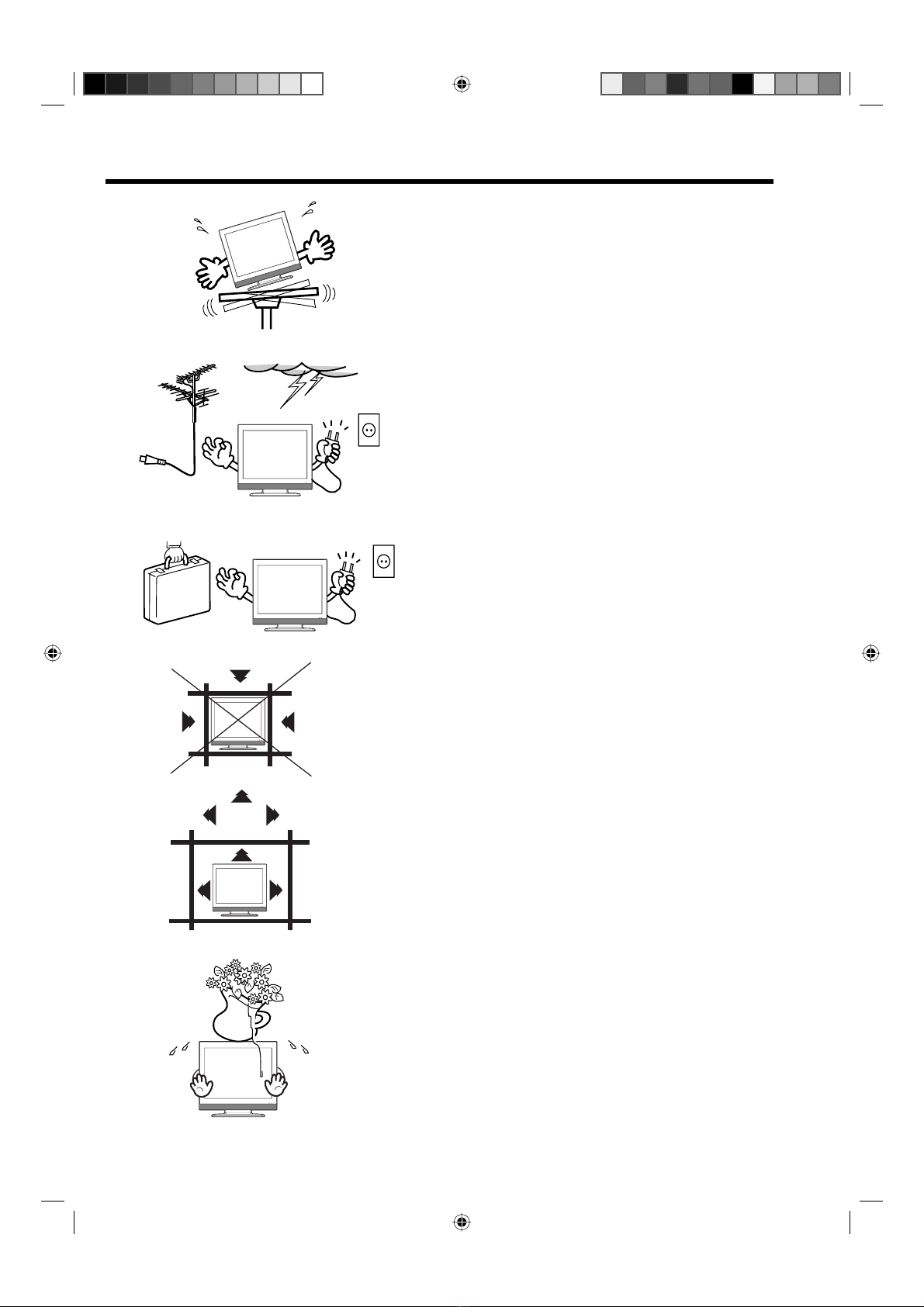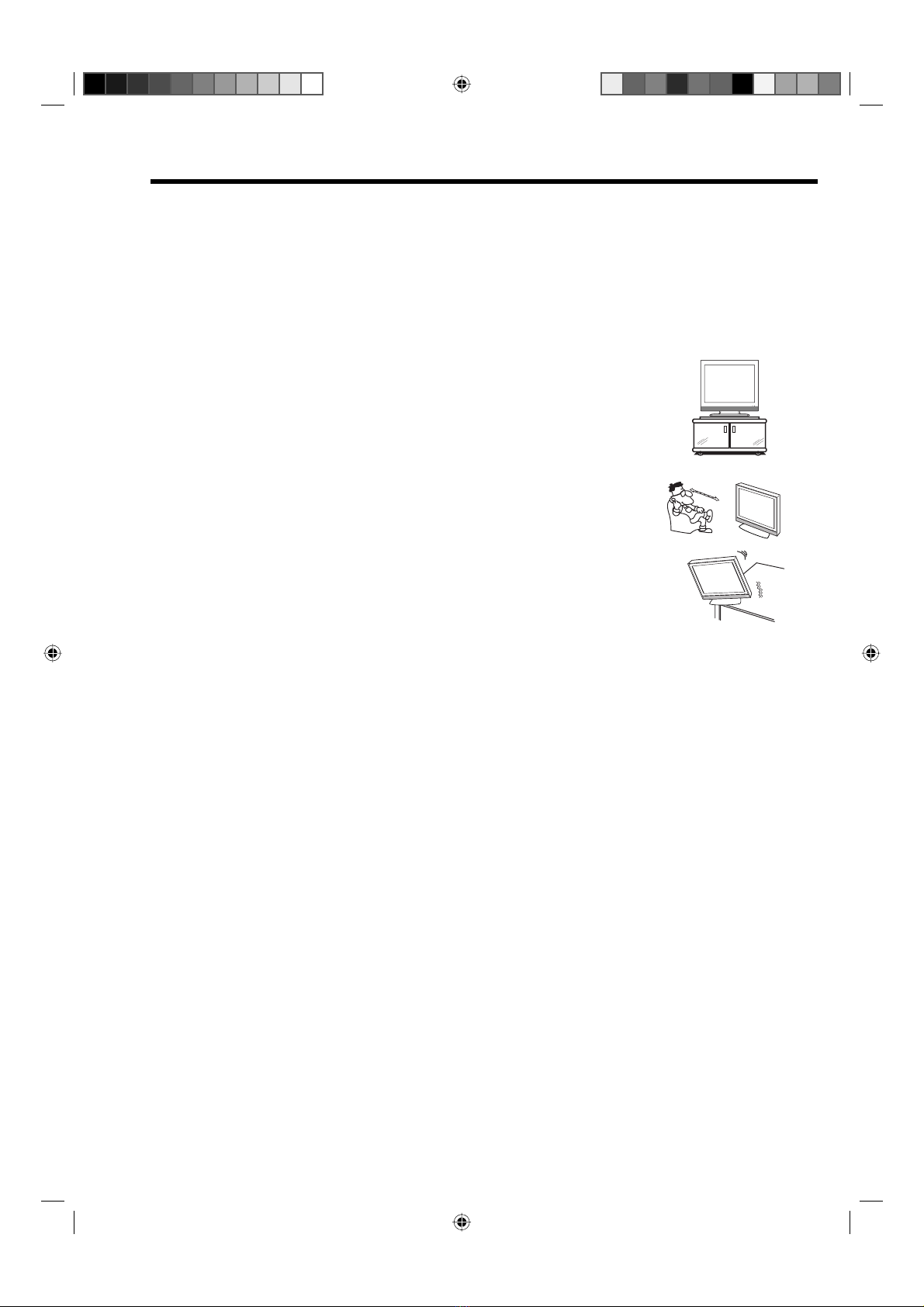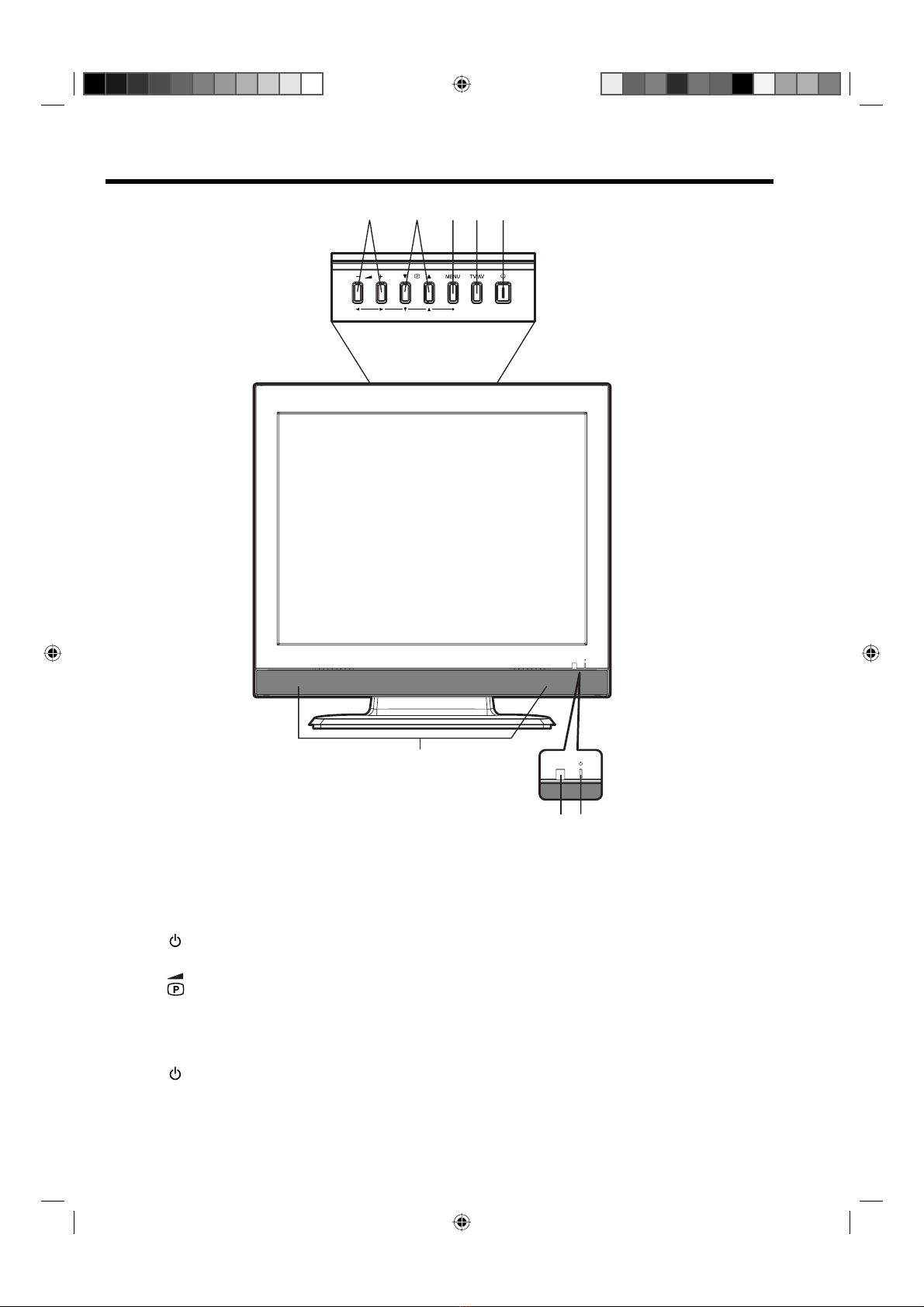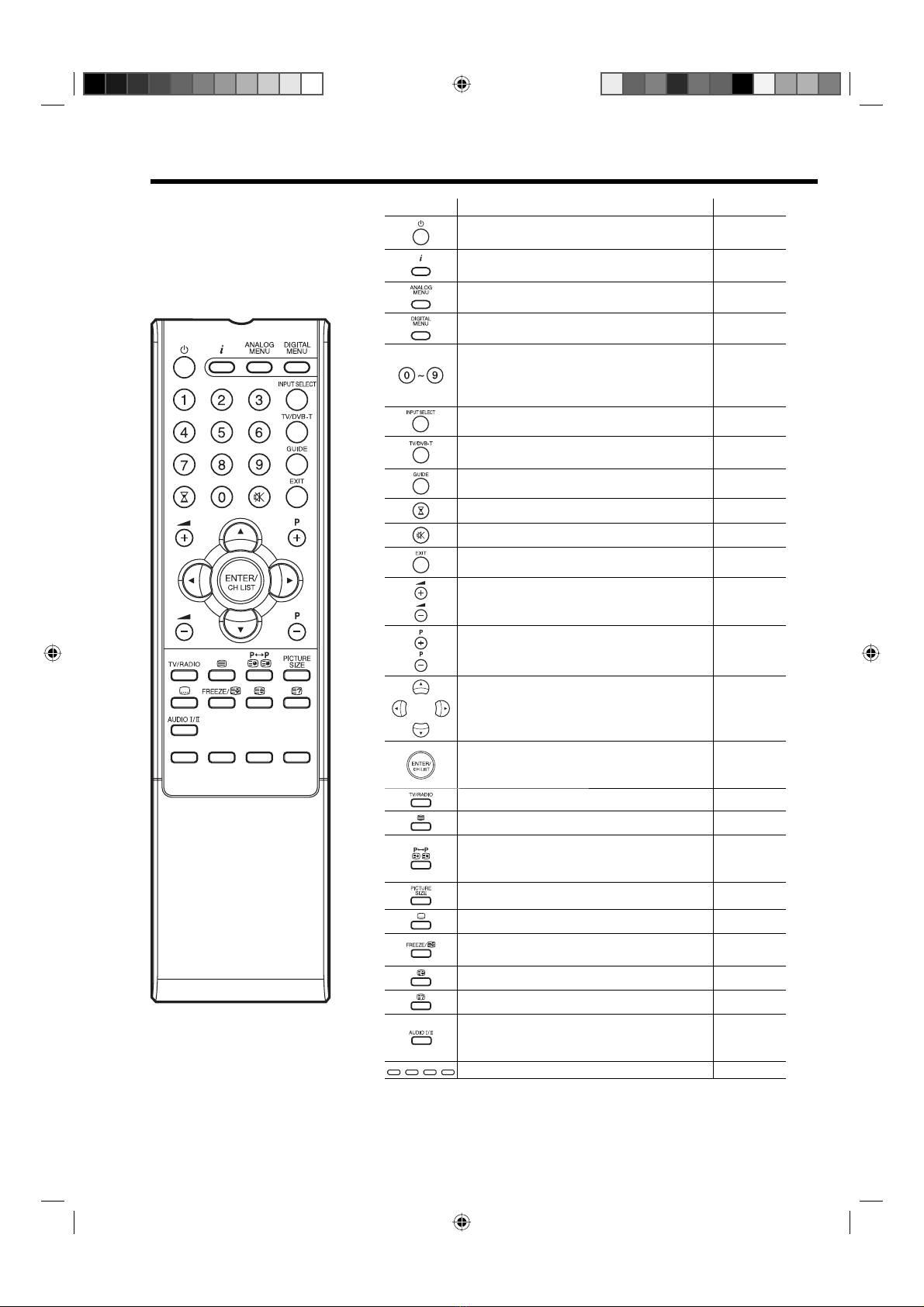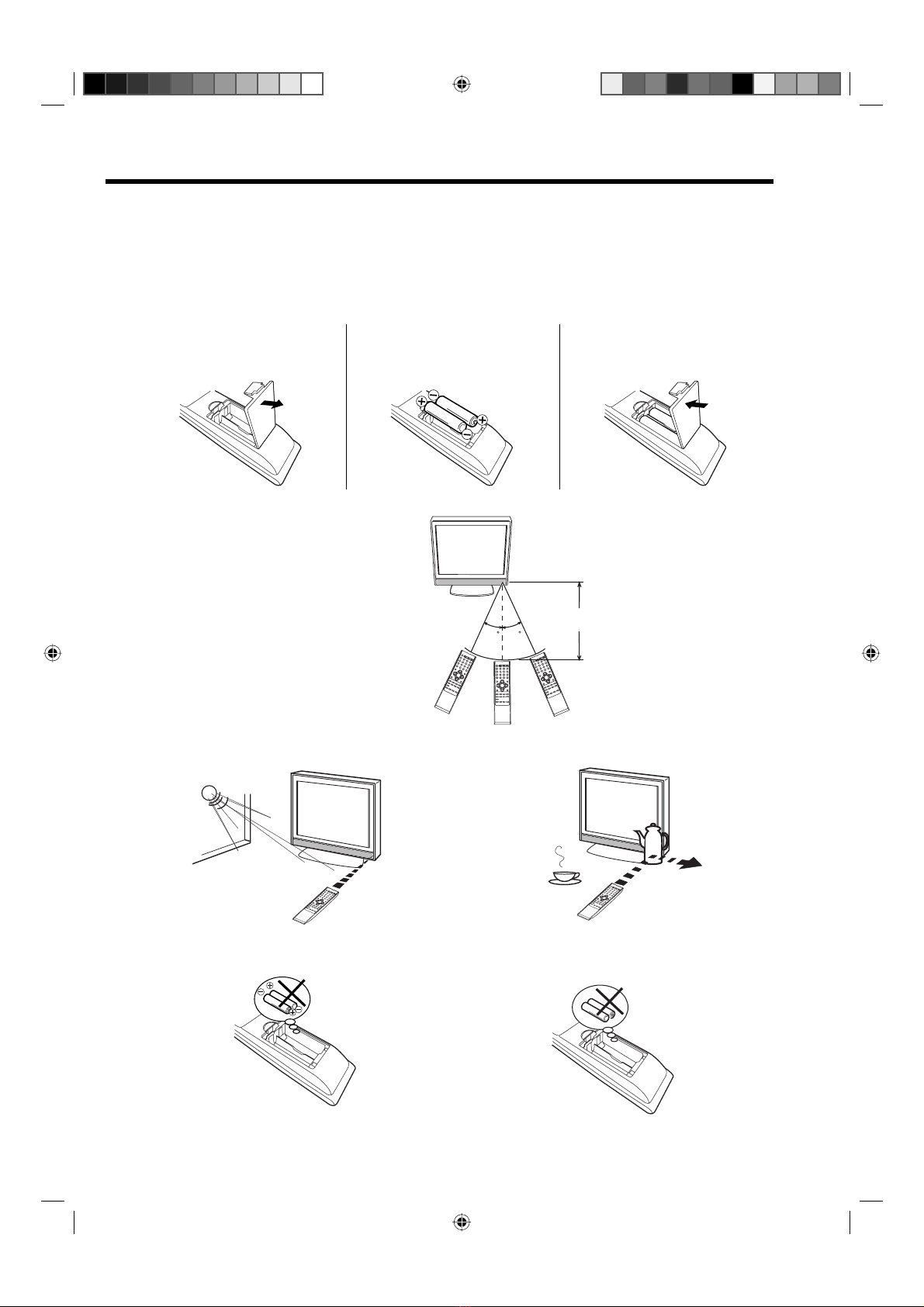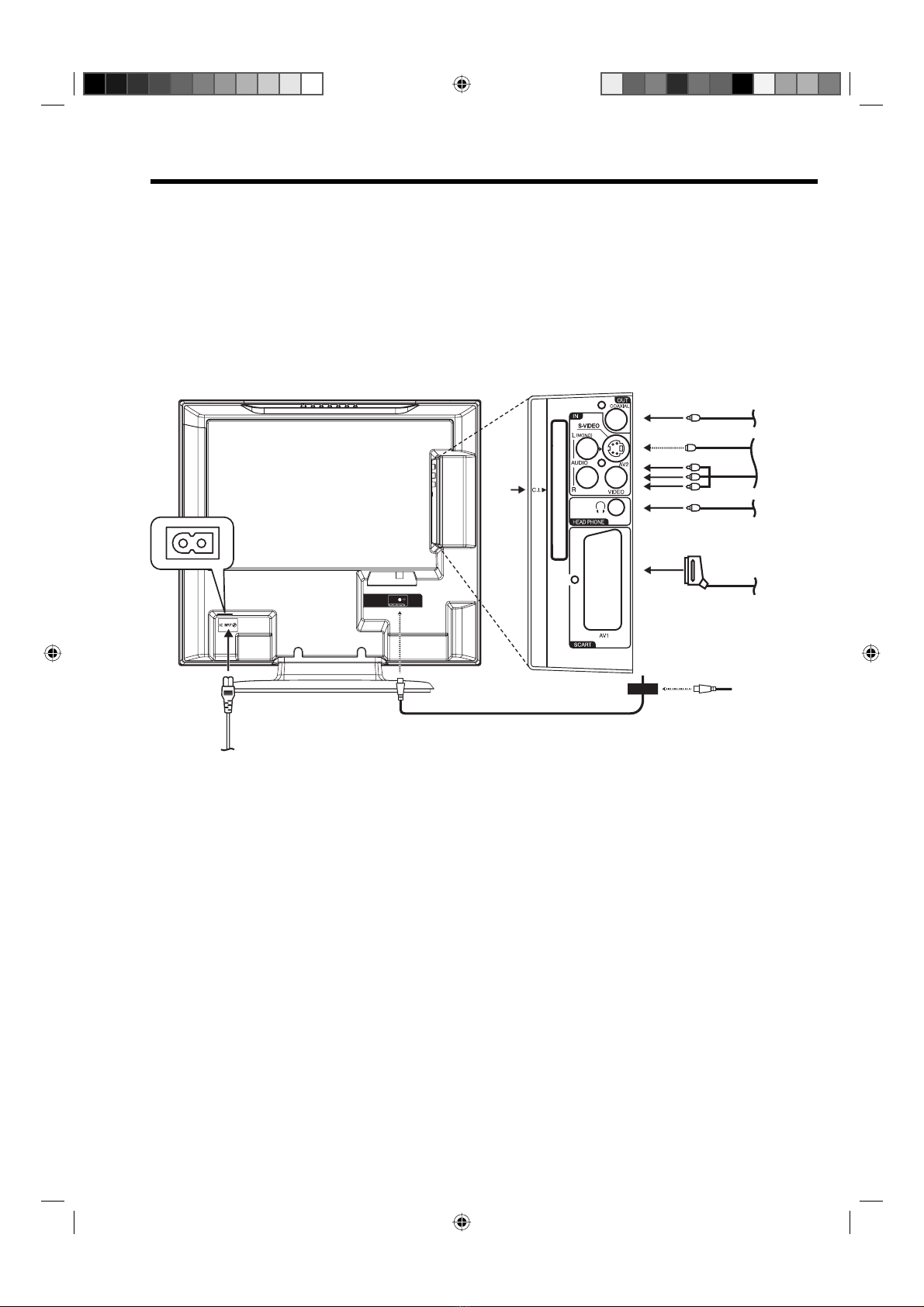3
Contents
Features............................................ 2
Contents ........................................... 3
Important safety information.............. 4
Location of controls........................... 7
Remote Control................................. 8
Antenna connection........................ 10
Auto setup....................................... 11
Quick guide for ANALOG MENU
operation......................................... 12
Selecting the video input source ..... 12
On-screen Language Selection ...... 12
Automatic station presetting with the
built-in Tuner ................................... 13
Manual TV station presetting .......... 14
Changing the order of stored
channels ......................................... 15
Connection to Satellite Receiver..... 16
Basic Operation .............................. 17
Teletext ........................................... 18
Stereo reception with the built-in
analogue tuner................................ 20
Bass, Treble and Balance ............... 21
Using the surround sound feature... 21
Brightness, Contrast, Colour and
Sharpness ...................................... 21
DNR................................................ 22
Blue back........................................ 22
Rec screen status
(LCD Power on/off) ......................... 22
Selecting the colour temperature .... 23
Selecting the picture preference ..... 23
Picture format.................................. 24
Remarks on DVB-T system ............. 25
Language Setup ............................. 26
Auto Scan ....................................... 27
Manual Scan................................... 28
Carrier Setup .................................. 29
Channel Organizer.......................... 30
Favourite ......................................... 31
Lock................................................ 32
Skip................................................. 32
Go To .............................................. 33
Delete ............................................. 33
Rename .......................................... 34
Move............................................... 35
Move to ........................................... 35
View................................................ 35
Display Setup.................................. 36
Password Setup (Parental lock) ...... 37
Version............................................ 38
Software Upgrade........................... 38
Common Interface .......................... 39
Channel list ..................................... 40
Channel banner .............................. 40
Multi audio ...................................... 41
DVB-Subtitle ................................... 41
EPG (Electronic Program Guide) .... 42
EPG Timer ...................................... 43
Connection to other equipment....... 44
AV colour adjustment...................... 46
Troubleshooting table...................... 47
Specifications ................................. 47
32W0146A_ENG.indd 332W0146A_ENG.indd 3 6/11/07 10:35:00 AM6/11/07 10:35:00 AM