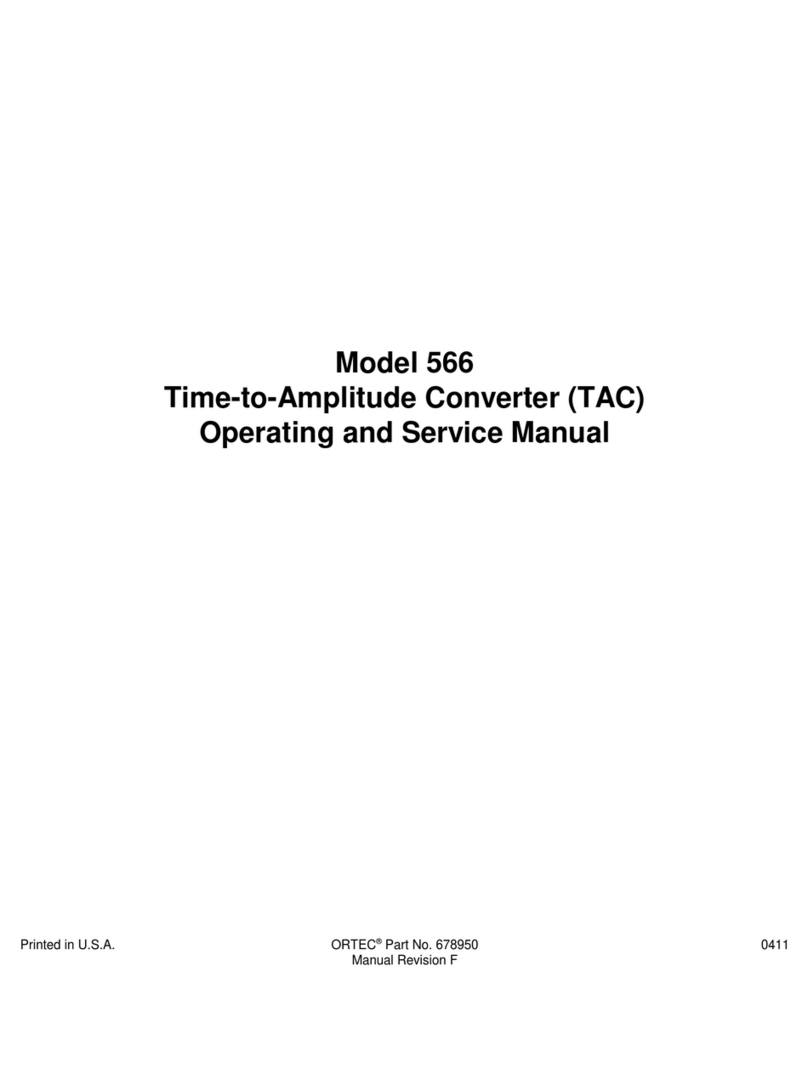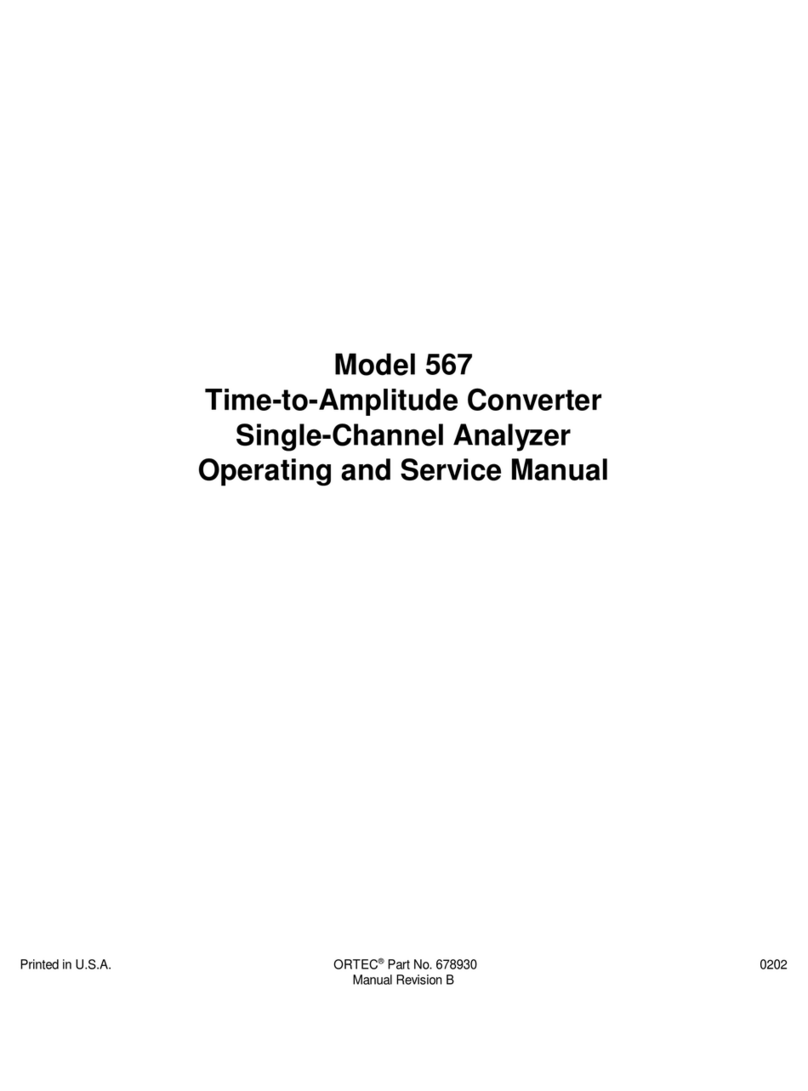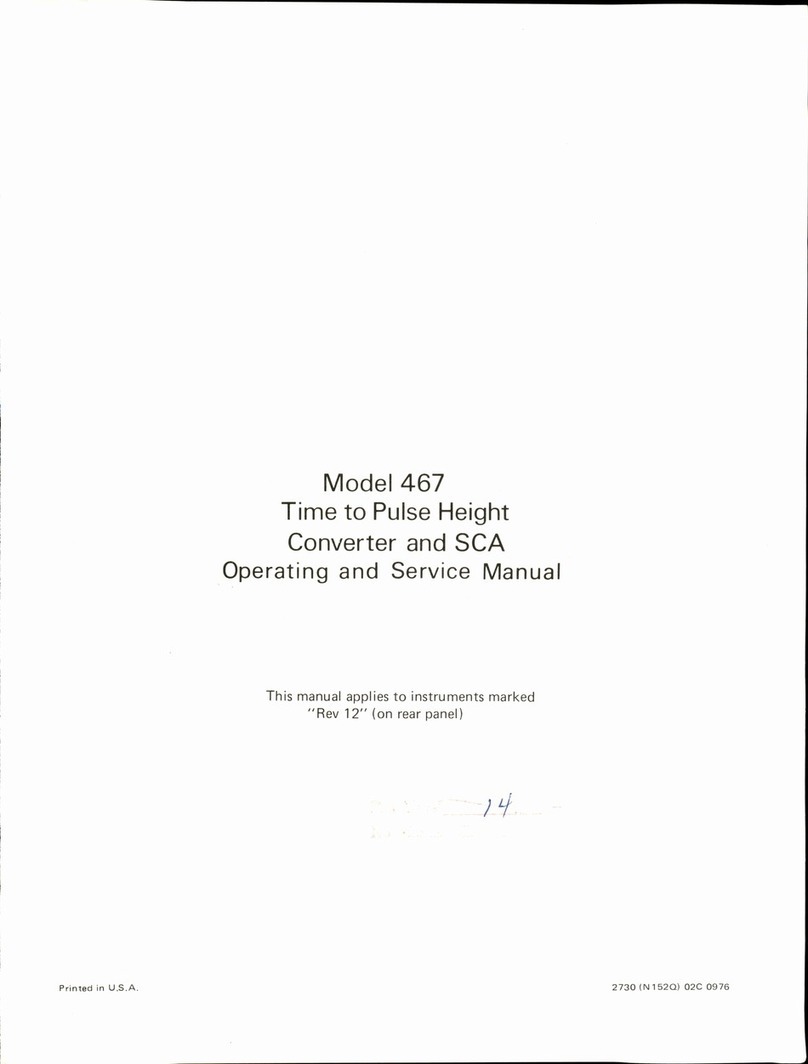ORTEC Easy-MCS Instructions for use
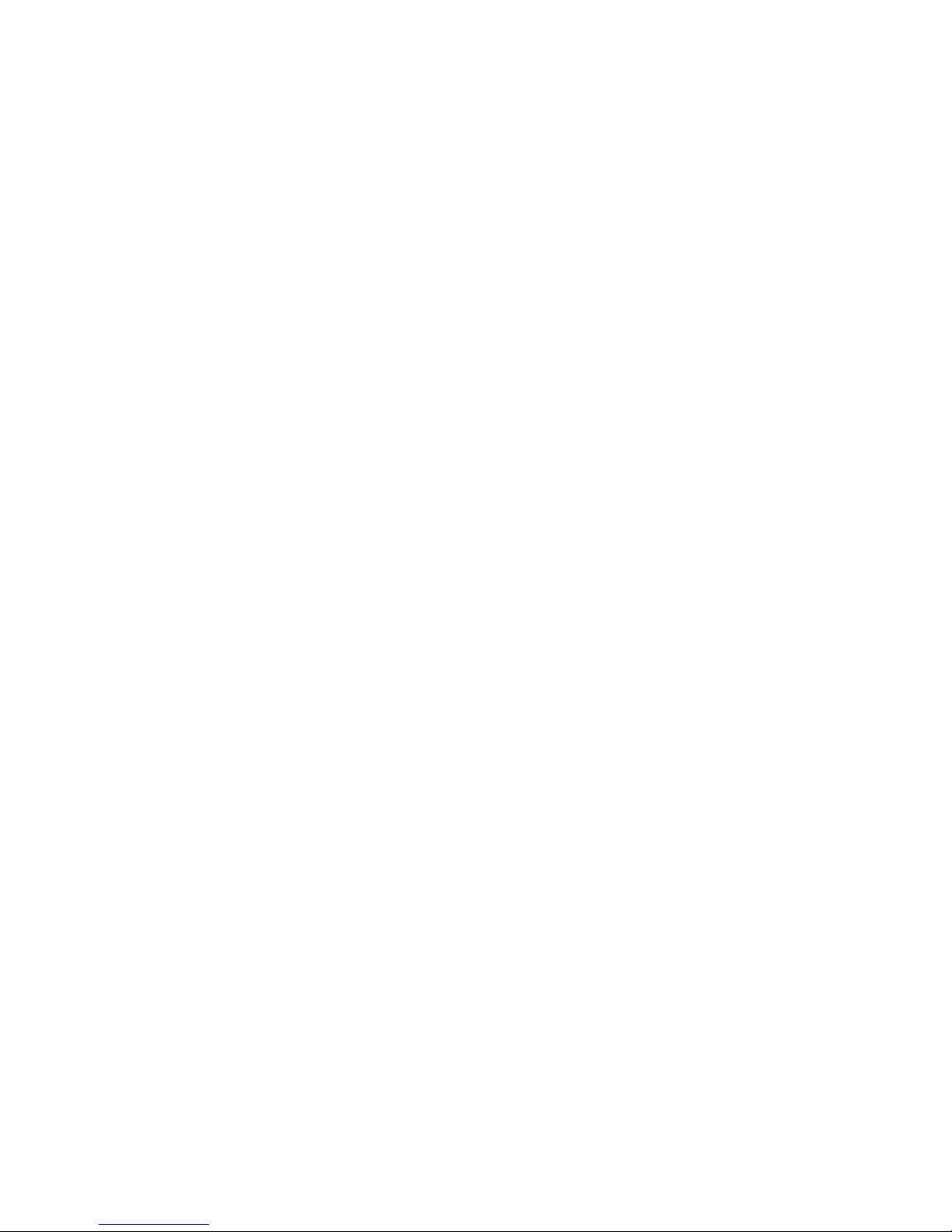
ORTEC
®
Easy-MCS™
with the MCS-32 (A73-B32) Software for
Microsoft®Windows®7 and Windows XP®SP3
Hardware and Software User’s Manual
Software Version 2.2
Printed in U.S.A. ORTEC Part No. 931054 1213
Manual Revision C

Advanced Measurement Technology, Inc.
a/k/a/ ORTEC®, a subsidiary of AMETEK®, Inc.
WARRANTY
ORTEC* warrants that the items will be delivered free from defects in material or workmanship. ORTEC makes no other
warranties, express or implied, and specifically NO WARRANTY OF MERCHANTABILITY OR FITNESS FOR A
PARTICULAR PURPOSE.
ORTEC’s exclusive liability is limited to repairing or replacing at ORTEC’s option, items found by ORTEC to be defective
in workmanship or materials within one year from the date of delivery. ORTEC’s liabilityon any claimof any kind, including
negligence, loss, or damages arising out of, connected with, or from the performance or breach thereof, or from the
manufacture, sale, delivery, resale, repair, or use of any item or services covered by this agreement or purchase order, shall in
no case exceed the price allocable to the item or service furnished or any part thereof that gives rise to the claim. In the event
ORTEC fails to manufacture or deliver items called for in this agreement or purchase order, ORTEC’s exclusive liability and
buyer’s exclusive remedyshall be release of the buyer fromthe obligation to paythe purchase price. In no event shall ORTEC
be liable for special or consequential damages.
Quality Control
Before being approved for shipment, each ORTEC instrument must pass a stringent set of quality control tests designed to
expose any flaws in materials or workmanship. Permanent records of these tests are maintained for use in warranty repair and
as a source of statistical information for design improvements.
Repair Service
If it becomes necessary to return this instrument for repair, it is essential that Customer Services be contacted in advance of
its return sothat a Return Authorization Number can be assigned to the unit. Also, ORTEC must beinformed,either in writing,
by telephone [(865) 482-4411] or by facsimile transmission [(865) 483-2133], of the natureof the fault of the instrument being
returned and of the model, serial, and revision (“Rev” on rear panel) numbers. Failure to do so may cause unnecessary delays
in gettingthe unit repaired. The ORTEC standard procedure requires that instruments returned for repair pass the same quality
control tests that are used for new-production instruments. Instruments that are returned should be packed so that they will
withstandnormaltransithandlingandmustbeshippedPREPAIDviaAir Parcel PostorUnitedParcelServicetothedesignated
ORTEC repair center. The address label and the package should include the Return Authorization Number assigned.
Instruments being returned that are damaged in transit due to inadequate packing will be repaired at the sender's expense, and
it will be the sender's responsibility to make claim with the shipper. Instruments not in warranty should follow the same
procedure and ORTEC will provide a quotation.
Damage in Transit
Shipments should be examined immediately upon receipt for evidence of external or concealed damage. The carrier making
delivery should be notified immediately of any such damage, since the carrier is normally liable for damage in shipment.
Packing materials, waybills, and other such documentation should be preserved in order to establish claims. After such
notification to the carrier, please notify ORTEC of the circumstances so that assistance can be provided in making damage
claims and in providing replacement equipment, if necessary.
Copyright © 2013, Advanced Measurement Technology, Inc. All rights reserved.
*ORTEC®is a registered trademark of Advanced Measurement Technology, Inc. All other trademarks used herein are the
property of their respective owners.
NOTICE OF PROPRIETARY PROPERTY — This document and the information contained in it are the proprietary
property of AMETEK Inc., ORTEC Business Unit. It may not be copied or used in any manner nor may anyof the information
in or upon it be used for any purpose without the express written consent of an authorized agent of AMETEK Inc., ORTEC
Business Unit.

iii
TABLE OF CONTENTS
SafetyInstructionsandSymbols................................................ viii
CleaningInstructions......................................................... viii
1. INTRODUCTION .......................................................... 1
1.1. Easy-MCSFeatures ..................................................... 1
1.2. HostComputerandSoftwareRequirements .................................. 2
1.3. What is a Multichannel Scaler? ............................................ 2
1.4. A Closer Look at the Easy-MCS ........................................... 3
2. THEEASY-MCS ........................................................... 7
2.1. FrontPanel............................................................ 7
2.1.1. Inputs .......................................................... 7
2.1.2. Outputs ......................................................... 8
2.2. RearPanel ............................................................ 9
3. HARDWARE AND SOFTWARE INSTALLATION .............................. 11
3.1. Install the CONNECTIONS DriverUpdate.................................... 11
3.2. InstalltheMCS-32Software ............................................. 11
3.3. ConnecttheEasy-MCStotheComputer.................................... 11
3.4. RuntheMCSConfigurationProgramtoBuildtheListofAvailableMCSUnits.... 12
3.4.1. CustomizingtheMasterMCSList................................... 12
3.5. AttachingMoreThanOneEasy-MCStotheComputer ........................ 13
3.5.1. ConnectingtoandDisconnectingfromtheComputer ................... 13
4. GETTING STARTED — MCS-32 TUTORIAL .................................. 15
4.1. PreparingToAcquireData .............................................. 15
4.2. CollectingData ....................................................... 17
4.3. SavingandRetrievingYourData ......................................... 21
4.4. AbortingDataAcquisitioninMCS-32 ..................................... 23
5. DISPLAYFEATURES ..................................................... 25
5.1. ScreenFeatures ....................................................... 25
5.2. TwoSpectrumDisplays................................................. 27
5.3. TheToolbar .......................................................... 28
5.4. UsingtheMouse ...................................................... 29
5.4.1. MovingtheMarkerwiththeMouse ................................. 29
Installation — page 11
Tutorial — page 15
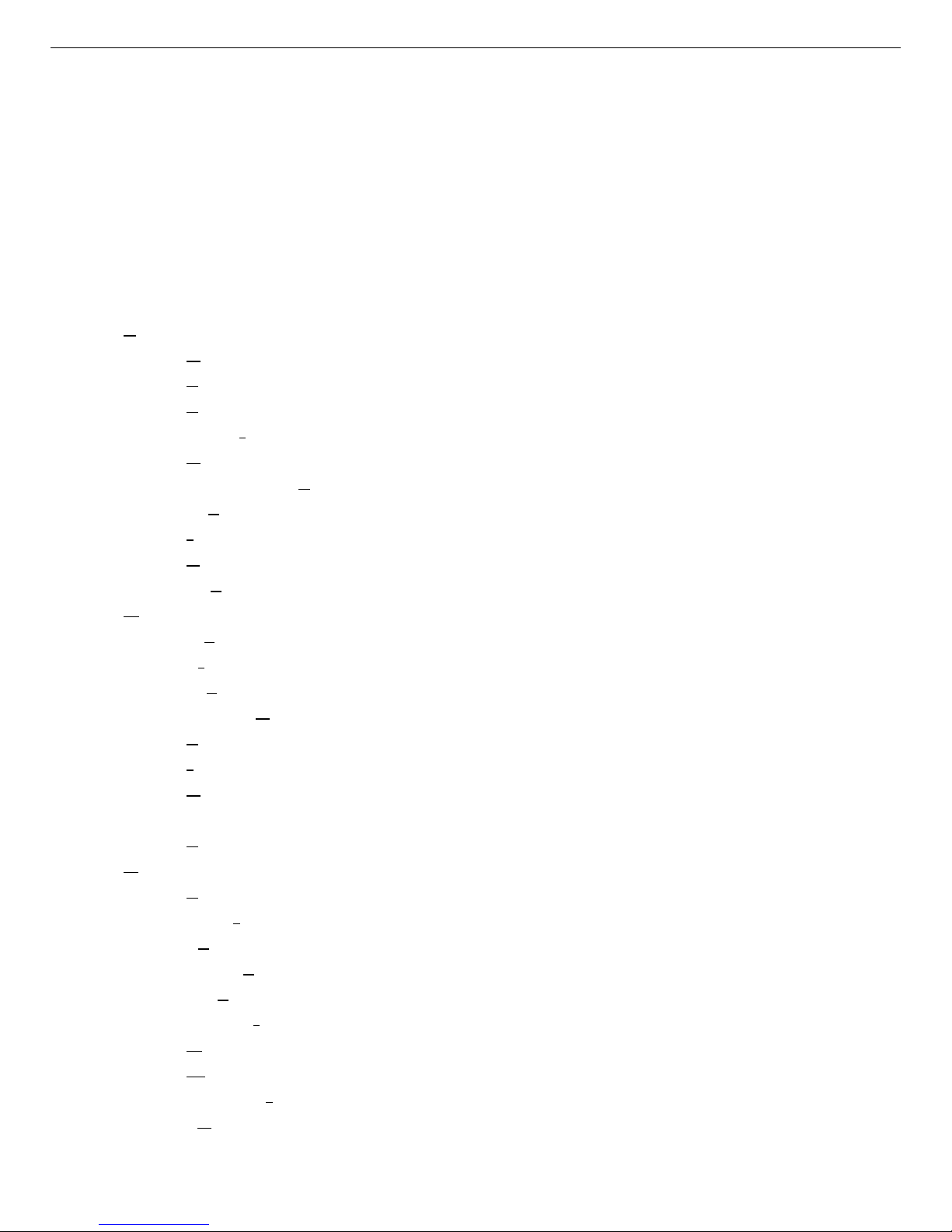
Easy-MCS™ Multichannel Scaler and MCS-32 (A73-B32) Software 931054C / 1213
iv
5.4.2. Sizing and Moving the Full Display Window .......................... 29
5.4.3. TheExpandedView(Right-Mouse-Button)Menu ...................... 30
5.5. Buttons and Checkboxes ................................................ 30
5.6. TheSidebar .......................................................... 30
5.6.1. AcquisitionSection .............................................. 30
5.6.2. ViewSection.................................................... 31
5.7. About MCS-32 ........................................................ 32
6. MENU COMMANDS ...................................................... 33
6.1. File ................................................................. 35
6.1.1. RecallData... ................................................... 35
6.1.2. SaveDataAs... .................................................. 36
6.1.3. PrintData........................................................ 37
6.1.4. Report... ....................................................... 37
6.1.5. CompareData... ................................................. 40
6.1.6. Recall Settings.................................................... 41
6.1.7. SaveSettingsAs... ............................................... 41
6.1.8. ImportASCII..................................................... 42
6.1.9. Export ASCII... .................................................. 43
6.1.10. Exit .......................................................... 43
6.2. Acquire.............................................................. 43
6.2.1. Start........................................................... 43
6.2.2. Stop........................................................... 43
6.2.3. Clear .......................................................... 44
6.2.4. MCS > Buffer................................................... 44
6.2.5. PassControl...................................................... 44
6.2.6. Input Control... .................................................. 45
6.2.7. RampControl... ................................................. 46
6.2.8. Adjust Live Input... ............................................... 47
6.2.9. SCASweep... ................................................... 47
6.3. Calculate............................................................. 49
6.3.1. Settings... ...................................................... 49
6.3.2. Data Info....................................................... 50
6.3.3. Sum........................................................... 50
6.3.4. Smooth ........................................................ 51
6.3.5. Strip... ......................................................... 51
6.3.6. Subtract... ...................................................... 52
6.3.7. Normalize ...................................................... 52
6.3.8. Marker......................................................... 52
6.3.9. Peak Search..................................................... 53
6.3.10. Calibrate........................................................ 53
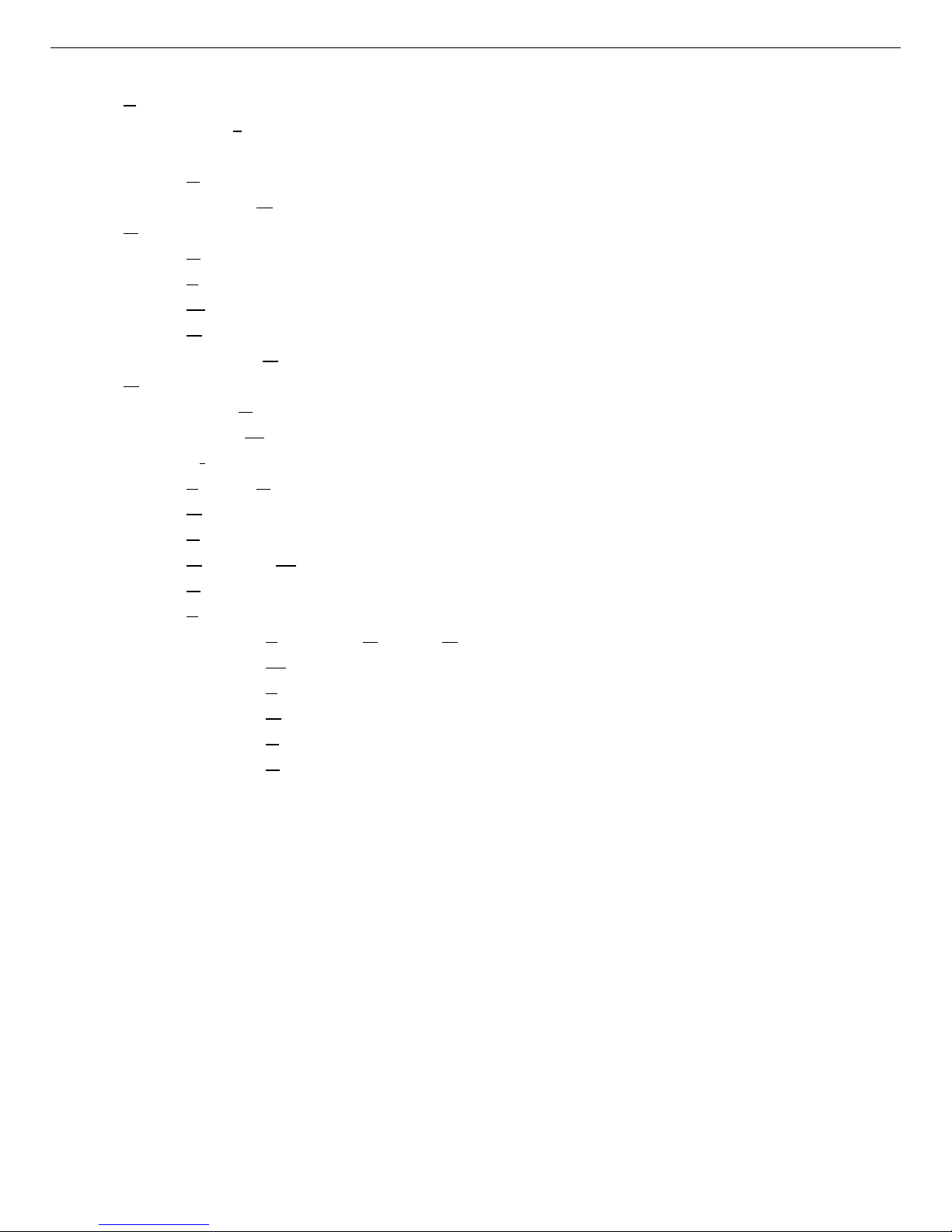
931054C / 1213 TABLE OF CONTENTS
v
6.4. Services ............................................................. 55
6.4.1. Start JOB... ..................................................... 55
6.4.1.1. Editing.JOBFiles ........................................ 56
6.4.2. Library... ....................................................... 57
6.4.3. Sample Description... ............................................. 58
6.5. ROI................................................................. 58
6.5.1. RecallROI....................................................... 59
6.5.2. SaveROIAs... .................................................. 59
6.5.3. MarkROI ...................................................... 59
6.5.4. UnmarkROI .................................................... 59
6.5.5. Unmark AllROIs ................................................ 59
6.6. Display .............................................................. 60
6.6.1. MCS/Buffer .................................................... 60
6.6.2. Select MCS... ................................................... 60
6.6.3. TimeUnits ..................................................... 60
6.6.4. Shorter/Taller ................................................... 61
6.6.5. Automatic ...................................................... 61
6.6.6. Logarithmic .................................................... 61
6.6.7. Narrower/Wider ................................................. 61
6.6.8. Center ......................................................... 61
6.6.9. Preferences....................................................... 62
6.6.9.1. Points/Fill ROI/Fill All .................................... 62
6.6.9.2. WrapMode ............................................. 62
6.6.9.3. FullView ............................................... 62
6.6.9.4. Graticules............................................... 63
6.6.9.5. Toolbar................................................. 63
6.6.9.6. Colors... ................................................ 63
7. KEYBOARDFUNCTIONS.................................................. 65
7.1. Introduction .......................................................... 65
7.2. MarkerandDisplayFunctionKeys........................................ 65
7.2.1. Next/PreviousChannel............................................ 65
7.2.2. Next/PreviousROI ............................................... 68
7.2.3. HighlightChannelsLeft/Right ..................................... 68
7.2.4. Next/PreviousLibraryEntry ....................................... 68
7.2.5. First/LastChannel ............................................... 68
7.2.6. Jump1/64ScreenWidth .......................................... 68
7.2.7. InsertROI ...................................................... 69
7.2.8. UnmarkROI .................................................... 69
7.2.9. Taller/Shorter ................................................... 69
7.2.10. ShiftCompareSpectrum ......................................... 69
Table of contents
Other ORTEC Media Converter manuals
Popular Media Converter manuals by other brands

H&B
H&B TX-100 Installation and instruction manual

Bolin Technology
Bolin Technology D Series user manual

IFM Electronic
IFM Electronic Efector 400 RN30 Series Device manual

GRASS VALLEY
GRASS VALLEY KUDOSPRO ULC2000 user manual

Linear Technology
Linear Technology DC1523A Demo Manual

Lika
Lika ROTAPULS I28 Series quick start guide

Weidmuller
Weidmuller IE-MC-VL Series Hardware installation guide

Optical Systems Design
Optical Systems Design OSD2139 Series Operator's manual

Tema Telecomunicazioni
Tema Telecomunicazioni AD615/S product manual

KTI Networks
KTI Networks KGC-352 Series installation guide

Gira
Gira 0588 Series operating instructions

Lika
Lika SFA-5000-FD user guide