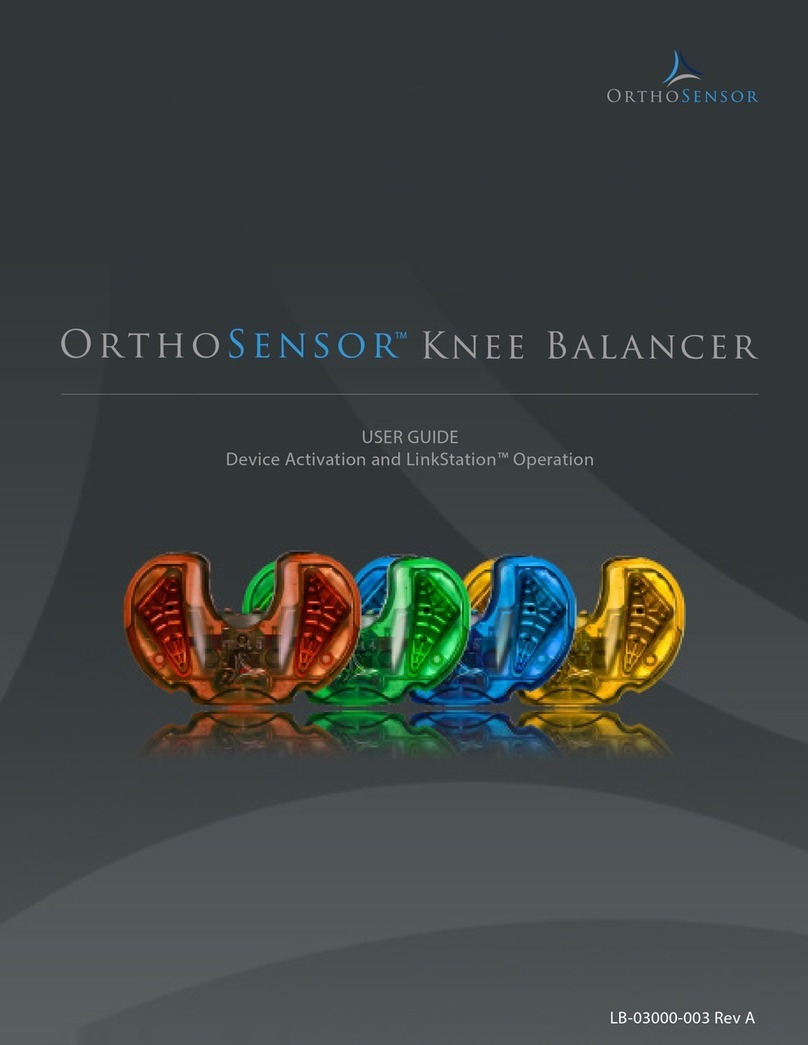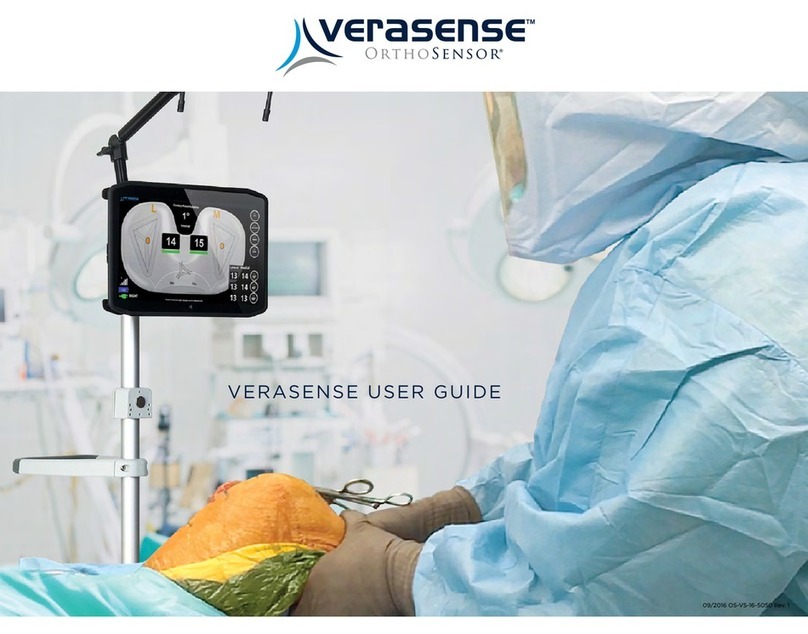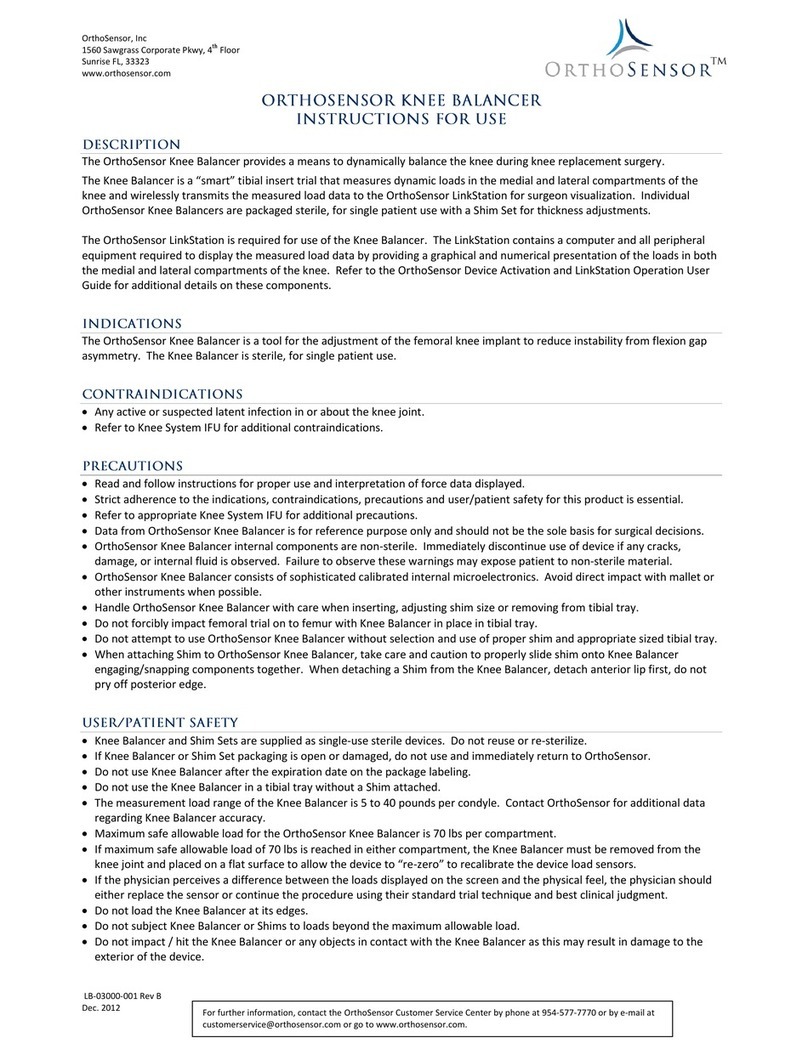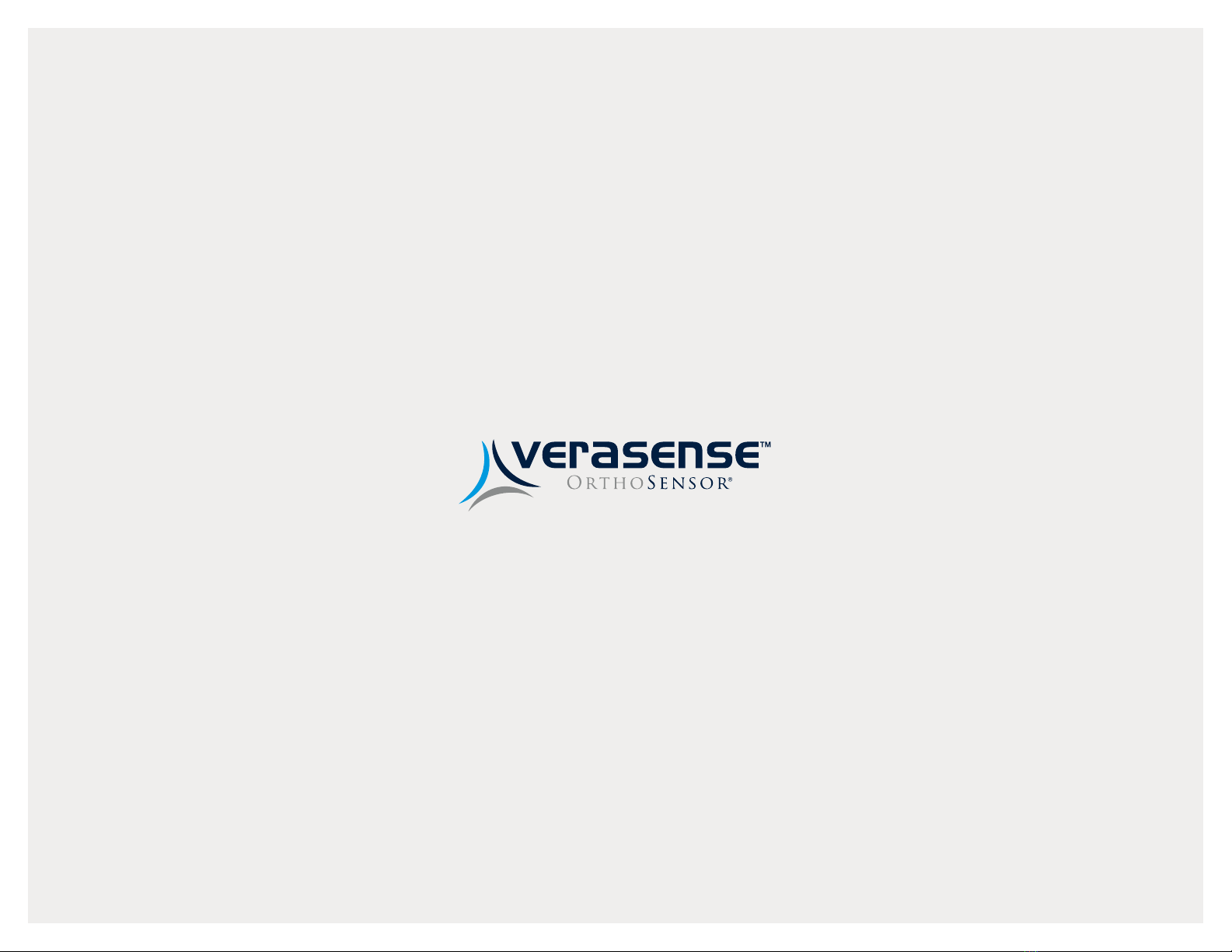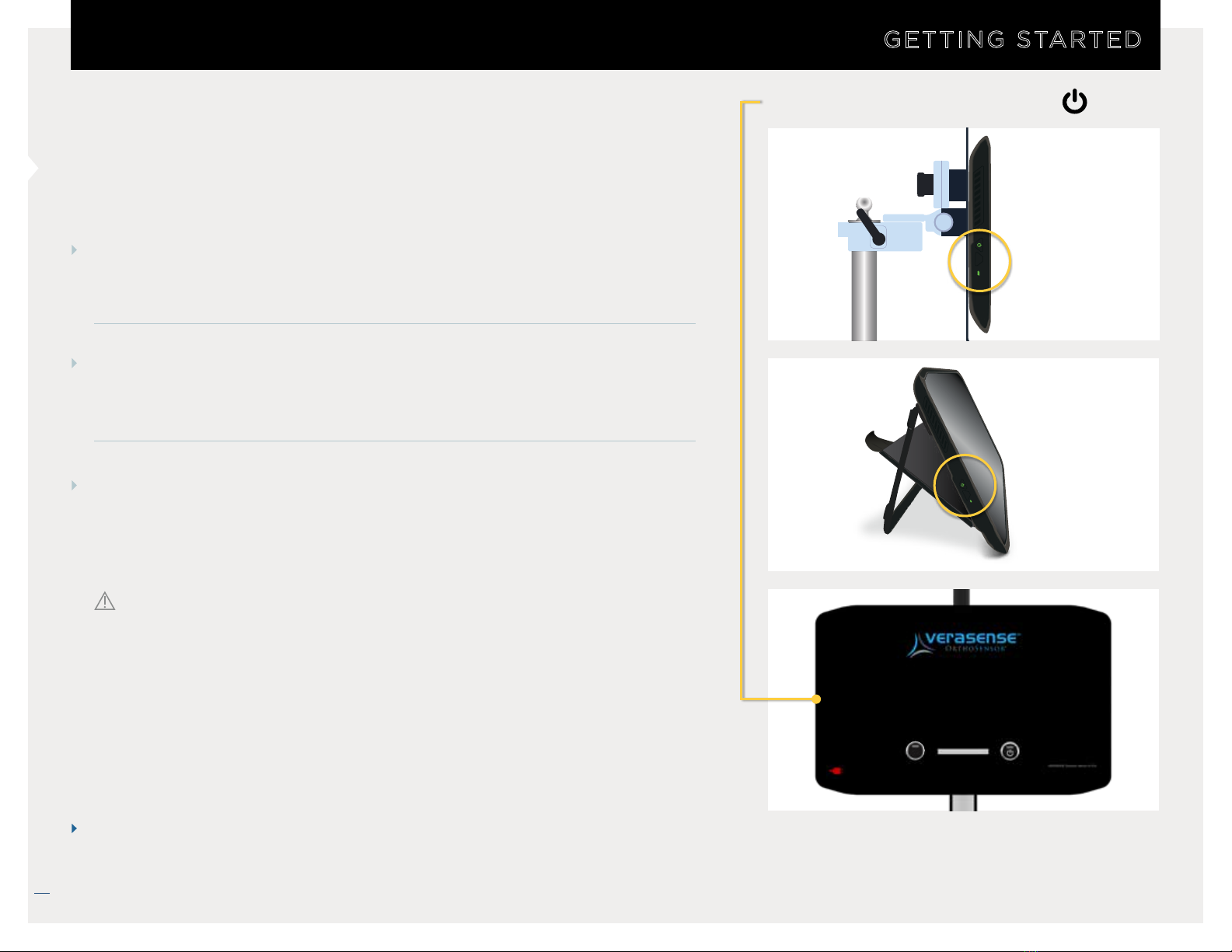12/2018 LB-5092 Rev. 2
4
VERASENSE OrthoSensor.com
OrthoSensor’s VERASENSE delivers evidence-based data wirelessly to
an intra-operative monitor that enables surgeons to make informed
decisions on soft tissue balance and implant position in real time.
VERASENSE utilizes proprietary sensor technologies to transmit compartmental
load data wirelessly. This enables surgeons to make informed decisions regarding
soft tissue balance, and implant position with the goal of improving joint
performance, knee kinetics and patient satisfaction.1-3
As a result, patients whose knees have been balanced through the use of
VERASENSE show statistically significant improvements in joint function, pain,
activity level and patient satisfaction.
VERASENSE enables surgeons to
quantify ligament balance and
improves surgeon skill through
real-time, evidence-based data.
SENSOR-ASSISTED TKA
*For Reference Only
• Provides dynamic intercompartmental loads in the medial
and lateral compartments through full ROM with the capsule
closed and patella reduced
• Kinetic Tracking* feature displays dynamic kinematic tracking
in conjunction with load data to visualize tibiofemoral
articulation through full ROM
• Requires no change in surgical workflow
• Low-cost, single-use disposable sensor
• Compatible with multiple knee implant systems
• Enables intraoperative data capture
• Intended to address leading causes of premature implant
failure in TKA: mal-alignment and soft-tissue balance
related complications
4-8
• Dynamic compartmental load data and Kinetic Tracking*
enables evidence-based soft tissue releases to improve
stability4
• Enables reproducible, teachable surgical technique through
quantifying surgeon “feel”
• Captures intraoperative data for inclusion in patient EMR,
registries or comparative effectiveness studies
VERASENSE KEY PRODUCT FEATURES KEY CLINICAL BENEFITS
1 Gustke KA, Golladay GJ, Roche M, Elson L,
Anderson C. Primary TKA patients with Quantifiably
Balanced Soft-Tissue Achieve Significant Clinical
Gains Sooner than Unbalanced Patients. Adv
Orthop. 2014:628695.
2 Gustke KA, Golladay GJ, Roche MW, Jerry GJ,
Elson LC, Anderson CR. Increased satisfaction
after total knee replacement using sensor-guided
technology. Bone Joint J 2014;96-B:1333–8.
3 Gustke, Golladay, et al. A New Method for Defining
Balance: Promising Short-Term Clinical Outcomes
of Sensor-Guided TKA. J Arthroplasty. 2014
May:29(5):955-60.
4 Bozic K, Kurtz S, Lau E, et al. The epidemiology of
revision total knee arthroplasty in the united
states. Clin Orthop Relat Res. 2010. 468: 45-51.
5 Lombardi AV, Berend KR, Adams JB. Why knee
replacements fail in 2013: patient, surgeon, or
implant? Bone Joint J. 2014;96-B(11 Supple A):
101-104.
6 Schroer WC, Berend KR, Lombardi AV, et al. Why
are total knees failing today? Etiology of total
knee revision in 2010 and 2011. J Arthroplasty
2013;28(8 Suppl):116–119.
7 Parratte S, Pagnano MW. Instability after total
knee arthroplasty. J Bone Joint Surg Am 2008; 90:
184-94.
8 Rodriguez-Merchan, EC. Instability Following Total
Knee Arthroplasty. HSS J. Oct 2011: 7(3): 273-278.
VERASENSE OVERVIEW