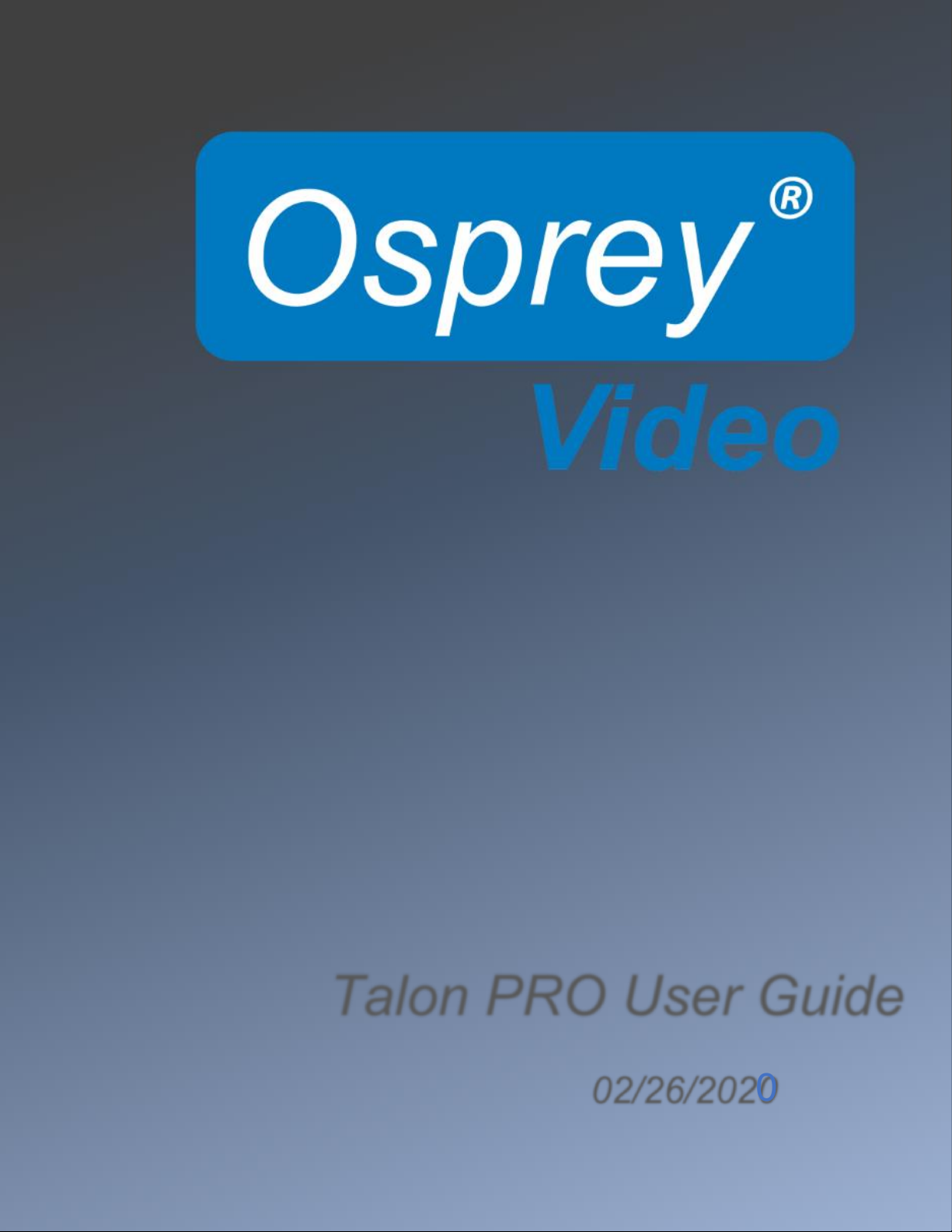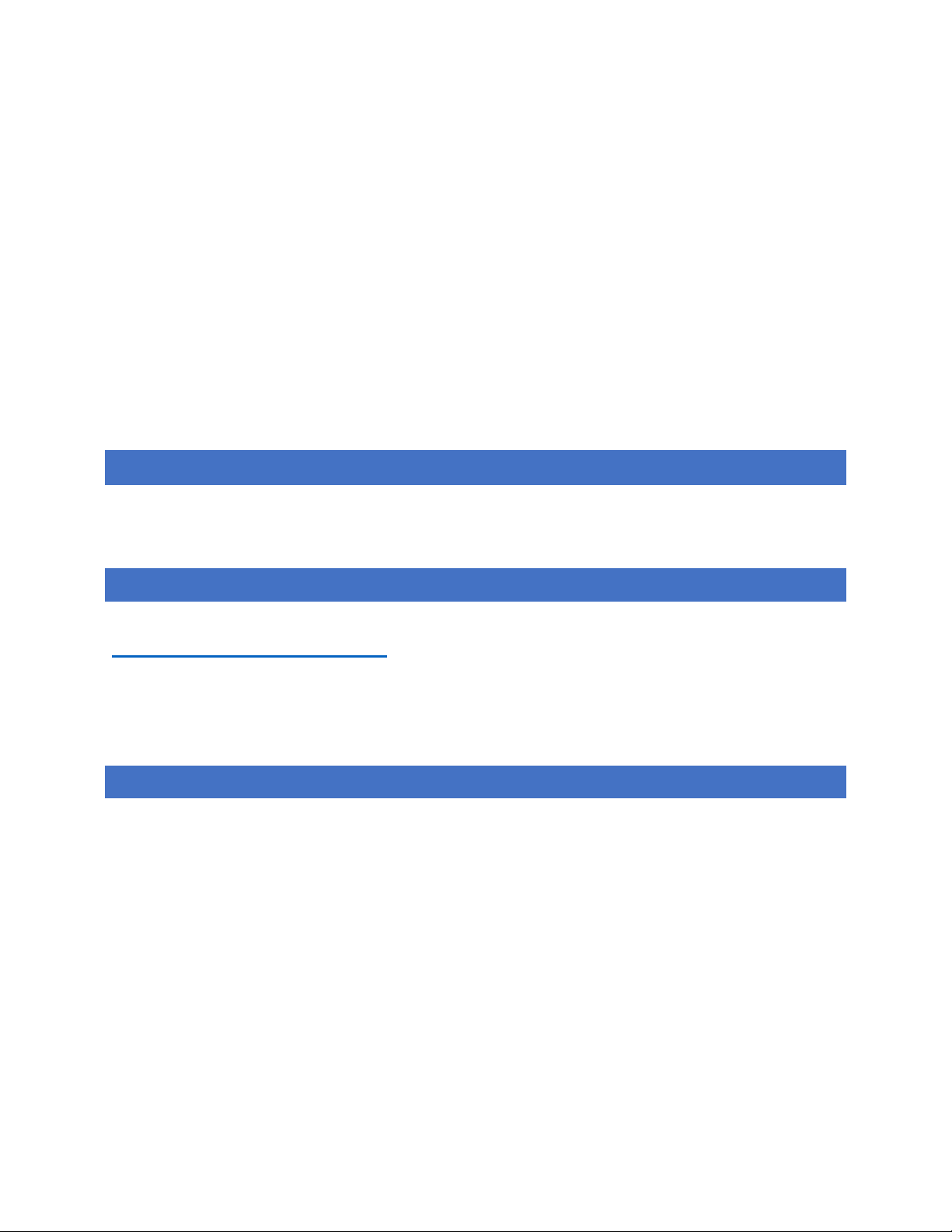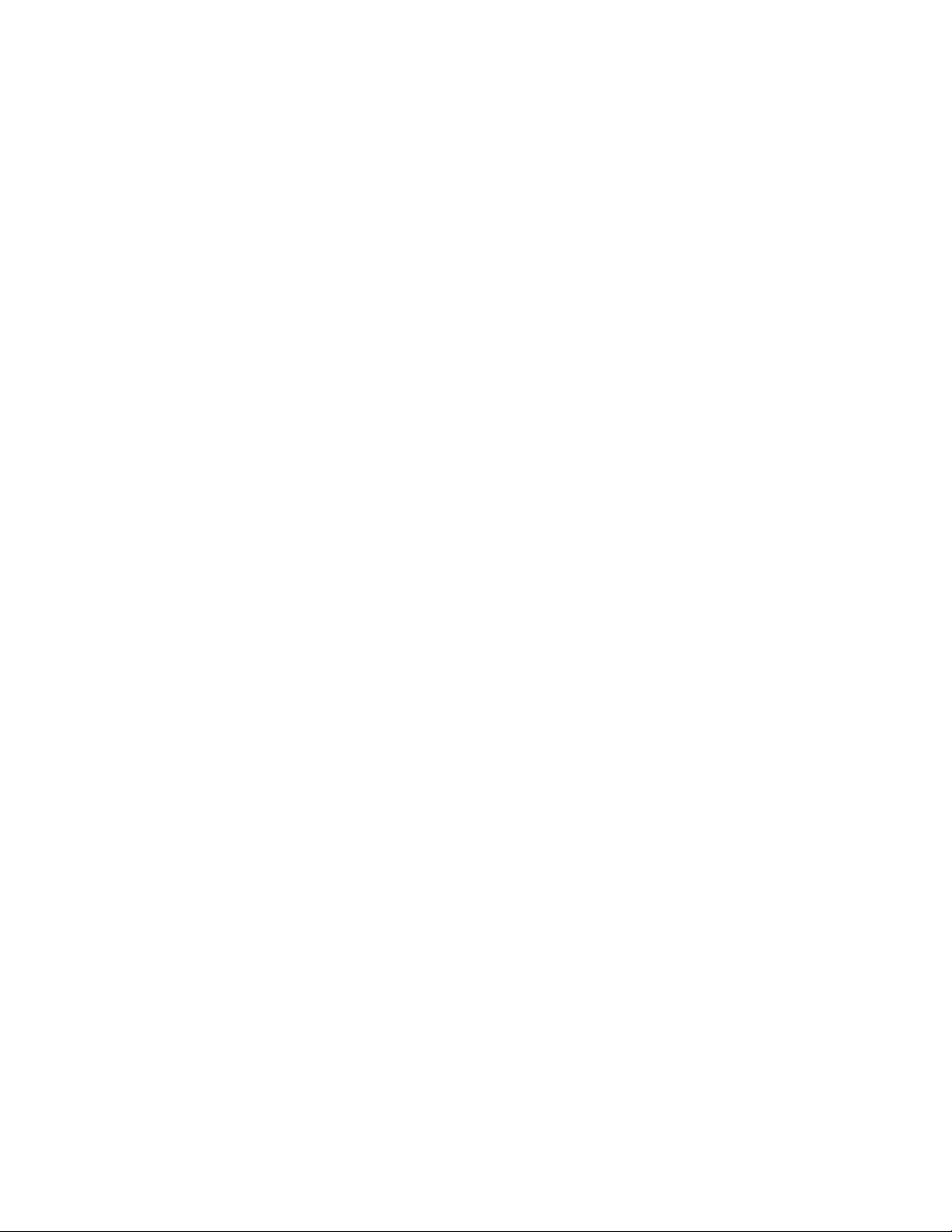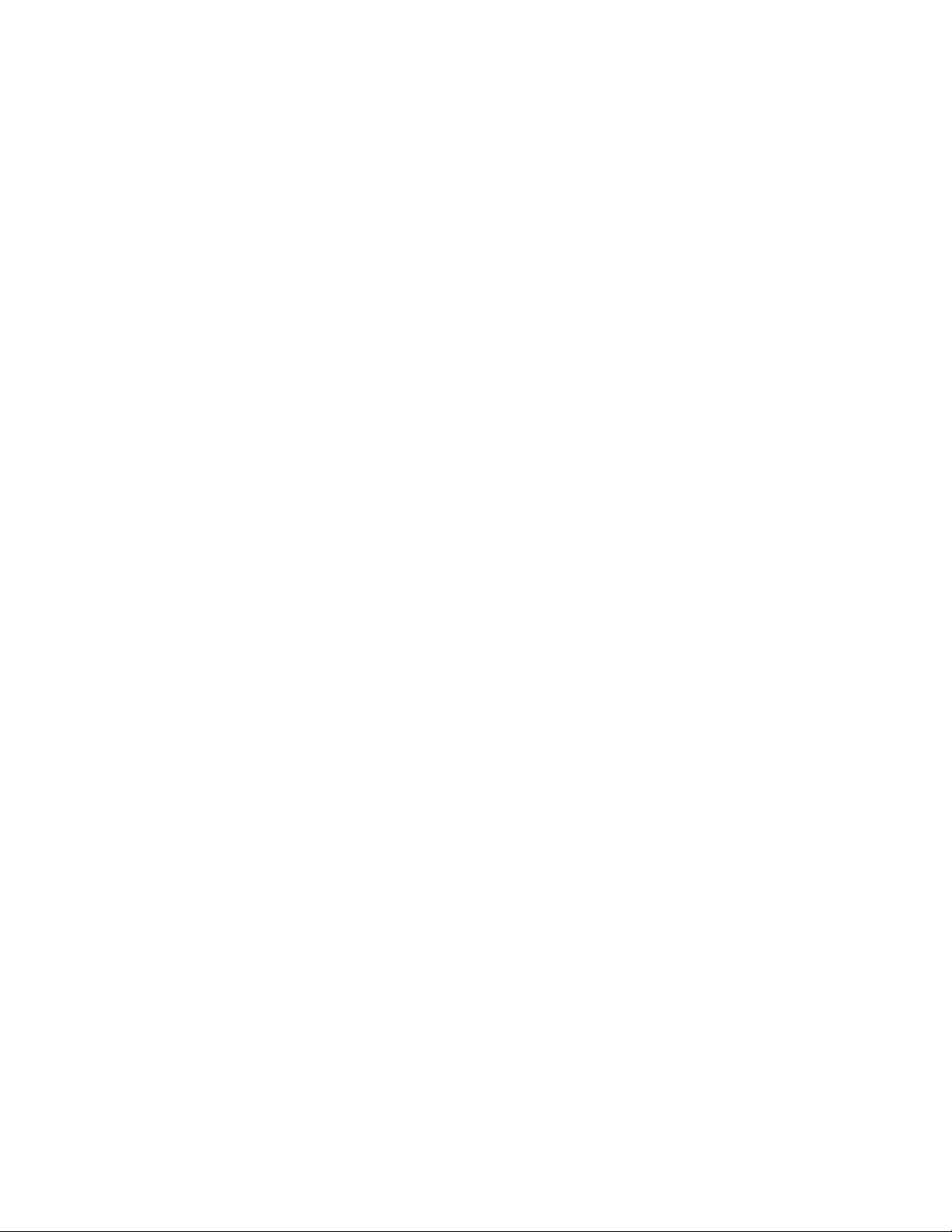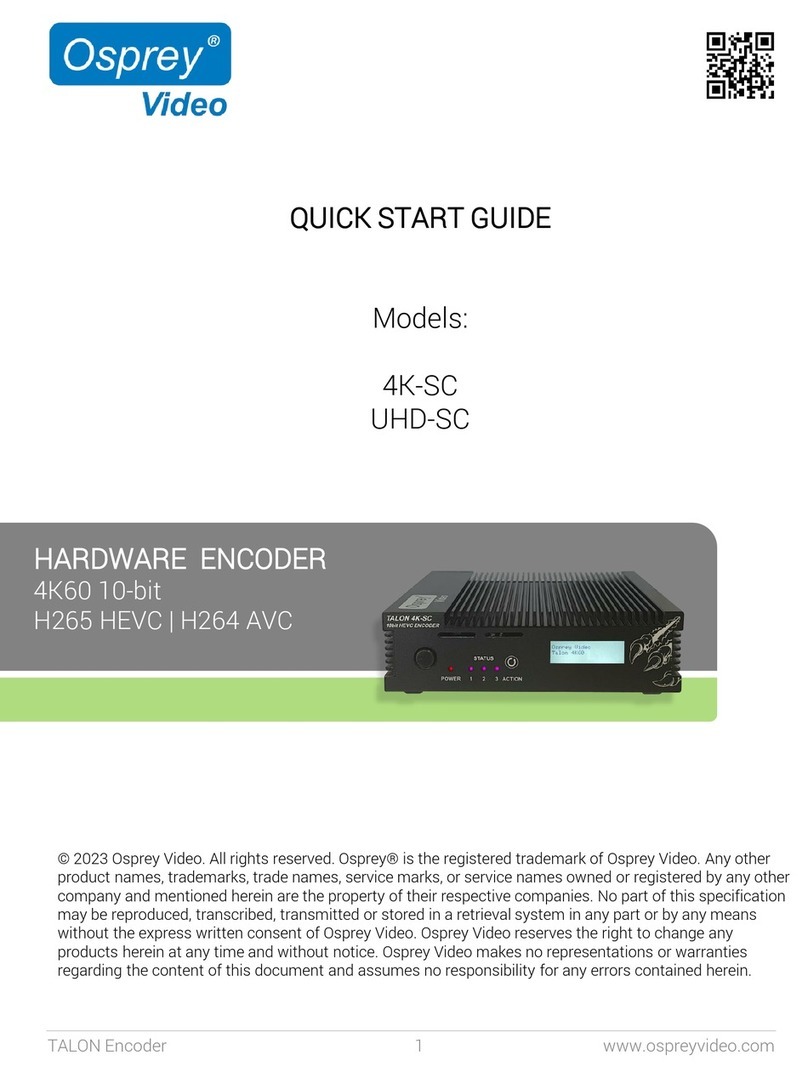Page 2of 59
© 2019 Osprey Video. All rights reserved.
Osprey® is the registered trademark of Osprey Video. Microsoft®, Windows® is a registered trademark of Microsoft Corporation. Any other
product names, trademarks, trade names, service marks, or service names owned or registered by any other company and mentioned herein
are the property of their respective companies.
No part of this specification may be reproduced, transcribed, transmitted or stored in a retrieval system in any part or by any means without
the express written consent of Osprey Video. Osprey Video reserves the right to change any products herein at any time and without notice.
Osprey Video makes no representations or warranties regarding the content of this document and assumes no responsibility for any errors
contained herein.
OVERVIEW
Thank you for purchasing the Osprey® Talon PRO video encoder from Osprey Video. This user guide provides step-by-step
instructions for installing and using your new video encoder. For the latest Osprey product information and news, visit our
website at www.ospreyvideo.com.
FEEDBACK:
We greatly value your input. Please direct any questions, comments or support issues to
support@ospreyvideo.com
+1 972 488 7156
PRODUCT DESCRIPTION
The Osprey Talon PRO is a hardware based, small form-factor video encoder designed to be easy to use, portable, and easily
stream 4K, HD or SD content to broadband and mobile networks. It supports 2 simultaneous inputs (3 total) and can stream
HEVC or AVC via an extensive array of transports. Its versatility makes it an excellent Cloud Contribution Encoder. It has an
intuitive web interface for configuration.