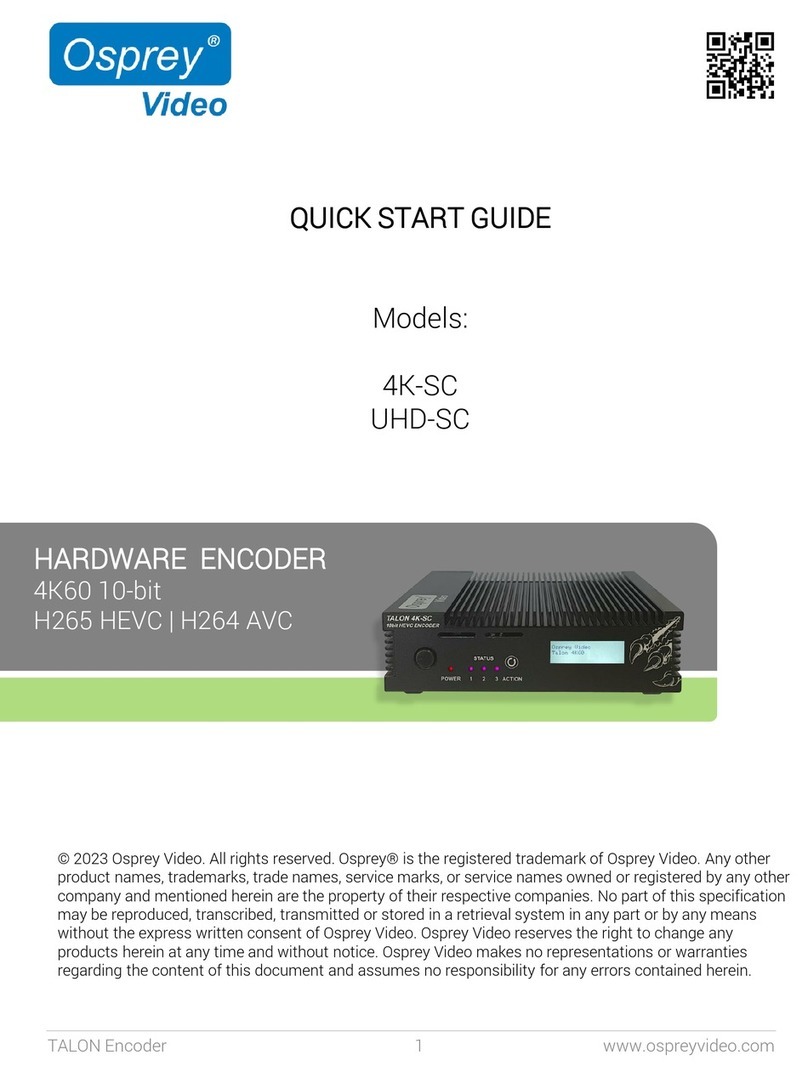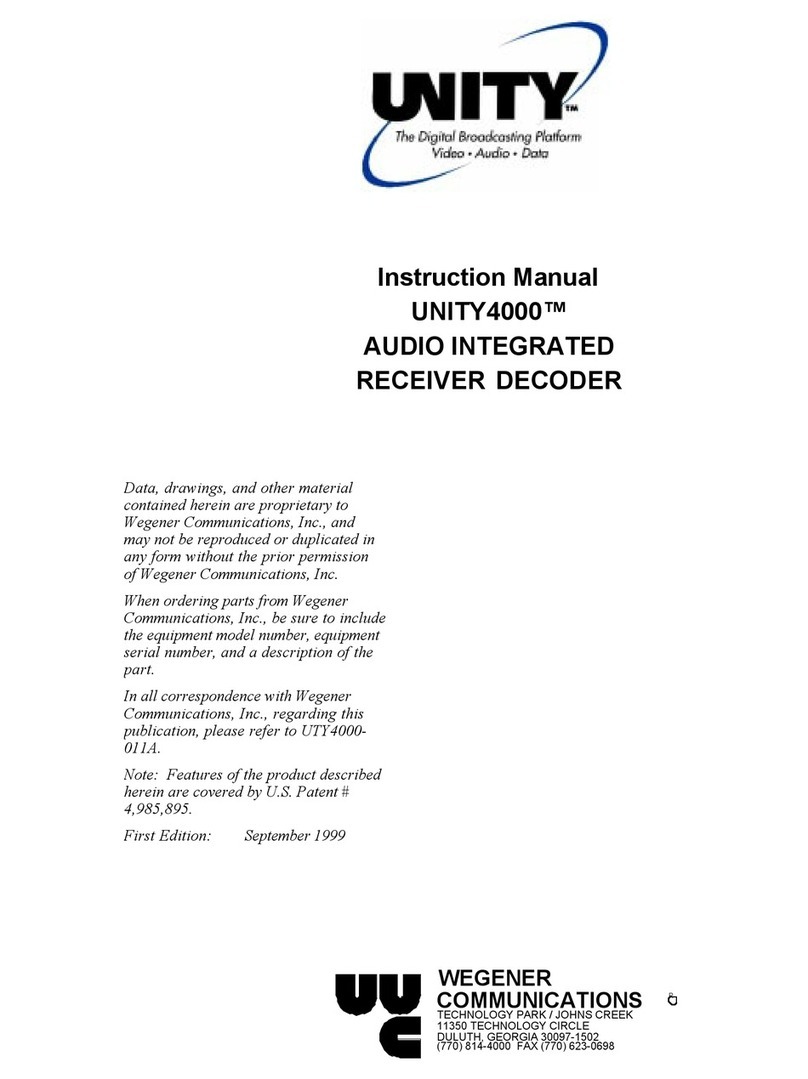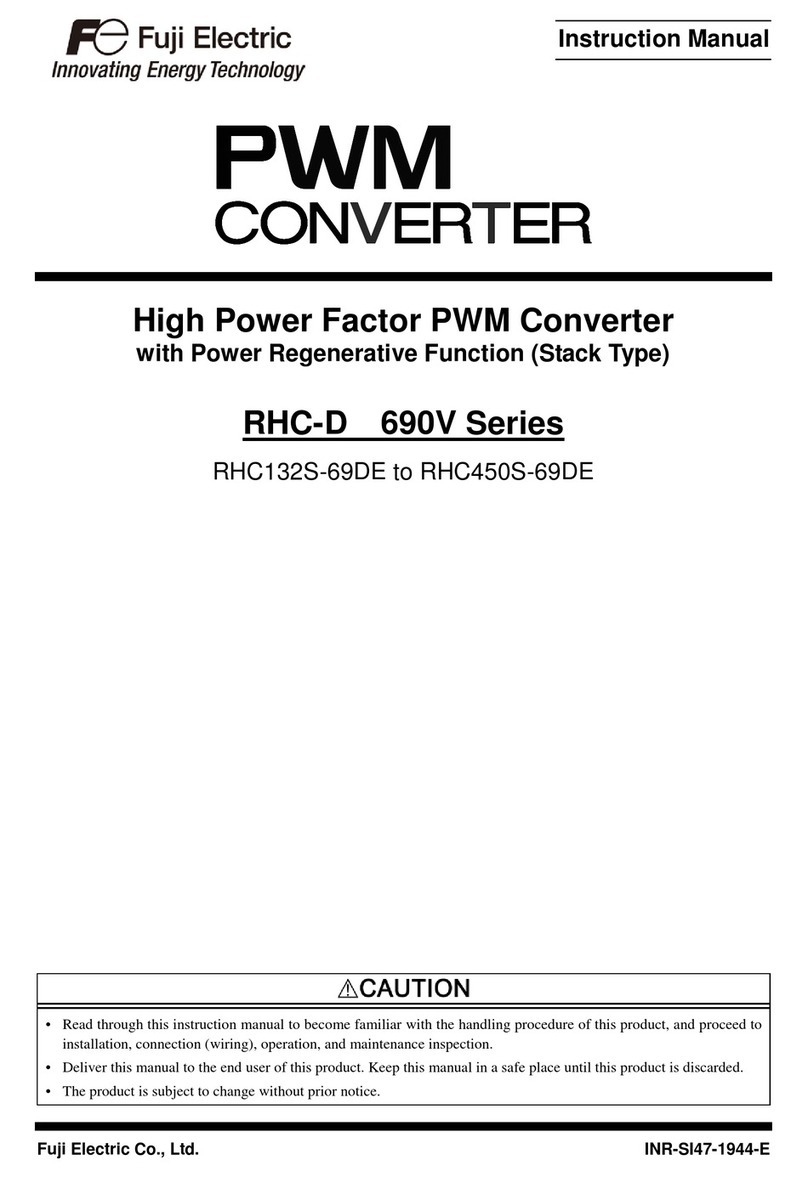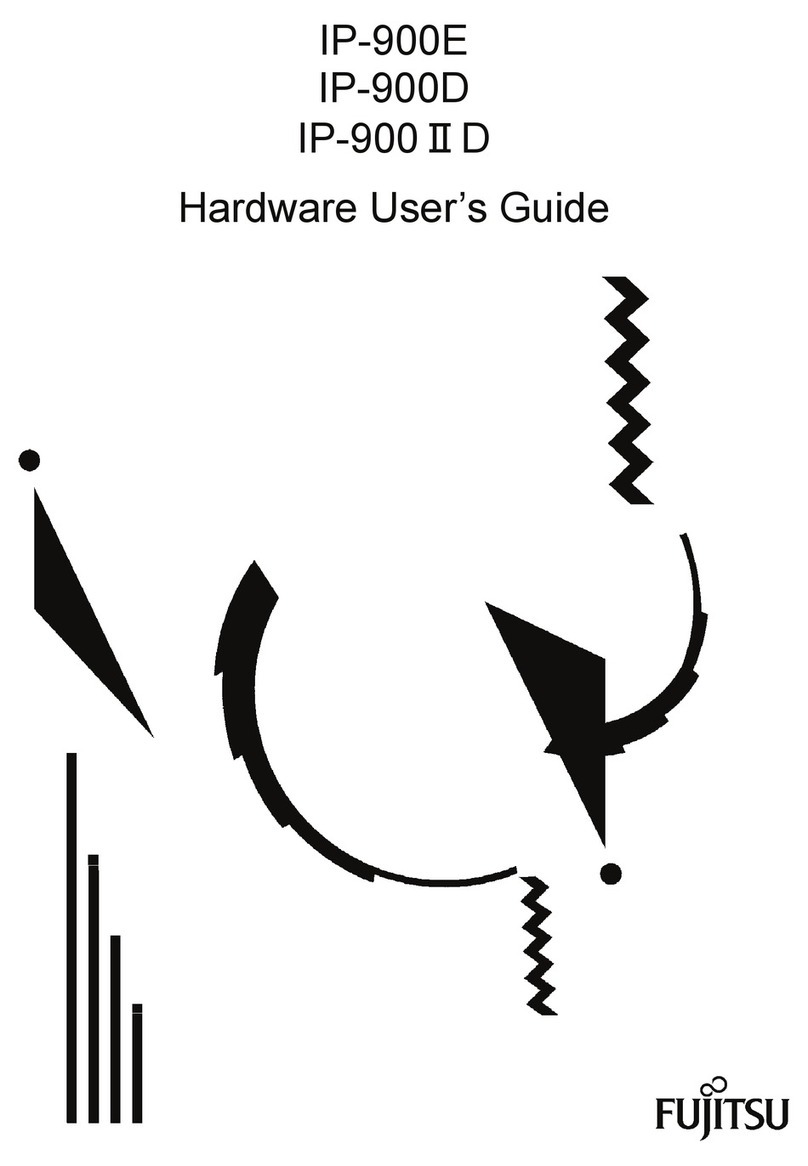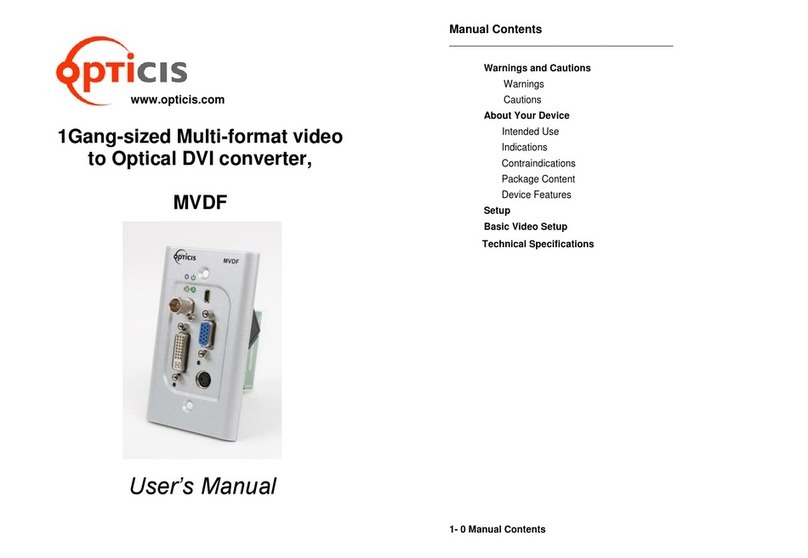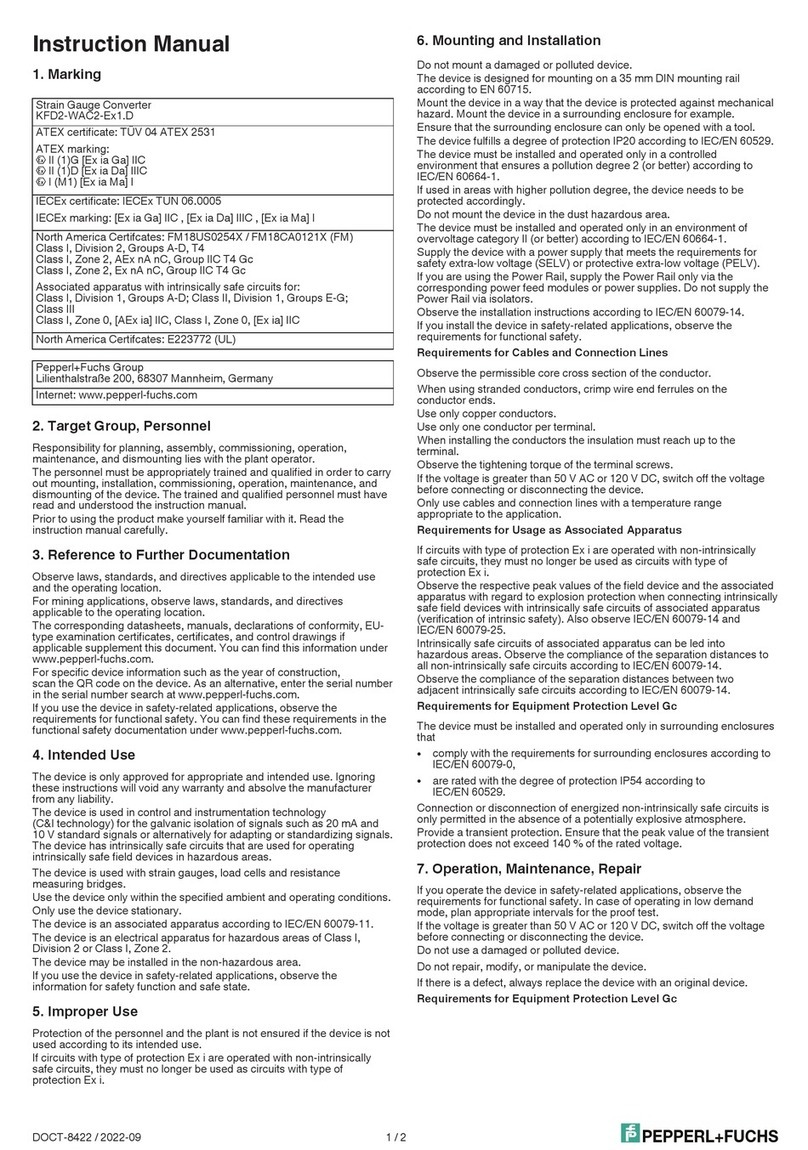osprey video 4K-SCD Operating instructions

HARDWARE Decoder
4K60 10-bit
H265 HEVC | H264 AVC
Installation and Operation Guide V1.0
Firmware 1.5.76
Models:
4K-SCD
UHD-SCD
TALON Decoder 1 www.ospreyvideo.com
© 2023 Osprey Video. All rights reserved. Osprey® is the registered trademark of Osprey Video. Any other product names, trademarks,
trade names, service marks, or service names owned or registered by any other company and mentioned herein are the property of
their respective companies. No part of this specification may be reproduced, transcribed, transmitted or stored in a retrieval system in
any part or by any means without the express written consent of Osprey Video. Osprey Video reserves the right to change any
products herein at any time and without notice. Osprey Video makes no representations or warranties regarding the content of this
document and assumes no responsibility for any errors contained herein.

2 www.ospreyvideo.com
Contents
Introduction
Hardware Features Talon 4K-SCD
Hardware Features Talon UHD-SCD
Network Configuration
Decoding Features
Block Diagram
Web Interface
Overview
Dashboard
System
Device Settings
Network
Network Settings
Dynamic DNS Configuration
Security
Advisory Notice & Consent Banner
Management Whitelist
Secure Web Server (HTTPS)
VPN
Open VPN
OpenConnect VPN
Date & Time
LCD, LED, Button Config
Channel Setup
Input Protocol
Input Video Information
Status Page
Actions
Start / Stop
Support
Firmware Updates
Factory Restore
Factory Defaults
General Information
Enterprise and Security
Opensource Listing
Safety and Compliance
. . . . . . . . . . . . . . . . . . . . . . . . . . . . . . . . . . . . . . . . . . . . . . . . . . . . . . . . . . . . . . . . . . . . . . . . . . . . . . . . . . . . . . . . 3
. . . . . . . . . . . . . . . . . . . . . . . . . . . . . . . . . . . . . . . . . . . . . . . . . . . . . . . . . . . . . . . . . . . . . . . . . . . . . . . . . . . . . . 4
. . . . . . . . . . . . . . . . . . . . . . . . . . . . . . . . . . . . . . . . . . . . . . . . . . . . . . . . . . . . . . . . . . . . . . . . . . . . . . . . . . . . . . . . . . . . . . . . . . 5
. . . . . . . . . . . . . . . . . . . . . . . . . . . . . . . . . . . . . . . . . . . . . . . . . . . . . . . . . . . . . . . . . . . . . . . . . . . . . . . . . . . . . . . . . . . . . . . . . . . . . 6
. . . . . . . . . . . . . . . . . . . . . . . . . . . . . . . . . . . . . . . . . . . . . . . . . . . . . . . . . . . . . . . . . . . . . . . . . . . . . . . . . . . . . . . . . . . . . . . . . . . . . . . . . 7
. . . . . . . . . . . . . . . . . . . . . . . . . . . . . . . . . . . . . . . . . . . . . . . . . . . . . . . . . . . . . . . . . . . . . . . . . . . . . . . . . . . . . . . . . . . . . . . . . . . . . . . . . . . . 8
. . . . . . . . . . . . . . . . . . . . . . . . . . . . . . . . . . . . . . . . . . . . . . . . . . . . . . . . . . . . . . . . . . . . . . . . . . . . . . . . . . . . . . . . . . . . . . . . . . . . . . . . . . . 8
. . . . . . . . . . . . . . . . . . . . . . . . . . . . . . . . . . . . . . . . . . . . . . . . . . . . . . . . . . . . . . . . . . . . . . . . . . . . . . . . . . . . . . . . . . . . . . . . . . . . . 9
. . . . . . . . . . . . . . . . . . . . . . . . . . . . . . . . . . . . . . . . . . . . . . . . . . . . . . . . . . . . . . . . . . . . . . . . . . . . . . . . . . . . . . . . . . . . . . . . . 11
. . . . . . . . . . . . . . . . . . . . . . . . . . . . . . . . . . . . . . . . . . . . . . . . . . . . . . . . . . . . . . . . . . . . . . . . . . . . . . . . . . . . . . . . . . . . . . . . . 12
. . . . . . . . . . . . . . . . . . . . . . . . . . . . . . . . . . . . . . . . . . . . . . . . . . . . . . . . . . . . . . . . . . . . . . . . . . . . . . . . . . . 13
. . . . . . . . . . . . . . . . . . . . . . . . . . . . . . . . . . . . . . . . . . . . . . . . . . . . . . . . . . . . . . . . . . . . . . . . . . . . . . . . . . . . . . . . . . . . . 13
. . . . . . . . . . . . . . . . . . . . . . . . . . . . . . . . . . . . . . . . . . . . . . . . . . . . . . . . . . . . . . . . . . . . . . . . . . . . . . . . . . . . . . . . . . 14
. . . . . . . . . . . . . . . . . . . . . . . . . . . . . . . . . . . . . . . . . . . . . . . . . . . . . . . . . . . . . . . . . . . . . . . . . . . . . . . . . . . . . . . . . . . . . . . . . . . . . . . . . . . 15
. . . . . . . . . . . . . . . . . . . . . . . . . . . . . . . . . . . . . . . . . . . . . . . . . . . . . . . . . . . . . . . . . . . . . . . . . . . . . . . . . . . . . . . . . . . . . . . . . . . . . 16
. . . . . . . . . . . . . . . . . . . . . . . . . . . . . . . . . . . . . . . . . . . . . . . . . . . . . . . . . . . . . . . . . . . . . . . . . . . . . . . . . . . . . . . . . . . . . . . . . . . . . . . 17
. . . . . . . . . . . . . . . . . . . . . . . . . . . . . . . . . . . . . . . . . . . . . . . . . . . . . . . . . . . . . . . . . . . . . . . . . . . . . . . . . . . . . . . . . . . . 18
. . . . . . . . . . . . . . . . . . . . . . . . . . . . . . . . . . . . . . . . . . . . . . . . . . . . . . . . . . . . . . . . . . . . . . . . . . . . . . . . . . . . . . . . . . . . . . . . . . . . . . 19
. . . . . . . . . . . . . . . . . . . . . . . . . . . . . . . . . . . . . . . . . . . . . . . . . . . . . . . . . . . . . . . . . . . . . . . . . . . . . . . . . . . . . . . . . . . . . . 20
. . . . . . . . . . . . . . . . . . . . . . . . . . . . . . . . . . . . . . . . . . . . . . . . . . . . . . . . . . . . . . . . . . . . . . . . . . . . . . . . . . . . . . . . . . . . . . . . . . . . . . . . . . . 21
. . . . . . . . . . . . . . . . . . . . . . . . . . . . . . . . . . . . . . . . . . . . . . . . . . . . . . . . . . . . . . . . . . . . . . . . . . . . . . . . . . . . . . . . . . . . . . . . . . . . . . . . . . 21
. . . . . . . . . . . . . . . . . . . . . . . . . . . . . . . . . . . . . . . . . . . . . . . . . . . . . . . . . . . . . . . . . . . . . . . . . . . . . . . . . . . . . . . . . . . . . . . . . . . . 22
. . . . . . . . . . . . . . . . . . . . . . . . . . . . . . . . . . . . . . . . . . . . . . . . . . . . . . . . . . . . . . . . . . . . . . . . . . . . . . . . . . . . . . . . . . . . . . . . . . . . . . 23
. . . . . . . . . . . . . . . . . . . . . . . . . . . . . . . . . . . . . . . . . . . . . . . . . . . . . . . . . . . . . . . . . . . . . . . . . . . . . . . . . . . . . . . . . . . . . . . . . . . . . 23
. . . . . . . . . . . . . . . . . . . . . . . . . . . . . . . . . . . . . . . . . . . . . . . . . . . . . . . . . . . . . . . . . . . . . . . . . . . . . . . . . . . . . . . . . . . . . . . . . 24
. . . . . . . . . . . . . . . . . . . . . . . . . . . . . . . . . . . . . . . . . . . . . . . . . . . . . . . . . . . . . . . . . . . . . . . . . . . . . . . . . . . . . . . . . . . . . . . . . . . . . 25
. . . . . . . . . . . . . . . . . . . . . . . . . . . . . . . . . . . . . . . . . . . . . . . . . . . . . . . . . . . . . . . . . . . . . . . . . . . . . . . . . . . . . . . . . . . . . . . . . . 26
TALON Decoder

3 www.ospreyvideo.com
Hardware Features 4K-SCD
Power
Switch
Power / Boot
LED
Status LED’s
Multi Function
Button
Status Display 1 GigE
Ethernet
Genlock
12G-SDI
Outputs
HDMI 2.0 Output*
12VDC Power
•Power Switch Physical ON/OFF Switch
•Power / Boot LED Red at Power Up, turning blue once booting process is complete
•Status LED’s Status LED’s that can be configured in Talon UI – System –IO Configuration
•Multi Function Button Start, Stop, Reset
•Status Display Displayed information can be configured in Talon UI –System –IO Configuration
•1 GigE Ethernet One Gigabit Ethernet RJ45 connection
•12G-SDI Outputs Parallel SDI Outputs
•Genlock Blackburst or TriSync
•HDMI 2.0 Output Non-HDCP compliant HDMI 2.0 output *HDMI Out will be enabled with a future firmware release
•12VDC Power Locking 12V Power Input
•Talon Decoder
•Locking 12VDC / 36W Power Supply
•Mounting Brackets
In the box
TALON Decoder

4 www.ospreyvideo.com
Hardware Features UHD-SCD
TALON Decoder
Power
Switch
Power / Boot
LED
Status LED’s
Multi Function
Button
Status Display 1 GigE
Ethernet
12G-SDI
Outputs 12VDC Power
•Power Switch Physical ON/OFF Switch
•Power / Boot LED Red at Power Up, turning blue once booting process is complete
•Status LED’s Status LED’s that can be configured in Talon UI – System –IO Configuration
•Multi Function Button Start, Stop, Reset
•Status Display Displayed information can be configured in Talon UI –System –IO Configuration
•1 GigE Ethernet One Gigabit Ethernet RJ45 connection
•12G-SDI Outputs Parallel SDI Outputs
•12VDC Power Locking 12V Power Input
•Talon Decoder
•Locking 12VDC / 36W Power Supply
•Mounting Brackets
In the box

TALON Decoder 5 www.ospreyvideo.com
Network Configuration
Important! Talon Decoders ship from the factory in DHCP mode. Please ensure your host PC and Talon are connected to the same
network supporting DHCP.
1. Connect Talon to your network using a CAT5 or faster Ethernet cable
2. Connect Talon to power using the supplied 12V adapter. Ensure the barrel connector is fully engaged and locked
3. Power up Talon with the front power switch
•Red “Power” LED will turn blue once the booting process is complete
•The assigned IP address will display (4K-SC only). This might take up to a minute
4. Connect to Talon from your host PC
•Option #1: Type the IP address into your web browser
•Option #2: Download “Boss Pro” from www.ospreyvideo.com to find all Talons on your network
5. Default login credentials
•Username: admin
•Password: osprey
Setting up Talon without Network access or with Network without DHCP server using APIPA
1. Verify your PC is set to Automatic IP
2. Connect Talon directly to your PC with an Ethernet cable (ensure the PC doesn’t have network connection though Wifi, USB, etc)
3. Follow above instructions beginning with step 2.
APIPA - Automatic Private IP Addressing (APIPA) is a feature of Windows-based OS -- included since Windows 98 and Windows ME --
that enables a Dynamic Host Configuration Protocol client to automatically assign an IP address to itself when there's no DHCP
server available to perform that function.

TALON Decoder 6 www.ospreyvideo.com
Decoding Features
•Decoding of a single 4K/UHD60 stream in H.265 or H.264 to 12G-SDI or HDMI* Outputs
•8 Audio Channels of SDI or 8 Audio Channels of HDMI*
•Preservation of Ancillary Data from Input Stream - KLV, SMPTE2038, CEA-708
•Genlock*
* HDMI and Genlock feature only available on Talon 4K-SCD
* HDMI Output Option on Talon 4K-SCD not yet implemented, to be added with future firmware release
Interlaced Video:
Decoding Interlaced Video is only supported Point to Point with a Talon Encoder/Decoder Pair
Interlaced Video is only supported with H.265 HEVC compression

TALON Decoder 7 www.ospreyvideo.com
Block Diagram
Talon 4K-SCD
OR
Decoding
H.265
H.264
Transport
udp, rtmp
srt, whip
…
Color Space
conversion
to RGB
HDMI
SDI SYNC
SDI Out
HDMI Out
Genlock
Stream
Talon UHD-SCD
SDI Out
Decoding
H.265
H.264
Transport
udp, rtmp
srt, whip
…
SDI Out
Stream SDI Out

TALON Decoder 8 www.ospreyvideo.com
Web Interface - Dashboard
The Dashboard provides basic information about the status of your Talon and a video preview of your input.
Overview
A web server in Talon allows for system control and stream settings via web browser. All commonly used Windows, Mac and Linux
web browsers are supported. Please ensure your device is connected to the same network as Talon (see Page 5 for further
instructions). To connect to the interface simply enter the IP address of your Talon into the web browser. Default login for a factory
default Talon is user: admin and password: osprey.
Device Model and Serial Number
Genlock Setting: Displays your Genlock mode selection from the “System – Device” page
Status: freerun - no genlock source connected or genlock source mode not matching input frame rate
Status: slave - valid genlock source connected
Thermal Video Processor temperature (should not exceed 70C)
Output Channel Status Input Video preview and general stream information

TALON Decoder 9 www.ospreyvideo.com
Web Interface - Device
System Settings - Device Configuration
Name change your device name
User Name change user login name credentials
Password change user login password credentials
Front Panel Reset enable/disable front panel “ACTION” button reset feature
Network Discovery Network Discovery allows computers and devices to find one another when they are on the same
network. This service is turned ‘on’ by default. To stop Discovery services, select ‘off’. Note that
monitoring tools such as Osprey Boss require Discovery to locate Talon devices on the network.
Osprey Boss will not be able to see any system that has Discovery turned off
Show Video Preview disable “Dashboard Video Preview” to improve UI responsiveness and CPU usage
Output Port SDI or HDMI for 4K-SCD, SDI only for UHD-SCD
Genlock Mode Freerun (no genlock) or slave (Blackburst or Trisysnc)
System Settings - Device Info
Generic system and firmware overview

TALON Decoder 10 www.ospreyvideo.com
Page intentionally left blank

TALON Decoder 11 www.ospreyvideo.com
Web Interface –Network Configuration
System Settings –Network Configuration
Interface network port identification. If additional network devices are installed, they would be selectable here.
Link Status Indicates link speed 10/100/1000Mbps (not network speed) and port status, full or half duplex.
MAC Address Talon MAC ID
DHCP enable/disable DHCP
Local IP Address dynamic if DHCP is on. Otherwise, a new valid IP address can be entered here
Local Netmask dynamic if DHCP is on. Otherwise, a new valid netmask can be entered here
Default Gateway dynamic if DHCP is on. Otherwise, a new valid gateway can be entered here
MTU maximum transmission unit in bytes –packet size maximum is 1500
Primary DNS Server dynamic if DHCP is on. Otherwise, a new valid DNS can be entered here
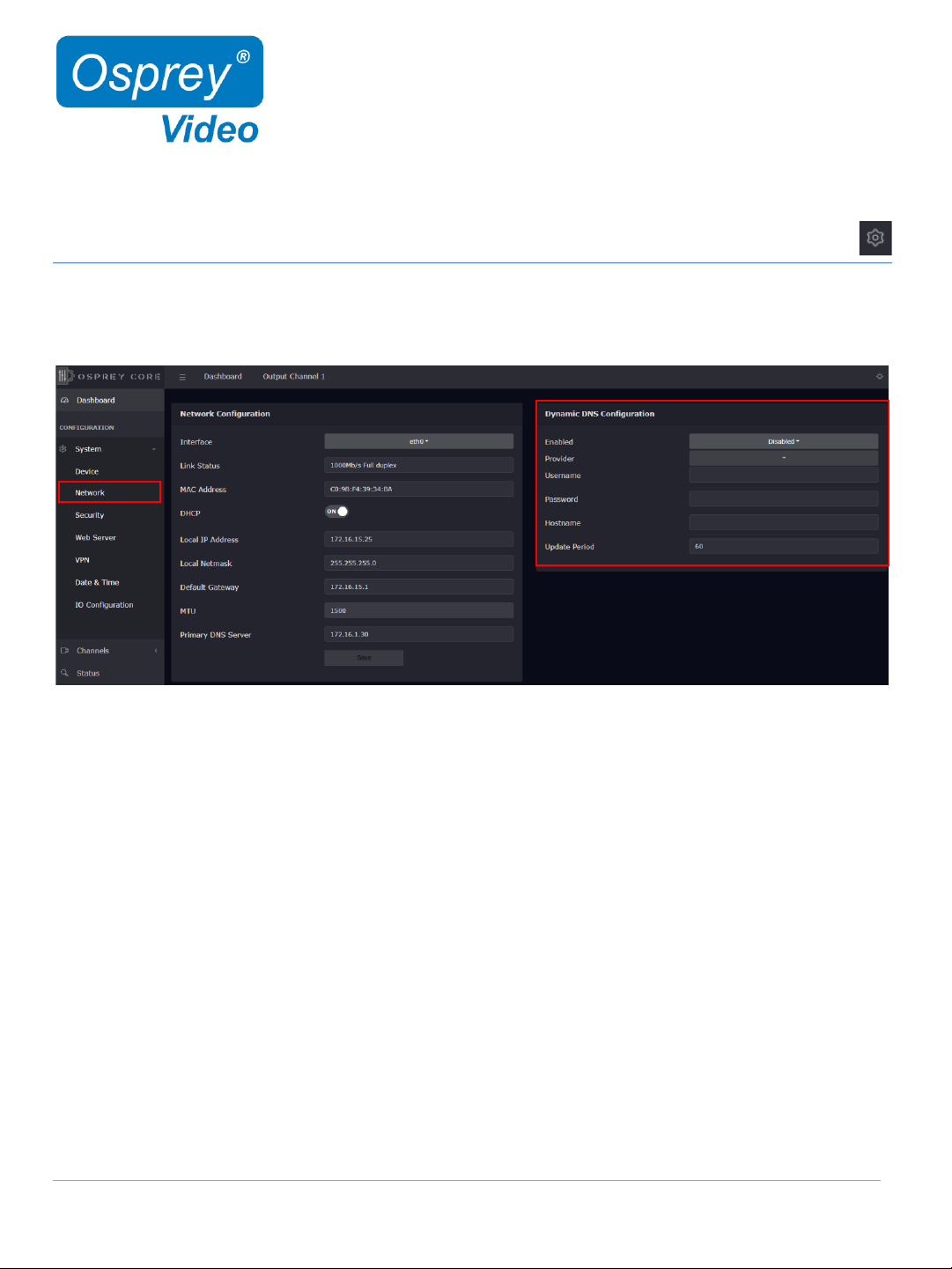
TALON Decoder 12 www.ospreyvideo.com
Web Interface –DNS Configuration
Dynamic DNS configuration
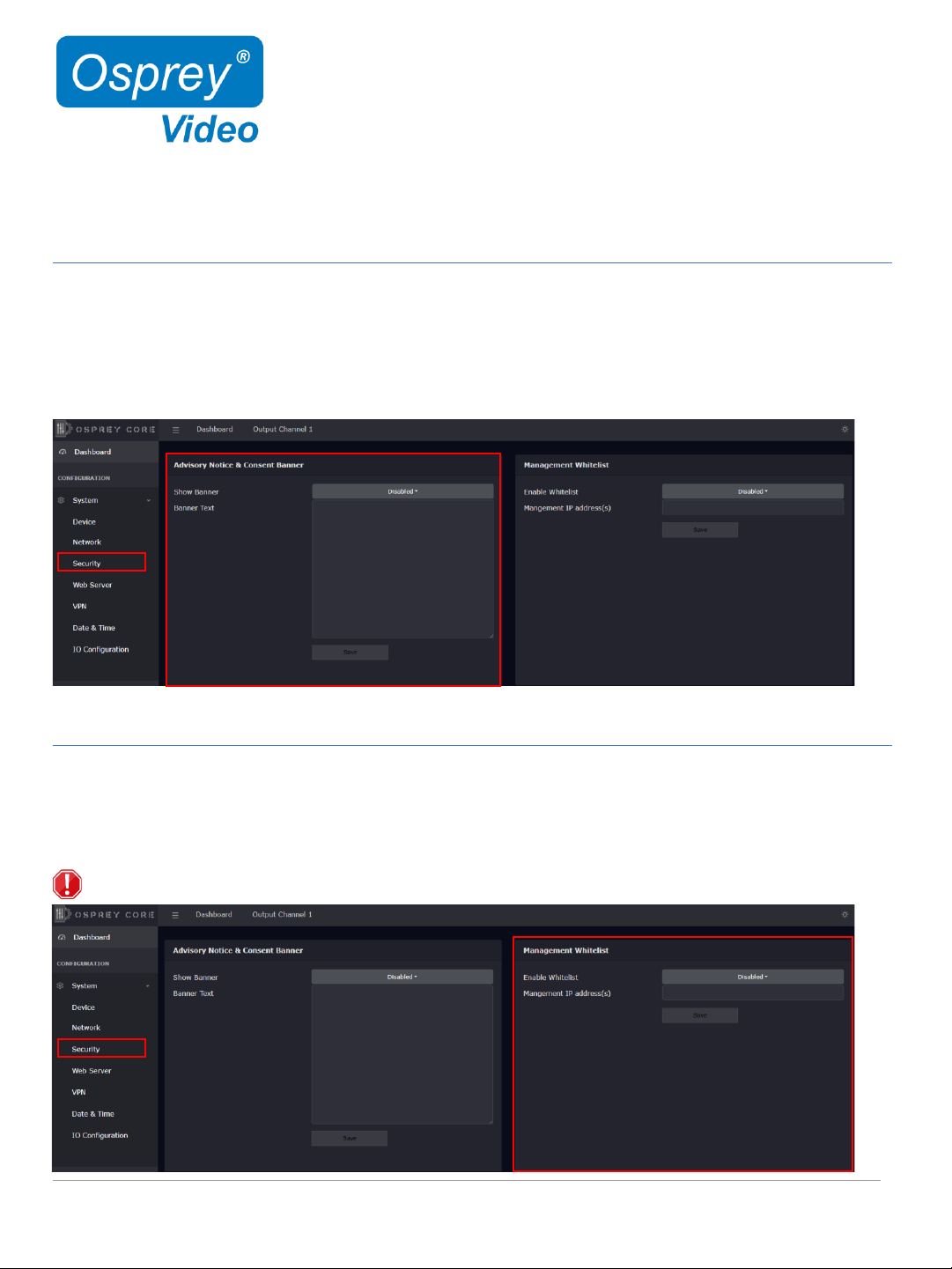
TALON Decoder 13 www.ospreyvideo.com
Web Interface –Advisory Notice & Consent Banner
US Government entities and many other governments and corporations require an approved use notification before granting access
to publicly accessible systems.
Show Banner enable or disable
Banner Text: enter text for the banner here.
Save: enables banner
Web Interface –Whitelist and Firewall
Whitelist/Firewall
Blocks all incoming ICMP (ping) requests. Blocks incoming traffic on ports 80 (http) ,8080,8088,443 (SSL), 21 (FTP) and 22 (SSH)
unless it originates from an address on the whitelist. RTMP and RTSP TCP ports are not blocked.
Multiple addresses may be added to the list, separated by comma.
Before applying, care should be taken to not inadvertently lock all users out by typing in an invalid address.

TALON Decoder 14 www.ospreyvideo.com
Web Interface –Secure Web Server
Enabling Secure Server (HTTPS) adds a secure encryption layer to the Talon internal web server, along with certificate-based
authentication.
Secure Server (HTTPS)
Enabled Only HTTPS will be supported on the Web Interface. (Server certificate required)
Disabled Only HTTP will be supported on the Web Interface. A certificate is not required.
NOTE: Once Secure Server is enabled Talon will reboot. When it finishes the reboot, the page you were on will not be accessible as it
is not secure. You will need to change the URL to “HTTPS://” to login again.
When you change the URL, if you have selected “Self-Signed” for the certificate your browser may warn you that the site is not
secure.
Certificate Type
Self-Signed: Talon will self-generate an SSL Certificate to secure the website. While this will allow access via HTTPS, it is
usually only a temporary solution for security as the certificate isn’t signed by a Certificate Authority (CA).
NOTE: When this option is chosen, users accessing the Web Interface for the first time will receive a warning in
their browser not to proceed because a self-signed certificate cannot be validated by any outside authority. The
accessing browser will always show following warning:
User Provided: If your organization has their own private key, it can be installed. The server only requires the private key
provided by the certification authority, and the security certificate. These are easily cut and pasted from the
information provided by your signing authority.
Key Insert Private Key here.
Certificate Insert Security Certificate here.

TALON Decoder 15 www.ospreyvideo.com
Web Interface –Open VPN
A VPN creates a private network tunnel over the public internet, that securely connects and encrypts data between two networks.
When properly connected via a VPN, a remote Talon can be administered as if it were on your home network, regardless of
location. Talon has included two standalone VPN clients, both licensed under GPLv2. Between these two clients, access is available
to most VPN users.
Open VPN Configuration:
OpenVPN is an open-source virtual private network system that can create secure point-to-point connections. It is offered in both
client and server applications. OpenVPN is used by many manufacturers home and SMB routers, allowing users to create tunneled
access into their own private networks. It can be configured as a Site-to-Site VPN or a Client to Server VPN. More information about
the software is available at www.openvpn.net
Auto Start ENABLED: When Auto Start is enabled, the VPN will connect as Talon boots without requiring user
intervention. This is useful for lights-out operations where power may be interrupted. Or, for systems
at locations which always require remote administration. CAUTION: Thoroughly test the VPN settings
before enabling Auto Start.
DISABLED: VPN will only start when “connect” is pressed
Configuration Information Routers that support OpenVPN generally have a utility to configure the VPN client and download a
.ovpn file. To configure the Talon, simply open the .ovpn file in a txt editor and paste the contents into
the “Configuration Information” pane.
Save Press “Save” to preserve the connection information. Unless it is saved, it will be lost at the next
reboot.
Connect The connect button uses the information in the .ovpn file to create a VPN tunnel. If the tunnel is
successful, the Connect button will turn RED and the label will say “disconnect”. Below the button the
local address of the Talon will show as “Local” and the address of the remote connection will be
shown as “Remote”. Pressing “disconnect” will stop the VPN service.

TALON Decoder 16 www.ospreyvideo.com
Web Interface –OpenConnect VPN
OpenConnect VPN Configuration:
OpenConnect is a cross-platform multi-protocol SSL VPN client. It was selected for Talon because it is compatible with the Cisco
AnyConnect®. OpenConnect is not officially supported by or associated in any way with Cisco Systems. It just happened to
interoperate with their equipment.
Auto Start ENABLED: When Auto Start is enabled, the VPN will connect as Talon boots without requiring user
intervention. This is useful for lights-out operations where power may be interrupted. Or, for systems
at locations which always require remote administration. CAUTION: Thoroughly test the VPN settings
before enabling Auto Start.
DISABLED: VPN will only start when “connect” is pressed
Server Address URL or IP address of the VPN server
User username for the VPN account
Password password for the VPN account
Encryption Key key provided by your VPN
Encryption Type sha1, sha256 and pin-sha256 are the available options. Encryption Type must match the type
assigned by the server.
Save Press “Save” to preserve the connection information. Unless it is saved, it will be lost at the next
reboot.
Connect Selecting “Connect” will establish a tunnel connection via OpenConnect VPN. Upon successful
connection the IP address of your connection will appear below the “Disconnect” button.

TALON Decoder 17 www.ospreyvideo.com
System Settings –Date & Time
NTP Servers preselect time servers, additional time servers can be manually added separated by ‘,’
Timezone your selected time zone
Web Interface –Date and Time

TALON Decoder 18 www.ospreyvideo.com
Web Interface –I/O Configuration
System Settings –I/O Configuration
The I/O configuration can be changed while Talon is actively decoding
Status LED Configuration - configure the front panel LED’s
Disabled: LED will always remain off
Channel Status: LED ON -> Talon is decoding, LED OFF -> Talon is idle
VPN Status: LED ON -> VPN is connected
LCD Configuration - configure the front panel LCD Screen. Three of below options can be displayed simultaneously.
MAC Address
Device Name
IP Address
Channel Status (decoding started or decoding stopped)
VPN Status
Firmware Version
Disabled (associated line will be blank)
Button Configuration - enable/disable front button start/stop function

TALON Decoder 19 www.ospreyvideo.com
Web Interface –Channel Setup Input
Input Transport Stream
Auto Start auto start of Talon at “Power Up”
Low Latency disabled by default, only change for Talon Point to Point workflows
Protocol supported streaming protocols
Type unicast or multicast
Port port number

TALON Decoder 20 www.ospreyvideo.com
Web Interface –Channel Input Information
Input Video and Audio information. This information is only available after a decode has started.
This manual suits for next models
1
Table of contents
Other osprey video Media Converter manuals
Popular Media Converter manuals by other brands
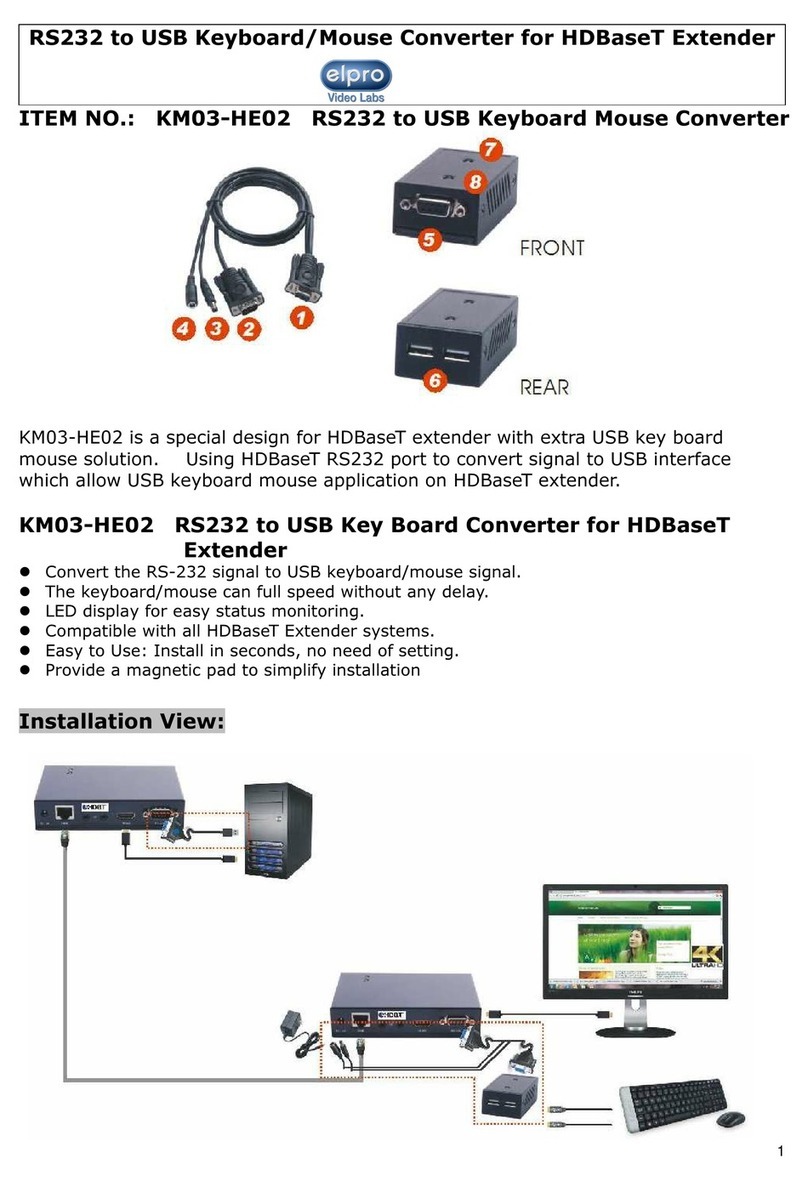
ELPRO
ELPRO KM03-HE02 Series quick start guide
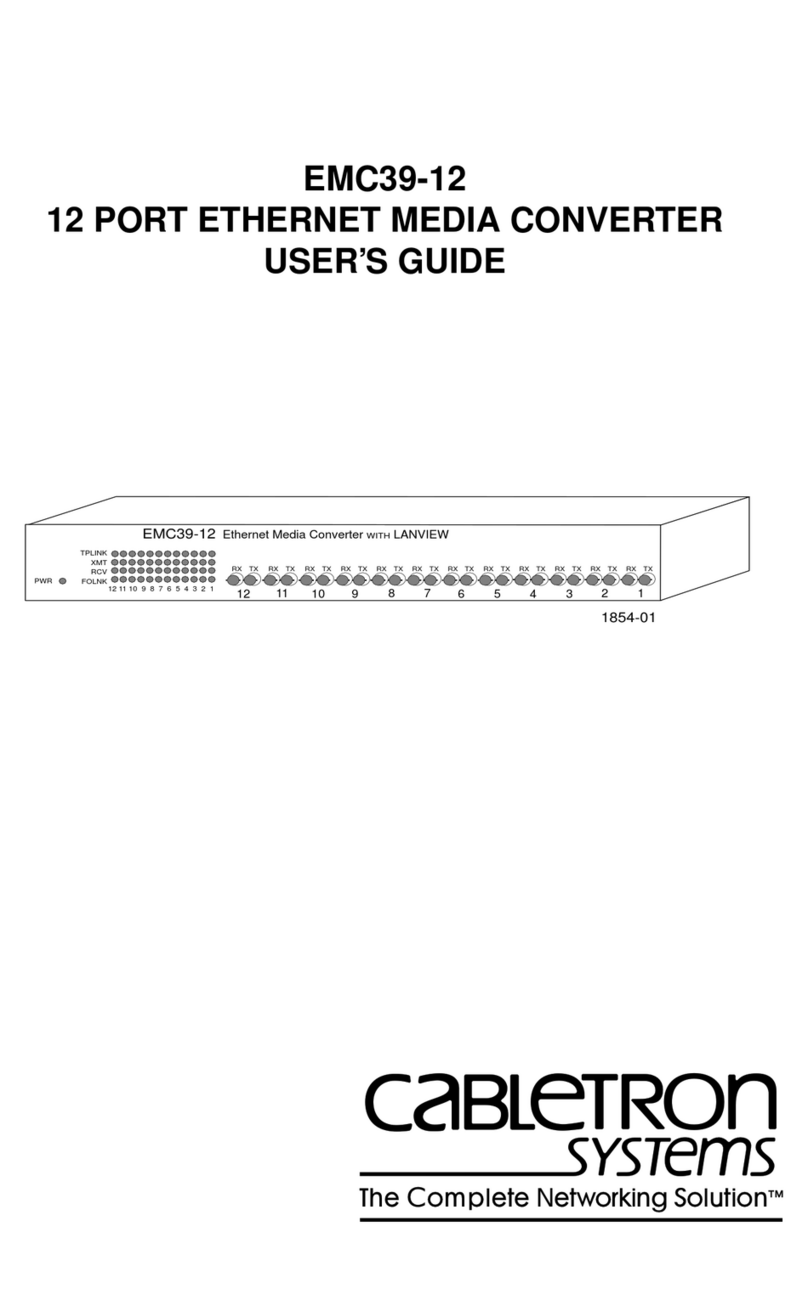
Cabletron Systems
Cabletron Systems EMC39-12 user guide

HEIDENHAIN
HEIDENHAIN LIP 372 Mounting instructions
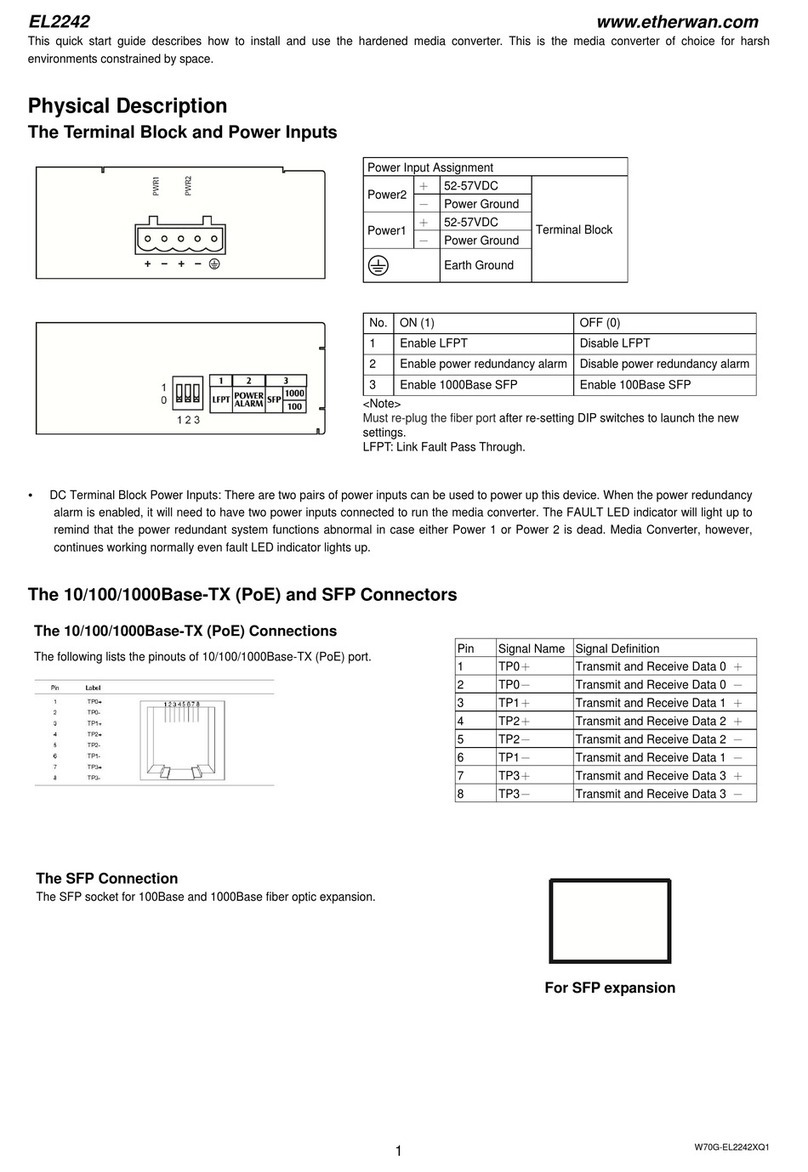
EtherWAN
EtherWAN EL2242 quick start guide

SMAR
SMAR FI303 Operation, maintenance & instruction manual

DirectOut Technologies
DirectOut Technologies SG.MADI user manual