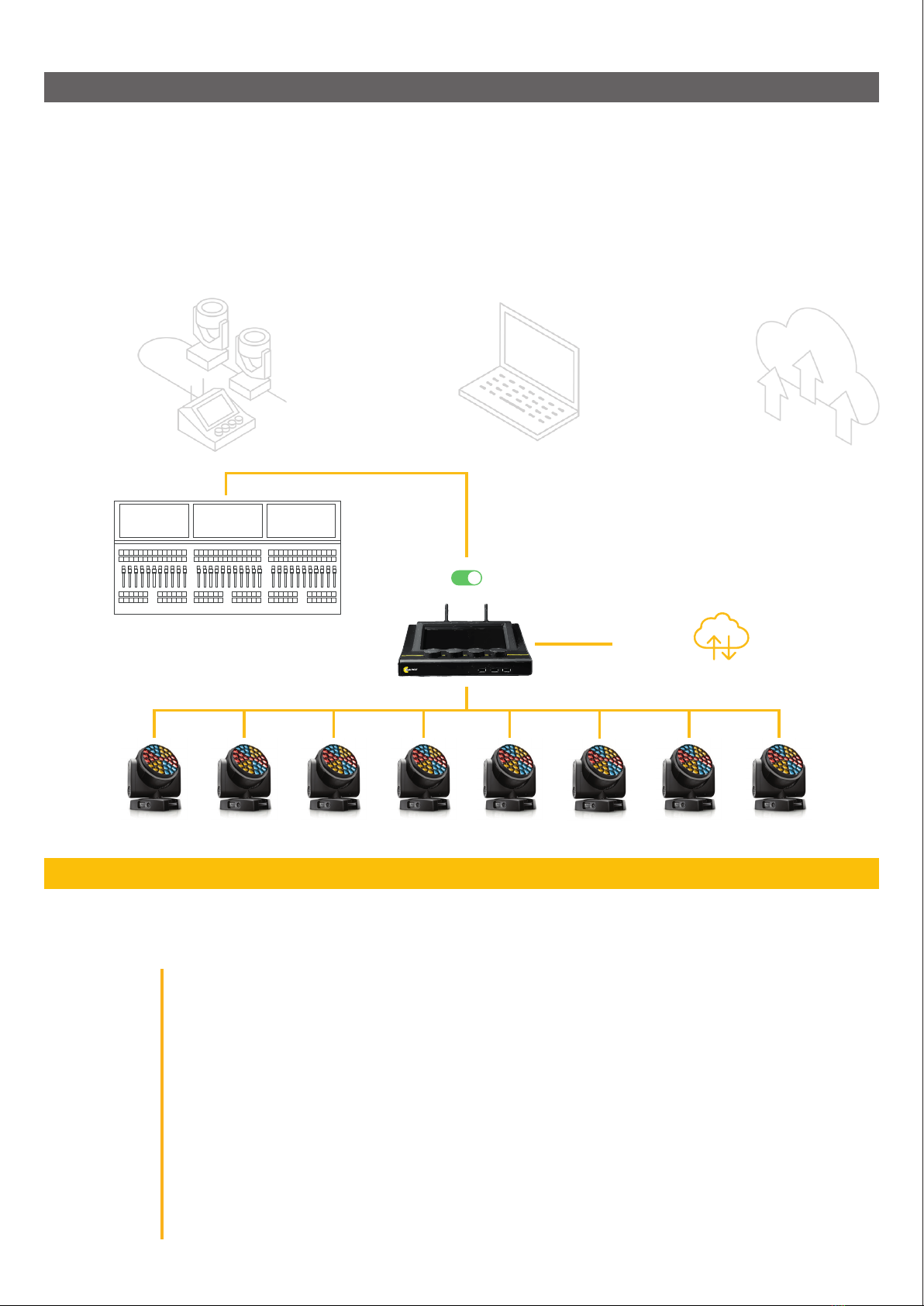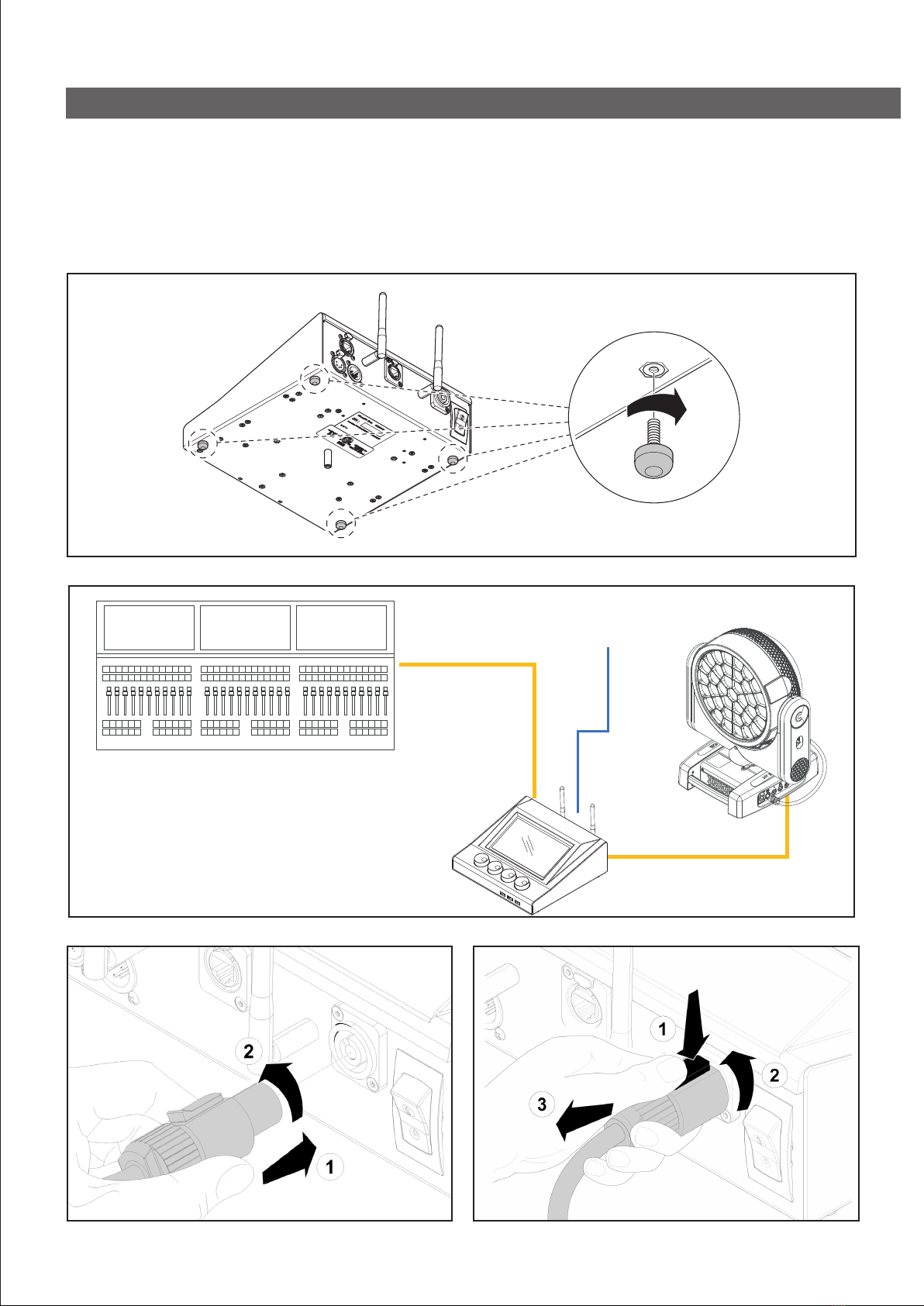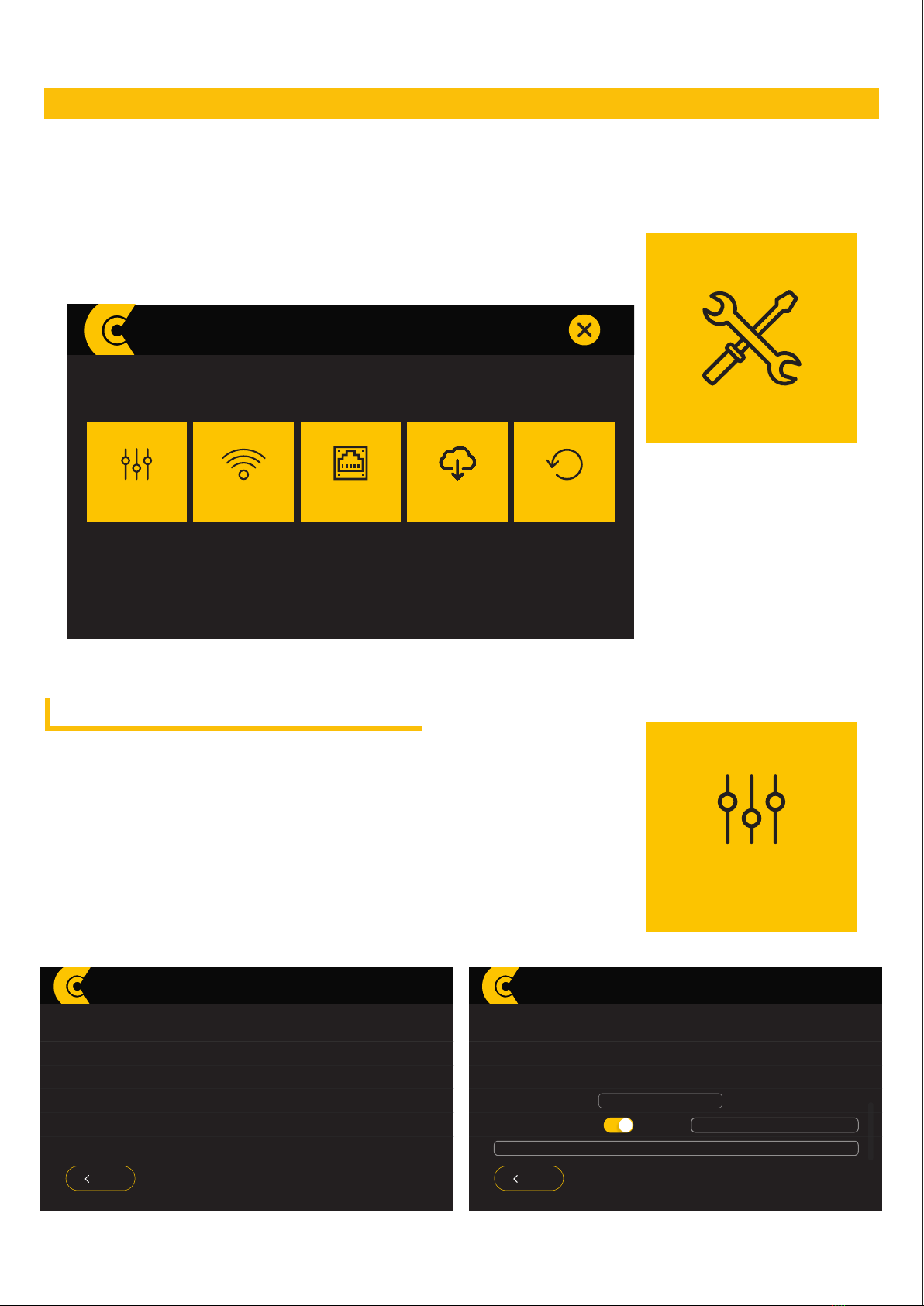SLAVEMASTER
CLOUD
2. HOW IT WORKS - TOPOLOGY
2.1 ACCOUNT SETUP - FIRST REGISTRATION
4
CloudIO is a compact IoT device capable of offering a whole world of xture information, diagnostics and remote assistance.
topology of CloudIO
CLOUD DATA
COLLECTION
COMPACT HARDWARE
CloudIO box is a very
compact device, that allows
the connection between the
moving heads and the cloud,
through a smart user interface
based on a web interface.
SMART WEB APP
INTERFACE
The web interface works with
any browser. A user-friendly
interface gives an overview of all
xtures and allows you to select
information, statistics, rmwares
to update, errors and solutions.
All the information is stored in
the cloud. Statistics and analysis
on the connected xtures will be
available for the user, offering a
complete monitoring of your xture
inventory or on installed xtures.
To start using CloudIO the rst thing to do is register your account. Follow these simple steps:
FIRST REGISTRATION
Visit the webpage https://www.cloudiobox.tech/
Press the button login/register
On the login page, click on “Don’t have an account? Register”
Fill out the registration form and click on submit
You will receive an e-mail after you click submit in which you will be asked to conrm your e-mail
address.
Please click on the link in the e-mail to conrm.
Claypaky will then validate your registration.
Your account is not yet active until you receive another e-mail from Claypaky, within 48 hours from
the registration submission, with the account activation conrmation.