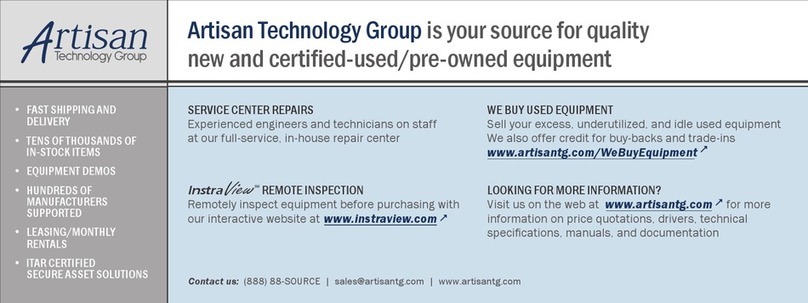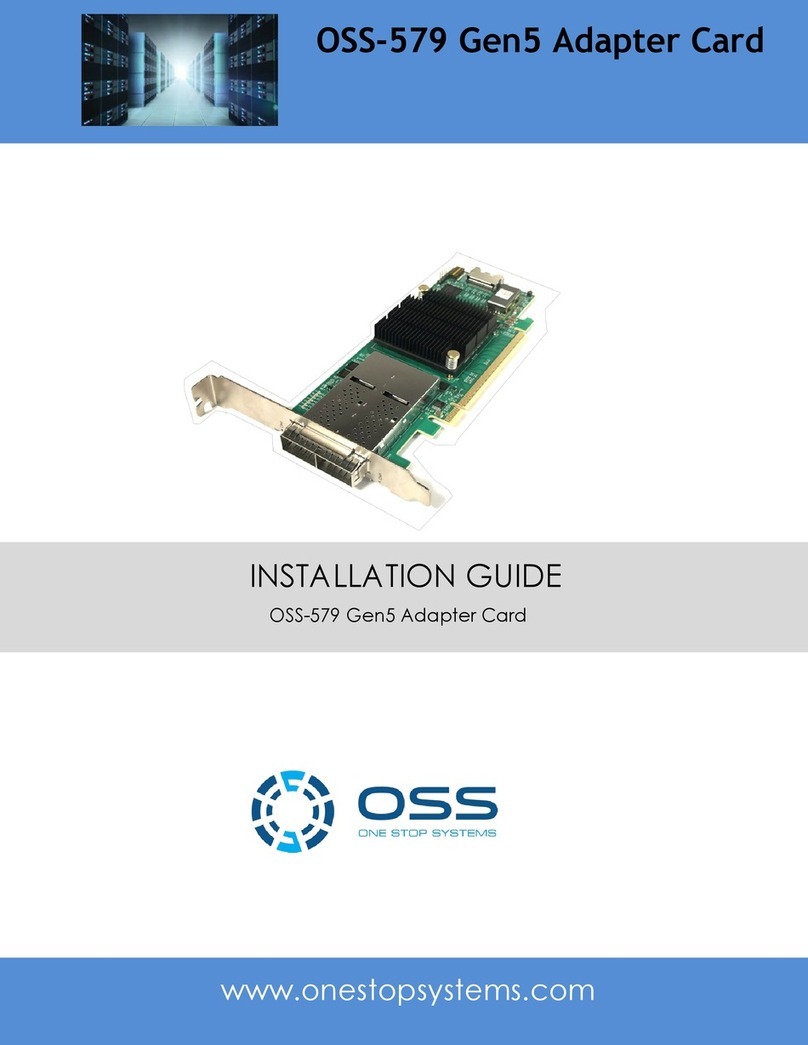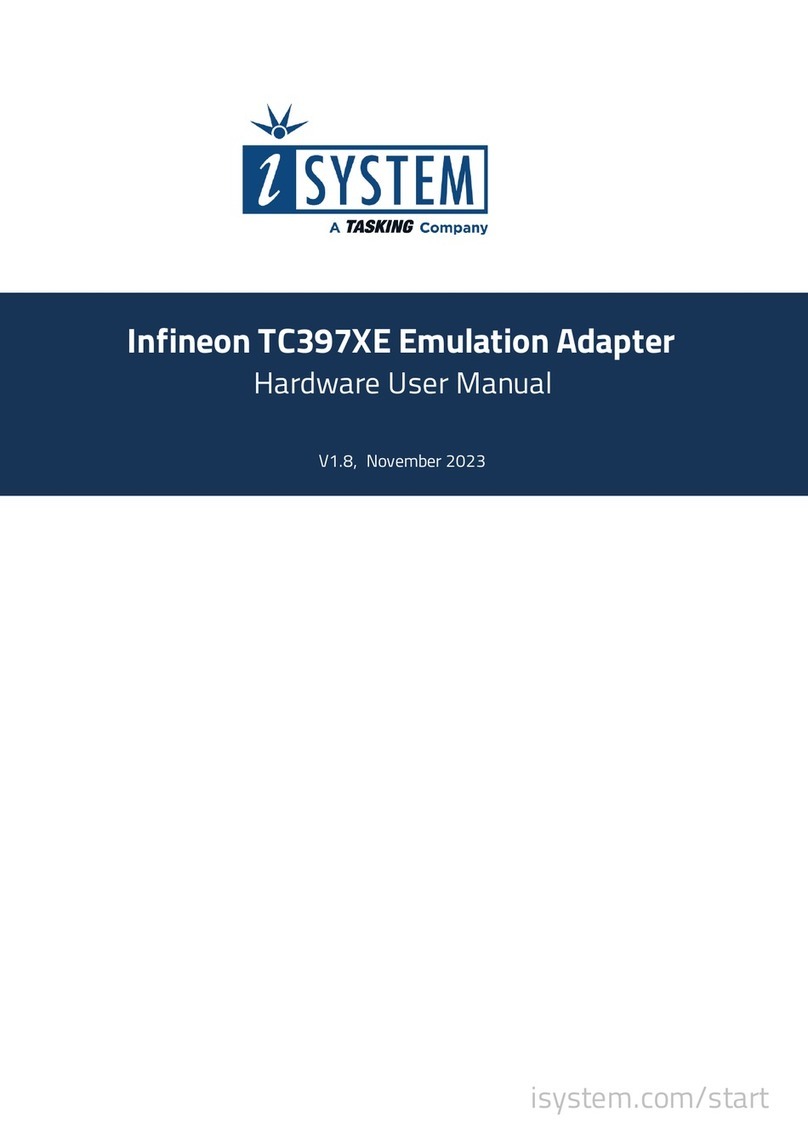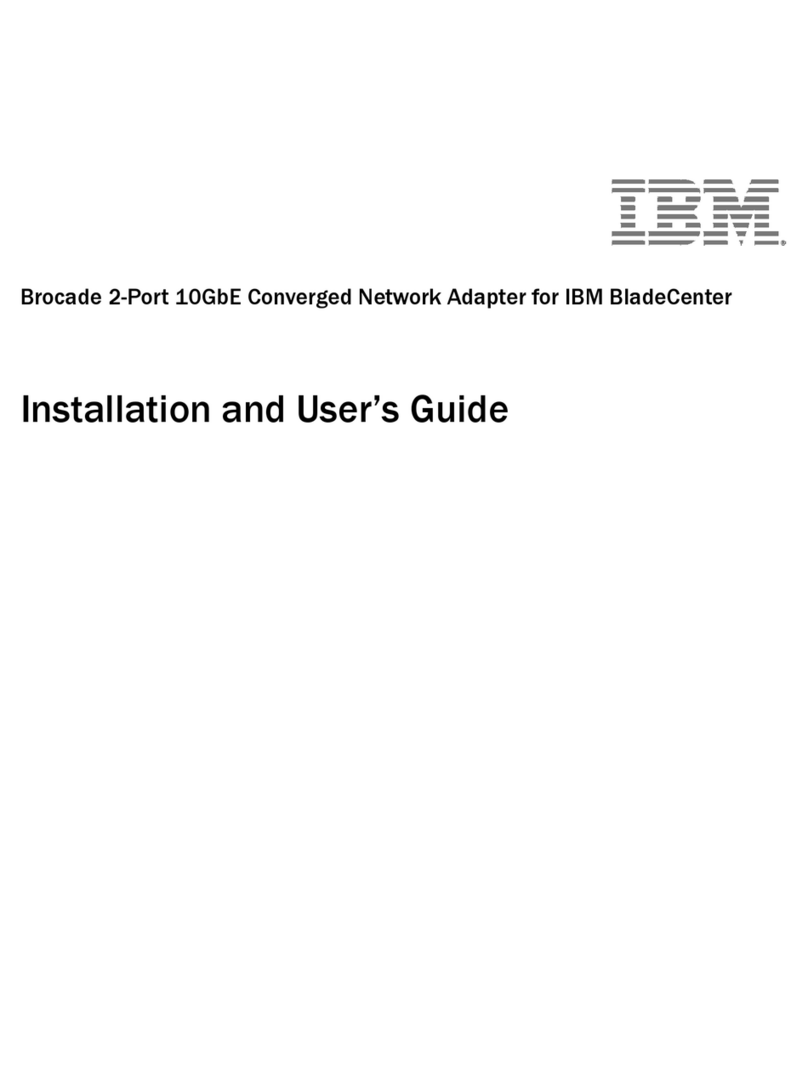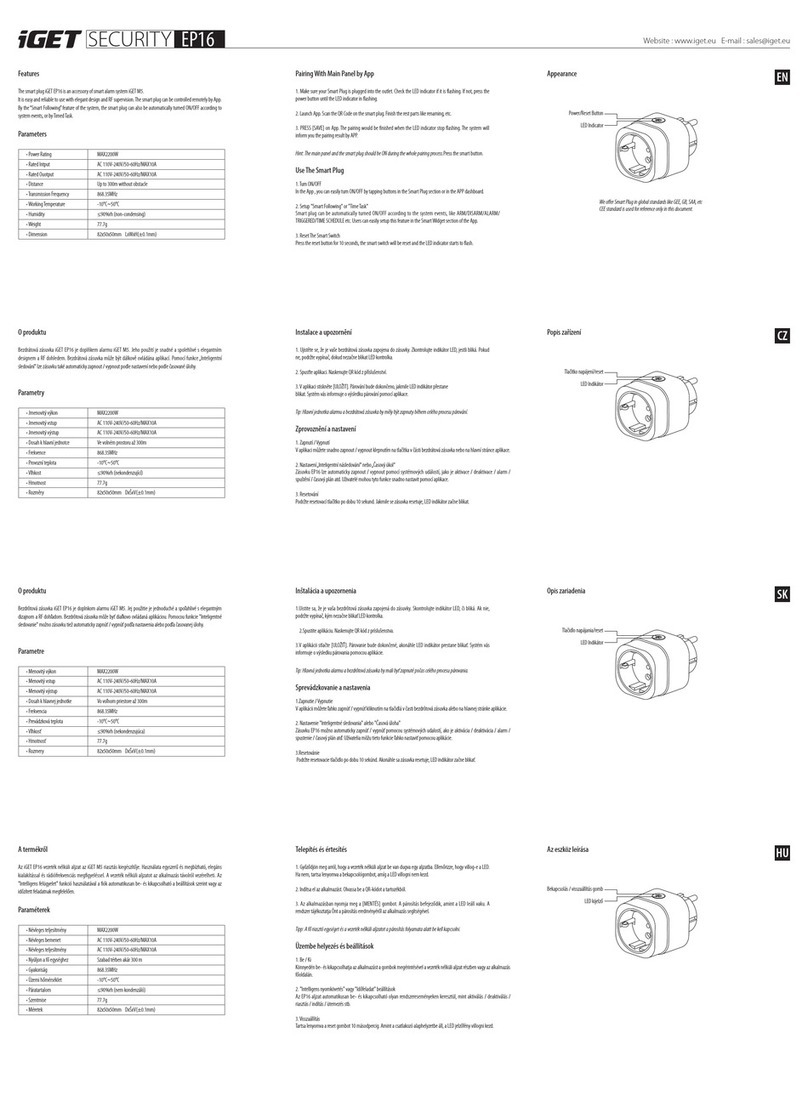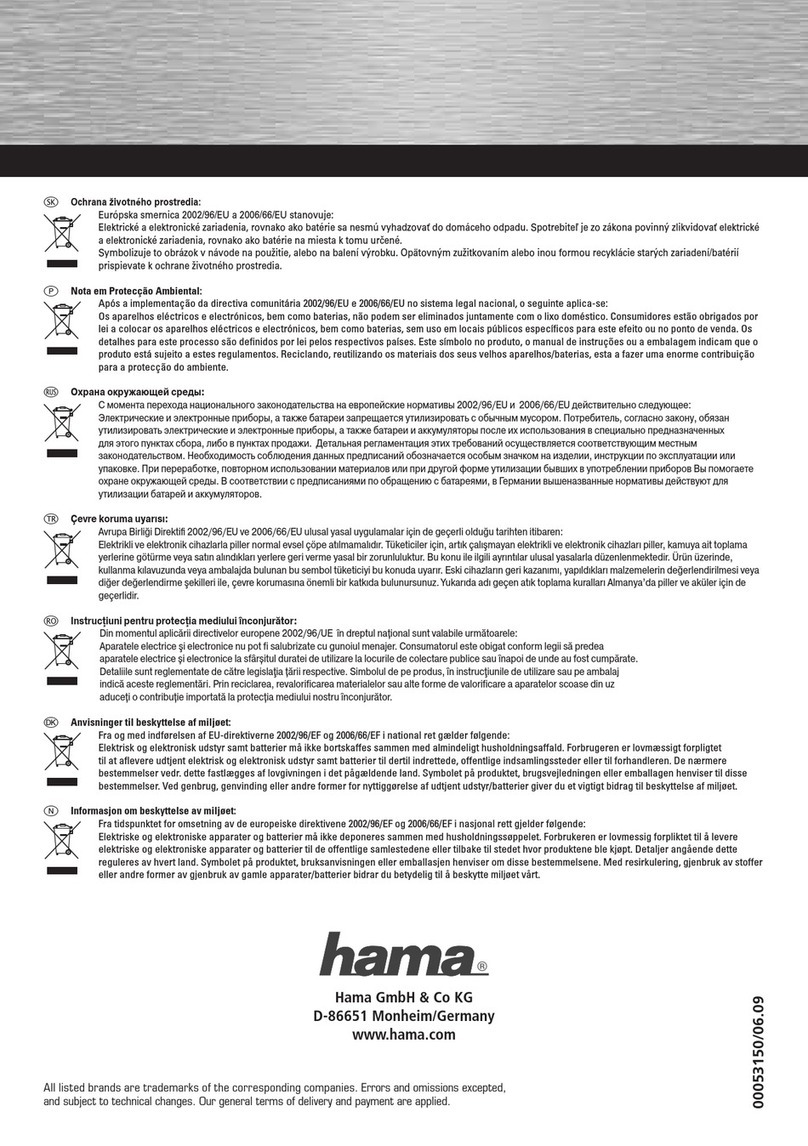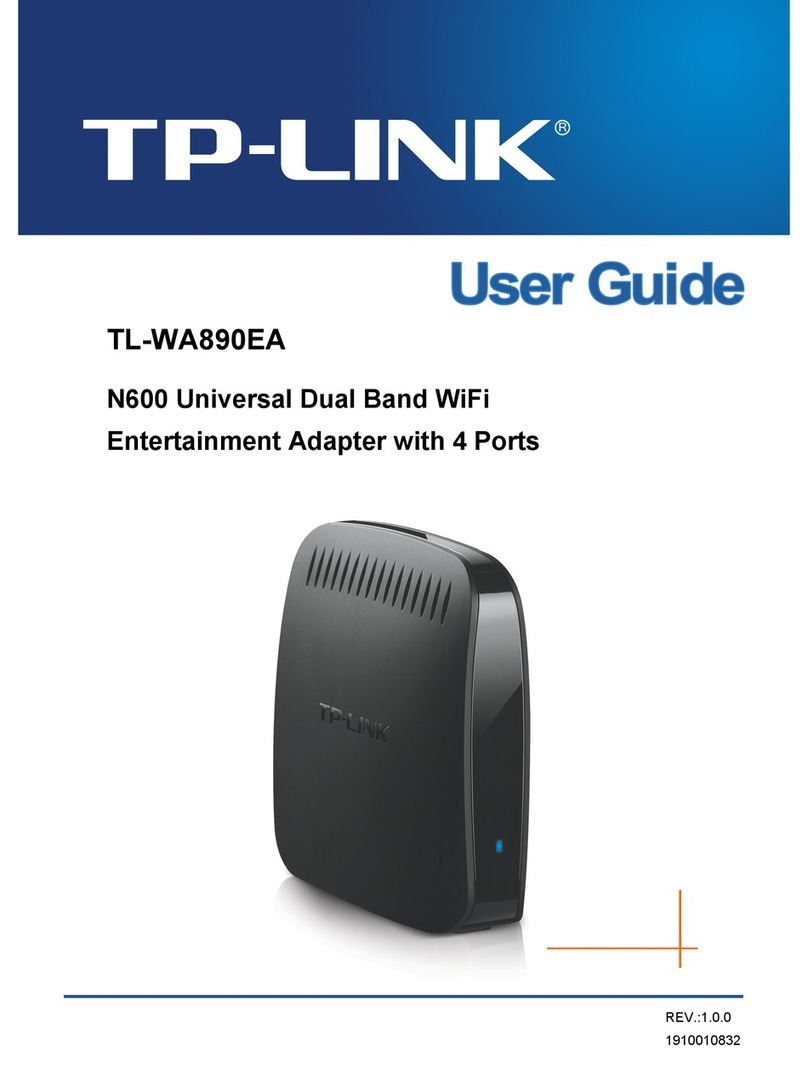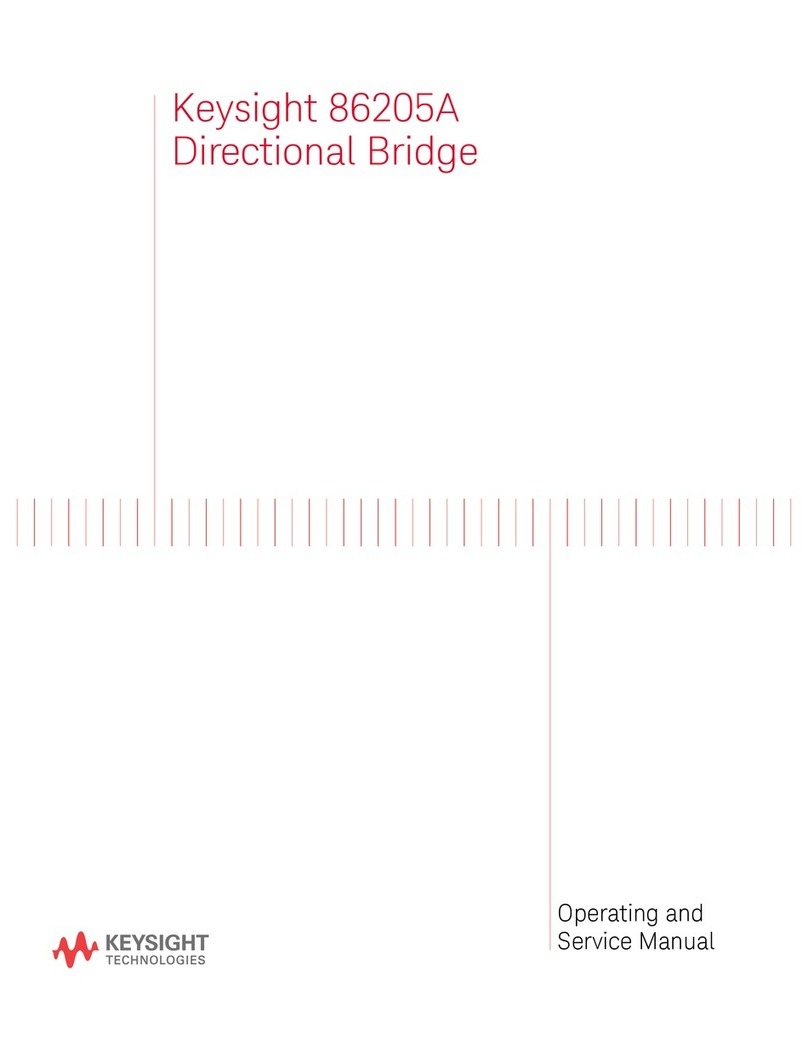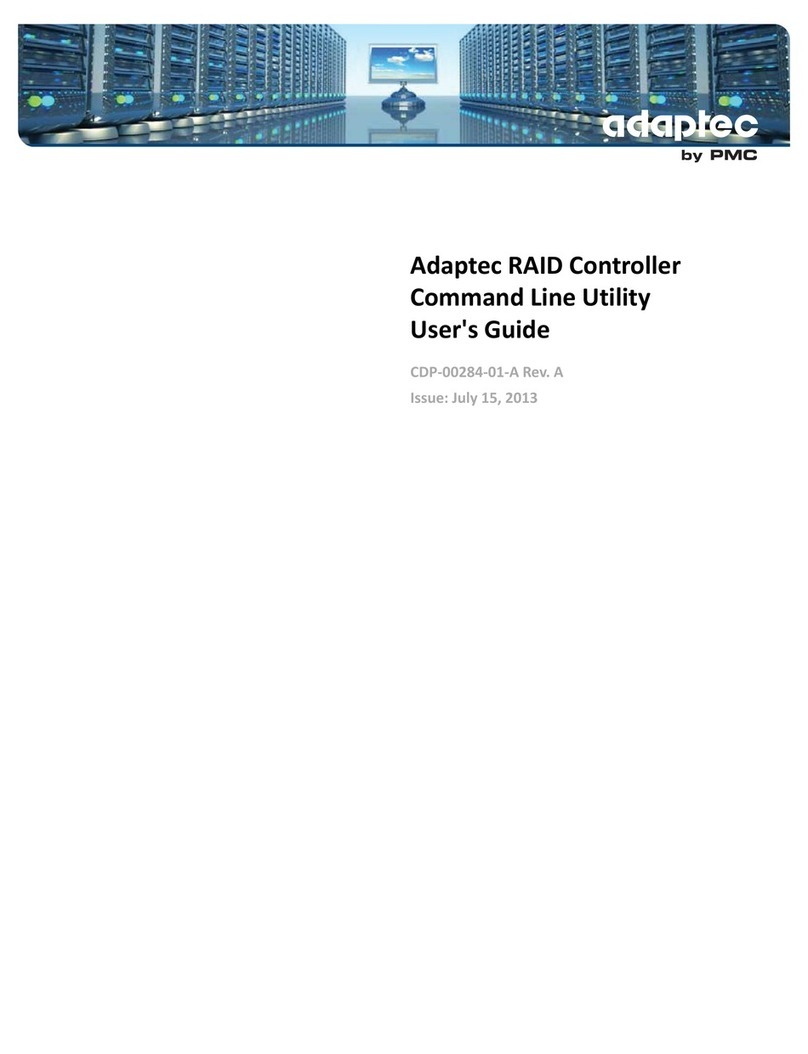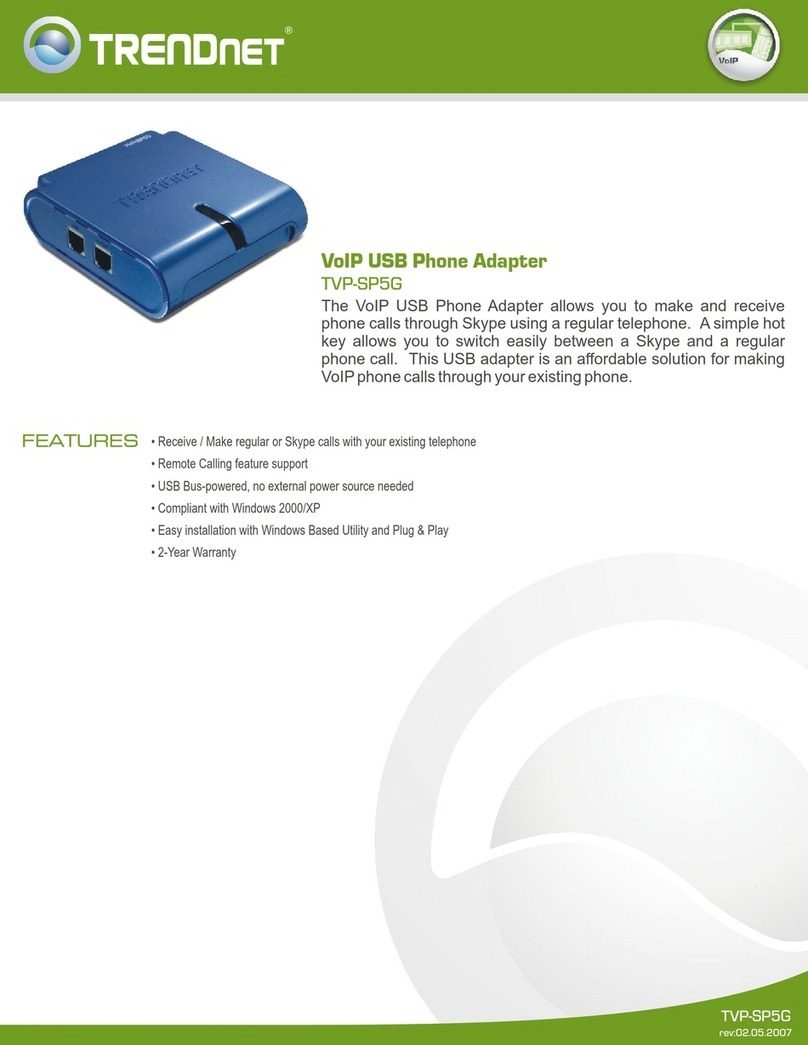OSS OSS-PCIe-HIB38-x4 User manual

PCIe x4 Gen 3, Switch-based Cable Adapter
OSS-PCIe-HIB38-x4
User Manual
SKU: OSS-PCIe-HIB38-x4
www.onestopsystems.com

One Stop Systems
OSS-PCIe-HIB38-x4 |
2
Table of Contents
Advisories ............................................................................................................................................................................................................ 4
Safety Instructions ............................................................................................................................................................................................... 5
1Hardware Requirements.................................................................................................................. 7
1.1 Host card Configuration ............................................................................................................................................................................ 7
1.2 Target card Configuration ......................................................................................................................................................................... 7
2Hardware Installation...................................................................................................................... 8
2.1 Tools Required for Installation .................................................................................................................................................................. 8
2.2 Installation-Procedures Overview ............................................................................................................................................................. 8
2.3 Set Dipswitch for each Adapter card......................................................................................................................................................... 9
2.4 Install Host Adapter card........................................................................................................................................................................... 9
2.5 Install Target Adapter card........................................................................................................................................................................ 9
2.6 Connect Cable ........................................................................................................................................................................................... 9
2.7 Install 3rd Party PCIe card ........................................................................................................................................................................ 10
2.6.1 Aux Power Connectors ................................................................................................................................................................. 10
2.6.2 High Power PCIe card installation................................................................................................................................................. 10
2.7 Plug-in Power to Expansion unit ............................................................................................................................................................. 10
2.8 Power ON Host computer ....................................................................................................................................................................... 11
2.9 Hardware Check...................................................................................................................................................................................... 11
3Other Technical Information.......................................................................................................... 12
3.1 Dipswitch Setting (SW3).......................................................................................................................................................................... 12
3.2 Bracket LEDS ........................................................................................................................................................................................... 12
4FAQ’s ............................................................................................................................................. 13
5 How to Get More Help..................................................................................................................... 14
5.1 Contacting Technical Support ................................................................................................................................................................. 14
5.2 Returning Merchandise to OSS ............................................................................................................................................................... 14
5.3 Online Support Resources....................................................................................................................................................................... 15
6Appendix A Compliance ............................................................................................................ 16
7Appendix B PCI Express General Information ............................................................................ 17
7.1 What is PCIe / PCIE.................................................................................................................................................................................. 17
7.2 How PCI Express Works........................................................................................................................................................................... 17
7.3 What is Lane............................................................................................................................................................................................ 17
7.4 PCI Express Links and Lanes .................................................................................................................................................................... 18
7.5 Form Factor............................................................................................................................................................................................. 19
8.5.1 PCI Express Sample Connectors.................................................................................................................................................... 19
7.6 Bandwidth............................................................................................................................................................................................... 20
7.7 Operation Mode...................................................................................................................................................................................... 20

One Stop Systems
OSS-PCIe-HIB38-x4 |
3
7.7.1 PCI Express Performance Table .................................................................................................................................................... 21
7.8 Power .................................................................................................................................................................................................... 22

One Stop Systems
OSS-PCIe-HIB38-x4 |
4
Advisories
Five types of advisories are used throughout this manual to provide helpful information, or to alert you to the potential for hardware damage
or personal injury.
NOTE
Used to amplify or explain a comment related to procedural steps or text.
IMPORTANT
Used to indicate an important piece of information or special “tip” to help you
CAUTION
Used to indicate and prevent the following procedure or step from causing damage to the
equipment.
WARNING
Used to indicate and prevent the following step from causing injury.
DANGER or STOP
Used to indicate and prevent the following step from causing serious injury or significant
data loss
Disclaimer: We have attempted to identify most situations that may pose a danger, warning, or caution condition in this manual. However, OSS
does not claim to have covered all situations that might require the use of a Caution, Warning, or Danger indicator.

One Stop Systems
OSS-PCIe-HIB38-x4 |
5
Safety Instructions
Always use caution when servicing any electrical component. Before handling the OSS Expansion chassis, read the following instructions and
safety guidelines to prevent damage to the product and to ensure your own personal safety. Refer to the “Advisories” section for advisory
conventions used in this manual, including the distinction between Danger, Warning, Caution, Important, and Note.
Always use caution when handling/operating the computer. Only qualified, experienced, authorized electronics personnel
should access the interior of the computer and expansion chassis.
WARNING
Never modify or remove the radio frequency interference shielding from your workstation or expansion unit. To do so may
cause your installation to produce emissions that could interfere with other electronic equipment in the area of your
system.
When Working Inside a Computer
1. Before taking covers off a computer, perform the following steps:
2. Turn off the computer and any peripheral devices.
3. Disconnect the computer and peripheral power cords from their AC outlets or inlets in order to prevent electric shock or system
board damage.
In addition, take note of these safety guidelines when appropriate:
To help avoid possible damage to systems boards, wait five seconds after turning off the computer before removing a component,
removing a system board, or disconnecting a peripheral device from the computer.
When you disconnect a cable, pull on its connector or on its strain-relief loop, not on the cable itself. Some cables have a connector
with locking tabs. If you are disconnecting this type of cable, press in on the locking tabs before disconnecting the cable. As you pull
connectors apart, keep them evenly aligned to avoid bending any connector pins. Also, before connecting a cable, make sure both
connectors are correctly oriented and aligned.
CAUTION
Do not attempt to service the system yourself except as explained in this manual. Follow
installation instructions closely.

One Stop Systems
OSS-PCIe-HIB38-x4 |
6
Protecting Against Electrostatic Discharge
Electrostatic Discharge (ESD) Warning
Electrostatic Discharge (ESD) is the enemy of semiconductor devices. You should always take precautions to eliminate any
electrostatic charge from your body and clothing before touching any semiconductor device or card by using an
electrostatic wrist strap and/or rubber mat.
Static electricity can harm system boards. Perform service at an ESD workstation and follow proper ESD procedures to reduce the risk of
damage to components. OSS strongly encourages you to follow proper ESD procedures, which can include wrist straps and smocks, when
servicing equipment.
You can also take the following steps to prevent damage from electrostatic discharge (ESD):
When unpacking a static-sensitive component from its shipping carton, do not remove the component’s anti-static packaging
material until you are ready to install the component in a computer. Just before unwrapping the anti-static packaging, be sure you
are at an ESD workstation or are grounded.
When transporting a sensitive component, first place it in an anti-static container or packaging.
Handle all sensitive components at an ESD workstation. If possible, use anti-static floor pads and workbench pads.
Handle components and boards with care. Do not touch the components or contacts on a board. Hold a board by its edges or by its
metal mounting bracket.

One Stop Systems
OSS-PCIe-HIB38-x4 |
7
1 Hardware Requirements
1. OSS-HIB38-x4 card as Host
2. OSS-HIB38-x4 card as Target
3. Ipass Cable x4 (OSS-PCIe-CBL-x4), qty:1
4. Gen3 x8 PCIe slot (computer motherboard)
5. SFF-8644 cables (qty 2). Cable connectors are keyed so that you cannot insert them incorrectly.
1.1 Host card Configuration
For Host mode: Set the dipswitch SW3 #1 to OFF position
1.2 Target card Configuration
For target mode: Set the dipswitch SW3 to ON

One Stop Systems
OSS-PCIe-HIB38-x4 | 2 Hardware Installation
8
2 Hardware Installation
The following steps will guide you through the installation of your OSS Expansion System.
2.1 Tools Required for Installation
To complete the installation of the OSS product you will need a Phillips-head screwdriver and ESD wrist strap to prevent electrostatic discharge.
2.2 Installation-Procedures Overview
Below is the concise version on how to set up the ExpressBox 3400.
1. Set the Dipswitch for each adapter card
2. Install the host adapter card
3. Install the target card
4. Connect Cable
5. Install 3rd party PCIe card
6. Connect power to expansion system.
a. Attach Power Cord
7. Power on Computer
8. Hardware Check
9. Verify Installation (via Operating System)
NOTE
It is highly recommended to install any 3rd party PCI-E cards / High Power PCIe cards after you have verified and tested that
the OSS expansion chassis is functional.
When installing 3rd Party PCIe cards, start with one card first just to see if there are any software and / or hardware issues or incompatibility
problems that may occur. This way you can troubleshoot the problem more easily and efficiently. If everything works well and there are no
configuration issues, you can proceed with the installation of the remaining 3rd party PCIe cards. Always refer to or read “3rd party
manufacturer installation guide” for further instructions.

One Stop Systems
OSS-PCIe-HIB38-x4 | 2 Hardware Installation
9
2.3 Set Dipswitch for each Adapter card
For TARGET card set the SW3#1 to ON position. For HOST card set the SW3#1 to OFF position
2.4 Install Host Adapter card
Install the Host adapter card in x16, x8 or x4 PCIe slot in the host computer.
2.5 Install Target Adapter card
Install the Target adapter card in the designated Upstream slot of the expansion board. Do not install the Target card in the downstream slot,
the card only works in the Upstream slot.
2.6 Connect Cable
Connect the x4 Ipass cable to the Host card and connect the other end of the cable to the Target card. Make sure the cable is locked-in the
cable port of both Target and Host cards.

One Stop Systems
OSS-PCIe-HIB38-x4 | 2 Hardware Installation
10
2.7 Install 3rd Party PCIe card
Plug in your PCIe card. Use any available downstream PCIE slots on the expansion board.
Make sure that all cards are fully seated in their PCIe card slots. When correctly seated, there will be a firm resistance when you pull up gently
on the card. To keep the cards in place, secure them in the enclosure with their retaining screws. After securing the cards verify that they do
not touch each other.
2.6.1 Aux Power Connectors
Some PCIe cards require extra power. The power supply should provide the extra power connectors / adapters. Some power supplies have
three 4-pin Molex AUX power connectors that can be used for providing extra power to cards and two (6+2 pin) PCIe connectors for GPUs.
2.6.2 High Power PCIe card installation
High Power PCIe cards, also known as High End PCIe cards, such as GPUs and other similar type of card requires additional power (or AUX
Power) to operate. High power PCIe cards or GPUs that requires auxiliary power should come with power adapter cables.
There are three 4-pin Molex AUX power connectors and two (6+2 pin) PCIe connectors from the power supply that can be used to provide
power to your GPUs or High Power PCIe cards.
2.7 Plug-in Power to Expansion unit
Connect power to expansion system by attaching the power cord to the power supply. Use standard ATX power supply.
Upon connecting power to the expansion board, TARGET card LEDs “POWER”(D1) and CBL will illuminate as solid green.

One Stop Systems
OSS-PCIe-HIB38-x4 | 2 Hardware Installation
11
2.8 Power ON Host computer
Apply power to the Host computer. Host card LED “POWER” (D1) will illuminate as solid green.
2.9 Hardware Check
Check the bracket LED on both Host and Target cards..
Target and Host card LEDs: CBL and CE LEDs are illuminated as solid green. The “CE” LED could be ON as solid green or blinking,
depending on the LINK (i.e Gen1 or Gen2).
CBL LED when ON it indicates that the cable is recognized.
On the Host card: HP_PWR LED (D4) = ON as solid blue

One Stop Systems
OSS-PCIe-HIB38-x4 | 3 Other Technical Information
12
3 Other Technical Information
3.1 Dipswitch Setting (SW3)
Dipswitch
Setting
Description
SW1
OFF
Host Mode: card is installed in the host computer
ON
Target Mode: card is installed in the OSS expansion board in a Upstream PCIe slot
SW2
OFF
Target Power Enabled by Host (Default)
ON
Target Enabled Regardless of Host
SW3
OFF
Automatic Speed Negotiation (Default)
ON
Force PCIe 1.1 Speed
SW4
OFF
Backplane Type: OSS Backplane
ON
Backplane Type: Magma
3.2 Bracket LEDS
Dipswitch
Description
CE
Card Edge Link Status
CBL
Cable Link Status
ATN
Hot Plug Attention

One Stop Systems
OSS-PCIe-HIB38-x4 | 4 FAQ’s
13
4 FAQ’s
Question#1
When cable link status toggles also *Hot Plug Attention LED* and *Hot Plug Power LED* go out and do not turn on again. I would like to know
when these LEDs go out.
Answer:
The two blue Hot Plug LEDs are controlled by register bits in BRCM switch device and are controlled by host software.
Question#2
What does pressing HP button make? What is interrupts presence status?
Answer:
All this does is set a bit in a BRCM switch register and creates an interrupt to host if host software configures switch for that purpose. Should
have no effect on board operation.
Question# 3
Can you please describe the meaning and active position of each dipswitch ?
Answer:
SW3-2 (FORCE PWR ON): This only applies when 492 board in used as target device. When ON, forces power to turn onto the backplane when
AC is connected to backplane power supply.
SW3-3 (FORCE GEN1) : Forces the switch to link at lower link speeds
SW3-4 (BACKPLANE) : Used in target mode only. When using Magma produced backplanes, this must be ON. OSS backplanes must be OFF.
Question#4
Is the card compatible with devices that run over PCIe Gen2 x4?
Answer:
Yes, this card version was able to link to Gen 2 x4 , but there are design issues that may hampering proper operation .
Question#5
Which LED are lighting when the cable and cards are working?
Answer:
The CE or the CBL. The CE LED shows the link to the host, The CBL LED shows the connection to the target .
Question#6
What is the function of the black button next to the LEDs and connector?.
Answer:
The black button is part of the hot plug feature of the board. When appropriate software is loaded in the host, the button signals to host that
the user want to power down the target so the target board can be replace. NOTE: We do not know a source for this software. So for now all it
does is set a bit in the PLX that would be sensed by the software.
Question#6
Do you have any other recommended checks or diagnostics to test?
Answer:
You can use the PEX Design Editor software to verify the links **

One Stop Systems
OSS-PCIe-HIB38-x4 | 5 How to Get More Help
14
5 How to Get More Help
You can visit the OSS Technical Support FAQ pages on the Internet at: www.OSS.com/support/
5.1 Contacting Technical Support
Our support department can be reached by phone at (760) 745-9883. Support is available Monday through Friday, 8:00 AM to 5:00 PM PT.
When contacting OSS Technical Support make sure to include the following information:
1. Exact and correct OSS Serial #
2. Service Ticket or Case # (if you already submitted an online request)
3. Computer Type & Model: Operating System
4. Make & Model of PCI/PCIe cards: Application
5. Problem description
6. Your full name and contact number(s).
When submitting an online technical support request always provide a valid working e-mail address, phone number, shipping address and
proper contact name. Check your e-mail for an automated response containing the case # and updates. You can also visit our web site at:
www.OSS.com/support. For a quick response, use the Technical Support and RMA Request Form available in the Support Section of the
website. Simply complete the form with all required information. Please make sure that your problem description is sufficiently detailed to
help us understand your problem.
Shipping or Transporting of Expansion Unit with PCI / PCIe cards
Any PCIe cards in should be removed (or not to be installed) prior to shipment to avoid or prevent possible damage. Note: Expansion board
and PCIe / PCI cards that arrive damaged in shipment will not be covered under warranty.
5.2 Returning Merchandise to OSS
If factory service is required, a Service Representative will give you a Return Merchandise Authorization (RMA) number. Put this number and
your return address on the shipping label when you return the item(s) for service. OSS will return any product that is not accompanied by an
RMA number. Please note that OSS WILL NOT accept COD packages, so be sure to return the product freight and duties-paid.
Ship the well-packaged product to the address below:
Attention: RMA #
One Stop Systems
2235 Enterprise Street, #110
Escondido, CA 92029
USA
It is not required, though highly recommended, that you keep the packaging from the original shipment of your OSS product. However, if you
return a product to OSS for warranty repair/ replacement or take advantage of the 30-day money back guarantee, you will need to package the
product in a manner similar to the manner in which it was received from our plant. OSS cannot be responsible for any physical damage to the
product or component pieces of the product (such as the host or expansion interfaces for the expansion chassis) that are damaged due to
inadequate packing. Physical damage sustained in such a situation will be repaired at the owner’s expense in accordance with Out of Warranty
Procedures. Please, protect your investment, a bit more padding in a good box will go a long way to insuring the device is returned to use in the
same condition you shipped it in. Please call for an RMA number first.

One Stop Systems
OSS-PCIe-HIB38-x4 | 5 How to Get More Help
15
5.3 Online Support Resources
As an OSS product user and customer, listed below are our Online Support Resources
Here are the links:
Support Portal:
https://www.onestopsystems.com/support-0
Here is another important site that provides Knowledgebase Articles such as troubleshooting methods, compatibility, FAQ, documentation, and
product technical information.
Support / Product Knowledgebase / FAQ: https://www.onestopsystems.com/knowledge-center
Manuals / Documents
If you need technical support, product assistance or have a technical inquiry we encourage you to submit it on-line using our Technical Support
Form, here is the link:
Submit Technical Support
If you need to send a unit for repair or diagnostic evaluation, fill out our RMA (Return Material Authorization) online request form.
RMA Information and RMA Request

One Stop Systems
OSS-PCIe-HIB38-x4 | 6 Appendix A Compliance
16
6 Appendix A Compliance
FCC
NOTE: This equipment has been tested and found to comply with the limits for a Class A digital device, pursuant to part 15 of the FCC Rules.
These limits are designed to provide reasonable protection against harmful interference when the equipment is operated in a commercial
environment. This equipment generates, uses, and can radiate radio frequency energy and, if not installed and used in accordance with the
instruction manual, may cause harmful interference to radio communications. Operation of this equipment in a residential area is likely to
cause harmful interference in which case the user will be required to correct the interference at his/her own expense.
This device complies with Part 15 of the FCC Rules. Operation is subject to the following two conditions: (1) this device may not cause harmful
interference, and (2) this device must accept any interference received including interference that may cause undesired operation.
Changes or modifications not expressly approved by the party responsible for compliance could void the user‘s authority to operate the
equipment.
NOTE
The assembler of a personal computer system may be required to test the system and/or make necessary modifications if
a system is found to cause harmful interferences or to be noncompliant with the appropriate standards for its intended
use.
Industry Canada
This Class A digital apparatus complies with Canadian ICES-003.
Cet appareil numériqué de la classe A est conformé à la norme NMB-003 du Canada
CE
The product(s) described in this manual complies with all applicable European Union (CE) directives. OSS will not retest or recertify systems or
components that have been reconfigured by customers

One Stop Systems
OSS-PCIe-HIB38-x4 | 7 Appendix B PCI Express General Information
17
7 Appendix B PCI Express General Information
7.1 What is PCIe / PCIE
Peripheral Component Interconnect Express (PCIe or PCI-E) PCI-Express is a standard developed to allow expansion cards to be plugged into a
computer and communicates to the rest of the computer and other peripheral devices. It replaces the older PCI, PCI-X and AGP bus standards
PCI Express is a serial connection that operates more like a network than a bus. Instead of one bus that handles data from multiple sources. PCI-
Express uses a switched topology, it controls several point-to-point serial connections. in which all cards can communicate at the same time
with the host.
PCIe provides lower latency and higher data transfer rates than parallel busses such as PCI and PCI-X
PCI-Express also uses the concept of lanes, you can tell how many lanes a slot uses by its length. http://i.imgur.com/JxN1FDm.jpg. The more
lanes the more bandwidth it provides.
7.2 How PCI Express Works
A PCI Express* (PCIe*) ‘link’ comprises from one to 32 lanes. Links are expressed as x1, x2, x4, x8, x16, etc. The link is negotiated and configured
on power up. More lanes deliver faster transfer rates; most graphics adapters use at least 16 lanes in today’s PCs. The clock is embedded in the
data stream, allowing excellent frequency scaling for scalable performance
7.3 What is Lane
Data transfer is carried by two signal pairs, two wires for transmitting and two wires for receiving. Each set of signal is called a “lanes”, and
each lane is capable of sending and receiving 8-bit data packets simultaneously between two packets. You can have one, two, four, eight,
sixteen or 32 lanes in a single PCIe slot (x1, x2, x4, x8, x16, x32). Lane’s counts are written with an “x” prefix (for example “x8” represents an
eight-lane card or slot. The x16 is the largest size in common use. The lane count of a PCIe card or the PCIe slot is a determining factor its
performance.

One Stop Systems
OSS-PCIe-HIB38-x4 | 7 Appendix B PCI Express General Information
18
7.4 PCI Express Links and Lanes
When computer starts up, the BIOS detects and enumerates all devices that are plugged into the CPU-motherboard. It then identifies the links
between the devices and creating a map of where the traffic will go and negotiating the width of each link.

One Stop Systems
OSS-PCIe-HIB38-x4 | 7 Appendix B PCI Express General Information
19
7.5 Form Factor
There are several different physical connections, each of which can function electrically as a slot with a lower number of lanes and can
accommodate a physically smaller cards. A physical PCIe x16 slot can accommodate a x1, x2, x4, x8 or x16 card, and can run a x16 card @ x16,
x8, x4 or x1. Some slots are open-ended sockets to permit physically longer cards and negotiate the best available electrical and logical
connections.
8.5.1 PCI Express Sample Connectors
The number of lanes actually connected to a to a slot may also be less than the number supported by the physical slot size. An example is a x16
lot that runs at x4, which will accept any x1, x2, x4, x8 or x16 card, but only provides four lanes. Its specification may read as “x16 (x4 mode)”
while “xsize” @ xspeed” notation (“x16 @ x4”) is also common. The advantage is that such slots can accommodate a larger range of PCI
Express cards without requiring motherboard hardware to support the full transfer rate.

One Stop Systems
OSS-PCIe-HIB38-x4 | 7 Appendix B PCI Express General Information
20
7.6 Bandwidth
There are several different versions of PCIe interface with different bandwidth limitations. CPU motherboards have PCIe slots of different
physical sizes, lanes and different PCIe generations.
A single PCIe 1.0 lane can carry up to 2.5 Gigatransfers per second (GTs) in each direction simultaneously. For PCIe 2.0, that increases to 5GT/s,
and a single PCIe 3.0 lane can carry 8GT/s.
Gigatransfers per second are the same thing as gigabits per second, but they include the bits that are lost as a result of interface overhead. All
PCI Express versions lose some of their theoretical maximum throughput to the physical overhead associated with electronic transmission.
PCIe 1 and 2.0 use 8b/10b encoding, the upshot of which is that 8 bits of data cost 10 bits to transmit, so they lose 20 percent of their
theoretical bandwidth to overhead. After overhead, the maximum per lane data rate of PCIe 1.0 is eighty percent of 2.5GT/s, which gives
2gigabits per second or 250MB/s (8bits to a byte). The PCIe interface is bidirectional, so that is 250MB/s in each direction per lane. PCIe 2.0
doubles the per-lane throughput to 5GT/s, which gives 500MB/s of actual data transfer per lane.
PCIe 3.0 is twice the speed of PCIe 2.0, having a per lane throughput that is only 60 percent more than PCIe 2.0’s 5GT/s. PCIe 3.0 use more
efficient encoding scheme called 128b/130b, so the overhead is much less, only 1.54 percent. This means that a single PCIe 3.0 lane, at 8GT/s,
can send 985B/s.
A PCIe 3.0 x4 connection (3.94GB/s) should have nearly the same bandwidth as PCIe 1.1 x16 or PCIe 2.0 x8 (both 4GB/s)
For example, two PCIe 3.0 GPUs running at x8 each on a PCIe 3.0 motherboard should have almost the same bandwidth as two PCIe 2.0 GPUs
running at x16
The lower number of PCIe lanes available determines the speed or performance of your connection. This means if your motherboard or PCIe
card is limited to a PCIe 1.0 or 2.0 connections, you are basically stuck using a slower interface.
7.7 Operation Mode
The PCI Express connection is based on the number of “lanes” availability, which is a single-bit, full-duplex, high-speed serial communication.
Lanes can be grouped to increase bandwidth. For example, when two devices use four lanes for their connection, they are considered an “x4”
connection and will be able to achieve four times more bandwidth than a single connection, i.e., a single lane. Photo below illustrates two
connected devices using two lanes, i.e., an “x2” connection. Although in theory any number from one to 32 lanes can be grouped, the most
common numbers are x4, x8, and x16.
Table of contents
Other OSS Adapter manuals