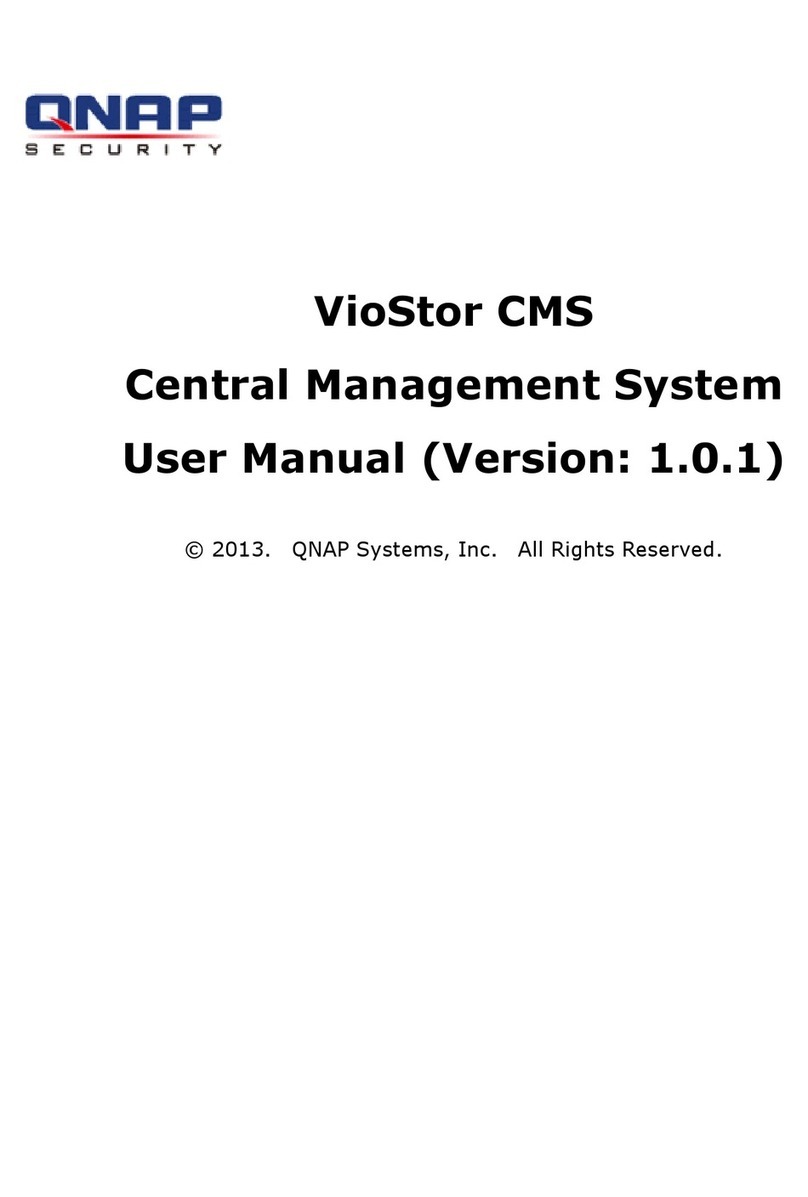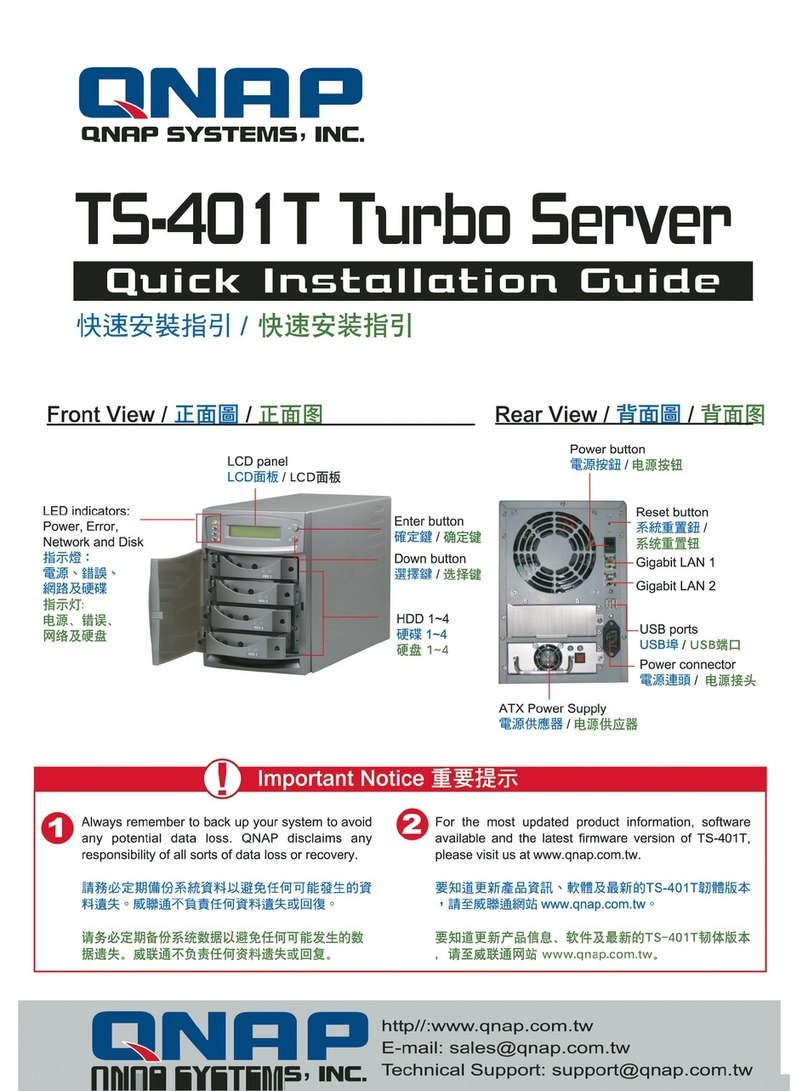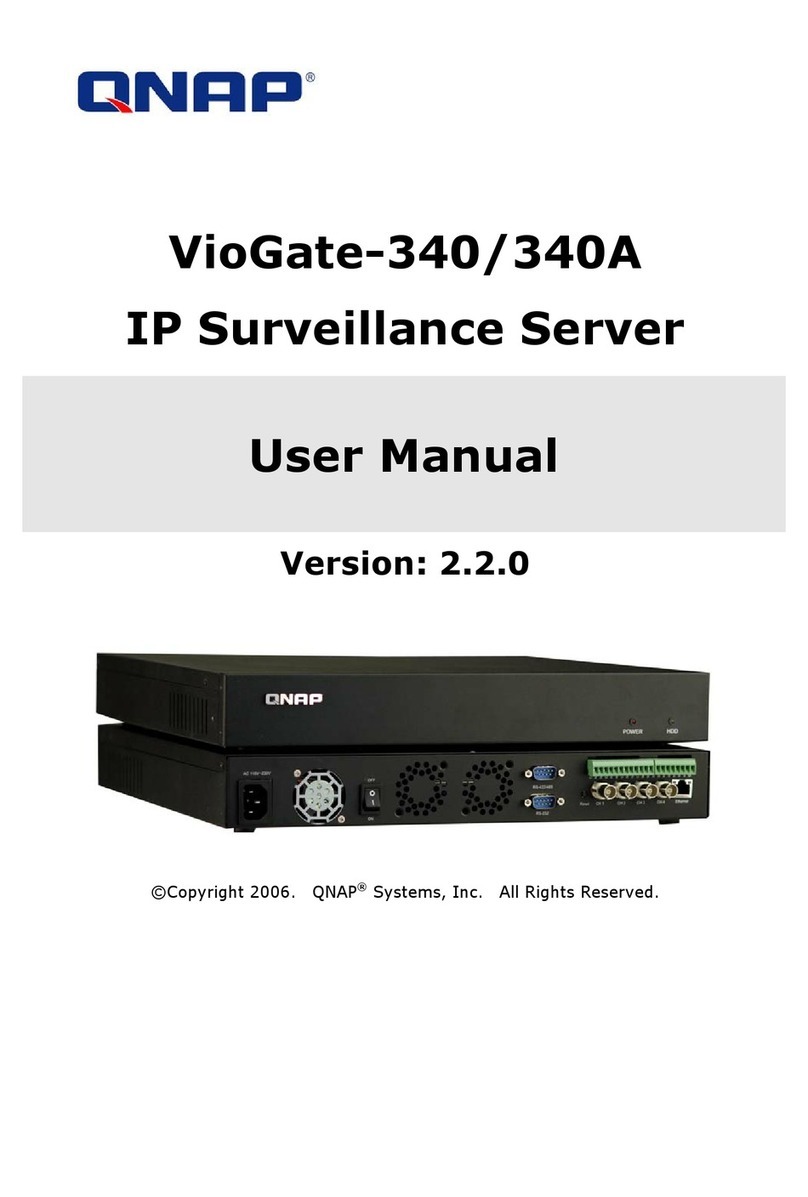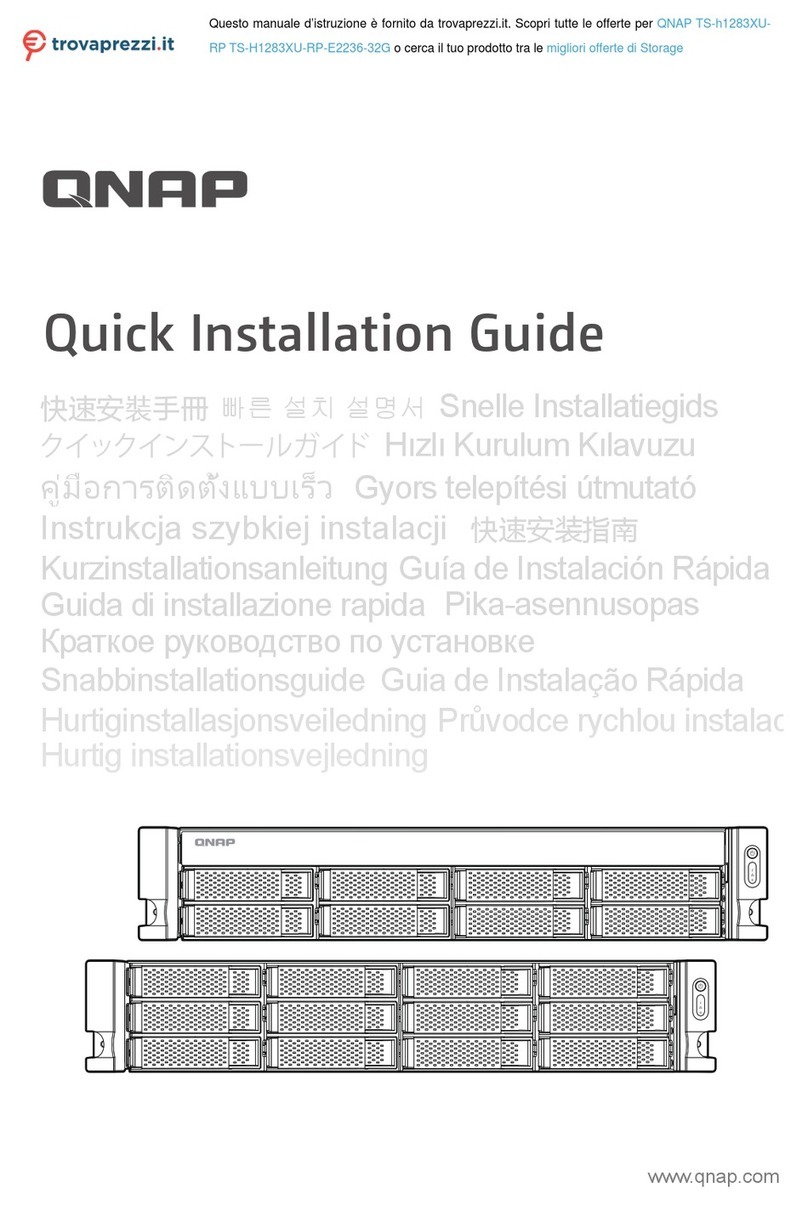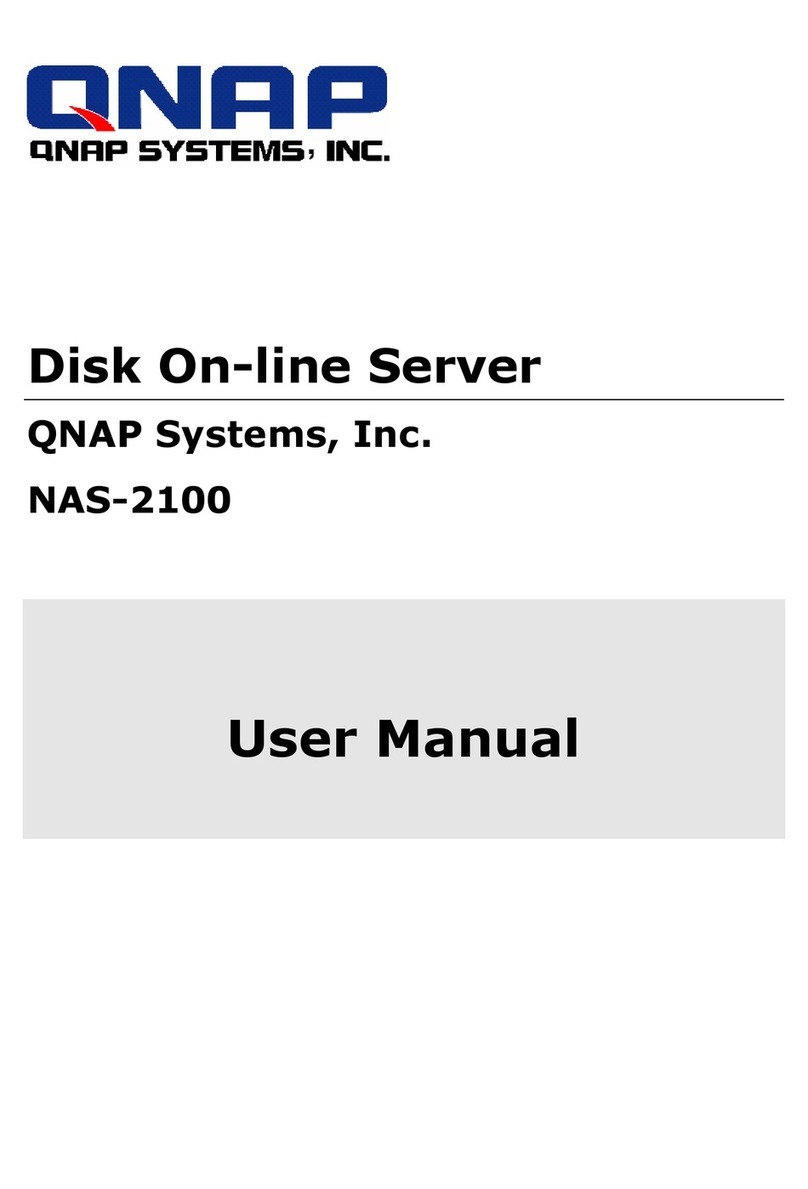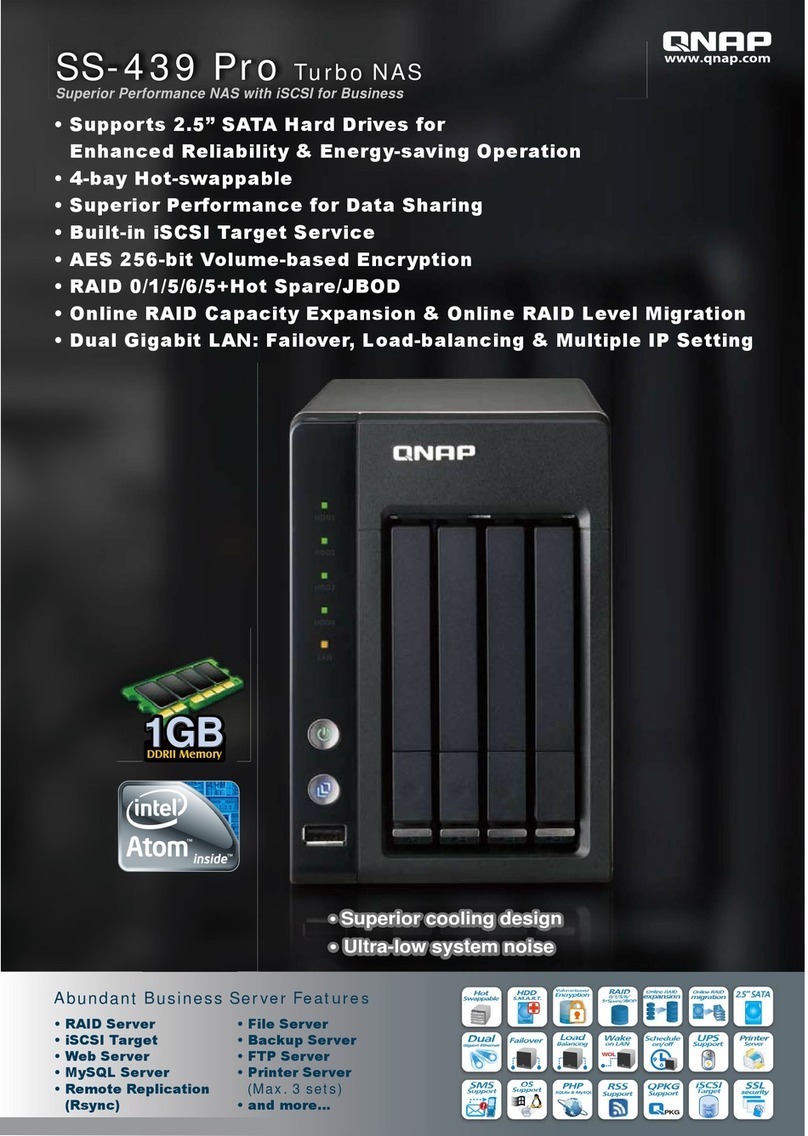Contents
1. Preface
About This Guide.......................................................................................................................................... 3
Audience.......................................................................................................................................................3
Document Conventions................................................................................................................................ 3
2. Product Overview
About QBoat Sunny...................................................................................................................................... 4
Hardware Specifications............................................................................................................................... 4
Package Contents........................................................................................................................................ 5
Components................................................................................................................................................. 5
System Board - Top Side..........................................................................................................................6
System Board - Bottom Side.................................................................................................................... 7
Heatsink Base.......................................................................................................................................... 8
M.2 Solid State Drive Numbering........................................................................................................... 11
Installation Requirements............................................................................................................................11
Setting Up the QBoat..................................................................................................................................12
3. Installation and Configuration
Hardware Installation.................................................................................................................................. 13
Installing M.2 Solid State Drives.............................................................................................................13
Installing M.2 Expansion Cards..............................................................................................................16
Installing the Wall Mounting Kit...............................................................................................................18
QTS Lite Installation................................................................................................................................... 19
Installing QTS Lite Using Qfinder Pro.....................................................................................................20
Installing QTS Lite Using the Cloud Key................................................................................................ 21
4. Basic Operations
Power Button.............................................................................................................................................. 23
Reset Button............................................................................................................................................... 23
LEDs........................................................................................................................................................... 23
5. Troubleshooting
Forcing Qfinder Pro or myQNAPcloud to Locate the QBoat.......................................................................26
Replacing Failed Drives..............................................................................................................................26
Recovering Unintentionally Removed Healthy Drives................................................................................ 27
Support and Other Resources.................................................................................................................... 27
6. Glossary
CloudKey.................................................................................................................................................... 28
myQNAPcloud............................................................................................................................................ 28
Qfinder Pro................................................................................................................................................. 28
QTS Lite......................................................................................................................................................28
7. Notices
Limited Warranty.........................................................................................................................................29
Disclaimer................................................................................................................................................... 29
GNU Public License....................................................................................................................................29
FCC Notice................................................................................................................................................. 37
CE Notice....................................................................................................................................................37
SJ/T 11364-2006.........................................................................................................................................37
QBoat Sunny User Guide
1