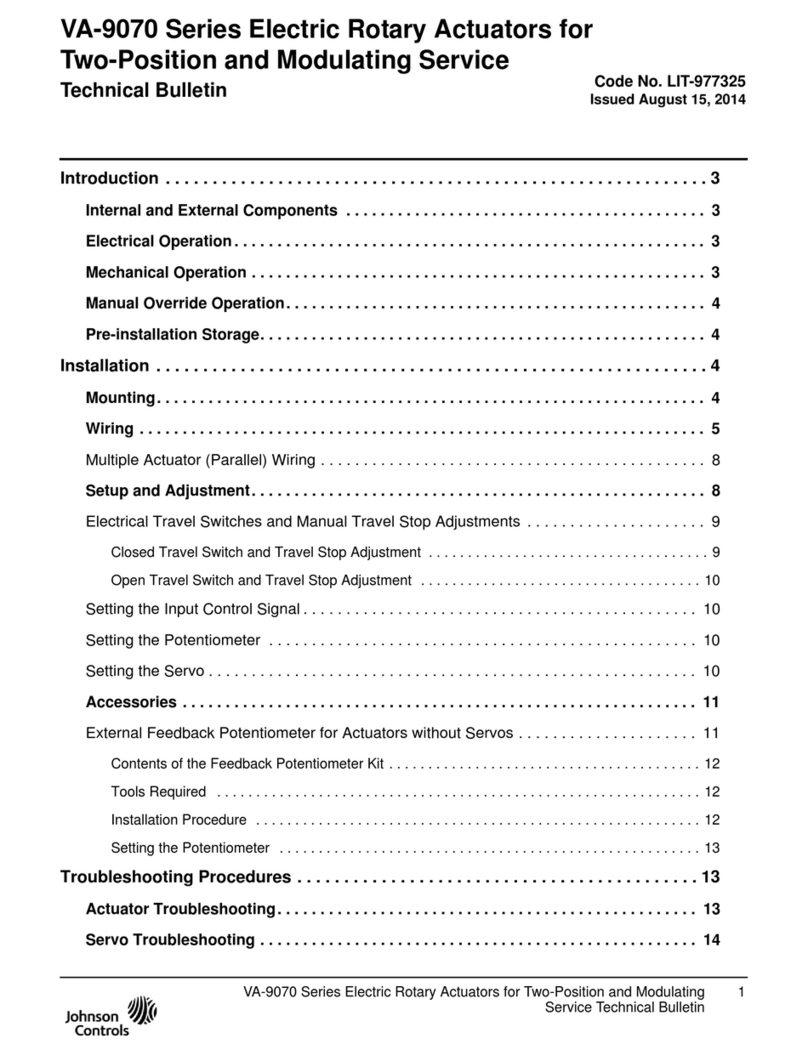Otai Fusion 256 User manual

always innovative
Wireless
Management Controller
Gigabit Gateway
User Manual
Controller
1

always innovative
Contents
Product Properties
Key Features
Hardware Properties
Software Properties
Product Interface
LED Indicator
Reset button
2
Getting Started
Assigning IP Address & Login
Conf iguration Guide
Step for Individual AP Conf
iguration.
To change the IP Address
To Change Wireless SSID & Password
To Change Wireless Channel of AP
Step for Group AP / Bulk AP Conf iguration
To Create group template
To Congure group template
To Add AP to group
Gateway / Router functionality
LAN Setting
WAN Setting
Status & Management Setting
Basic info
LAN / WAN Status
IP/Port Filtering
MAC Filtering
URL Filtering
Port Forwarding
DMZ Setting
System Management
Smart QoS
User Management
Upgrade Firmware
System Time
Network Diagram
Up to 200 Access Point
More Than 200 Access Point
..................................................................................................................
..........................................................................................................
...........................................................................................................
..............................................................................................................
..................................................................................................................
...................................................................................................................
.............................................................................................
..............................................................................................
....................................................................................
.........................................................................................
..................................................................................................
...............................................................................................
.........................................................................................................
...................................................................................................................
..................................................................................................................
.....................................................................................................................
............................................................................................................
...............................................................................................................
.................................................................................................................
..................................................................................................................
...............................................................................................................
...................................................................................................................
.........................................................................................................
....................................................................................................................
............................................................................................................
............................................................................................................
..................................................................................................................
.......................................................................................................
.................................................................................................
03
03
03
04
04
04
04-05
06-07
07
07
08
08
09
10
11
11
12
12
12
13
13
13
13
14
14
14
14
15
16

always innovative
OTAi Fusion-256 can manage 250 AP’s in the same network simultaneously which makes Wi-Fi solution easy to setup,
monitor and control from anywhere in the network.
OTAi Fusion 256 has distinct advantage of having integrated gigabit gateway functionality along with advanced routing,
VLAN Tagging , NAT and QoS which makes the solution cost effective and reduces other network components.
Key Features
• Auto detection of AP.
• Auto IP address assigning to AP and client.
• Manage and control AP's SSID, Password, channel at the same time.
• Upgrading rmware for AP’s restarting / resetting devices adjust subscriber's quantity.
• Adjustable transmit power for wireless network stability.
• VLAN Tagging, max 24 VLAN Tag.
• Real Time Monitor and Analyze AP status.
• Support Web management and Web remote Management.
• 5 x 10/100/1000 Gigabit LAN/WAN Ports. Also work as Gateway / Fully Functional Router.
• Multi function rewall : IP port ltering, MAC ltering, URL ltering, Port forwarding, DMZ.
• Quality of Service(QoS) with bandwidth shaping (bandwidth control, bidirectional bandwidth
control based on IP and MAC, control BT, Thunder and other P2P applications.
• Low power consumption.
1
Product Properties
Hardware Properties
• Dual core CPU, 880Mhz frequency.
• High speed memory, up to 256M DDR3 SDRAM.
• 5 x 10/100/1000Mbps Gigabit Ethernet port (1 LAN/WAN + 4 LAN).
Software Properties
• Fusion 256 automatically detects wireless Access Point and assign AP IP Address.
• Monitor AP status on real-time bases.
• Congure multiple Access Point simultaneously with single template.
• Fusion 256 is multifunction device. It act as smart Gigabit router, AP Address server, DHCP server and wireless LAN controller.
• Option to adjust Wi-Fi RF output manually to t for different networking environment and maximum Wi-Fi coverage.
• Support Wi-Fi Mac ltering, QoS, Trafc Shaping, VLAN Tagging, Multiple SSID are some of the advanced features of the device.
• Fusion 256 allows multiple grouping of AP, each group can be programed independently as per requirements, say oor
wise, group wise, company wise and function wise.
.
• WEB management, Remote management, make installation and maintenance of AP simple & convenient.
3

always innovative
Product Interface
Front Panel
Fusion 256
Power RunR
e
s
e
t
LAN LAN /
WAN
Wireless Management Controller
LANLANLAN
Real Panel
100-240V-50/60Hz 0.3A
LED Indicator
LED Light Type Status
Power Power Light
Run System Light
Power is on, means status is up
Flashing, means system status is normal off or stable steady, means status is abnormal
Power is off, mean status is down.
Reset button
When need to restore the Fusion 256 into factory default, with the device powered on, use a pin to press and hold the reset
button until all LED becomes quick-ash from slow-ash.
Then release the button and wait Fusion 256 to reboot to its factory default settings. After that, the default IP address of Fusion
256 is still 192.168.11.1, default username : admin & password : otai
RJ45 Ports :
5x 10/100M/1000Mbps auto-negotiation RJ45 Ethernet Port.
Support any connection devices in 10/100M/1000Mbps bandwidth.
Notice :
WAN port is disable by default, it required to be enable.
Power IN :
AC Jacket located on the right side of Fusion 256 real panel, input power range 100-240V AC~50/60Hz 0.3A
2
Getting Started
Ethernet
cable
Gigabit Ethernet port
(10/100/1000 Base-T)
Once Fusion 256 is power up, connect one of the LAN port to the
host computer / laptop.
Power
100-240V
4

always innovative
Go to : My Network places → Manage Network Connection → Properties →
12 3
New Tab
http://192.168.11.1
Please set one of the below IP address for the host device (computer / laptop.)
IP Address : 192.168.11.2 to 192.168.11.10 / Subnet : 255.255.255.0
Open any internet browser, Input http://192.168.11.1/ in the address bar and press “Enter” to login Fusion 256 Web management
interface.
Authentication Required
The server http://192.168.11.1 requires a username and
password. The server says: OTAi.
User Name:
Password:
admin
otai
Log In Cancel
X
Type username : admin
Password : otai
After a successful log in, The rst page displays the information
about the Router's Setup Wizard.
(Factory default)
5

always innovative
3
Conf iguration Guide
Controller Fusion 256 offers different options to Control / Manage / Program all Access Points in a network from one location.
There are two methods of programing Access Point.
• Individual AP Conf iguration.
• Group AP / Bulk AP Conf iguration
2.
1.
Click on
Device List
Select Single AP
3. Click on
Edit Button
After click on edit button, New window will appear
Step for Individual AP Conf iguration.
6

always innovative
1. Click on Device Network
2. To change the device
IP Address select Static IP.
1. To change the IP Address.
1. Go to Wireless Advance.
2. Select the Channel.
3. Click on Apply Setting
to save the changes.
Note : Please select 1,3,6,
9,11,2,8,4,10 as wireless
channel in case multiple AP
are connected in series on
same oor.
3. To Change Wireless Channel of AP.
Please repeat the steps carefully as mention on page no 6 & 7 to congure each AP individually.
2. To Change Wireless SSID & Password (as desire).
1. Click on Wireless Basic.
3. Click on Conguration
for Wireless Security.
2. Change SSID.
New window will appear.
4. Authentication : WPA2PSK
Encryption : TKIP/AES
Key : otai@999 (change as desire)
4. Apply to Save
Changes.
5. After applying on Security
setting, Click on Apply button
of group menu.
3. Apply.
7
Note : When AP is connected to
controller, the controller will assign
IP to AP automatically once AP is
detected. The option DHCP must
be selected.
The static IP should be out of
DHCP range of DHCP server.
Example :
Static IP of AP should be 192.168.11.2- 49
DHCP Server : 192.168.11.1
DHCP Range : 192.168.11.50-100
Only when AP is used without
controller and multiple AP are
connected in one network, then
each AP is required Static IP.

always innovative
Group AP / Bulk AP Conf iguration
1. Program individual AP for their wireless channel.
A) Please select individual AP from the list as shown on page no-6. After selecting AP please click on edit button.
B) Now follow step no-3 ( to change wireless channel of AP) from page no-7. After completing Channel selection
for all Access Point let us create group template.
2. Create group template.
With controller Fusion 256 we can even do bulk conguration of Access Points with one single template.
1.
Click on
Device
Group
2. Click on NEW
to create New Group of AP
5. Click on Conguration
for Wireless Security.
3. Dene Group Name
(as desire)
4. Dene SSID (as desire)
New window will appear.
6. Authentication : WPA2PSK
Encryption : TKIP/AES
Key : otai@999 (change as desire)
7. Apply to Save
Changes.
8. After applying on Security
setting, Click on Apply button
of group menu.
3. Congure group template.
8

4. Select the list of AP
5. Click on Add AP to complete
adding AP on created group
always innovative
4. Add AP to Group.
1.
Click on
Device
Group to
see Created
Group.
2. Click on “ ” Icon
++
New window will appear.
3. Click on Add AP
New window will appear.
Please follow the page no 7 & 8 to create other group.
Modify / Edit / Group Template
Generally customer required to change wireless security password frequently to avoid unauthorized users
in case of Restaurant / Ofces / Hotel Lobby etc. Just by editing group template we can change wireless
security password to all AP of the group.
9

always innovative
4
Gateway / Router functionality
Fusion 256 is an intelligent device which also act as high speed Gateway and save another device in the network.
As a Gateway Fusion 256 offers 1xGigabit LAN/WAN port and 4xGigabit LAN ports for further network connectivity.
1.
Click on
Intelligent
Gateway
1. LAN Setting
New window will appear.
1.
Change the
IP Address
(as desire)
2.
Enable the
DHCP
Server and
change the
DHCP range
(as required)
Fusion 256 also act as smart DHCP server and quickly release IP address to users connected over wireless network.
Please Note : Fusion 256 can successfully handle 250 concurrent users. In case of large deployment where numbers of
concurrent user base is expected more than 250 Nos, it is always advisable to have external DHCP server.
10

5
Status & Management Setting
always innovative
2. WAN Setting
To congure PPPoE select WAN setting as PPPoE and put username & password provided by your
service provider.
WAN interface obtains IP and DNS information through DHCP mode.
Set IP and DNS information for WAN interface manual.
WAN interface obtains IP and DNS information via PPTP mode.
Dynamic IP
PPPOE(ADSL)
Static IP
PPTP
1.
Click on
WAN Setting
2.
Select
PPPoE
(ADSL)
3.
Type
User Name
& Password
Provided by
your service
provider
1. Basic info
Fusion 256 rmware version, hardware version, system uptime.
11

always innovative
2. LAN Status
It will show Fusion 256 LAN IP, DHCP server status and MAC address.
2. WAN Status
It will show Fusion 256 WAN status, Connect Type, WAN IP, Subnet Mask, Gateway IP, DNS and MAC info.
By selecting IP Port Filtering option the router will allow or reject the data forwarding according to the ltering rule.
2. IP/Port Filtering
By selecting Mac Filtering option the router will allow or reject the data forwarding according to the ltering rule.
2. MAC Filtering
12

2. URL Filtering
always innovative
By selecting URL Filtering option the router will restrict to access the URL address mention in list.
This option will allow to forward data from one Port to another Port.
Rule Type : Set up rule type, which have specic port number.
External port : External port number of port forwarding
Internal port : Internal port number of port forwarding
Rule name : Port forwarding rule name
LAN IP : IP of the port forwarding
Protocol : Protocol used for port forwarding
2. Port Forwarding
This DMZ is small network zone between external and internal network which will protect the external network to access
internal network. The users usually place some open server, like web server, FTP server, or forum to protect internal
network from hackers.
2. DMZ Setting
System Management
Backup : Click on Backup tab to save the conguration le.
Restore : Click on restore tab to restore the conguration.
Restet default : Click on Reset tab to make the AP factory default.
Reboot : Click on reboot to restart the AP
13

By enable or disable QoS option, we can set the uploading and downloading limit.
2. Smart QoS
2. User Management
The default username : admin / password : otai (you can change username and password as desire)
2. Upgrade Firmware
Go to Management > Upgrade Firmware > Choose File > Upgrade
2. System Time
Go to Management System Time Enable Select your country time zone Apply.> > > >
Noted : Upgrading wrong rmware may cause system
to damage, In the process of upgrading the rmware,
do not power off, otherwise it may damage the AC
controller.
14
always innovative

DC IN
12-48V
Up-Link 2 4 6 Server
Power 1 3 5 7
Link AD
Uplink
Broadband Gateway /
Router + WLAN Controller
Laptop
PoE Switch
Ceiling AP
MIMO 300Mbps
Wall AP
MIMO 300Mbps
4
Network Diagram
always innovative
Up to 200 Access Point
15

Network Diagram
always innovative
More Than 200 Access Point
DC IN
12-48V
Up-Link 2 4 6 Server
Power 1 3 5 7
Link AD
Uplink
DC IN
12-48V
Up-Link 2 4 6 Server
Power 1 3 5 7
Link AD
Uplink
Broadband Gateway /
Router + WLAN Controller
Laptop
PoE Switch
Ceiling AP
MIMO 300Mbps
Wall AP
MIMO 300Mbps
Broadband Gateway /
Router
AAA / Radius Server
for user control
Login
Register
Renew
Account details
Logout settings
Change password
h tspot
EXPRE S S
Plug into
secure Wi-Fi
User / Guest
Ticket Generation
DC IN
12-48V
Up-Link 2 4 6 Server
Power 1 3 5 7
Link AD
Uplink
Broadband Gateway /
Router + WLAN Controller
Laptop
PoE Switch
Ceiling AP
MIMO 300Mbps
Wall AP
MIMO 300Mbps
Gigabit Switch
upto 200 AP upto 200 AP
1. Fusion 256 is smart cost effective and comprehensive device for small and medium business houses which requires
200-250 Access Point.
2. Multiple of Fusion 256 can be placed in one network to achieved higher number of Access Points in one network.
In such cases Fusion 256 will act as LAN switch with WAN port disable.
16
www.onnettechnologies.com
ONNET TECHNOLOGIES AND INNOVATIONS L.L.C.
P.O. BOX # 23170, Ajman, UAE, Ph:+971 6 7480204, Email:info@onnettechnologies.com
Table of contents
Popular Controllers manuals by other brands

ESBE
ESBE CRA210 Series manual

Mastip
Mastip MetiCom SC8 user guide
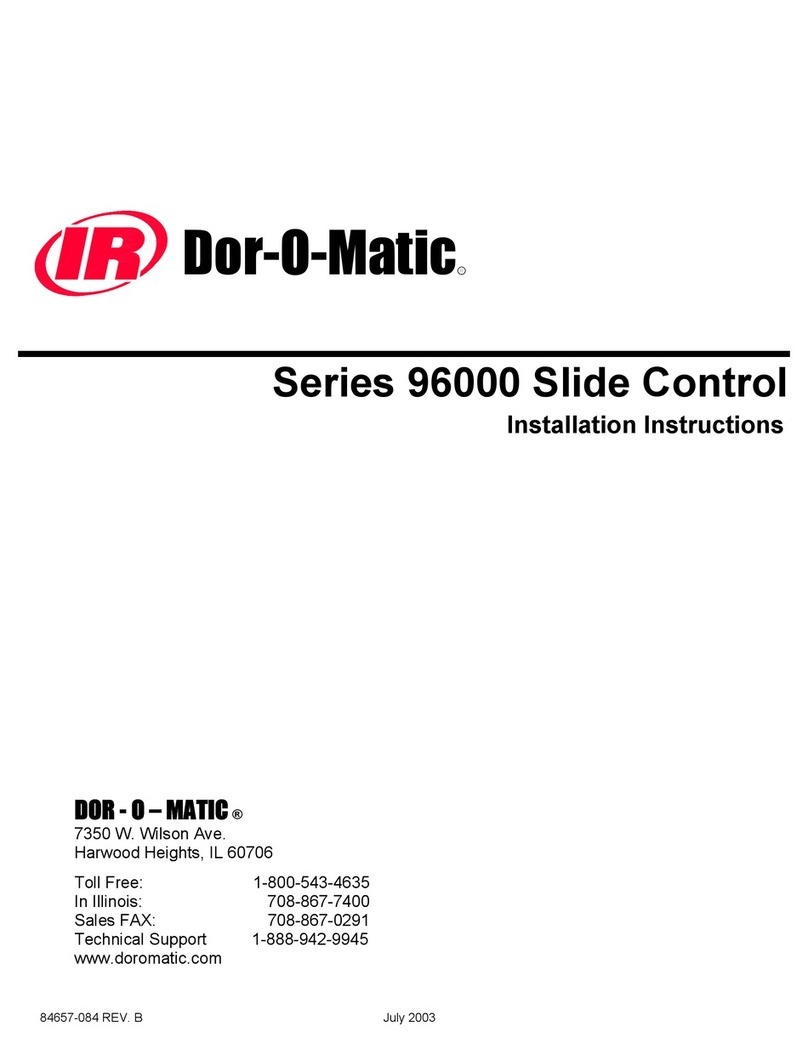
Dor-O-Matic
Dor-O-Matic 96000 Series installation instructions

Graco
Graco 289208 Instructions-parts list
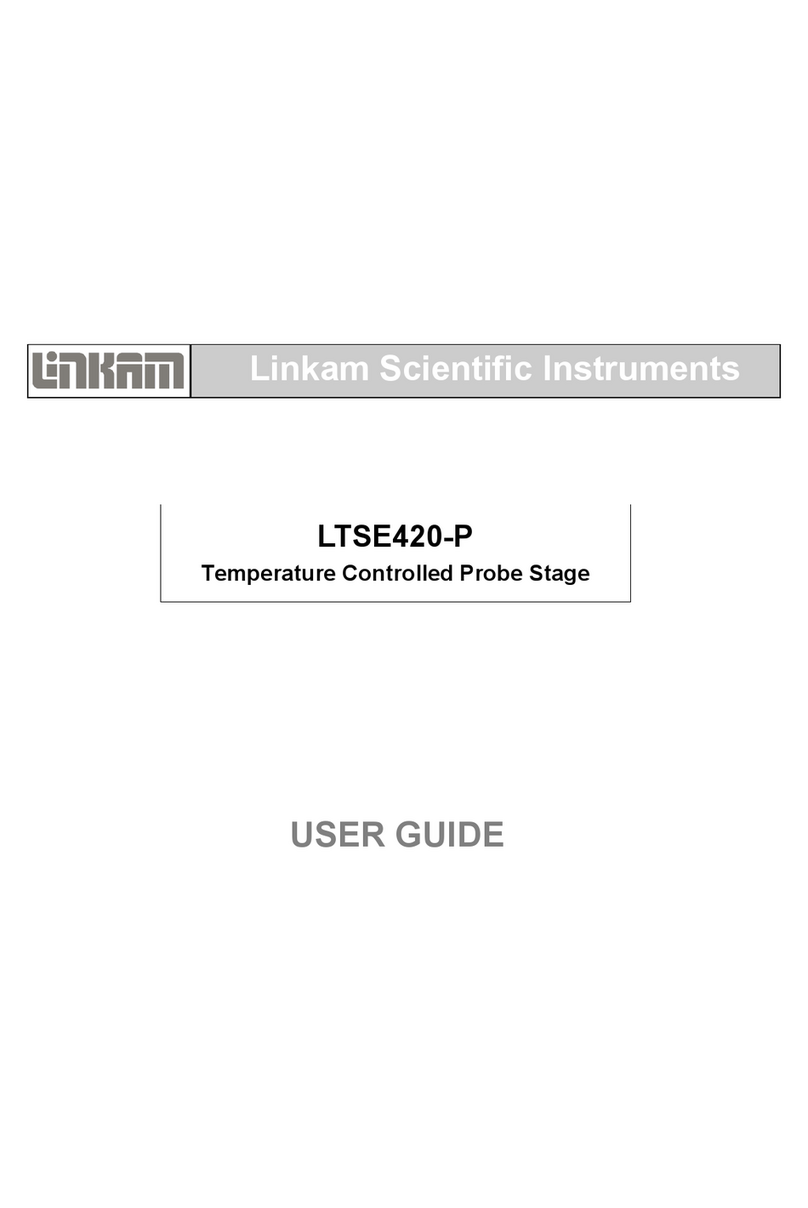
Linkam Scientific Instruments
Linkam Scientific Instruments LTSE420-P user guide

Woodward
Woodward UG-25+ Installation and operation manual
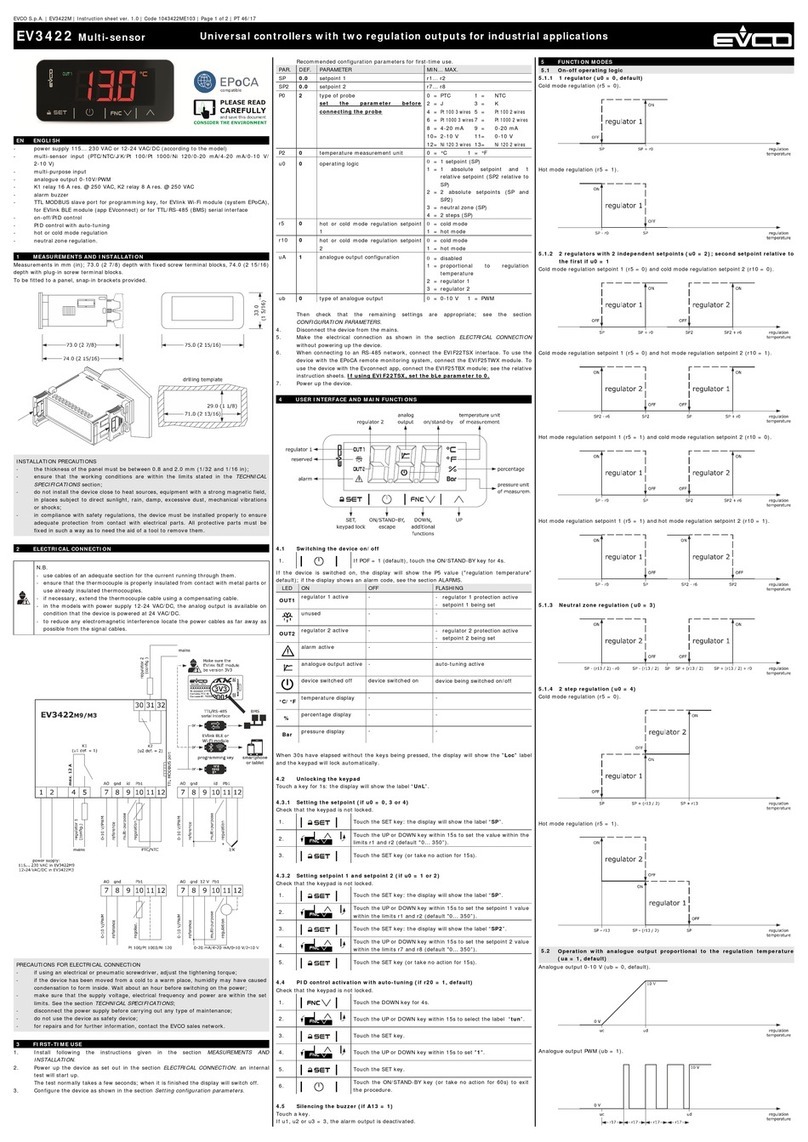
Evco
Evco EV3422 manual

MICREAL
MICREAL MRN027WL user manual

Dwyer Instruments
Dwyer Instruments DHII Digihelic II Series Specifications-installation and operating instructions

DNF Controls
DNF Controls ST300-SSM user manual

Vivo
Vivo DESK-100E-RB Controller instruction manual
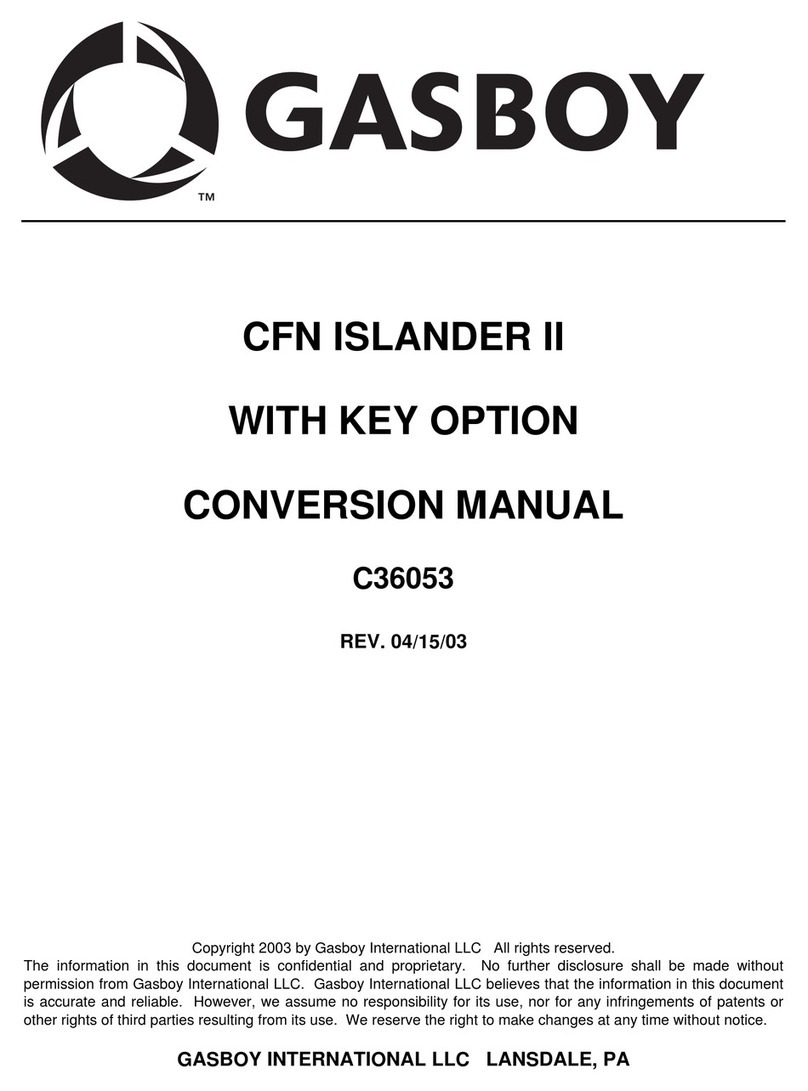
Gasboy
Gasboy CFN ISLANDER II Conversion manual