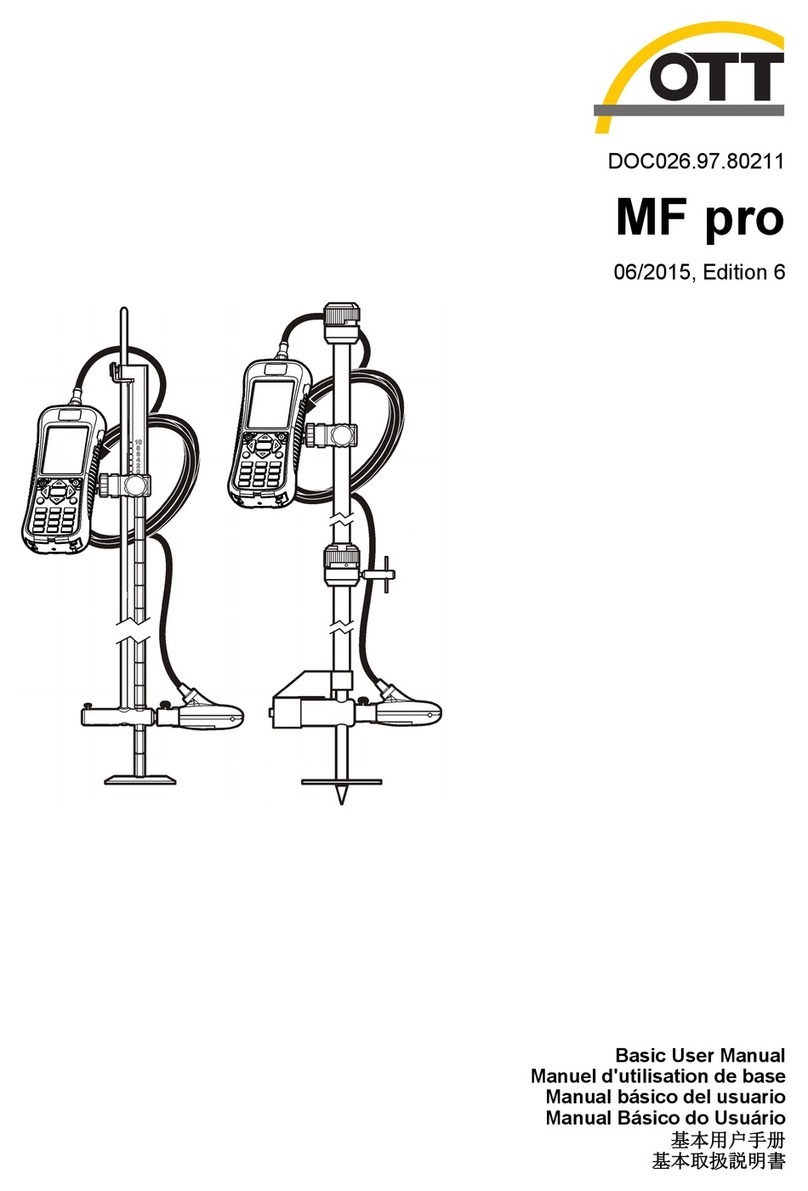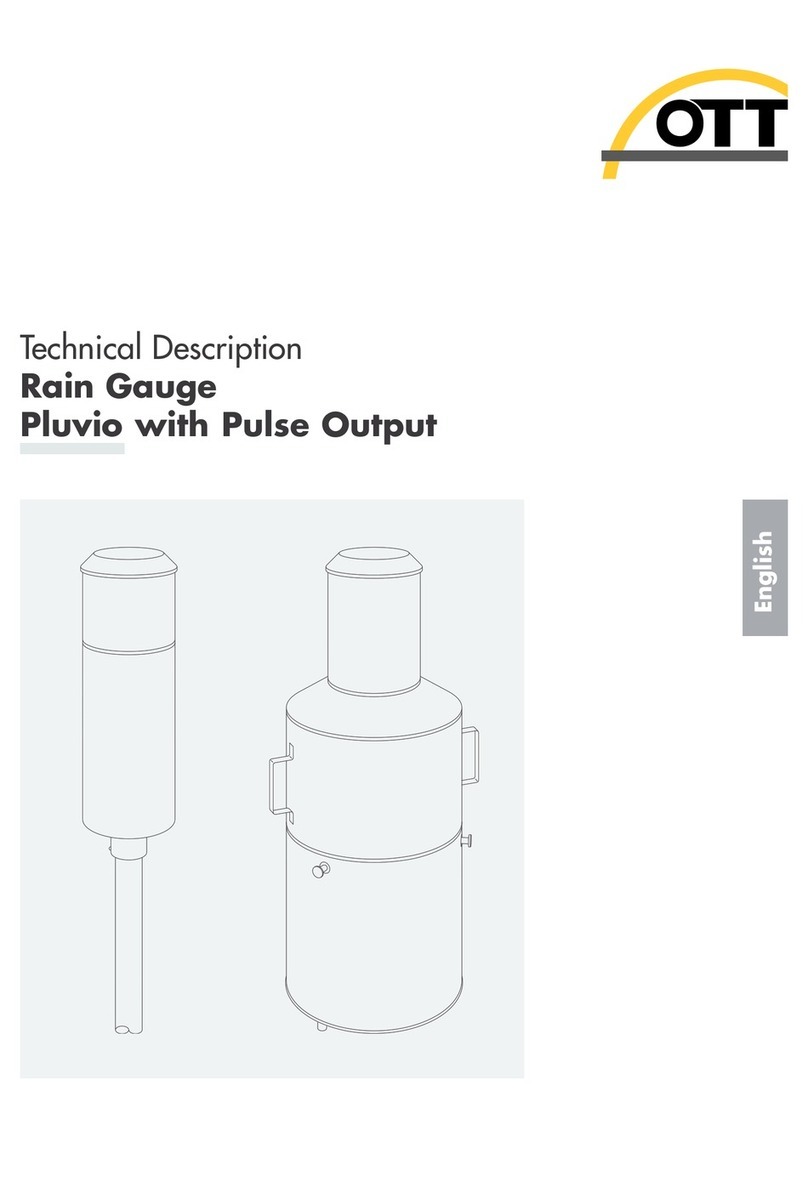Table of Contents
Specifications..............................................................................................................3
General information..................................................................................................4
Safety information........................................................................................................4
Use of hazard information............................................................................................ 4
Precautionary labels....................................................................................................5
Certification..................................................................................................................5
Product overview.......................................................................................................6
System components....................................................................................................6
About the sensor..................................................................................................8
Temperature compensation.................................................................................. 8
Installation.....................................................................................................................8
About the power supply and battery............................................................................8
Battery specifications ........................................................................................... 9
Charge the battery................................................................................................9
Connect the sensor cable to the handheld unit...........................................................9
To disconnect the sensor...................................................................................10
Attach the handheld display unit to the wading rod...................................................10
Attach the sensor to a wading rod.............................................................................12
Operation.....................................................................................................................12
Turn the handheld unit On and Off............................................................................12
Display screen...........................................................................................................13
Operating key icons ..................................................................................................13
Menu navigation and data entry................................................................................14
Display symbols ........................................................................................................14
Main Menu ................................................................................................................15
System settings.........................................................................................................15
Advanced settings ....................................................................................................16
Upgrade firmware......................................................................................................17
Performing measurements..................................................................................18
Station set up.............................................................................................................18
Angle of flow.......................................................................................................19
Quality control............................................................................................................19
Adjust quality thresholds..................................................................................... 20
Quick quality checks..................................................................................................21
Internal quality check.................................................................................................22
Calibrate the pressure cell (depth calibration)...........................................................22
Turn the depth sensor on or off..........................................................................23
About sensor offsets..................................................................................................23
Perform a single point measurement.........................................................................24
Velocity and discharge measurement methods.........................................................24
Methods for velocity measurement..................................................................... 24
Methods of discharge calculation.......................................................................26
Measurement settings menus.................................................................................... 28
Measurement settings [1/3] ...............................................................................28
Measurement settings [2/3]................................................................................28
1