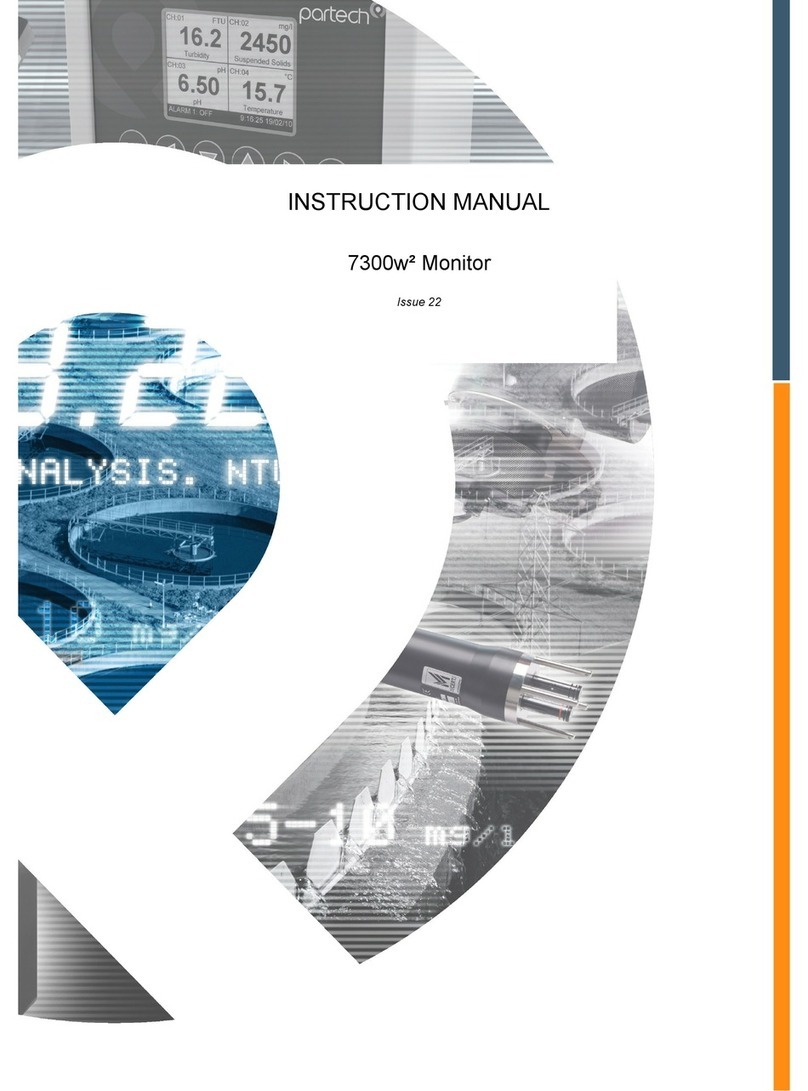740 Portable Suspended Solids
7.1 Profile Name ..................................................................................................19
7.2 Profile User ....................................................................................................19
7.3 Profile Date ....................................................................................................19
7.4 Measurement Title .........................................................................................20
7.4.1User Defined Title ......................................................................................20
7.5 Display Units ..................................................................................................20
7.5.1User Defined Units ....................................................................................20
7.5.2 Linked Units ..............................................................................................21
7.6 Set Dampin Ran e ......................................................................................21
8 Profile Advanced Confi .............................................................................................22
8.1 Lookup Table Mode .......................................................................................22
8.2 Adjust X Values .............................................................................................22
8.3 Adjust Y Values .............................................................................................22
8.4 Constant A, B, C ............................................................................................22
9 Monitor Confi .............................................................................................................23
9.1 Bleeper ..........................................................................................................23
9.2 Backli ht ........................................................................................................23
9.3 Auto Shutdown ..............................................................................................23
9.4 Lan ua e .......................................................................................................23
9.5 Chan e Password .........................................................................................23
9.6 Monitor Adv Confi .........................................................................................24
9.6.1 Factory Cal Values (1 to 5) .......................................................................24
9.7 Load Monitor Defaults ....................................................................................24
10 Profile Calibration......................................................................................................25
10.1 Calibration – General ...................................................................................25
10.2 Methods of Calibration .................................................................................25
10.2.1Primary Standard .....................................................................................25
10.2.2 Secondary Standard ...............................................................................25
10.2.3 Calibration Intervals ................................................................................26
Page 4 of 46 172430IM-Iss07 Issue Date 23/10/2014