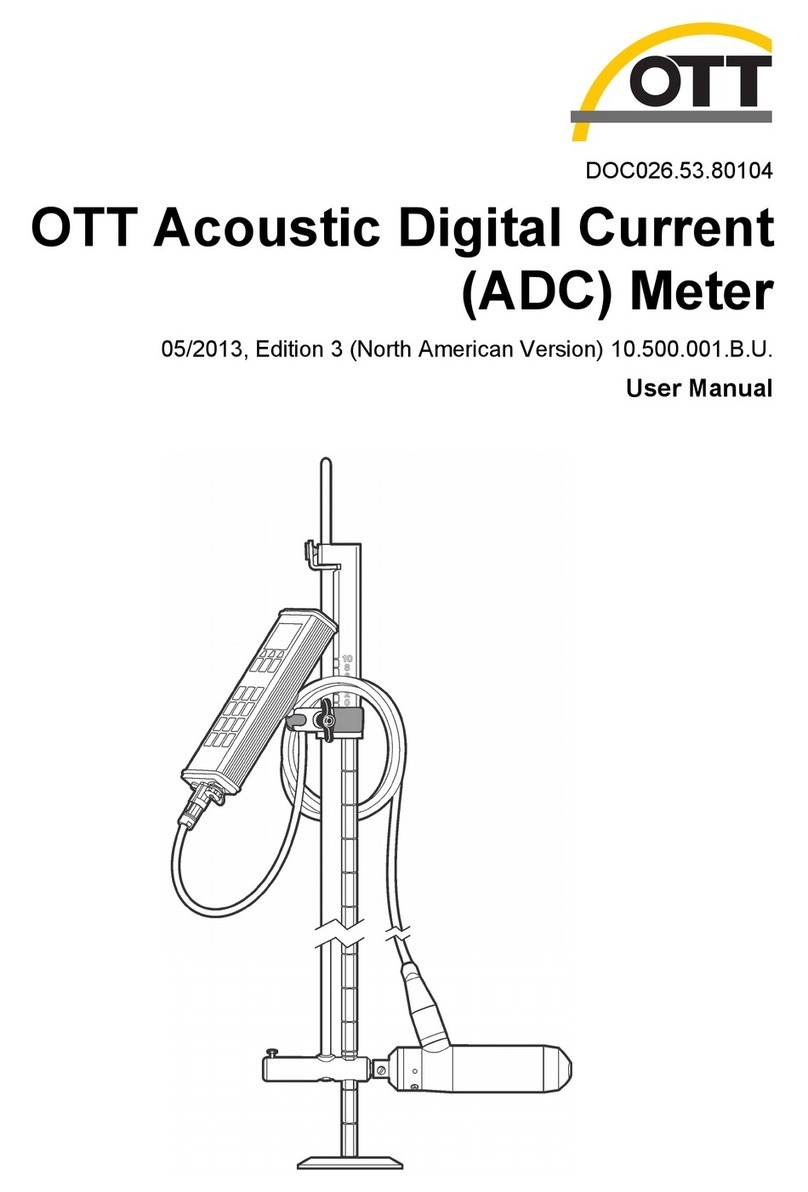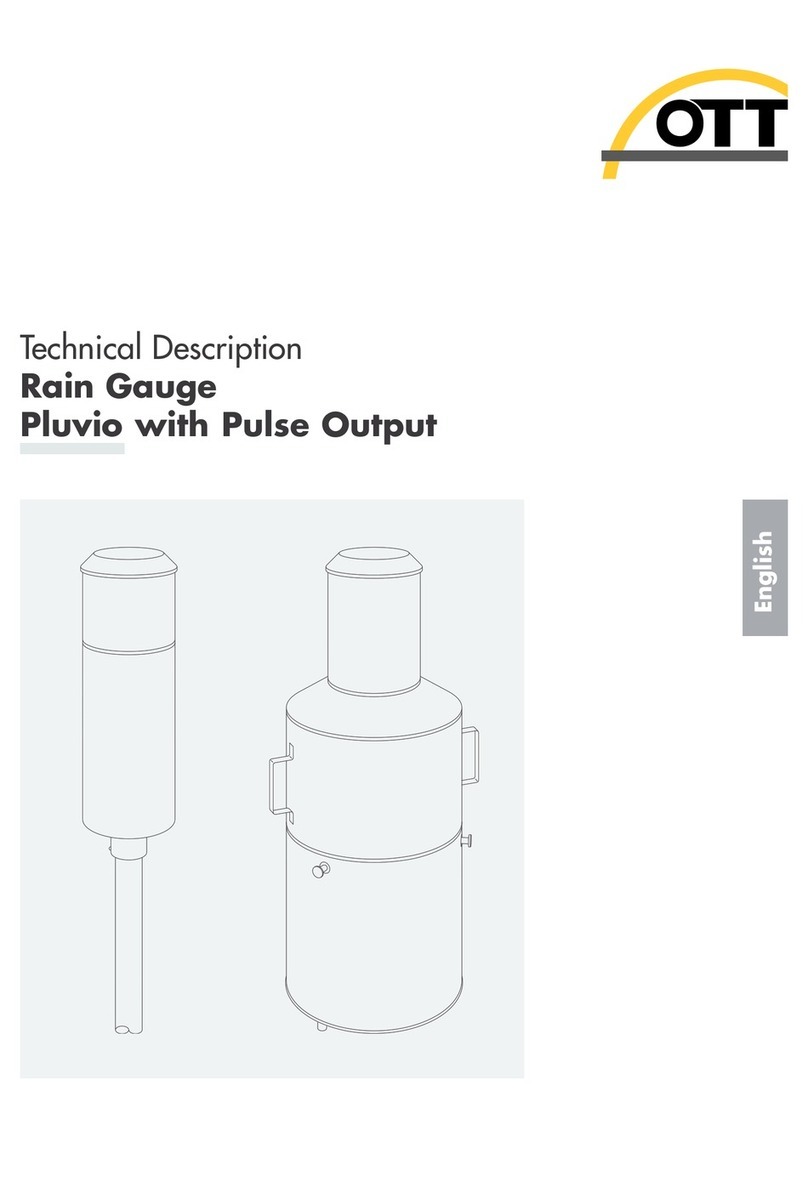Specification Details
Charging temperature 0 to 40 ºC (32 to 104 ºF)
Operating temperature –20 to 55 ºC (-4 to 131 ºF)
Storage temperature –20 to 60 ºC (-4 to 140 ºF )
Enclosure rating IP67
Battery life gauge Five-segment bar graph
Battery type Rechargeable lithium ion, 3.7 V, 4.2 Ah
Battery life 18 hours heavy typical day use1; 20 ºC (68 ºF)
Battery charger External Class III power adapter 100–240 VAC, 50–60 Hz, 0.3 A input; 12 VDC, 1.0 A
output
Dimensions (L x W x H) 21.8 x 9.3 x 5.3 cm (8.6 x 3.7 x 2.1 in.)
USB connector Type Mini-B, 5-pin, rated to IP67 when capped
Material Polycarbonate with a thermoplastic elastomer (TPE) overmold
User interface specifications
Specification Details
Graphics display Color, LCD 3.5" QVGA transflective (readable in direct sunlight)
Measurement resolution 0 ≤ value < 10: 3 decimal places; 10 ≤ value < 100: 2 decimal places; 100 ≤ value <
1000: 1 decimal place; value ≥ 1000: 0 decimal places
Keypad Alpha-numeric
Operating modes Real time, profiling
Profile types Stream, conduit
Conduit shapes Circular, rectangular, trapezoidal, 2/3 egg, inverted 2/3 egg
Stream entries Fixed, non-fixed stations
Noise rejection User-selectable, 50 Hz or 60 Hz
Units of measure Velocity: ft/s, m/s, cm/s, mm/s
Flow: ft3/sec, million gal/day, gal/day, gal/min, m3/s, m3/min, m3/hour, m3/day, liters/s,
liters/min
Depth: in., ft, m, cm, mm
Stream flow calculation Mean-section or mid-section method
Diagnostics Self test, keypad, display, event log
Conduit profiling methods 0.9 x Vmax, 0.2/0.4/0.8, velocity and level integrator, 2D
Stream profiling methods 1, 2, 3, 5 and 6 point (velocity method - USGS and ISO)
File types Real-time, profiling, event log
Languages English, French, Spanish, German, Italian, Dutch, Danish, Swedish, Chinese, Polish,
Japanese, Korean, Portuguese, Slovak, Russian, Hungarian, Bulgarian, Romanian,
Czech, Turkish, Finnish, Greek
1Defined as 30 minutes of set up, six 1-hour periods of continuous use with an active sensor and
the display at maximum brightness and 30 minutes of sleep mode between use periods, data
download and power off.
4 English