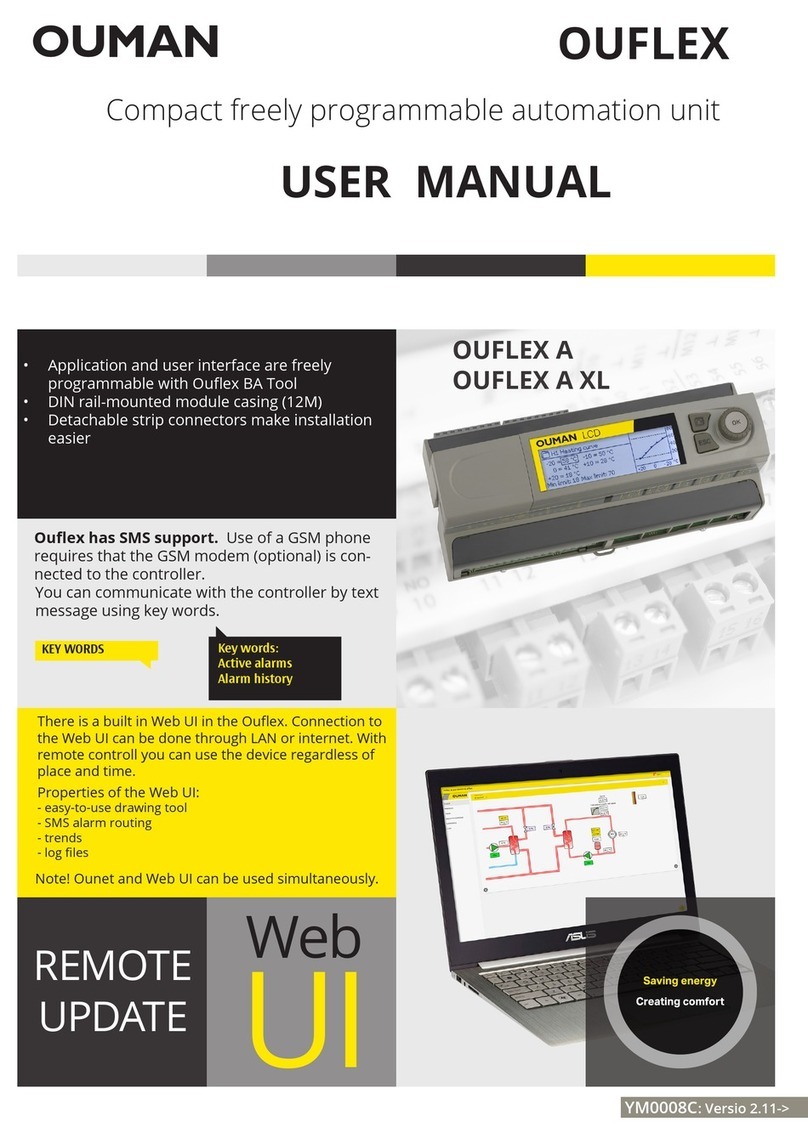Commissioning the wireless network through the Internet connection
Base station 1. First install the base station.
2. Connect the antenna (or the extra antenna with an extension
cord) to the antenna connection of the base station. Do not detach
or attach the antenna when the base station is live!
3. Connect the Ethernet cable between the base station's RJ45
connector and the Internet connection (router/3G modem).
4. Switch on the operating voltage. The voltage is connected to the
terminal strip and ground to the adjacent connector.
5. Wait for the LINK light to remain green. This may take a couple of
minutes.
6. When the LINK light remains green, the base station has suc-
cessfully been connected to the Ouman ACCESS network.
7. If you have a QR reader, read the QR code of the base station
label. In other case, enter the label’s website address in your Web
browser.
8. Perform base station login. The default password is indicated in
the label on the side of the base station. Username = service
9. Upon your first login, the system proposes that the password be
changed. We recommend that you do that. If you do not change the
password, the default password will remain (each base station has
a unique password).
In addition, you can specify a user password in the base station; the
user password only entitles you to view measurement data. User-
name = user, password = Wireless
10. Switch on installation mode in the user interface. The RF status
of the base station is green (see p. 6 Web UI Figure 2, Section 4.)
11. It takes about one minute for the installation mode to be activat-
ed. After that, the mode will remain active for 90 minutes, unless
you interrupt it in the user interface (you can adjust the default
time in the base station settings).
12. Go to “sensor commissioning” (p. 4).
2
3
4
A B
Installation
Base station The base station is mounted to a wall or to the centre with a DIN bar.
In the centre installation, the base station requires an external an-
tenna. The base station must be installed indoors (0°C...+50°C).
The base station can be connected to Ounet, or independently to the
Internet, in which case, measurement data can be inspected from
outside the property through a remote connection. If the property
already has an Internet connection, you can use it. If there is no In-
ternet connection ready, we recommend you use the 3G connection
provided by Ouman.
The base station can also be directly connected to the computer in
the local internal network, and as part of the rest of the automation
system through the modbus RTU route.
Temperature sensor / routing temperature sensor:
1
Rooms sensors can be mounted to the wall with screws or adhesive
tape. Please note that the sensor is installed so that the black termi-
nal strips are in the bottom left corner 1.
Place the room sensor at a height of about 150 cm in a location
where it measures the average temperature of the room. Do not in-
stall the room sensor in a location where direct sunlight or another
source of heat may distort the measurement result.
The room sensor must be installed indoors (0°C ... +50°C). External
temperature measuring, digital input or transmitter measurement
(see page 5) can be connected to the sensor by using the room sen-
sor’s AUX connection
PLEASE NOTE: When connected to an external power source (5
VDC), the room sensor is a routing room sensor, but when equipped
with AA batteries, it acts as a room sensor. The room sensor will au-
tomatically recognise the power source.
7
10
5