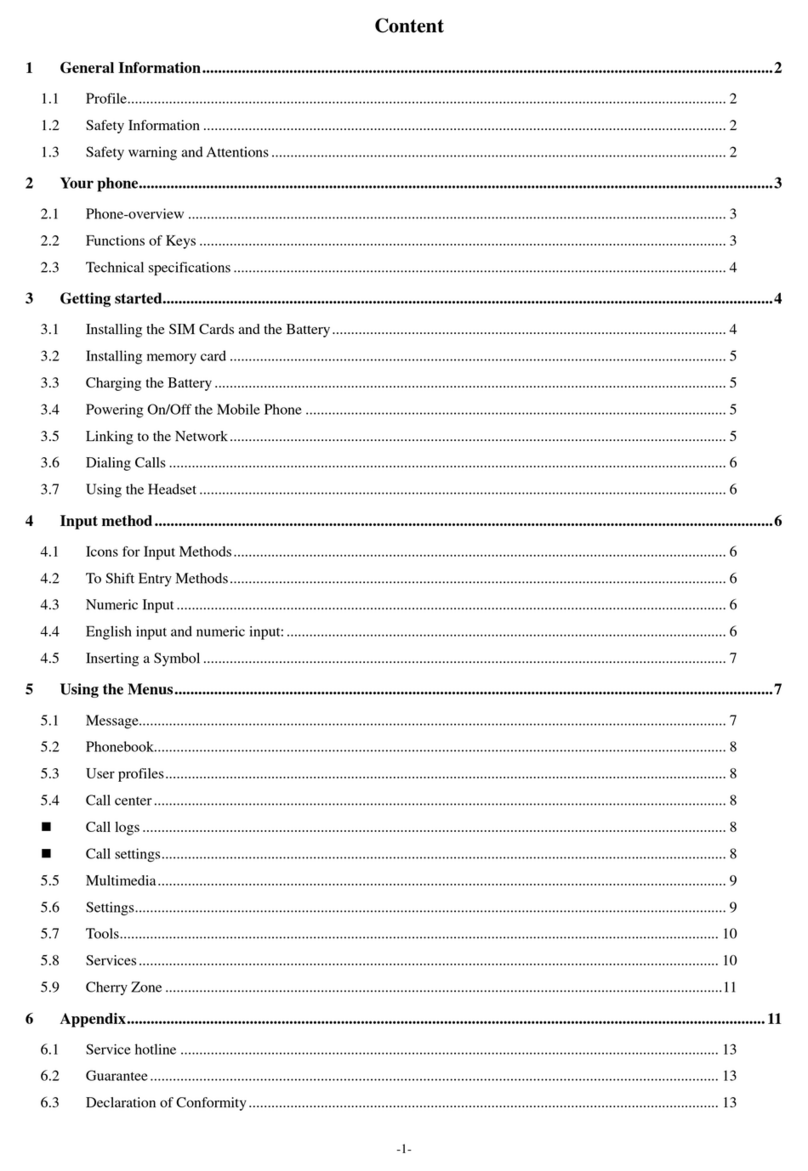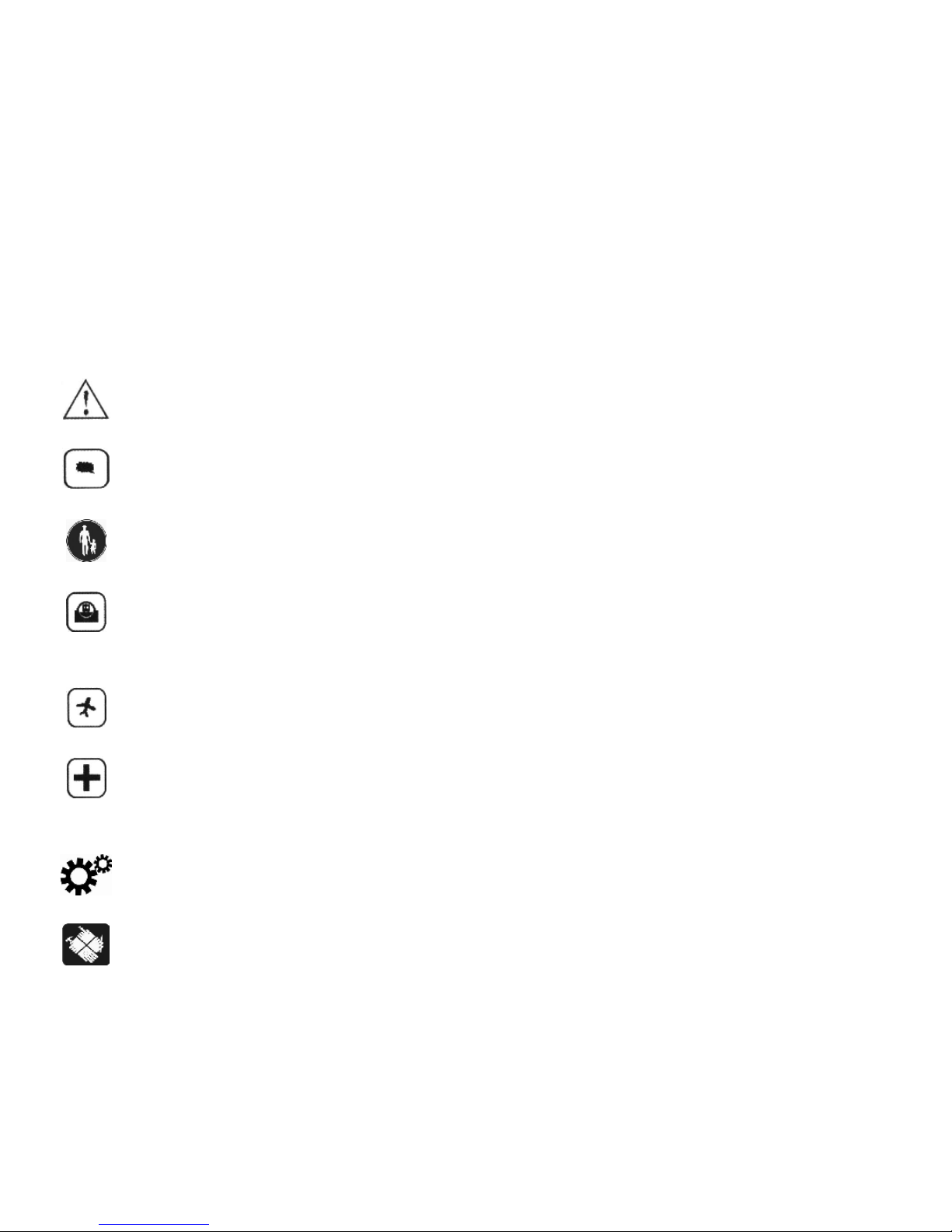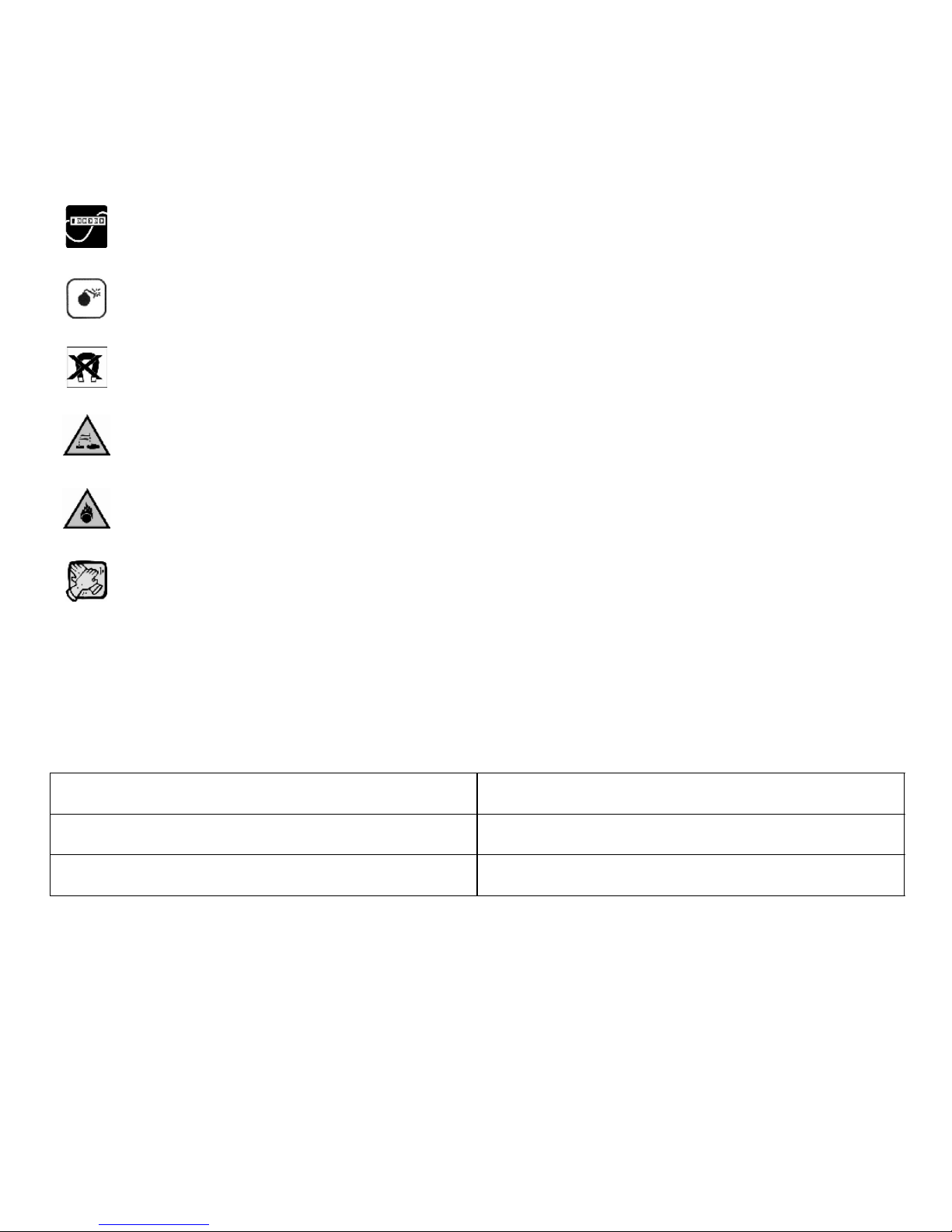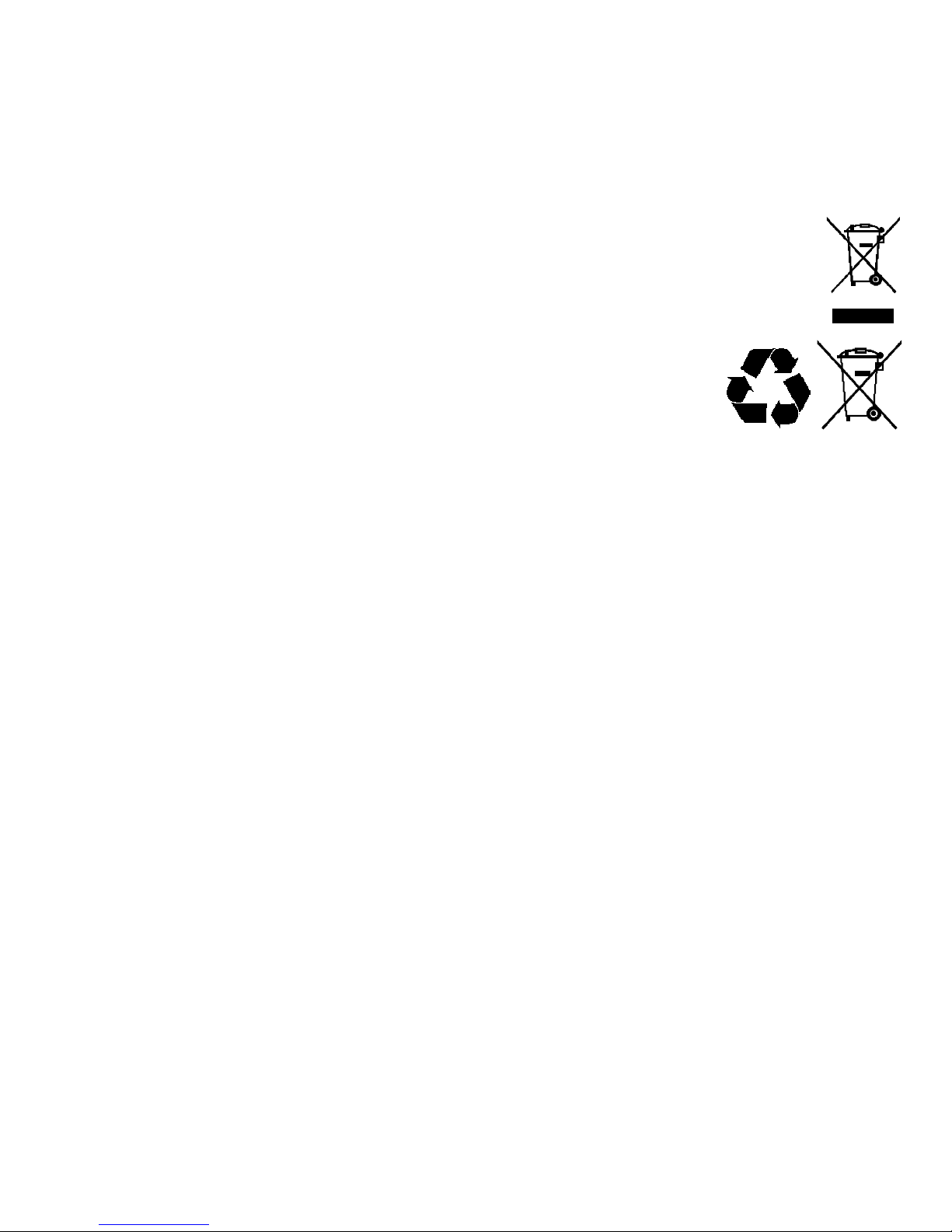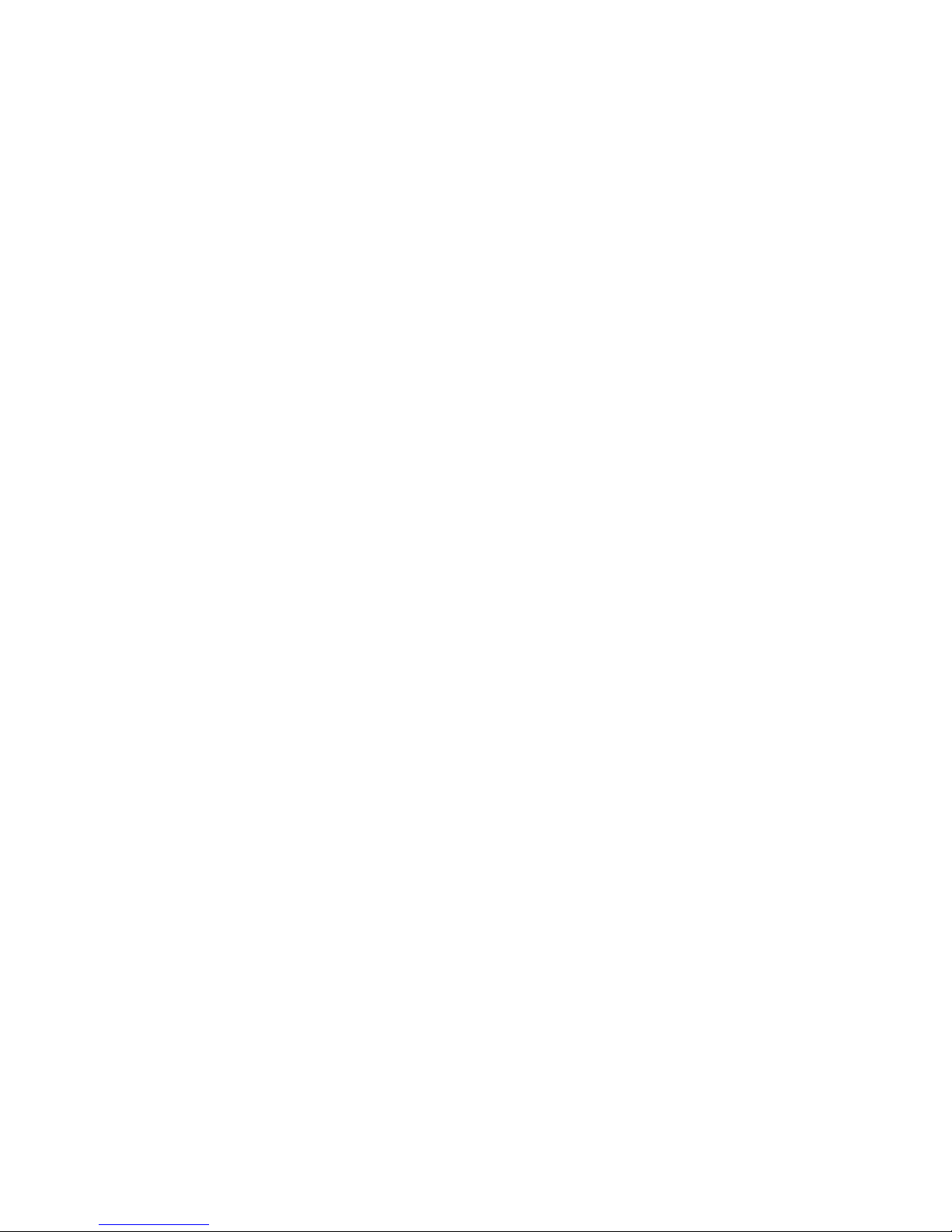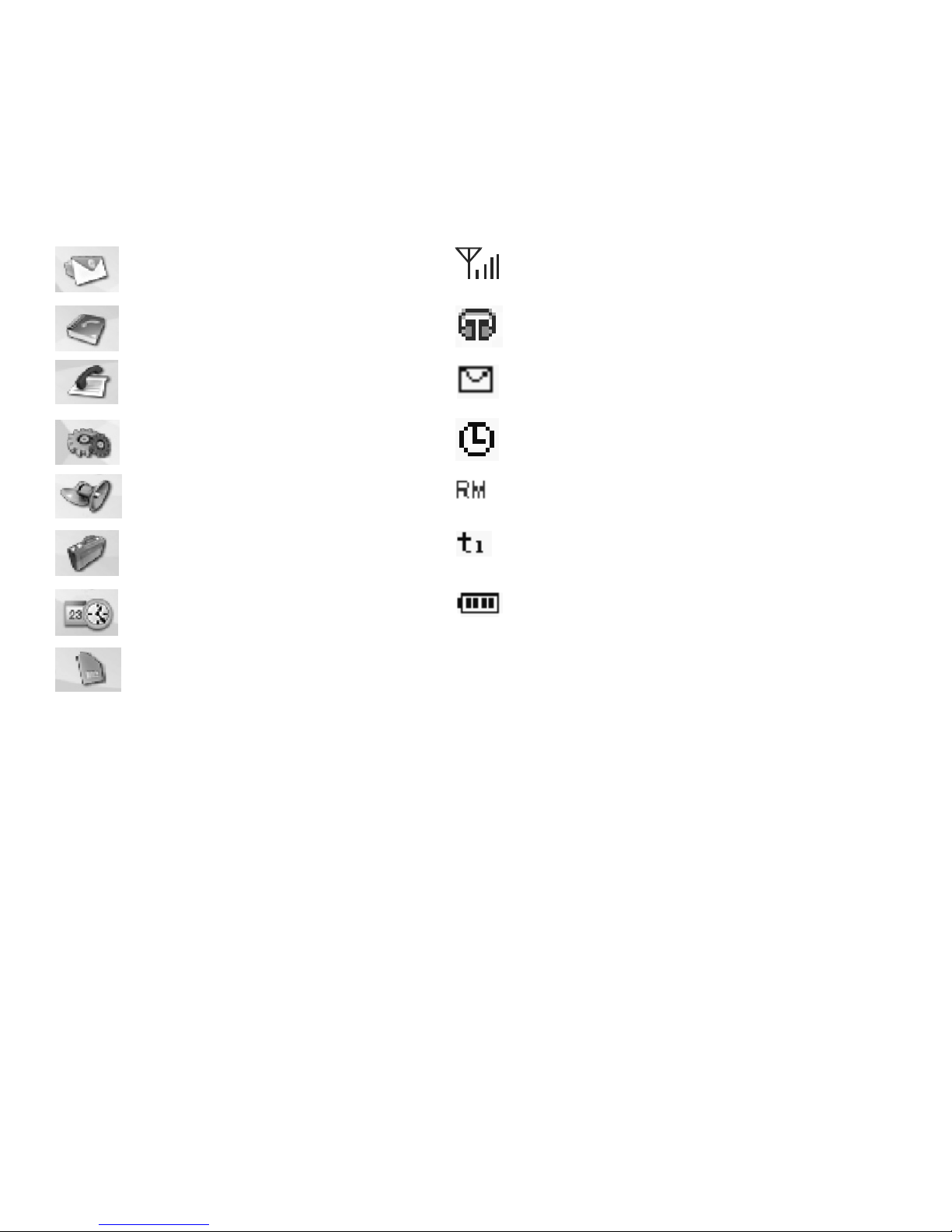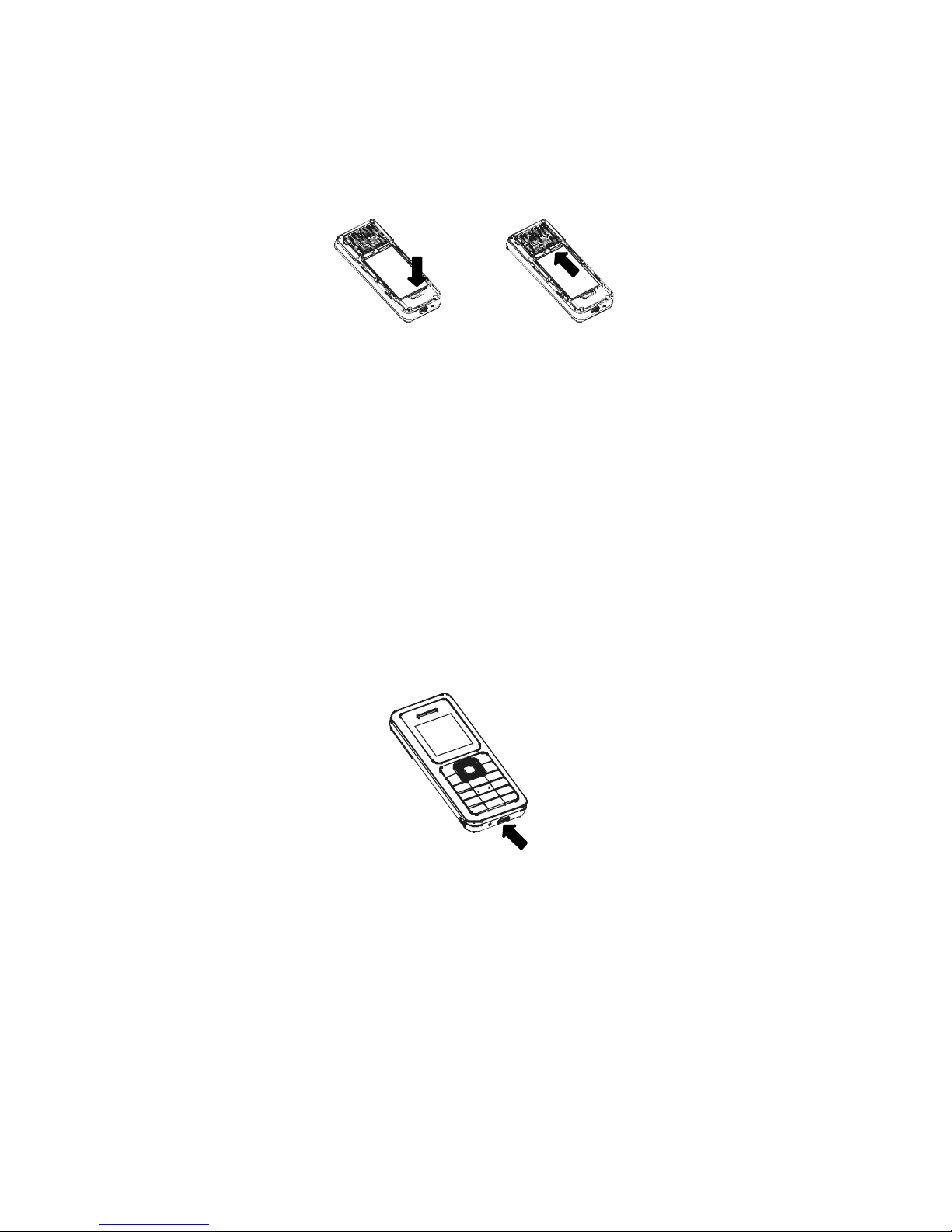switel Handy ME10 User manual
Other switel Cell Phone manuals

switel
switel S 47 D JAZZ User manual
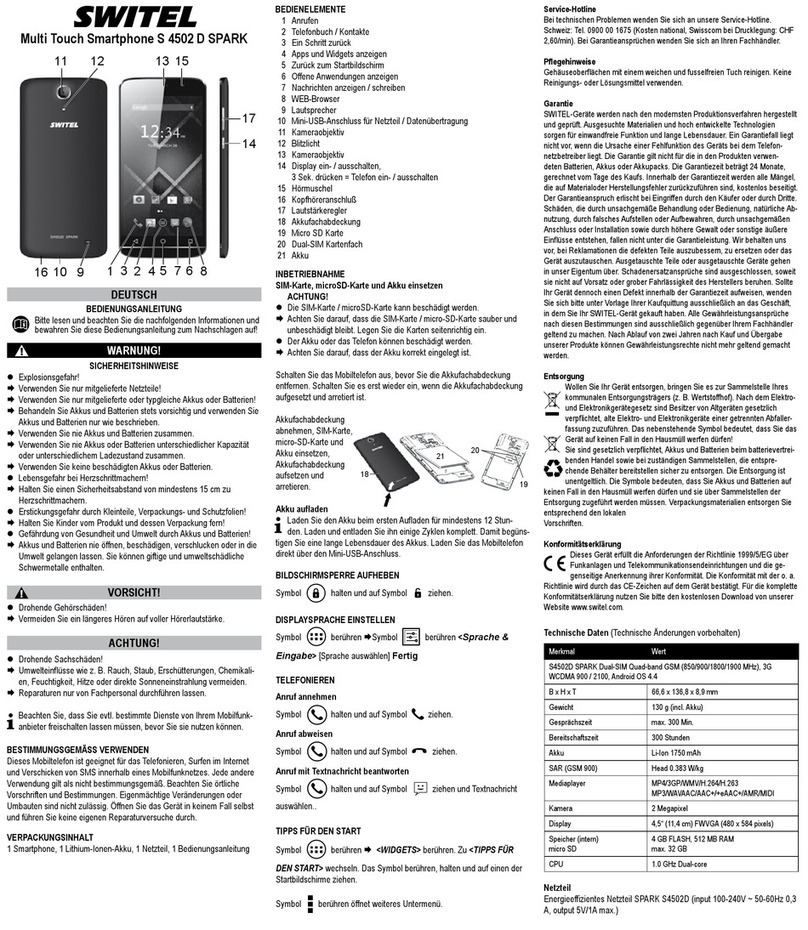
switel
switel S 4502 D SPARK User manual

switel
switel M215 User manual

switel
switel M 180 User manual

switel
switel eSmart M3 User manual

switel
switel M 170 BRAVO User manual

switel
switel S 4018 D MAMBO User manual
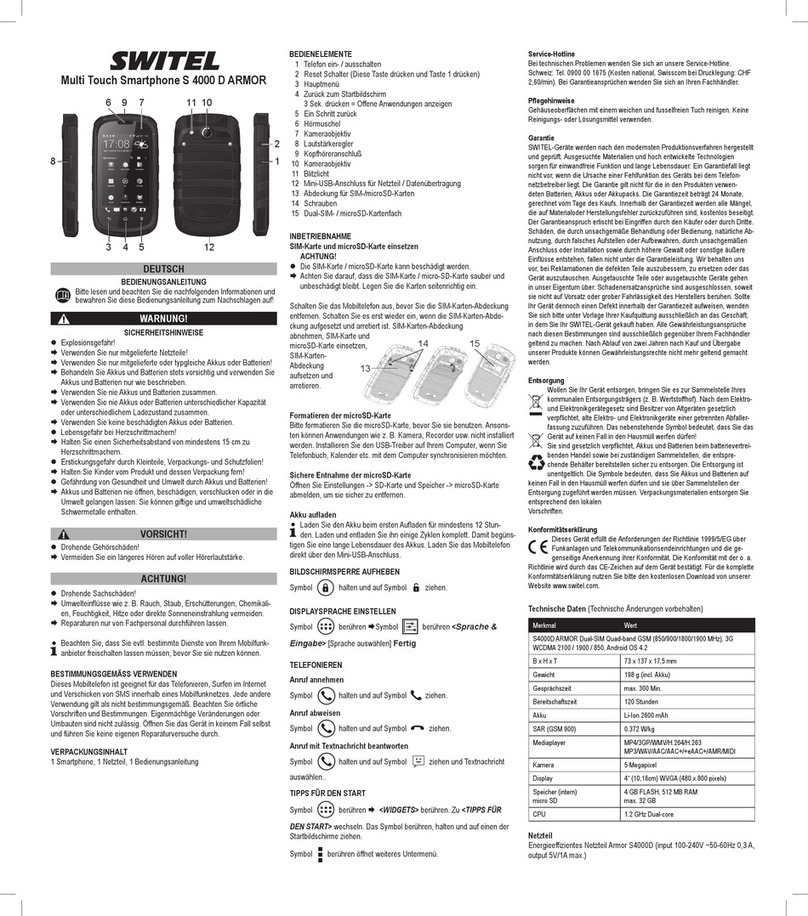
switel
switel S 4000 D ARMOR User manual

switel
switel m220 classico User manual

switel
switel M550 User manual

switel
switel S 45 D ALPHA User manual

switel
switel S 55 D SPEED User manual

switel
switel M100 User manual

switel
switel S 50 D SKY User manual

switel
switel M 16D User manual

switel
switel eSmart M2 User manual

switel
switel M910 User manual

switel
switel M110 User manual

switel
switel M 190 User manual

switel
switel Zurich M210 User manual