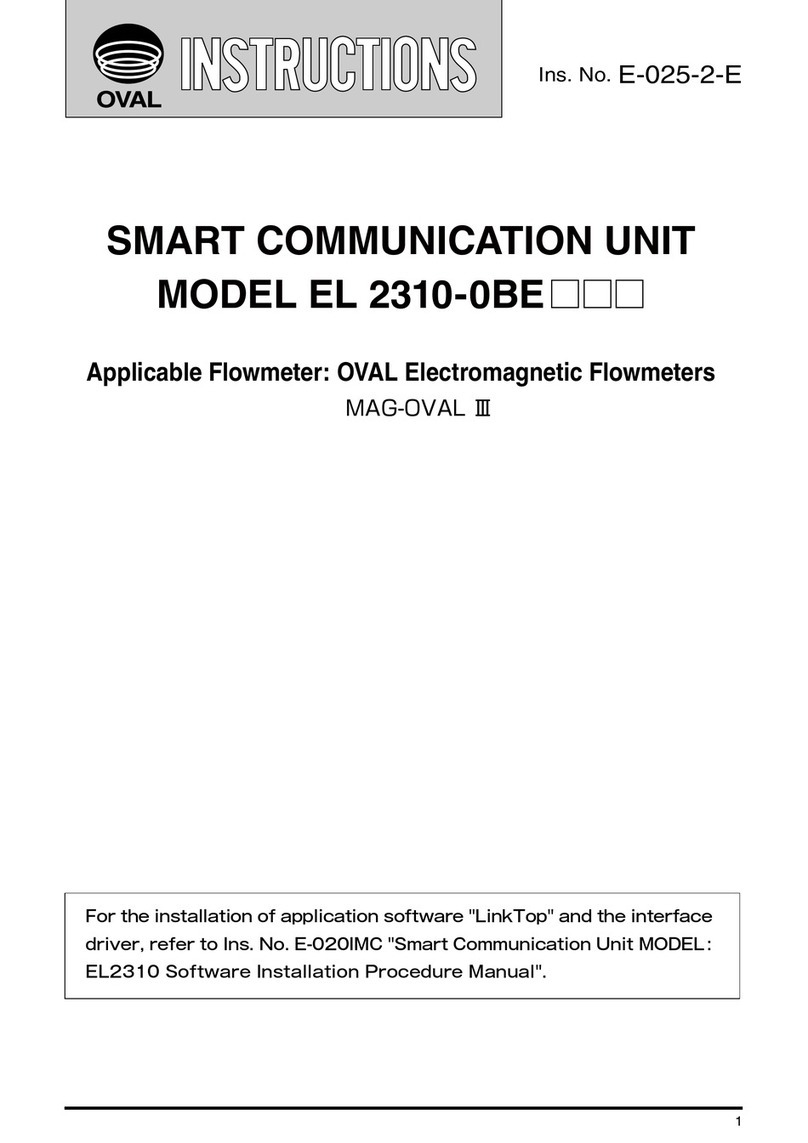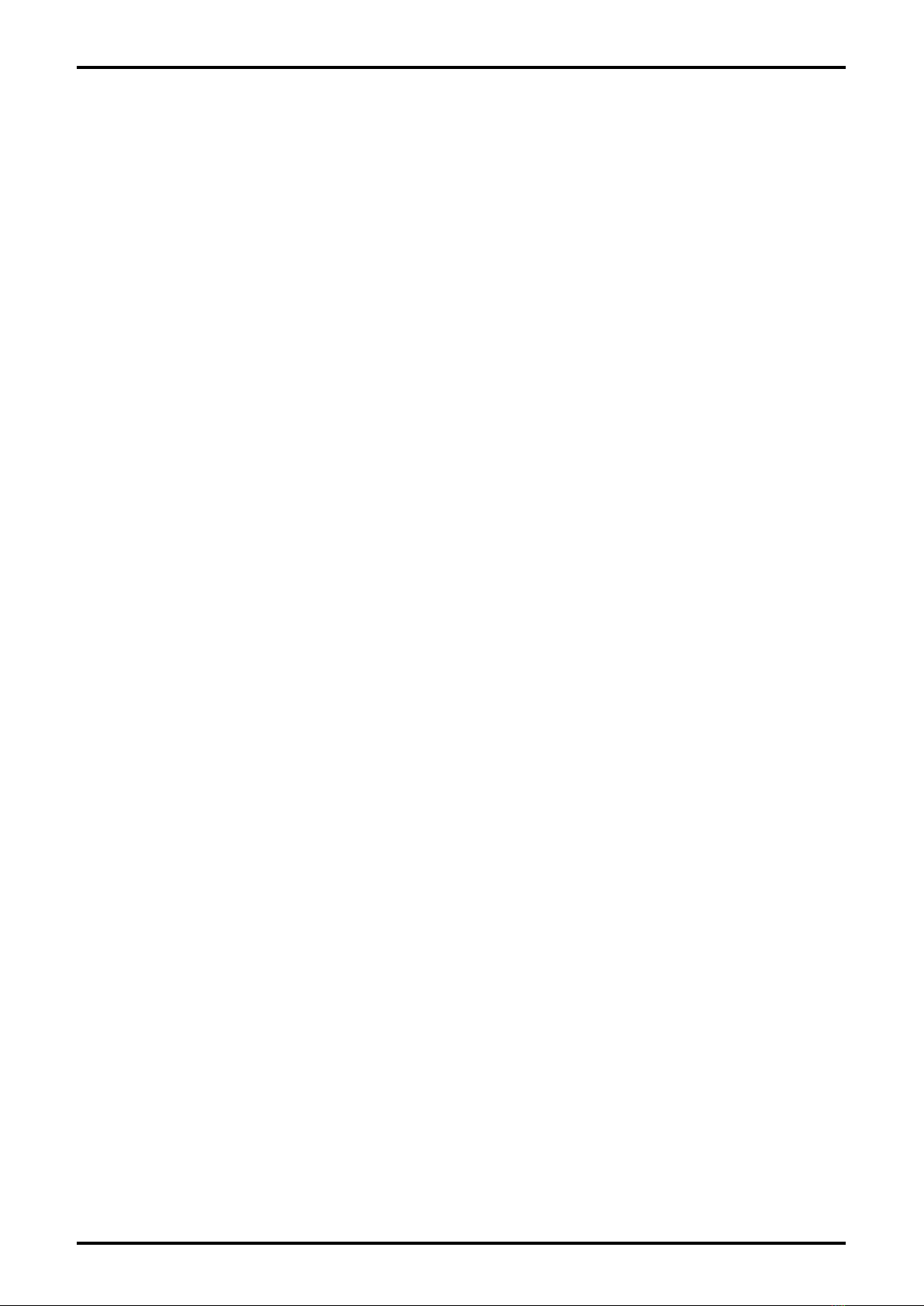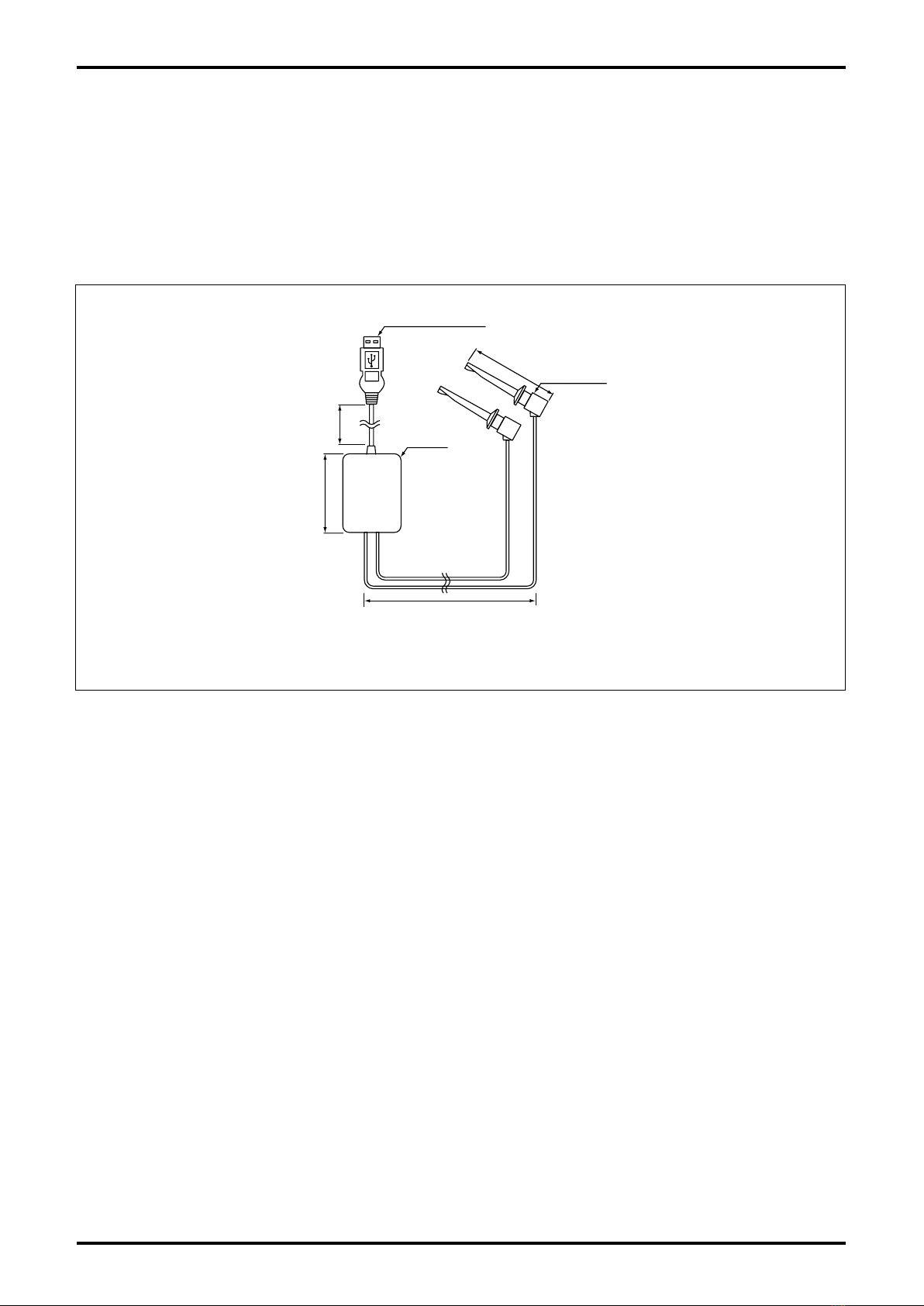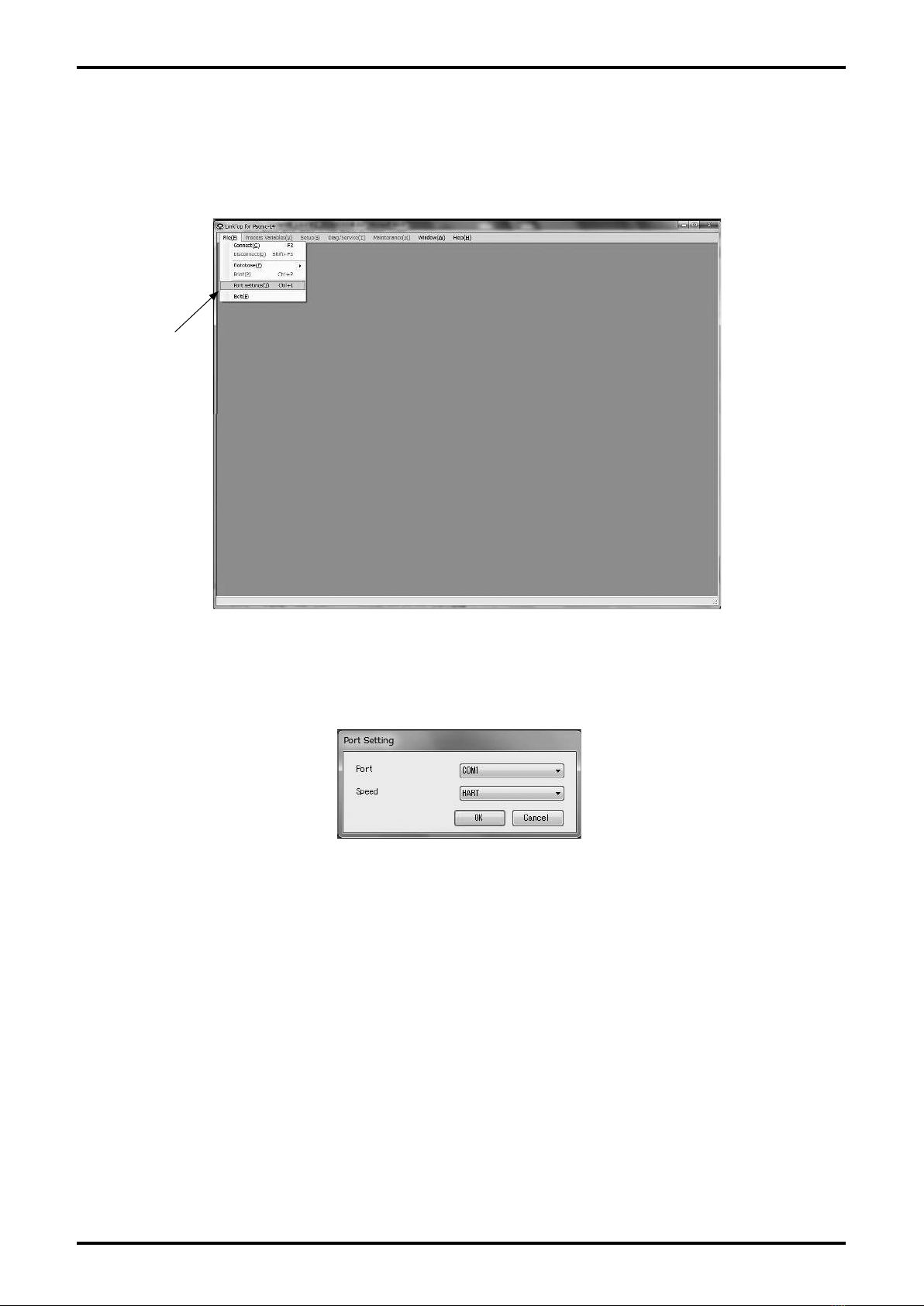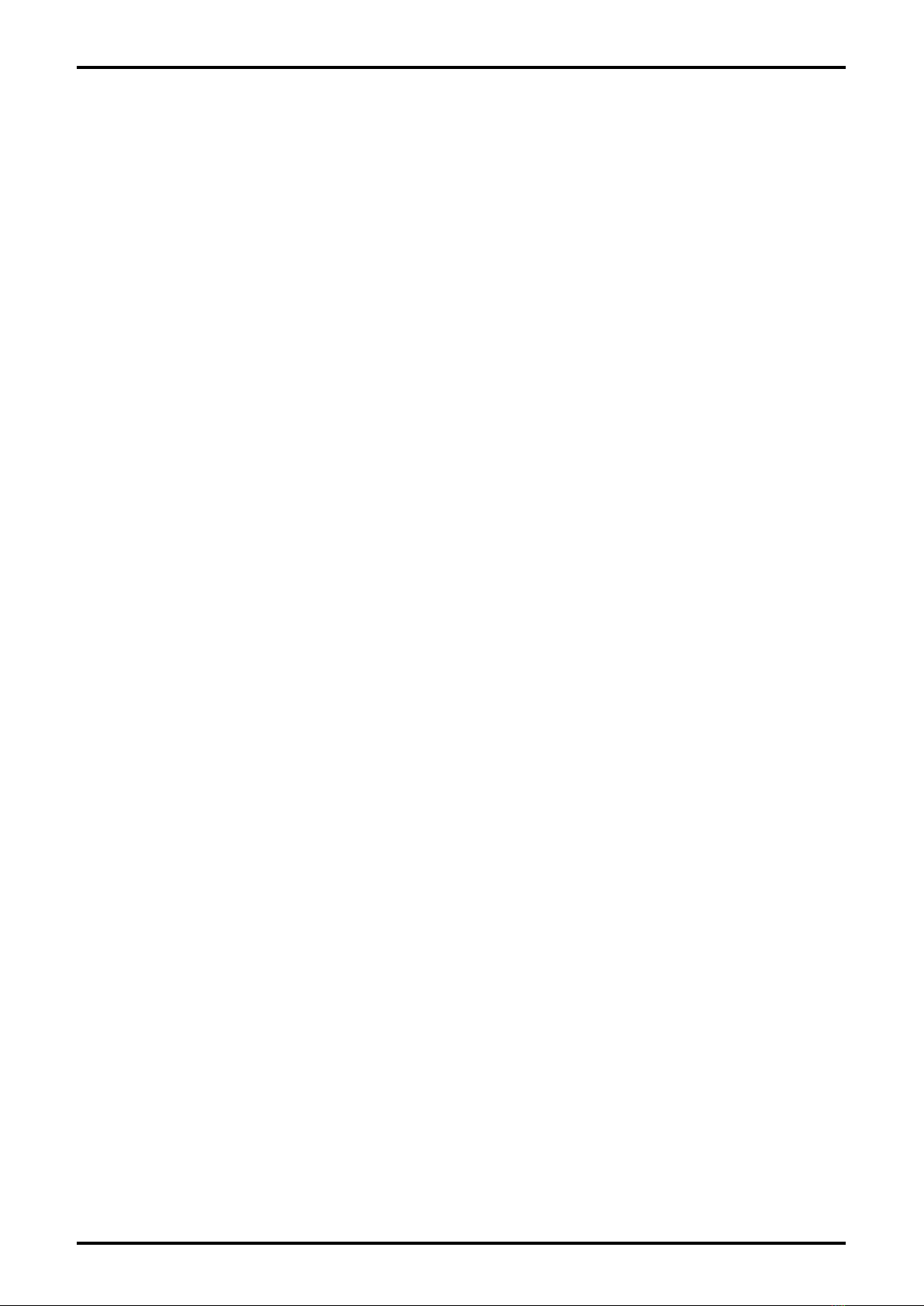
CONTENTS
1. SMART COMMUNICATION UNIT ............................................................................... 4
1.1 General .................................................................................................................................4
2. BEFORE YOU BEGIN................................................................................................... 4
2.1 Inspection upon Receipt ......................................................................................................4
2.2 Hookup with Associated Equipment and Devices ...............................................................5
2.3 Communication Interface .....................................................................................................6
3. LinkTop OPERATION ................................................................................................... 7
3.1 LinkTop Screen.....................................................................................................................7
3.2 Starting LinkTop and Connections.......................................................................................8
3.2.1 Starting LinkTop ............................................................................................................................ 8
3.2.2 Port Setting ................................................................................................................................... 9
3.2.3 Connection.................................................................................................................................. 11
3.3 Terminating the Connection ...............................................................................................13
3.4 Terminating LinkTop ...........................................................................................................14
3.5 Menu: Process Variables (processing values display)........................................................15
3.5.1 View fld dev vars (processing values measurement) .................................................................. 16
3.5.2 Chart and Recording (chart display and logging) ....................................................................... 17
3.5.3 Write protect (write status display of transmitter) ....................................................................... 20
3.6 Menu: Setup (settings) .......................................................................................................21
3.6.1 Diameter inside (internal diameter of measuring tube) ............................................................... 22
3.6.2 Fld dev vars (transmitter variable)............................................................................................... 22
3.6.2.1 Flow (parameter setting related to flow rate) ........................................................................22
3.6.2.2 Fluid (parameter setting related to fluid) ............................................................................... 24
3.6.3 Outputs (output setting) .............................................................................................................. 26
3.6.3.1 Pulse output (pulse output setting) .......................................................................................26
3.6.3.2 Status output (status output setting) .................................................................................... 27
3.6.4 Device information (transmitter information setting) ................................................................... 29
3.7 Menu: Diag / Service (check / adjustment) ........................................................................31
3.7.1 Loop Test (loop test)....................................................................................................................32
3.7.1.1 Fix Analog (analog output loop test) ..................................................................................... 32
3.7.1.2 Fix Pulse (pulse output loop test).......................................................................................... 34
3.7.1.3 Fix Flow (simulated flow rate loop test) ................................................................................ 35
3.7.2 Calibration (transmitter's adjustment function)........................................................................... 37
3.7.2.1 Auto zero (auto zero point adjustment)................................................................................. 37
3.7.2.2 Init AGC (sensitivity adjustment) ........................................................................................... 39
3.7.3 Trim Analog (analog output adjustment) ..................................................................................... 41
3.7.4 Totalizer cntrl (cumulative total control) ...................................................................................... 44