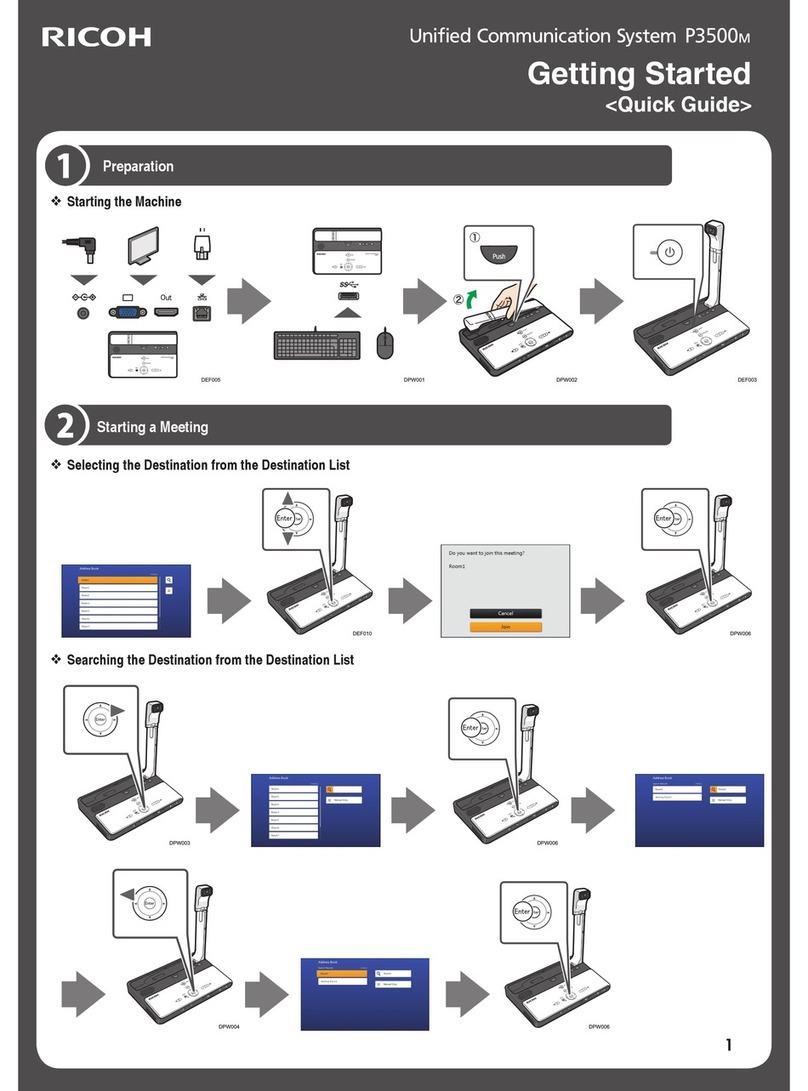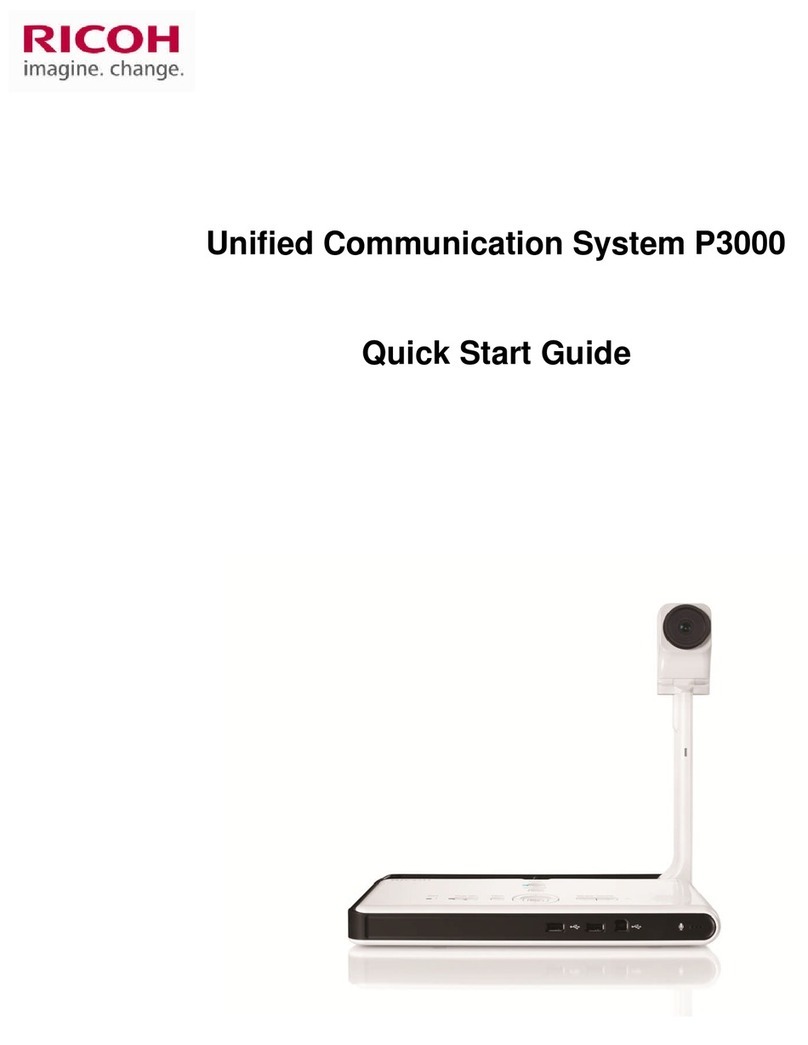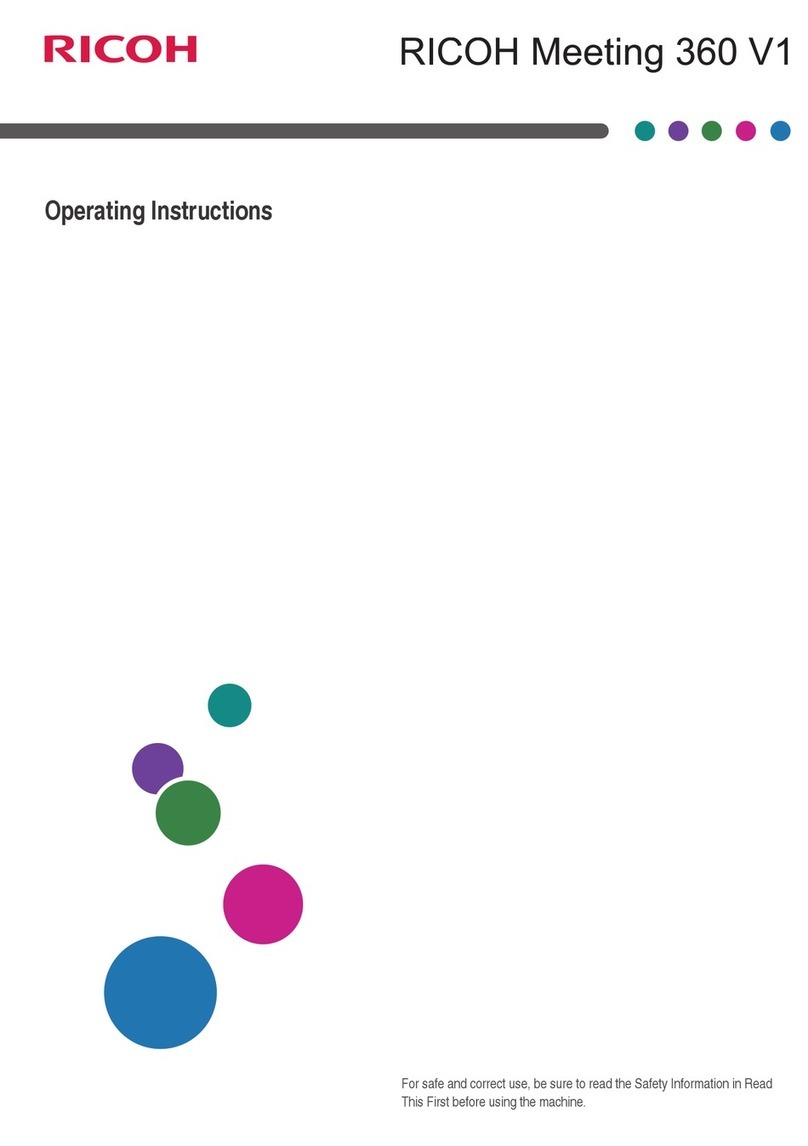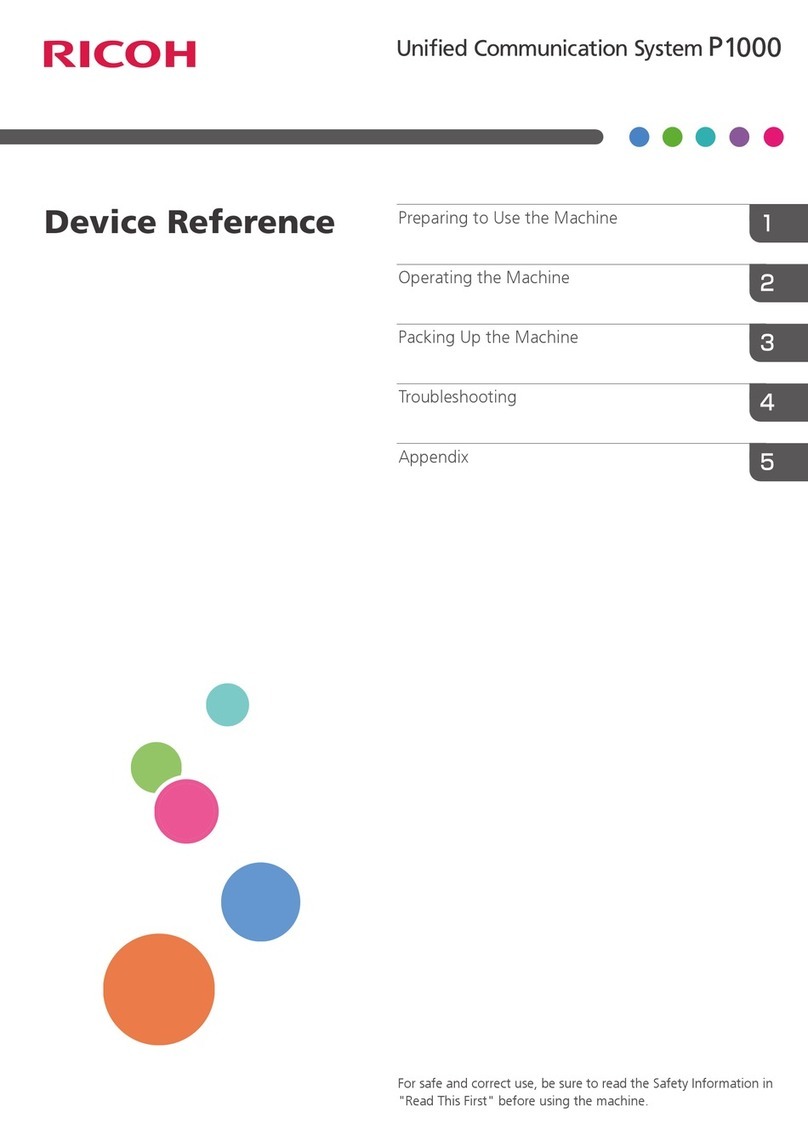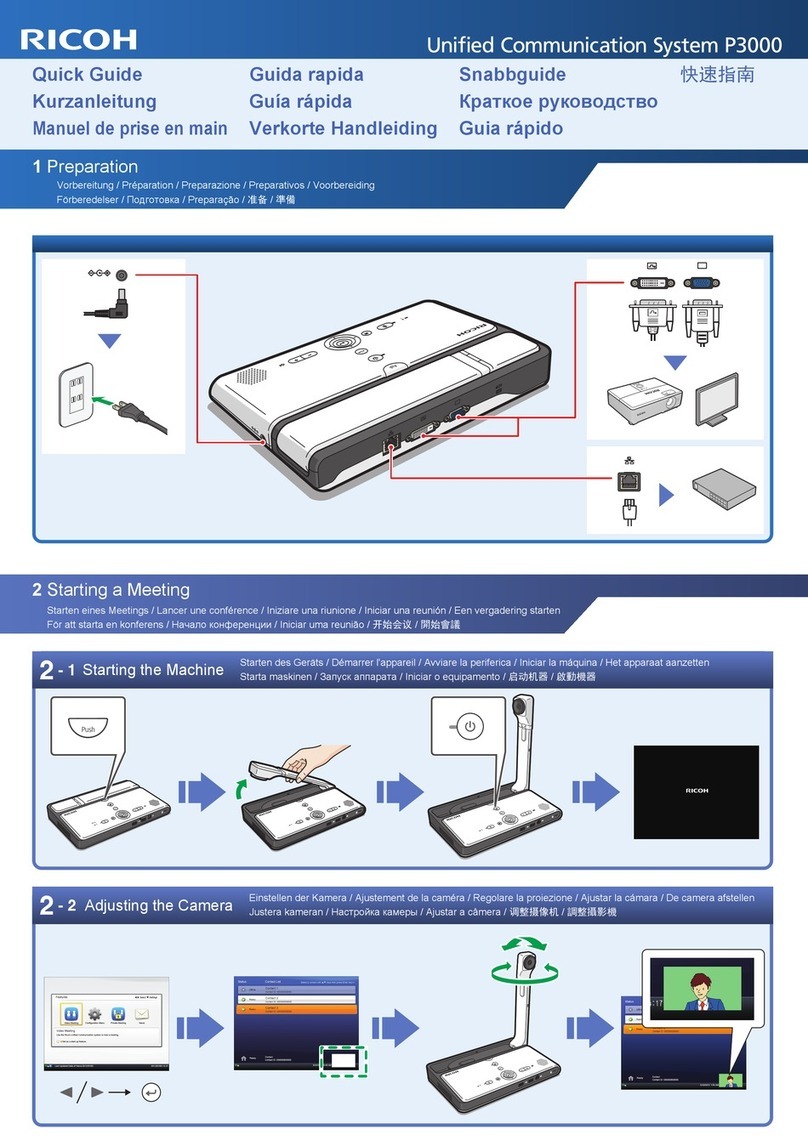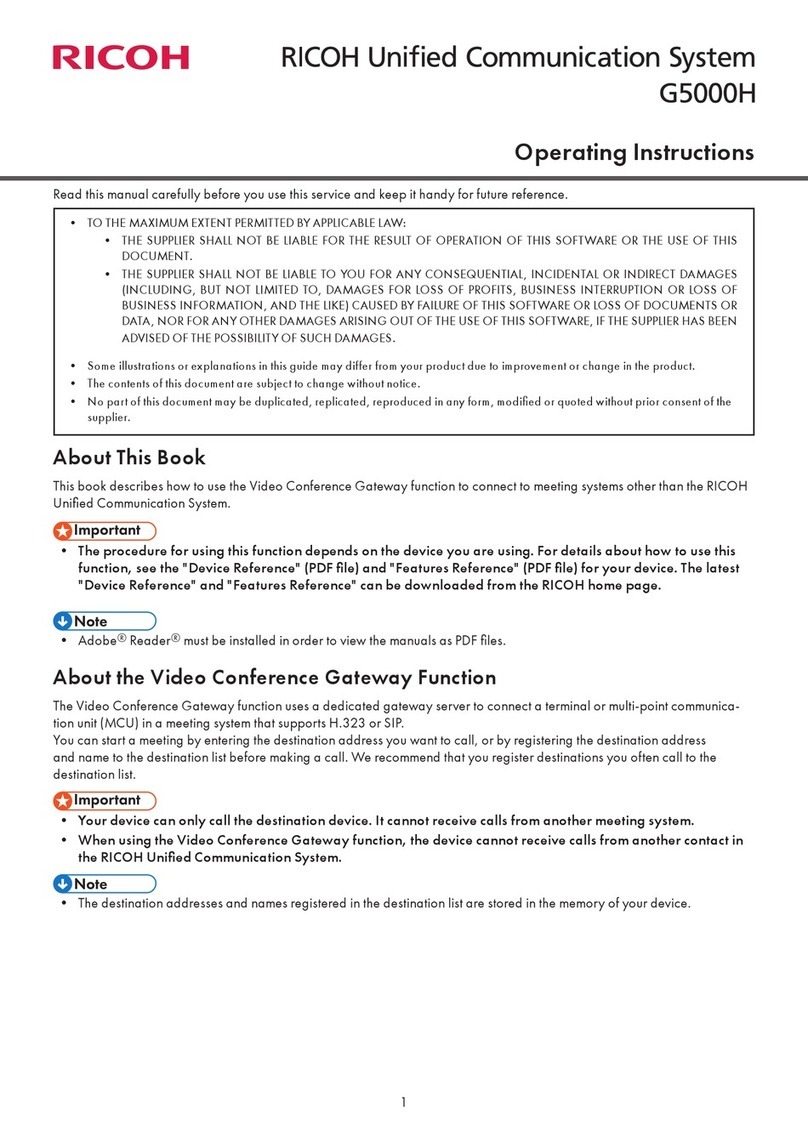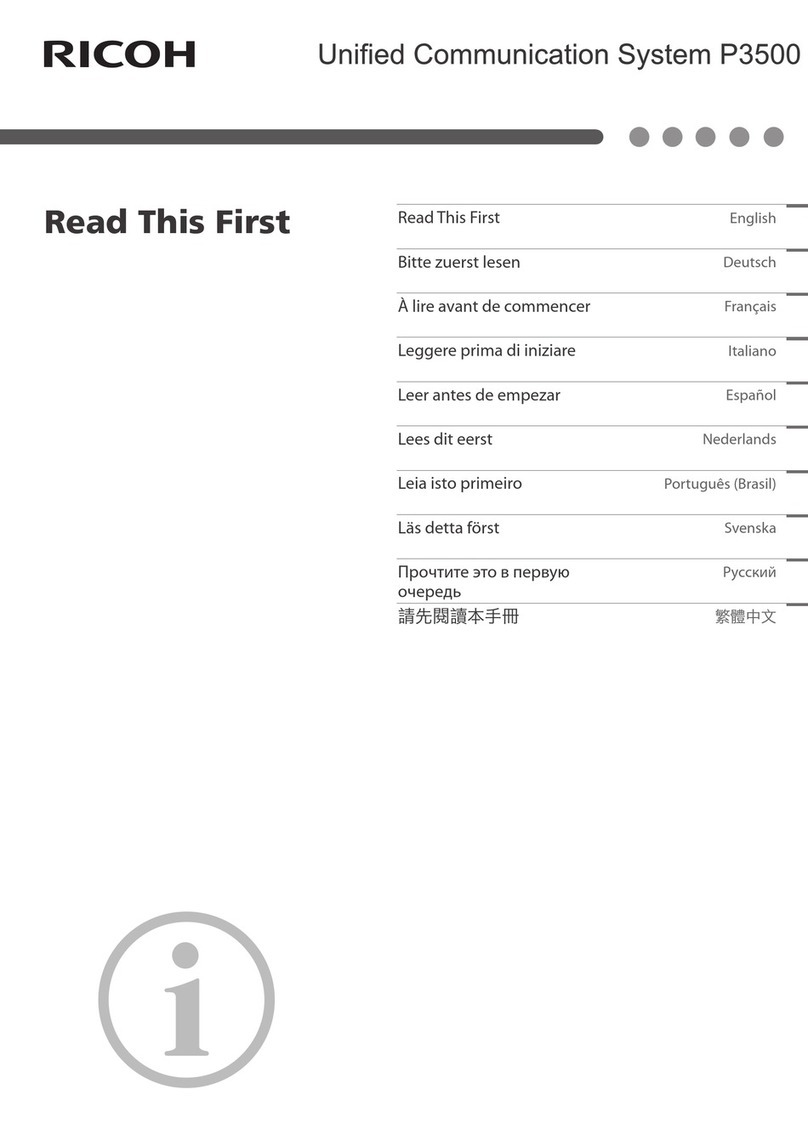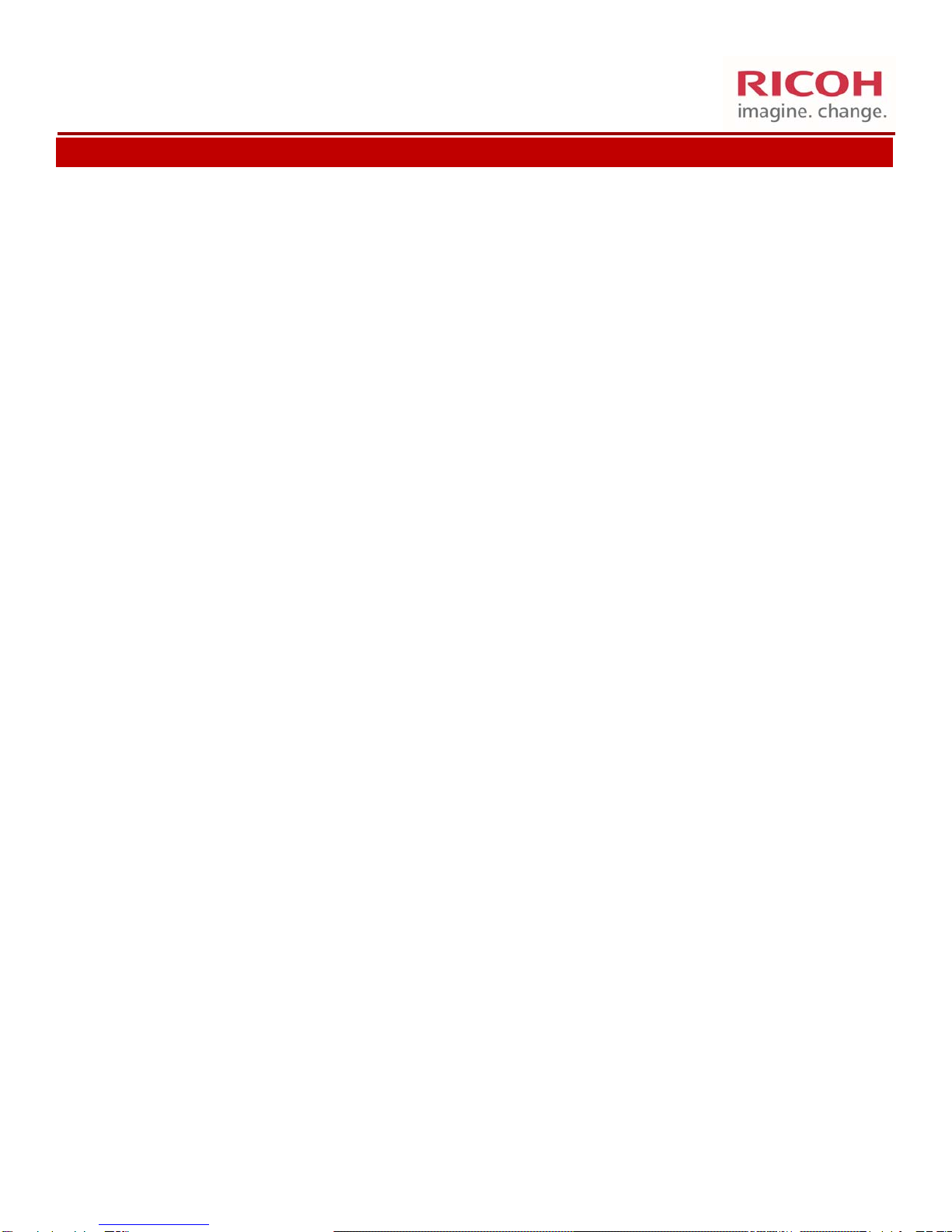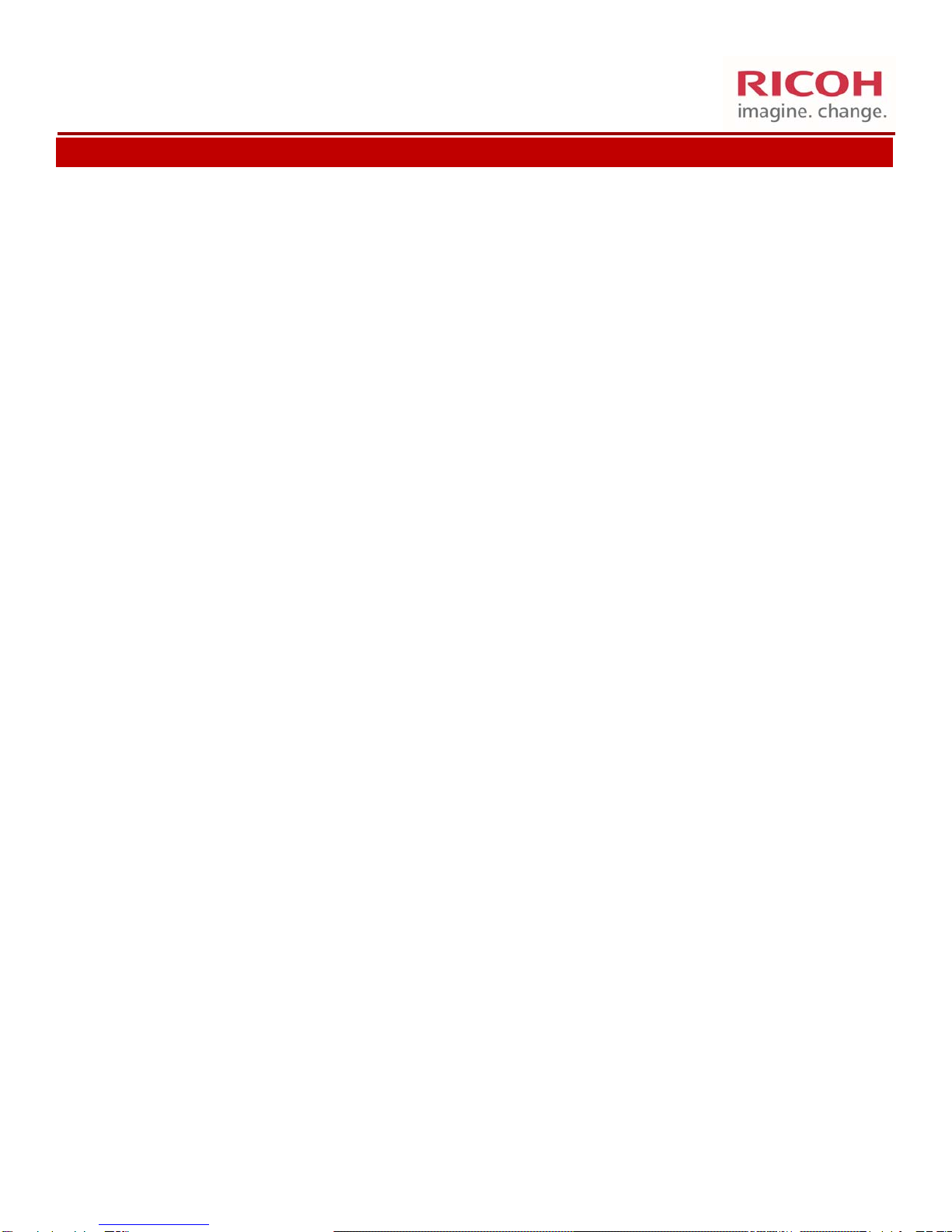
Contents
1. Connecvity............................................................................................................................................... 3
A. Front View ........................................................................................................................................... 3
B. Rear View............................................................................................................................................. 3
2. Funcons and Controls.............................................................................................................................. 4
3. Seng up the P3500 ................................................................................................................................. 5
4. P3500 Displays........................................................................................................................................... 6
A. Main Screen layout............................................................................................................................. 6
B. Meeng Screen.................................................................................................................................... 7
5. Configuring the P3500............................................................................................................................... 8
A. Connecng to the Web Portal ............................................................................................................. 8
B. Device Sengs..................................................................................................................................... 8
C. Address Book ......................................................................................................................................... 9
A. Registering a new Contact................................................................................................................... 10
B. Accepng a Registraon Request........................................................................................................ 11
1. From Web .................................................................................................................................... 11
2. From P3500.................................................................................................................................. 12
D. Firmware Updates ............................................................................................................................... 12
6. Using the P3500 ........................................................................................................................................ 13
A. Starng a Meeng ............................................................................................................................... 13
B. Changing Screen layout ....................................................................................................................... 14
C. Screen Share ....................................................................................................................................... 14
1. Installing PC Driver...................................................................................................................... 14
2. Screen Share from PC .................................................................................................................. 15
3.Screen Share from MAC ............................................................................................................... 16
4. Starng Screen Share PC and MAC.............................................................................................. 17
9/2015 V. Jacksier