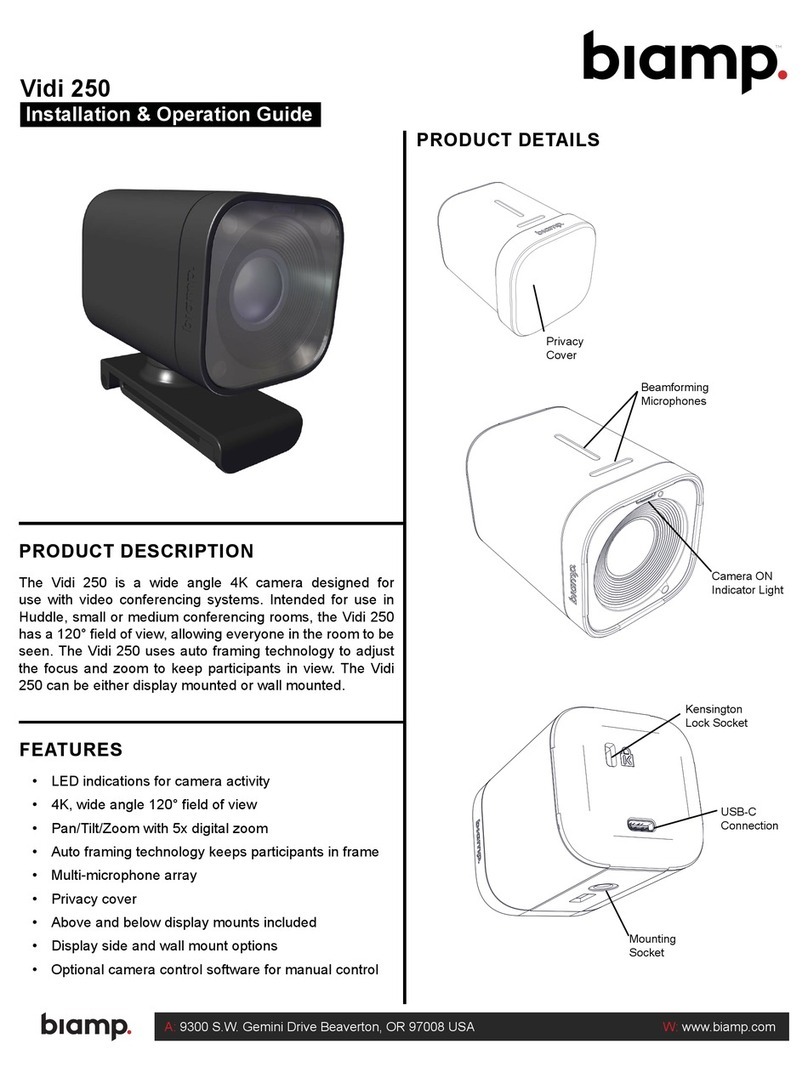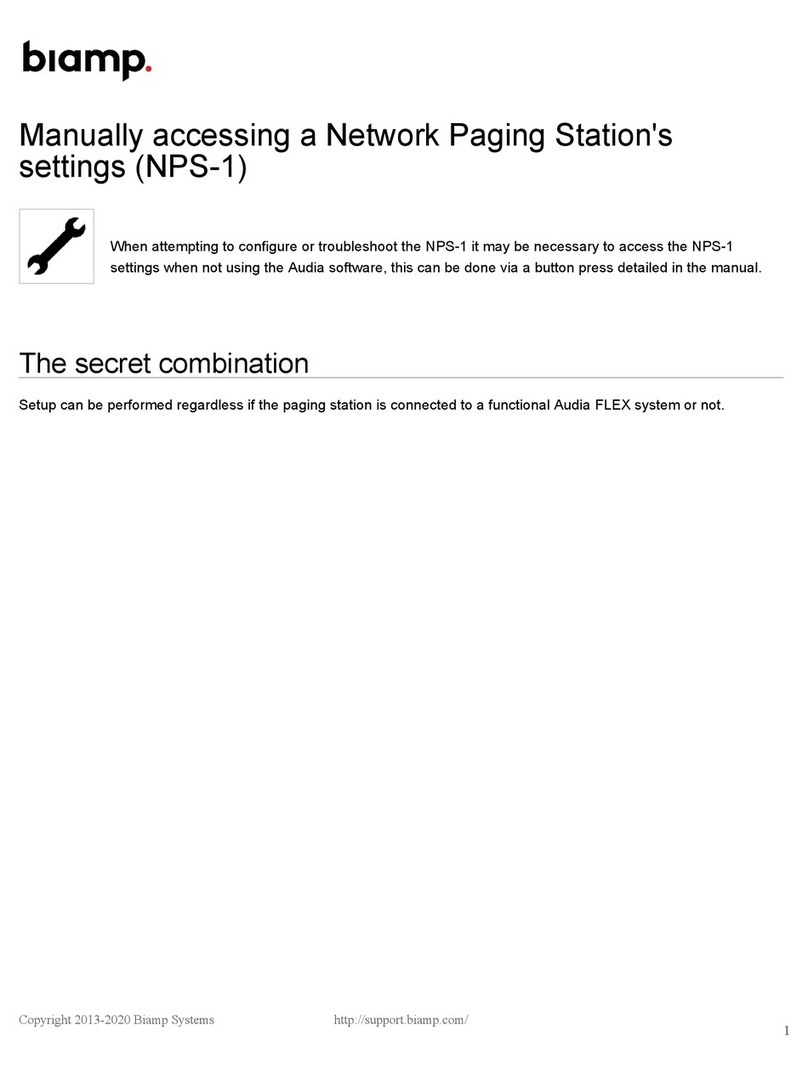Conguration Details
• IPv4 WLAN for moderator and participants
• Bonjour/mDNS allowed in the WLAN
• Client isolation/peer-to-peer blocking
disabled (allow ‘any-to-any’ communication
among devices on the WLAN.)
This conguration allows direct communication
between the participants and the moderator.
Physical Connections
1. Ethernet Ports - Control and User Networks
2. USB 3.0 (Type A)
3. HDMI
4. Euroblock Audio Connector
5. 1/8” (3mm) unbalanced Audio Out
6. Power
Connect power to the ATOM.
Connect HDMI, 1/8” balanced audio ports, USB
and/or the Euroblock connector to the venue’s
A/V system. These connections may be used
simultaneously in any combination.
Connect the user Ethernet network port to
the venue’s Wi system. On the user side, the
protocols are a combination of mdns-sd, webrtc,
and http. Mobile devices will nd the ATOM via
mdns over wi. atom.local broadcasts on the
user port.
The second Ethernet network port is optionally
used for control via SageVue and may be
connected to the corporate LAN. The protocols
on the control side are https and http.
Either port may be congured for network or
control, but for consistency it is recommended
that Port 1 be used for management (control)
and Port 2 be used for connecting to the wireless
network.
Both ports are on independent NICS, they
are not switched, and the ATOM has been
penetration tested to ensure isolation of the two
ports. Once all connections are made, power up
the ATOM.
Diagrams on the last page of this document give
typical network connection examples.
ATOM Conguration
The ATOM is designed to deploy ‘out of the box,’
with no conguration needed, but is equipped
with an advanced setup feature which allows
users to access more advanced conguration
options via a dashboard.
Make all physical connections described
previously. Connect to the ATOM conguration
dashboard via a PC on the same subnet with the
following URL:
https://atom-XXXXXXXXXXXX.local
X’s represents the MAC address of the ATOM and
may be found on a label on the underside of the
ATOM:
Alternatively, a user may navigate to the
dashboard page via the IP Address if it is known.