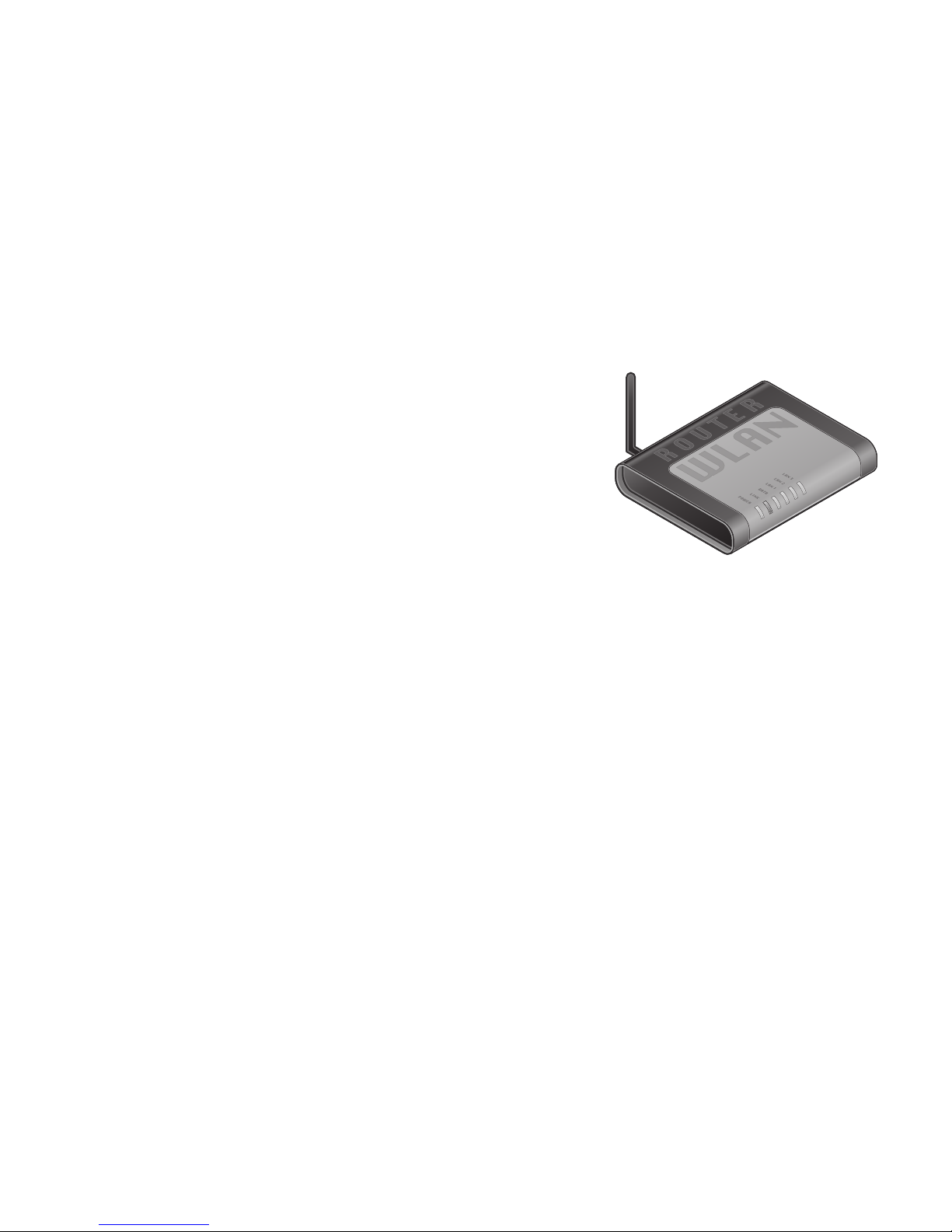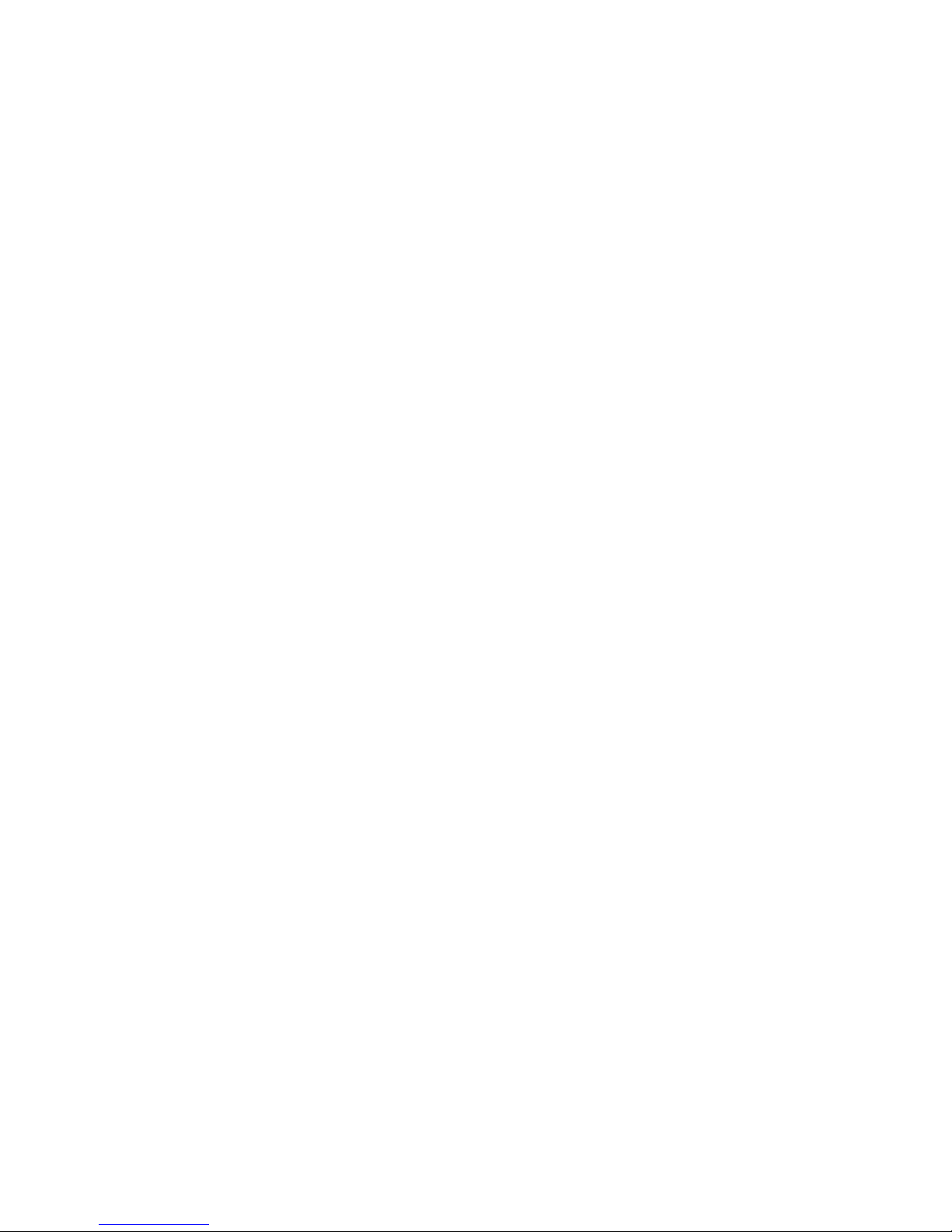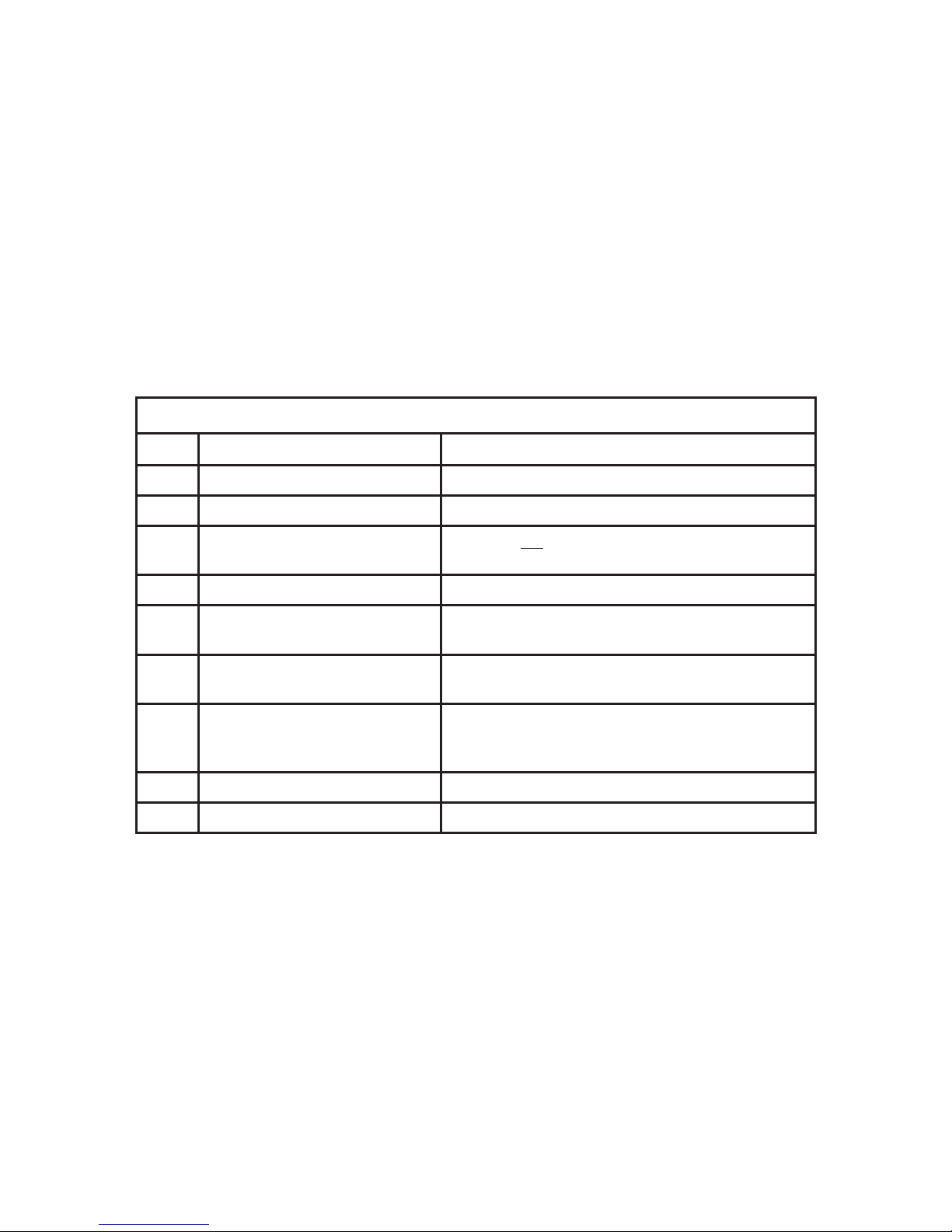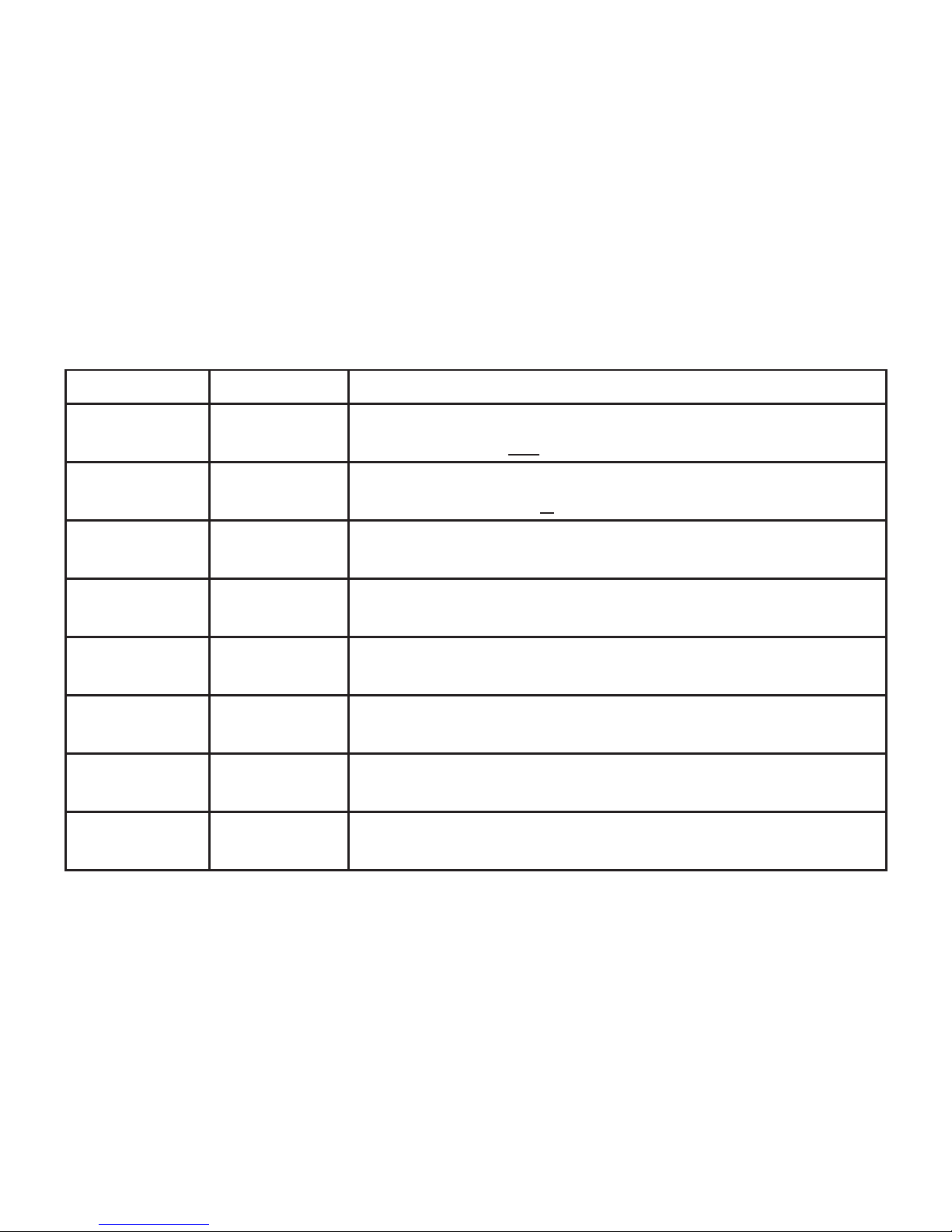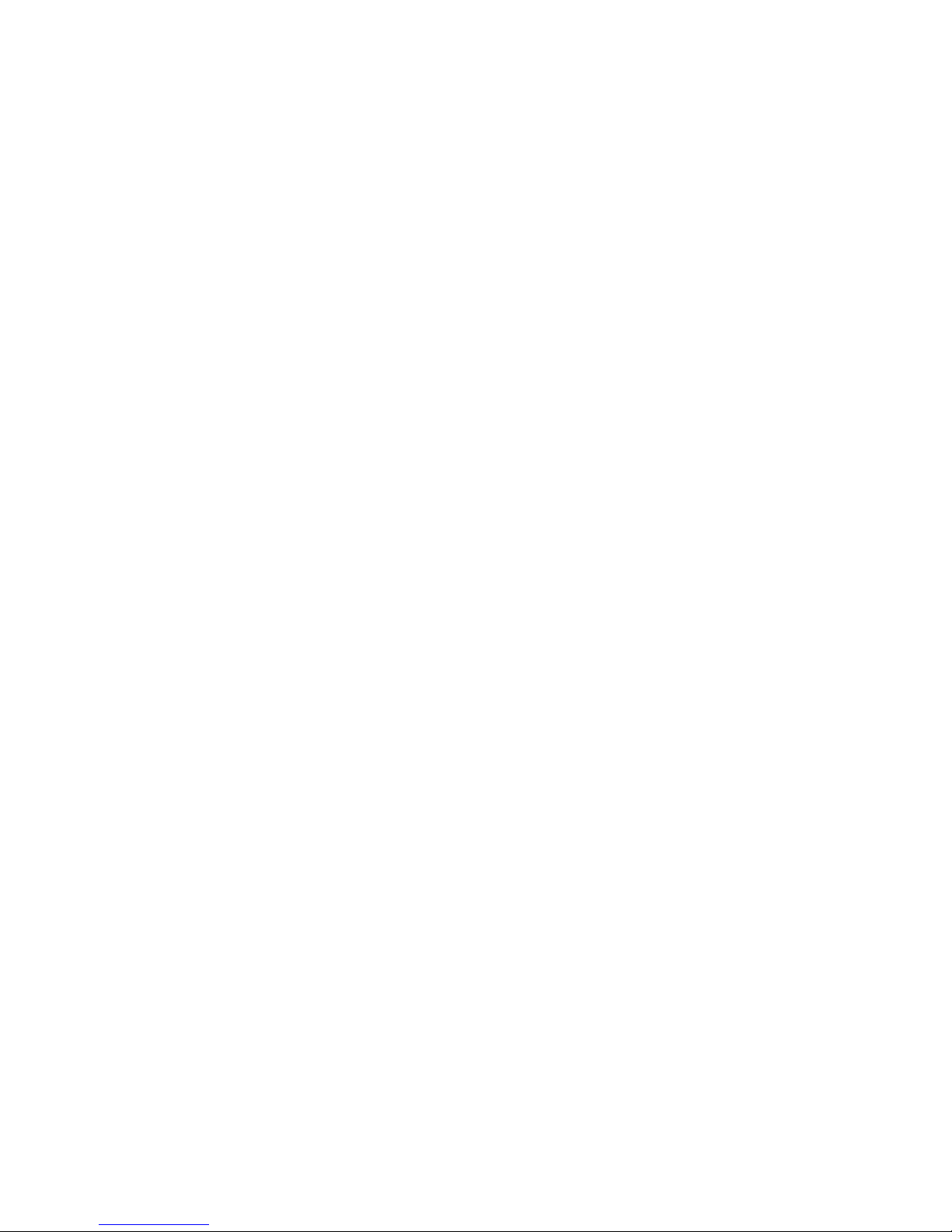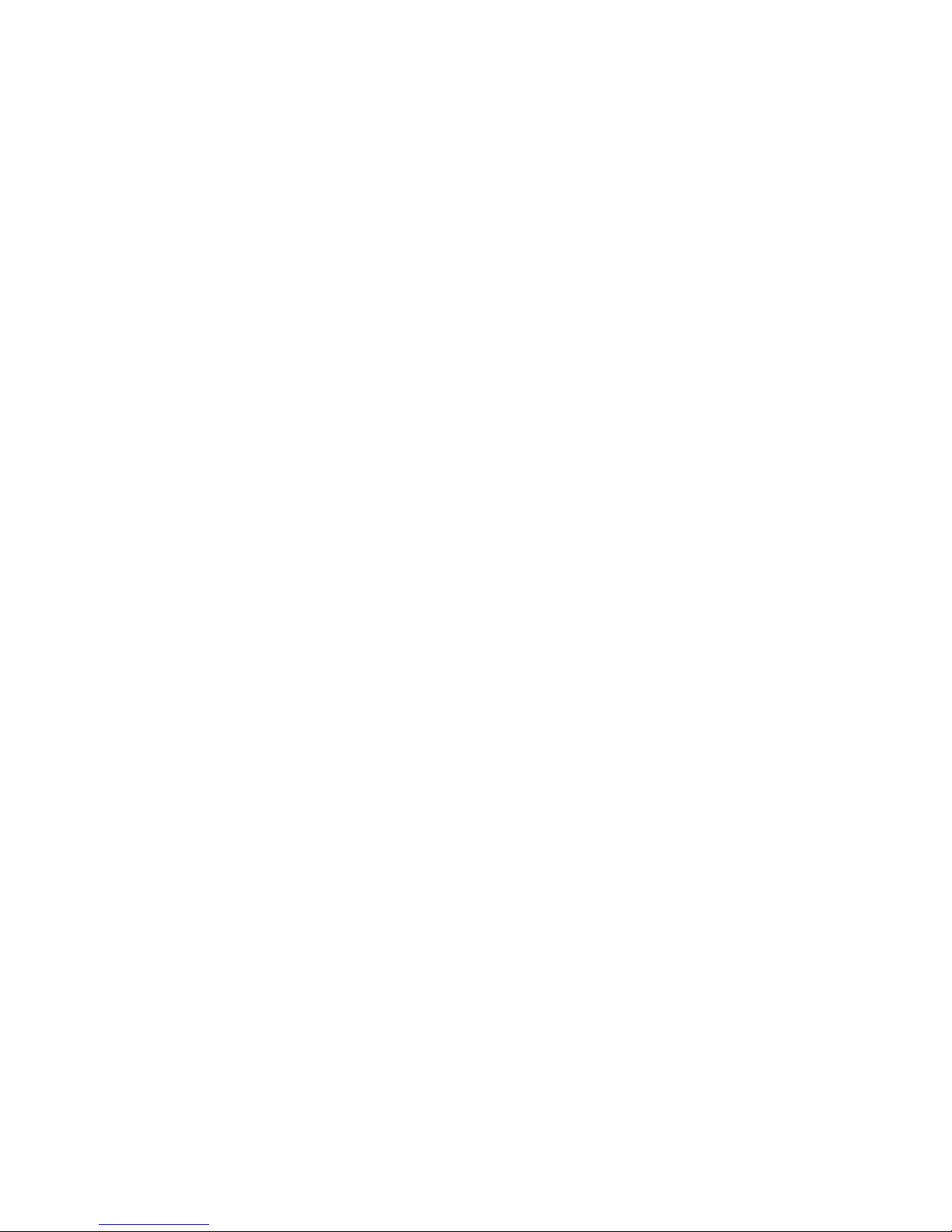2 © 2 Save Energy Limited 2012
OVERVIEW
This manual describes how to install and commission the
Network OWL ready for the addition of other Intuition
products /devices (sold separately). See manuals supplied
with those products / devices for further instructions.
BEFORE YOU START
Please locate and check that you have a spare LAN port
available on the back of your broadband Internet router. You will
need to plug in the supplied Ethernet cable. If all of the ports are in
use, you can add more connections by purchasing an Ethernet Switch / Hub. You will also
need a spare mains socket available close by for the supplied Plug top mains power supply.
STEP ONE - Connect to Internet & Power Network OWL
Ensure antenna is screwed, nger tight, onto brass connector on side of the Network •
OWL.
Plug the Ethernet cable into the base of the Network OWL and a spare LAN port on•
your existing broadband Internet router.
Ensure the connector latches with an audible “click” at both ends.•
Select UK or Euro mains adaptor as required. Fit to the power supply and rotate 90°•
until it latches into place.
Plug the power supply into the mains and insert the DC jack connector into the base•