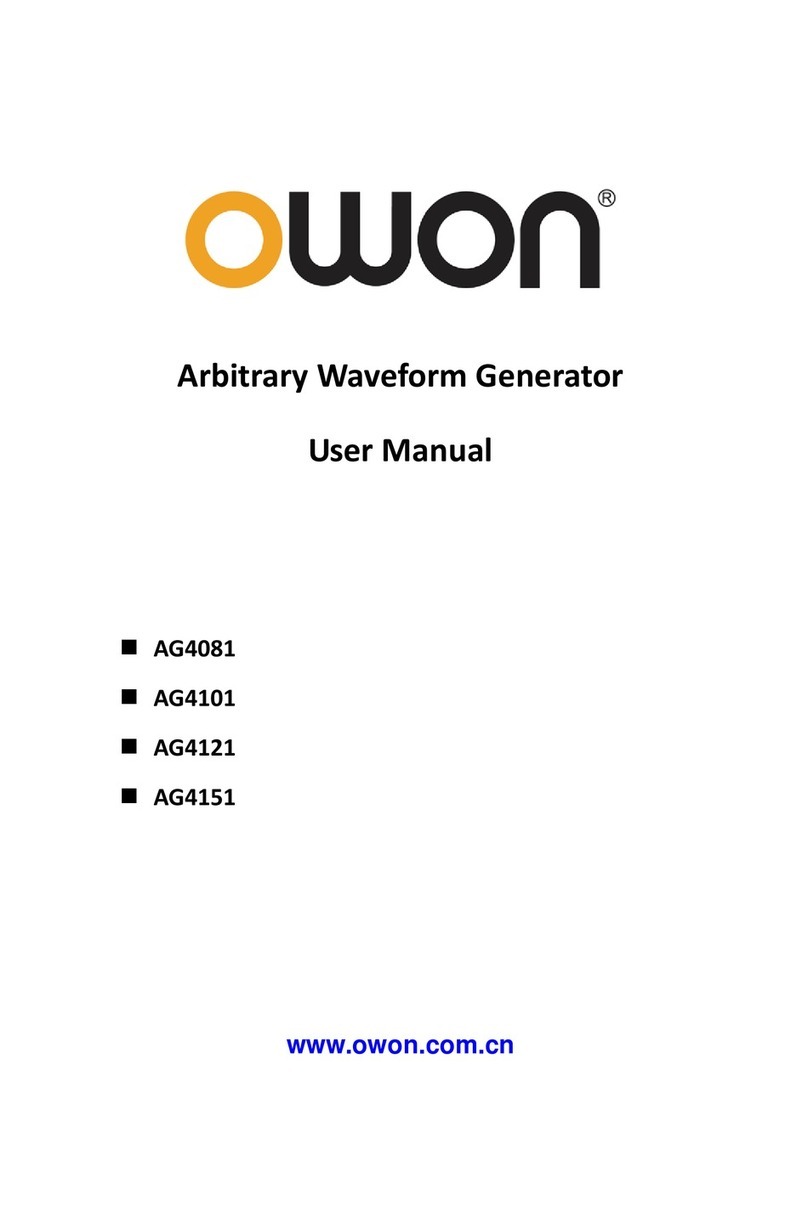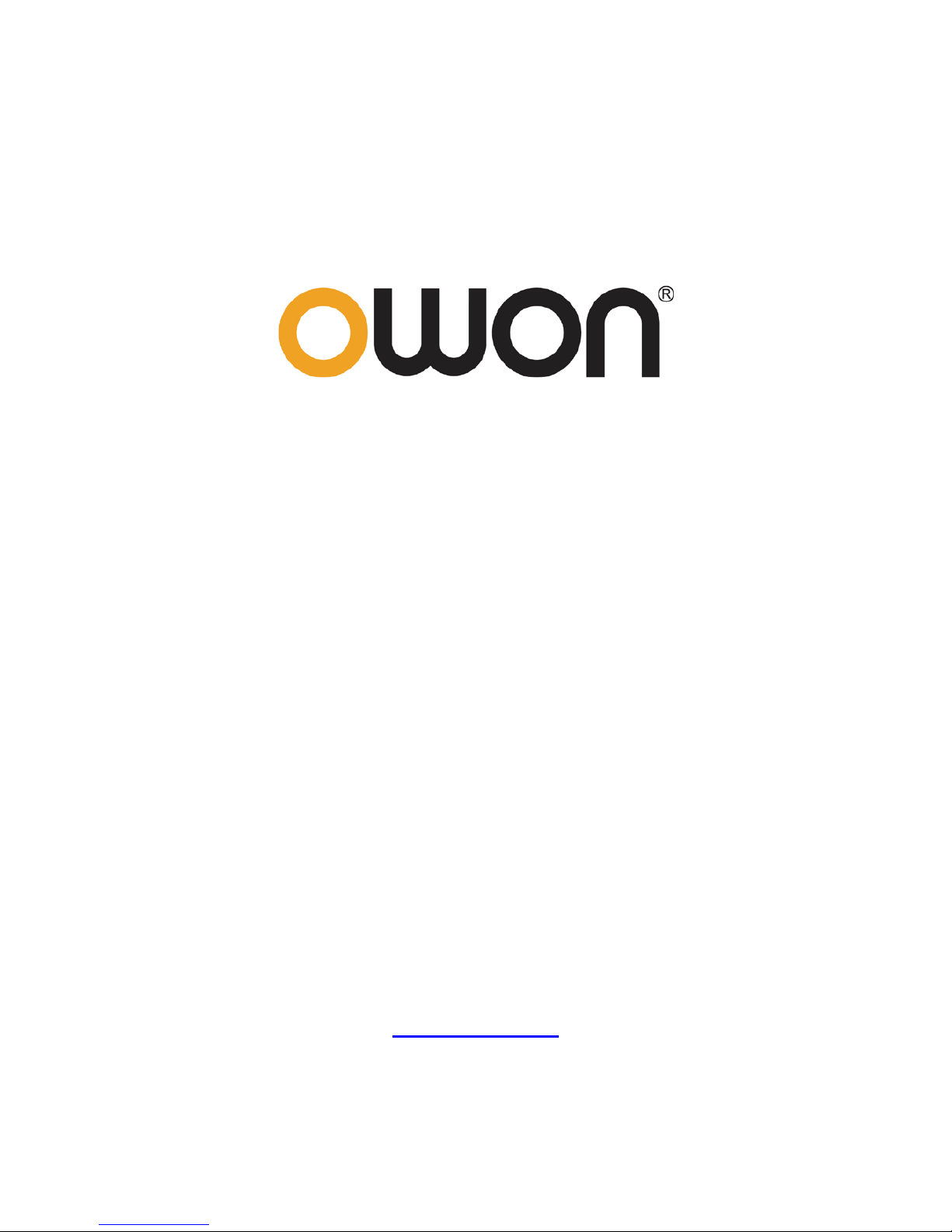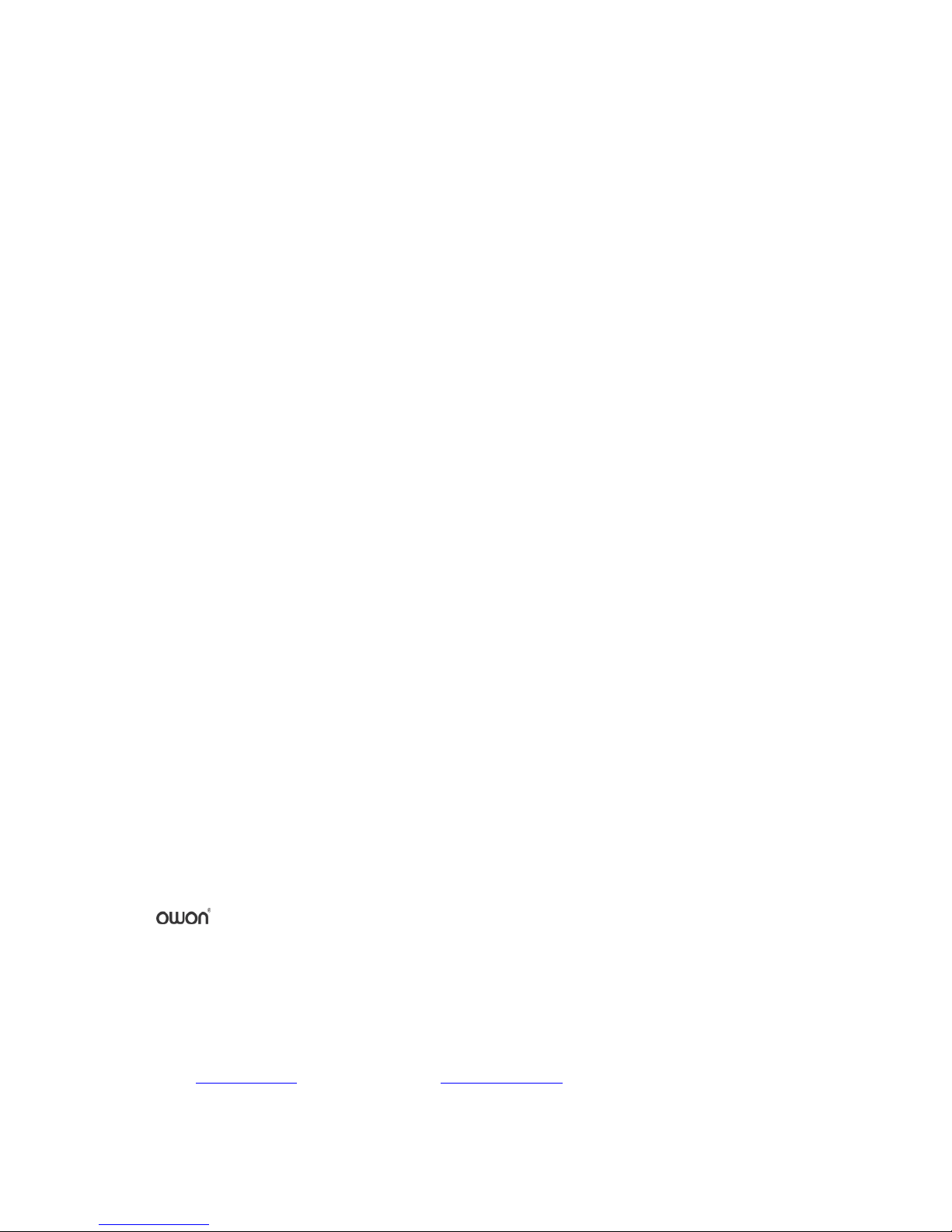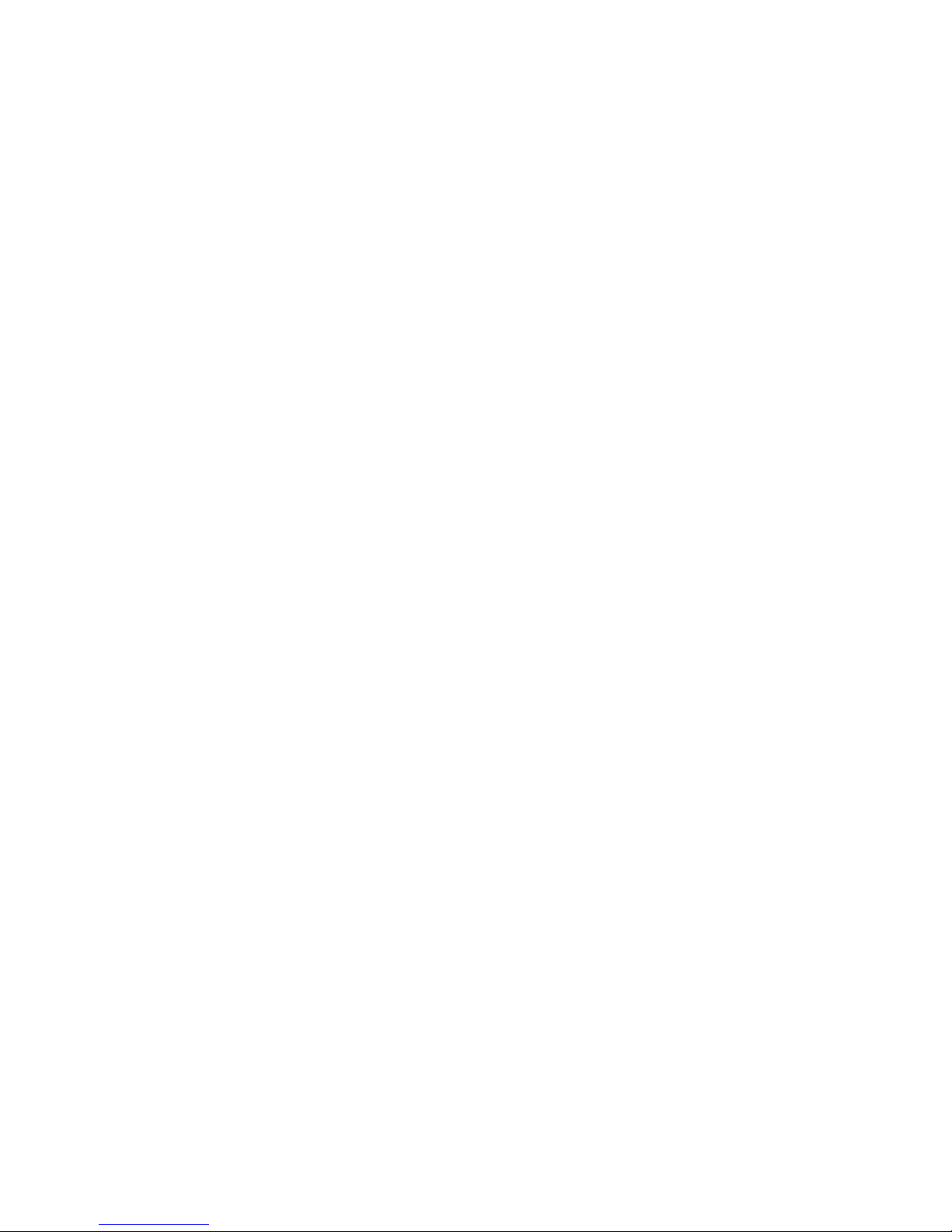Table of Contents
1.General Safety Requirements.....................................................................................1
2.Safety Terms and Symbols.........................................................................................2
3.General Characteristics.............................................................................................3
4.Quick Start................................................................................................................4
Front/Rear Panel and User Interface ................................................................................... 5
Front Panel ............................................................................................................................................... 5
Rear Panel ................................................................................................................................................ 6
User Interface........................................................................................................................................... 7
General Inspection.............................................................................................................. 8
Foot Stool Adjustment ........................................................................................................ 8
Power-On Check ................................................................................................................. 8
AC Power Input Setting ............................................................................................................................ 8
Power On.................................................................................................................................................. 9
5.Front Panel Operation............................................................................................ 10
To set channels ..................................................................................................................11
To set signals .....................................................................................................................12
To Output Sine Signals............................................................................................................................ 12
To Set the Frequency/Period ...............................................................................................................................12
To Set the Amplitude ...........................................................................................................................................13
To Set the Offset ..................................................................................................................................................13
To Set the High Level............................................................................................................................................13
To Set the Low Level ............................................................................................................................................13
To Output Square Signals ....................................................................................................................... 13
To Set the Duty Cycle ...........................................................................................................................................14
To Output Ramp Signals ......................................................................................................................... 15
To Set the Symmetry............................................................................................................................................15
To Output Pulse Signals.......................................................................................................................... 16
To Set the Pulse Width / Duty Cycle ....................................................................................................................17
To Output Noise Signals ......................................................................................................................... 17
To Output Arbitrary Signals.................................................................................................................... 18
To Select the Built-in Waveform...........................................................................................................................19
The User-Definable Waveform.............................................................................................................................20
To Output DC.......................................................................................................................................... 21
To recall wave file................................................................................................................................... 22
Use SDS Series oscilloscope manufactured by OWON to cut wave: ....................................................................22
Use waveform generators to recall wave:............................................................................................................22
To Save and Recall .............................................................................................................24