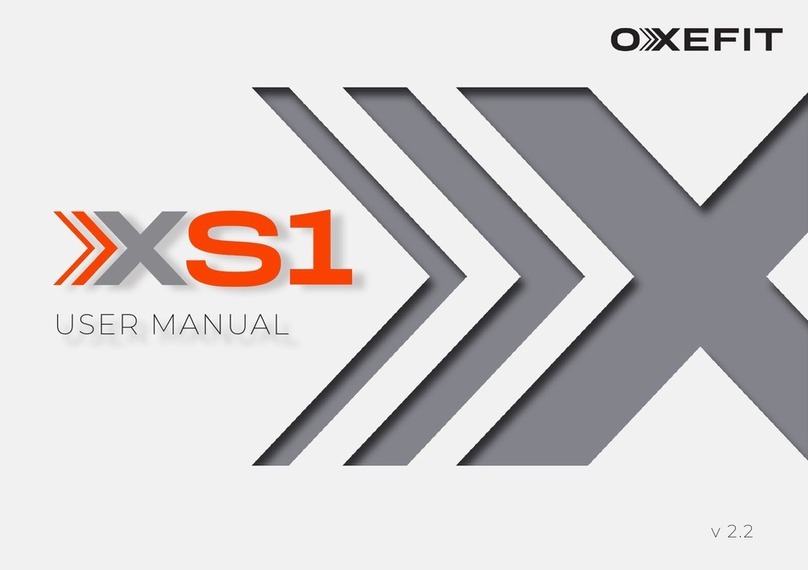SAFETY INFORMATION USER REQUIREMENTS
XS1 SAFETY FEATURES
Please read all instructions, safety information, and
warnings before using your XS1. It is the responsibility
of the owner to ensure that all XS1 users are aware of
warnings, precautions, and safety requirements. Fail-
ure to follow instructions and safety precautions in
this manual can result in severe injury or death.
Improper use of this equipment may result in inju-
ry or death. OxeFit is not responsible for injury, acci-
dents, or damage caused by the misuse of the equip-
ment.
The XS1 is not intended to diagnose, treat, cure, or
prevent medical disorders or conditions. Consult with
your medical provider before starting a new workout
plan.
Injuries may result if exercising improperly or exces-
sively. All individuals should consult a medical provid-
er prior to commencing an exercise program. If you
feel faint, dizzy, or experience pain during exercise
activities, stop exercising immediately and consult a
physician.
Keep loose clothing, shoelaces, long hair, and acces-
sories away from moving parts when the equipment
is in use. Keep all observers, especially children and
pets, away from moving cables and pulleys. Ensure
others do not touch the machine when in use.
The XS1 is for the use of individuals ages 18 and up.
Keep individuals under the age of 16 away from the
machine. If approved in advance by a physician, indi-
viduals ages 16 - 18 may use the XS1 under direct adult
supervision. An adult should review all safety instruc-
tions with the minor prior to use. The XS1 contains
parts, components, and functions that could cause
severe injury or death. The XS1 is designed for use by
only one person at a time. You are responsible for the
safety of any children and other persons you allow to
use your XS1.
See USER REQUIREMENTS on page 3.
Be cautious when stepping onto and off of the plat-
form. Please wear appropriate non-slip footwear. DO
NOT dismount from the device while the cables are
loaded. Press the UNLOAD button to reduce the ten-
sion on the cables.
Use reasonable care and safety precautions while us-
ing the XS1, including resting, hydrating, and modify-
ing any exercise as needed.
Ensure safety by following the XS1 instructions on
maintenance and inspection. Perform regular care
and maintenance (see CARE & MAINTENANCE on
page 16) for optimal performance and longevity of the
device. Discontinue use and contact OxeFit Support
if the device is making unusual noises. Always power
down and unplug the device before cleaning.
does not approve may void the warranty. DO NOT
attempt to repair the XS1 on your own, as this could
affect its operation. Please contact OxeFit Support
immediately for repairs and replacements.
Never use any accessories or equipment other than
ones provided or approved by OxeFit, including
dumbbells, weight plates, bands, chains, bars, or oth-
er means to increase the resistance force.
The XS1 is for indoor use only in a climate-controlled
environment. DO NOT store the device outdoors, near
water, or in high humidity
CAUTION: Read and follow all precautions and in-
structions in this manual before using this equip-
ment. Keep this manual for future reference.
USER HEIGHT
MINIMUM: 4’ 2”
USER WEIGHT
105 lbs - 300 lbs / 48 kg - 136 kg
USER AGE
MINIMUM: 18 YEARS
The XS1 has monitoring features to detect unsafe bar-
bell movements.
BAR TILT
If the bar rapidly tilts while being lifted, the XS1 will
unload the tension immediately.
STALL DETECTION
If there is no movement at the bottom of your range
detected for 15 seconds at any portion of a lift during
an exercise, Stall Detection will unload the tension,
and the set will end immediately.
INTRODUCTION XS1 USER MANUAL 3