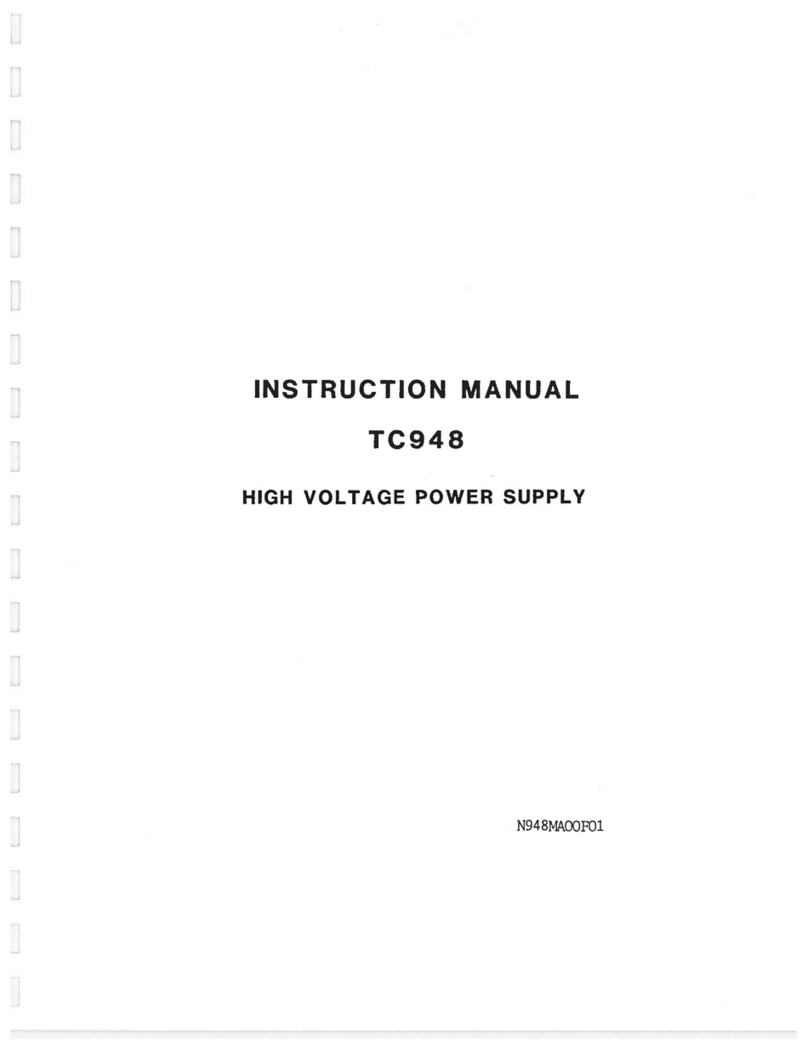MAN-15477
SR500&750QSG 0921 R1
Set up Solis on the Shamrock 500i & 750Set up the Shamrock Spectrograph
Connect the Camera Troubleshoot
?
6
5
Refer also to the Shamrock 500i and 750 user guide
Ensure that the power to the spectrograph is turned o and ensure that the switch on the rear of
the spectrograph to set to OFF
Remove the Flipper Mirror locking screws
For dual output and/or input congurations, the locking screws must be removed before
turning on your Andor Shamrock spectrograph.
• 500 model - There are locking screws located as shown in the following gures:
• 750 model - The ipper mirror locking screws are located on the underside of the unit. Carefully tilt or lift the
Shamrock to allow access.
Connect the Power and USB Cables
1. Ensure the power to the spectrograph is turned o and ensure that the switch on the rear of the spectrograph to
set to OFF (0).
2. Connect the power cable to the power supply input on the rear panel of
the spectrograph.
3. Connect the USB cable to the USB input on the rear panel of the
spectrograph.
4. Connect the other end of the USB cable to an available USB connection
on the PC.
5. Plug in the power supply to the mains, but do not switch the power on.
Conguring Solis for the Shamrock
1. Power on the Shamrock and if appropriate
the detector and wait until the short start-
up tone signals it has nished system
checks.
2. Start Solis.
3. Solis will auto detect the Shamrock and
show a dialog on startup alerting the user
of this.
4. Once fully loaded the Spectrograph
control UI will show with the auto detected
peripheral controls.
5. Please refer to your camera and Shamrock
user manuals for any further setup or
calibration steps required before using your
system. Above Accessories are automatically detected and
displayed in the Solis software.
Connect the Camera to the PC
Depending on the camera model supplied there are three types of possible connectivity between the camera and
the PC:
• USB 2.0 or 3.0
• Cameralink
Please refer to the Quick Start Guide provided with the Andor camera for full installation directions applicable to
the specic camera model.
Note that if camera is ordered for the second output port, it will arrive detached and the
attachment procedure as per user manual must be followed.
Online access to technical documentation is available at: andor.oxinst.com/downloads
Ensure that the camera AND the PC are switched OFF.
Power Switch Power Input Fuse Holder USB
Rear panel
A pre-aligned camera and spectrograph package comes pre-tted with a ange. For a standalone spectrograph,
the unit is supplied with a camera ange, the camera must be attached to the ange and the ange attached to
the spectrograph body with the screws supplied. Please see the spectrograph user guide for mounting information.
Flipper
mirror
locking
screw
Spectrograph is not recognised by Solis
• Ensure that the Shamrock has nished its system checks before attempting to connect with it.
Check the connections between the camera, PC and spectrograph.
Camera is not recognised by PC
• Check that the camera power and USB cable are connected securely and the mains power cable is inserted.
• Check that the drivers have been installed properly
(Control Panel /System/Hardware /Device Manager /Imaging Devices).
Shutter is not opening
• The shutter should always be controllable open/closed in the Solis GUI (when shutter is present). When the I2C
cable or the BNC input is used, the ‘BNC’ option should be selected in the software to enable operation of all
shutter modes.
• Check opening/closing times have been properly setup.
Communication error when selecting side port
• When shipping, a locking screw is used to secure the ipper mirror in dual exit systems. This needs to be
loosened fully/removed before use.
Please see the Hardware Guide for further information on Troubleshooting.
Online access to technical documentation is available at: andor.oxinst.com/downloads
4