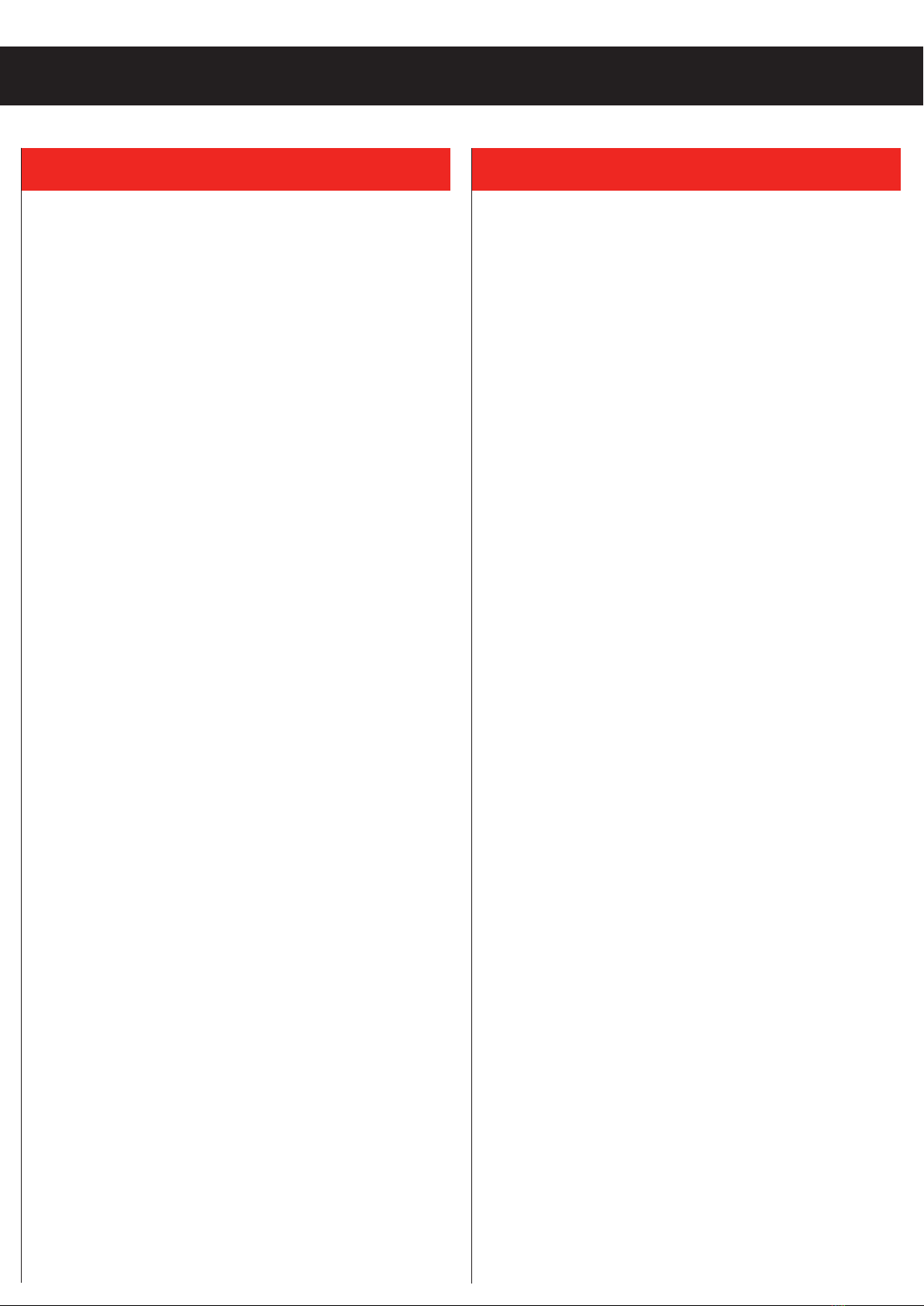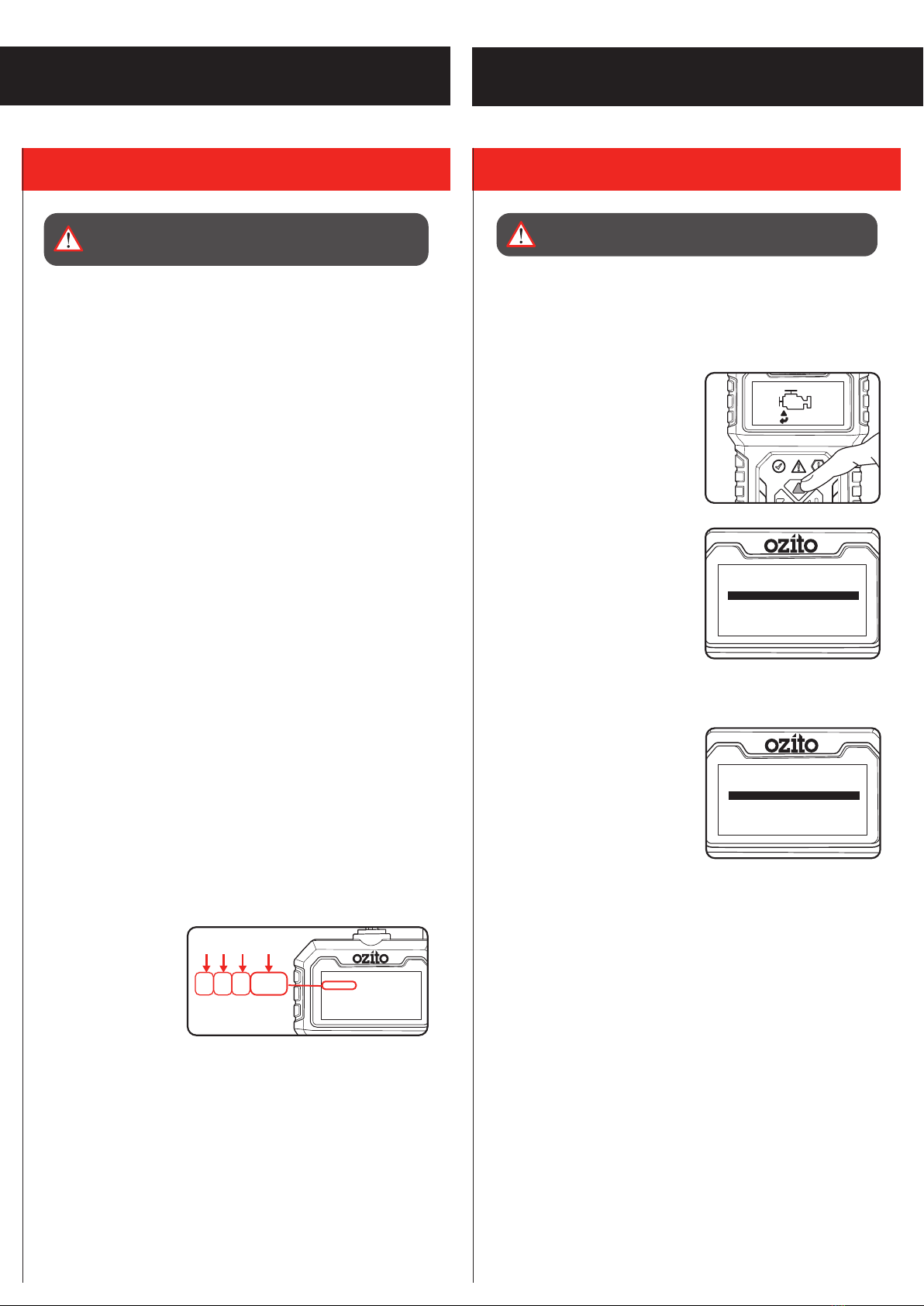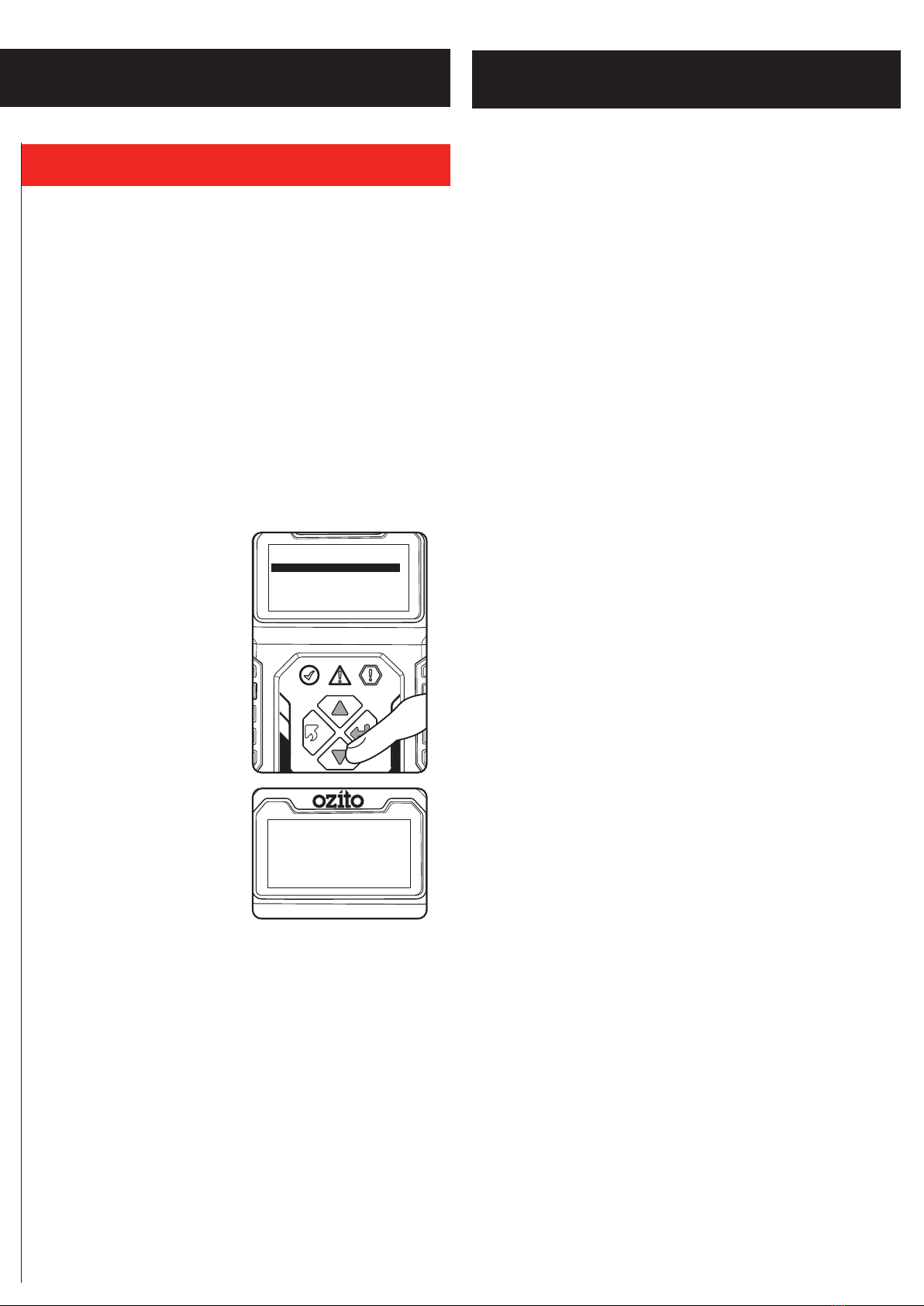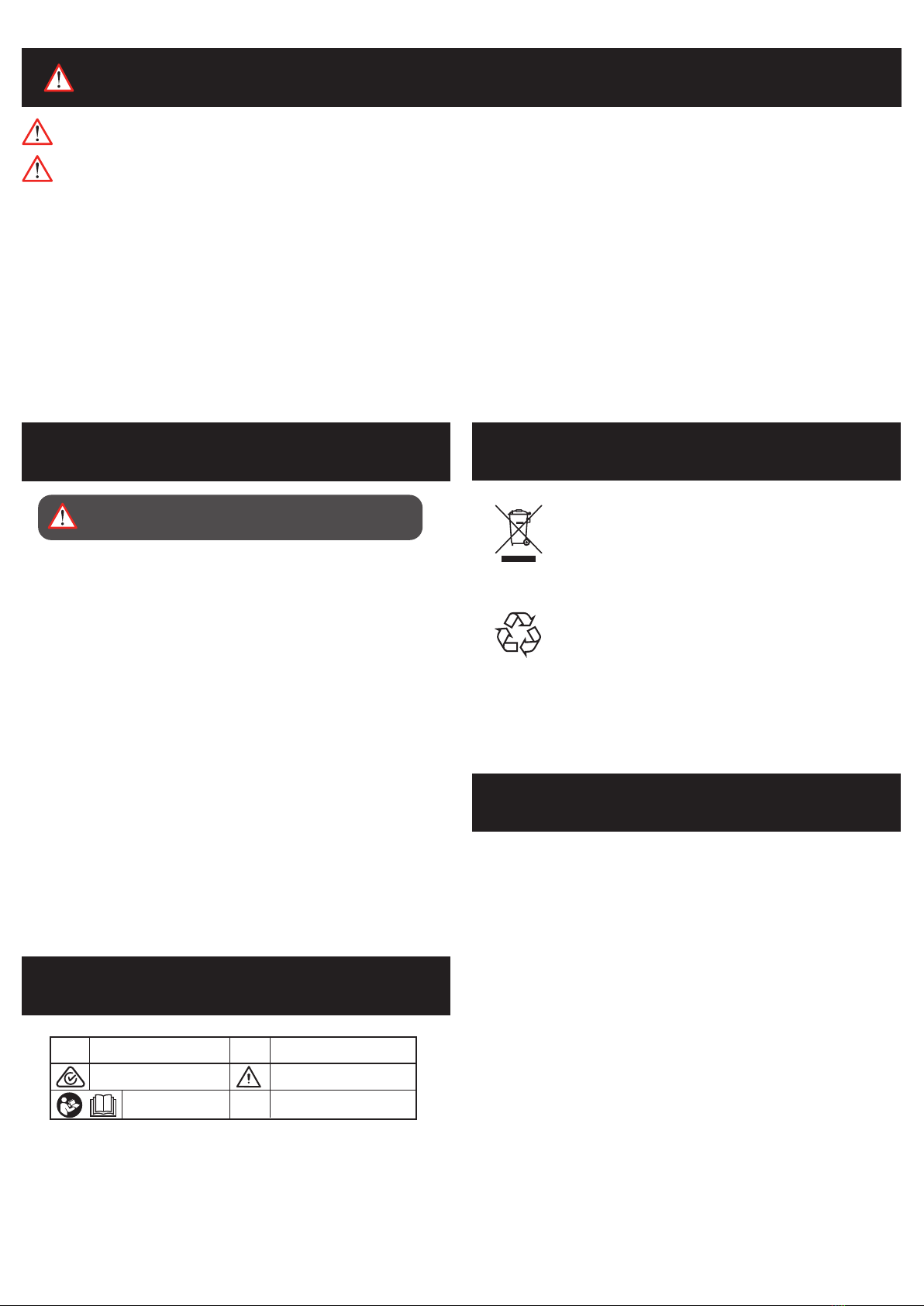2. GENERAL INFORMATION
OBD2 Readiness Monitors
An important part of a vehicle’s OBD2 system is the Readiness
Monitors, which are indicators used to find out if all of the
emissions components have been evaluated by the OBD2
system. They are running periodic tests on specific systems and
components to ensure that they are performing within allowable
limits.
Currently, there are eleven OBD2 Readiness Monitors (or
I/M Monitors) defined by the U.S. Environmental Protection
Agency(EPA). Not all monitors are supported by all vehicles and
the exact number of monitors in any vehicle depends on the motor
vehicle manufacturer’s emissions control strategy.
•Continuous Monitors – Some of the vehicle components or
systems are continuously tested by the vehicle’s OBD2 system,
while others are tested only under specific vehicle operating
conditions. The continuously monitored components listed below
are always ready:
1. Misfire
2. Fuel System
3. Comprehensive Components (CCM)
Once the vehicle is running, the OBD2 system is continuously
checking the above components, monitoring key engine sensors,
watching for engine misfire, and monitoring fuel demands.
•Non-Continuous Monitors – Unlike the continuous monitors,
many emissions and engine system components require the
vehicle to be operated under specific conditions before the monitor
is ready. These monitors are termed non-continuous monitors and
are listed below:
1. EGR System 2. O2 Sensors
3. Catalyst 4. Evaporative System
5. O2 Sensor Heater 6. Secondary air
7. Heated Catalyst 8. A/C system
OBD2 Monitor Readiness Status
OBD2 systems must indicate whether or not the vehicle’s PCM’s
monitor system has completed testing on each component.
Components that have been tested will be reported as “Ready”, or
“Complete”, meaning they have been tested by the OBD2 system.
The purpose of recording readiness status is to allow inspectors
to determine if the vehicle’s OBDII system has tested all the
components and/or systems.
The powertrain control module (PCM) sets a monitor to “Ready” or
“Complete” after an appropriate drive cycle has been performed.
The drive cycle that enables a monitor and sets readiness codes to
“Ready” varies for each individual monitor. Once a monitor is set
as “Ready” or “Complete”, it will remain in this state. A number
of factors, including erasing of diagnostic trouble codes (DTCs)
with a scan tool or a disconnected battery, can result in Readiness
Monitors being set to “Not Ready”. Since the three continuous
monitors are constantly evaluating, they will be reported as
“Ready” all of the time. If testing of a particular supported non-
continuous monitor has not been completed, the monitor status
will be reported as “Not Complete” or “Not Ready”.
In order for the OBD monitor system to become ready, the vehicle
should be driven under normal operating conditions. These
operating conditions may include a mix of highway driving and
stop and go, city type driving, and at least one overnight-off period.
For specific information on getting your vehicle’s OBD monitor
system ready, please consult your vehicle owner’s manual.
OBD2 Definitions
• Powertrain Control Module (PCM) – OBD2 terminology for the
on-board computer that controls engine and drive train.
• Malfunction Indicator Light (MIL) – Malfunction Indicator Light
(Service Engine Soon, Check Engine) is a term used for the light
on the instrument panel. It is to alert the driver and/or the repair
technician that there is a problem with one or more of vehicle’s
systems and may cause emissions to exceed federal standards. If
the MIL illuminates with a steady light, it indicates that a problem
has been detected and the vehicle should be serviced as soon as
possible. Under certain conditions, the dashboard light will blink
or flash. This indicates a severe problem and flashing is intended
to discourage vehicle operation. The vehicle onboard diagnostic
system can not turn the MIL off until necessary repairs are
completed or the condition no longer exists.
• DTC – Diagnostic Trouble Codes (DTC) that identify which section
of the emission control system has malfunctioned.
• Enabling Criteria – Also termed Enabling Conditions. They are
the vehicle-specific events or conditions that must occur within the
engine before the various monitors will set, or run. Some monitors
require the vehicle to follow a prescribed “drive cycle” routine as
part of the enabling criteria. Drive cycles vary among vehicles and
for each monitor in any particular vehicle.
• OBD2 Drive Cycle – A specific mode of vehicle operation that
provides conditions required to set all the readiness monitors
applicable to the vehicle to the “ready” condition. The purpose
of completing an OBD2 drive cycle is to force the vehicle to run
its onboard diagnostics. Some form of a drive cycle needs to be
performed after DTCs have been erased from the PCM’s memory
or after the battery has been disconnected. Running through a
vehicle’s complete drive cycle will set the readiness monitors so
that future faults can be detected. Drive cycles vary depending
on the vehicle and the monitor that needs to be reset. For vehicle
specific drive cycle, consult the vehicle’s Owner’s Manual.
• Freeze Frame Data – When an emissions related fault occurs,
the OBD II system not only sets a code but also records a snapshot
of the vehicle operating parameters to help in identifying the
problem. This set of values is referred to as Freeze Frame Data and
may include important engine parameters such as engine RPM,
vehicle speed, air flow, engine load, fuel pressure, fuel trim value,
engine coolant temperature, ignition timing advance, or closed loop
status.