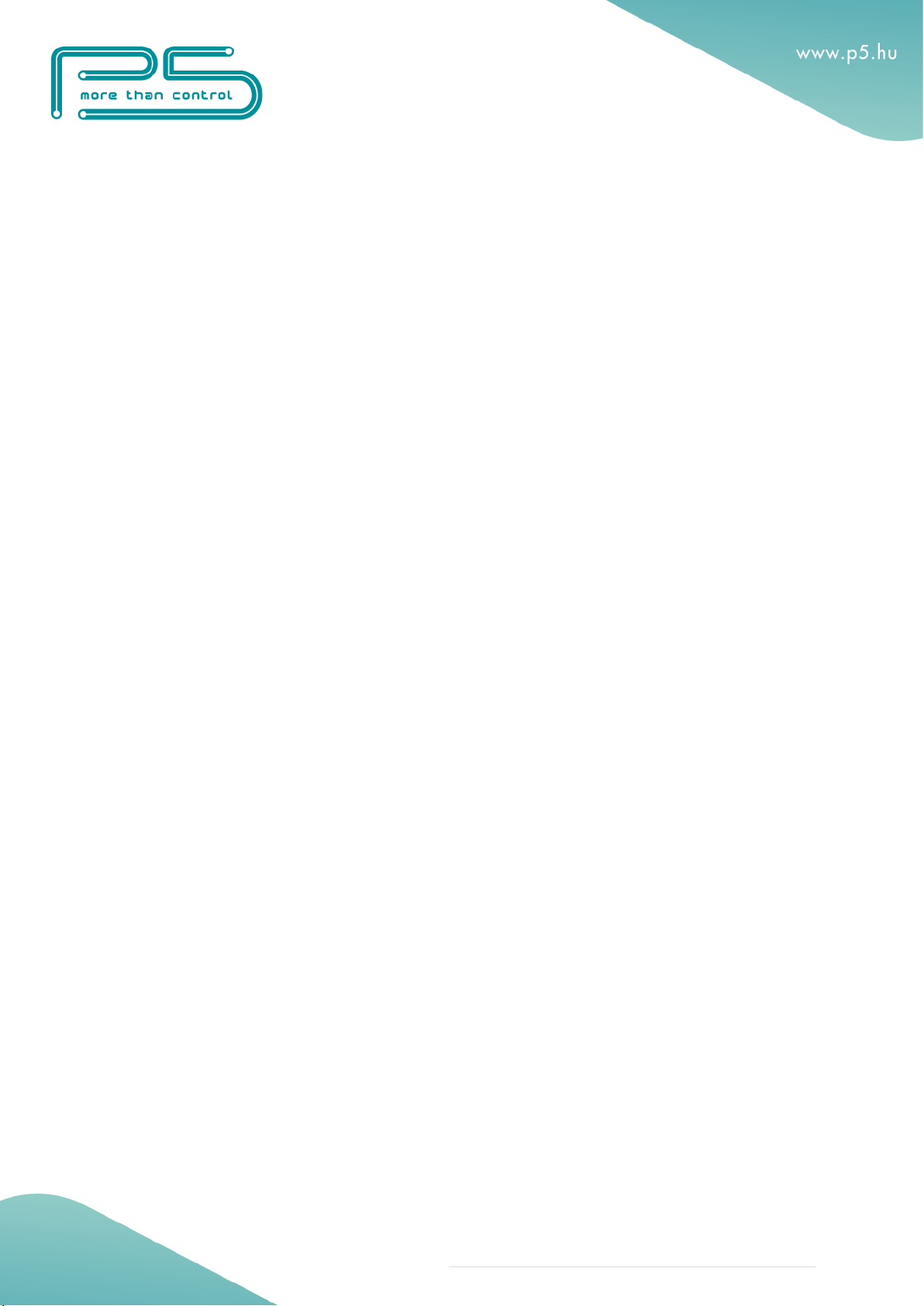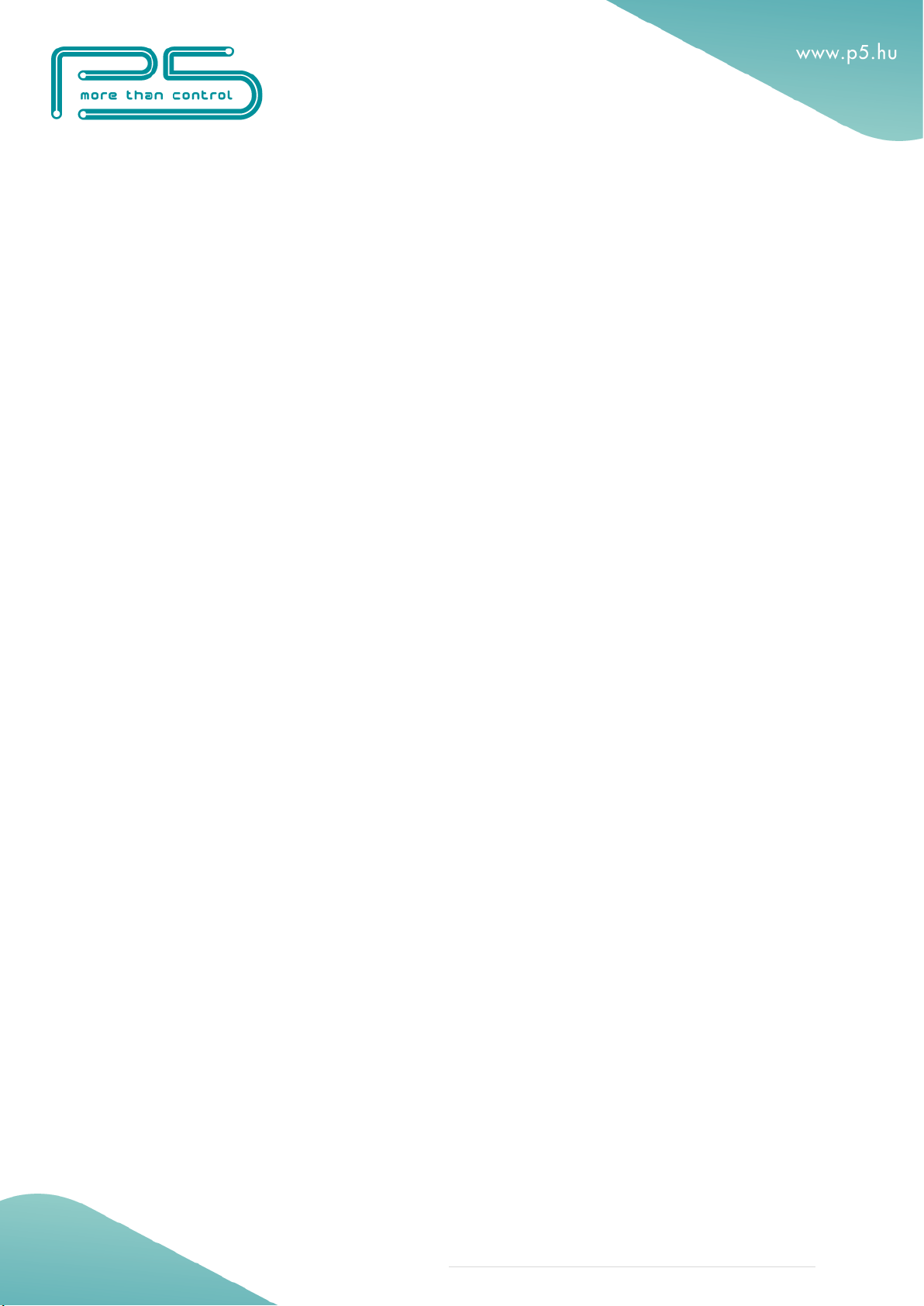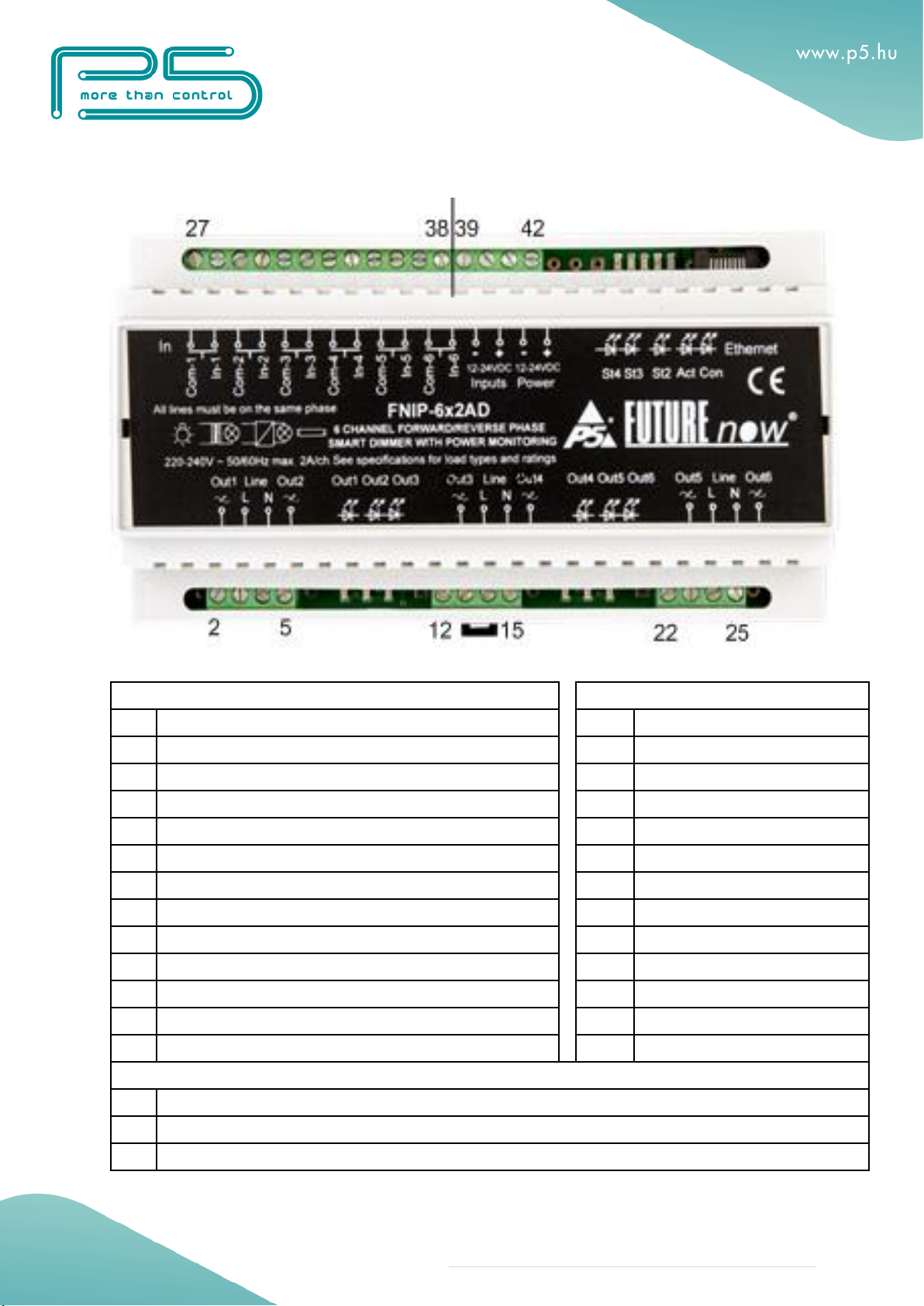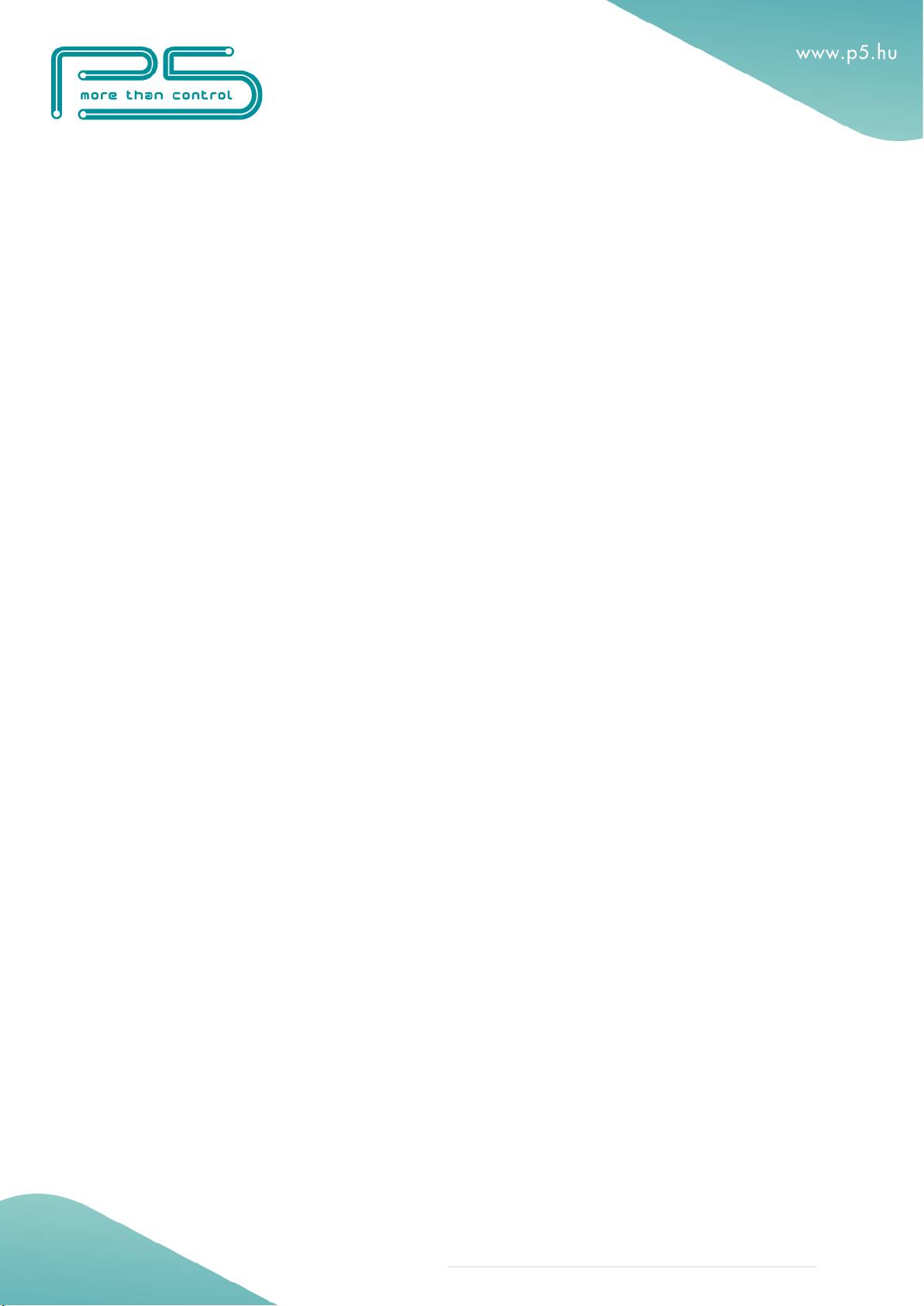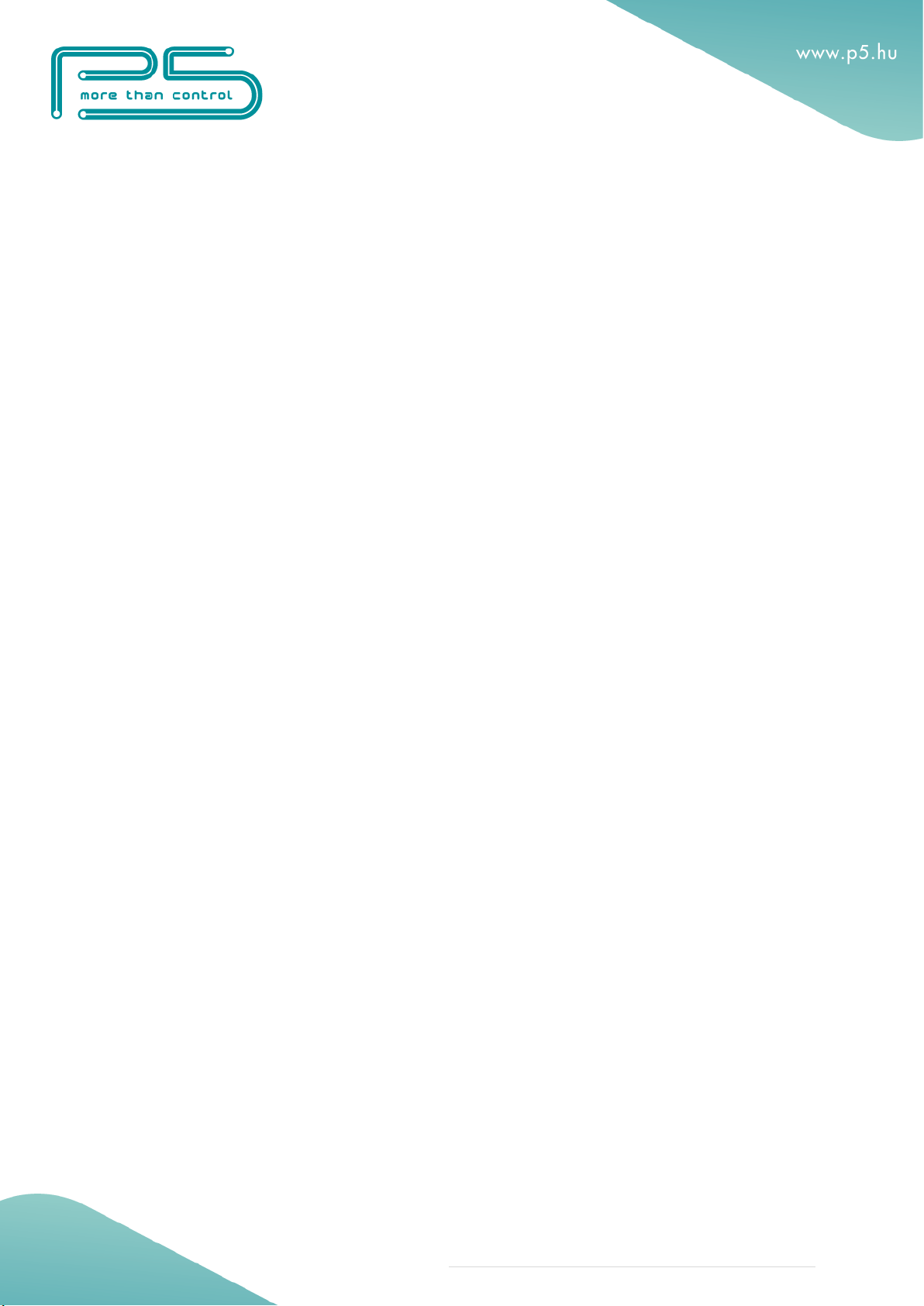2 | Page
Contents
MAIN FEATURES................................................................................................................................................. 3
INSTALLATION.................................................................................................................................................... 4
Terminal connections.......................................................................................................................................... 4
Wiring................................................................................................................................................................. 6
Outputs................................................................................................................................................................ 7
Local inputs......................................................................................................................................................... 8
Status LED indicators ..................................................................................................................................... 9
Input status LEDs............................................................................................................................................ 9
Run LED......................................................................................................................................................... 9
Input power LED ............................................................................................................................................ 9
Communication LEDs................................................................................................................................... 10
Output status LEDs ....................................................................................................................................... 10
CONFIGURATION.............................................................................................................................................. 11
Configuration via the web interface.................................................................................................................. 11
Connecting to the web server of the module................................................................................................. 11
Network settings ............................................................................................................................................... 12
Users and user rights......................................................................................................................................... 14
Channel settings................................................................................................................................................ 15
Dim settings ...................................................................................................................................................... 16
Combining channels...................................................................................................................................... 17
Scenes ............................................................................................................................................................... 18
Firmware Upgrade ............................................................................................................................................ 19
OPERATION........................................................................................................................................................ 20
Operation via local inputs ................................................................................................................................. 20
Input modes....................................................................................................................................................... 20
Operation via the built-in web server................................................................................................................ 22
Operation via TCP ............................................................................................................................................ 24
TECHNICAL SPECIFICATIONS ................................................................................................................... 25
REFERENCES.................................................................................................................................................. 26
CONTACT DETAILS...................................................................................................................................... 26