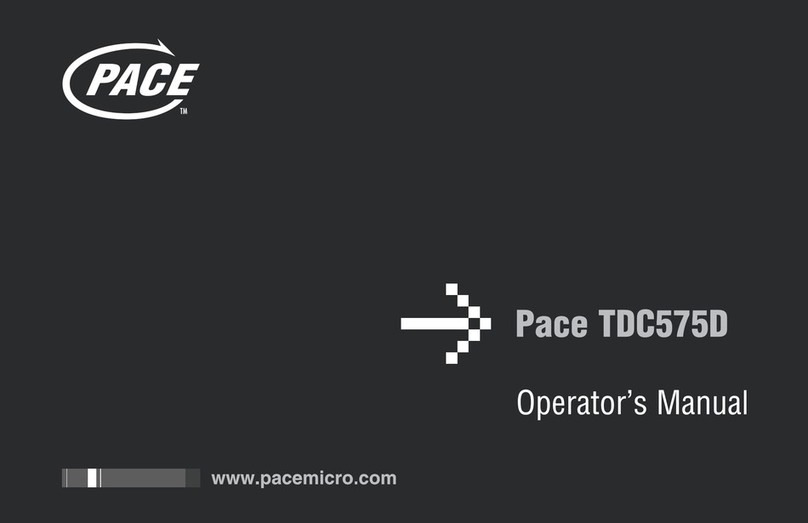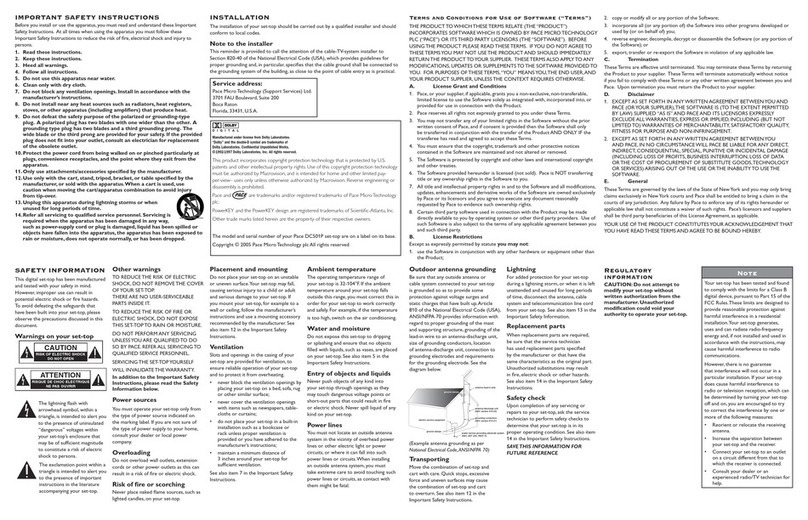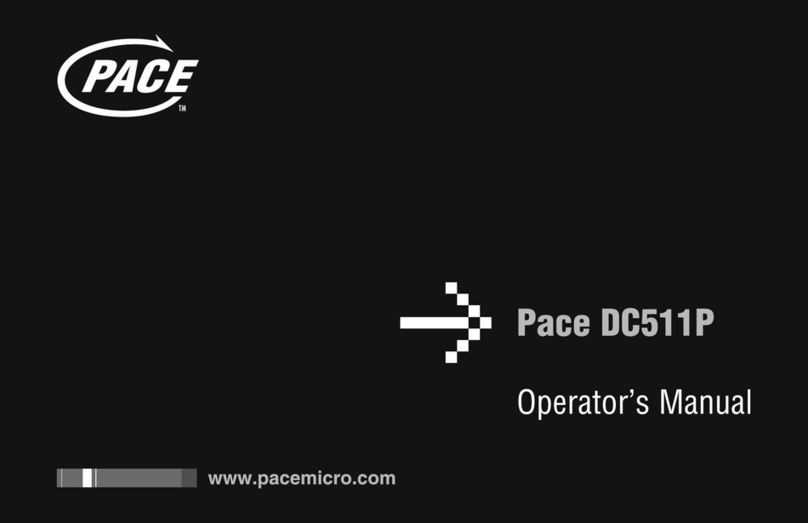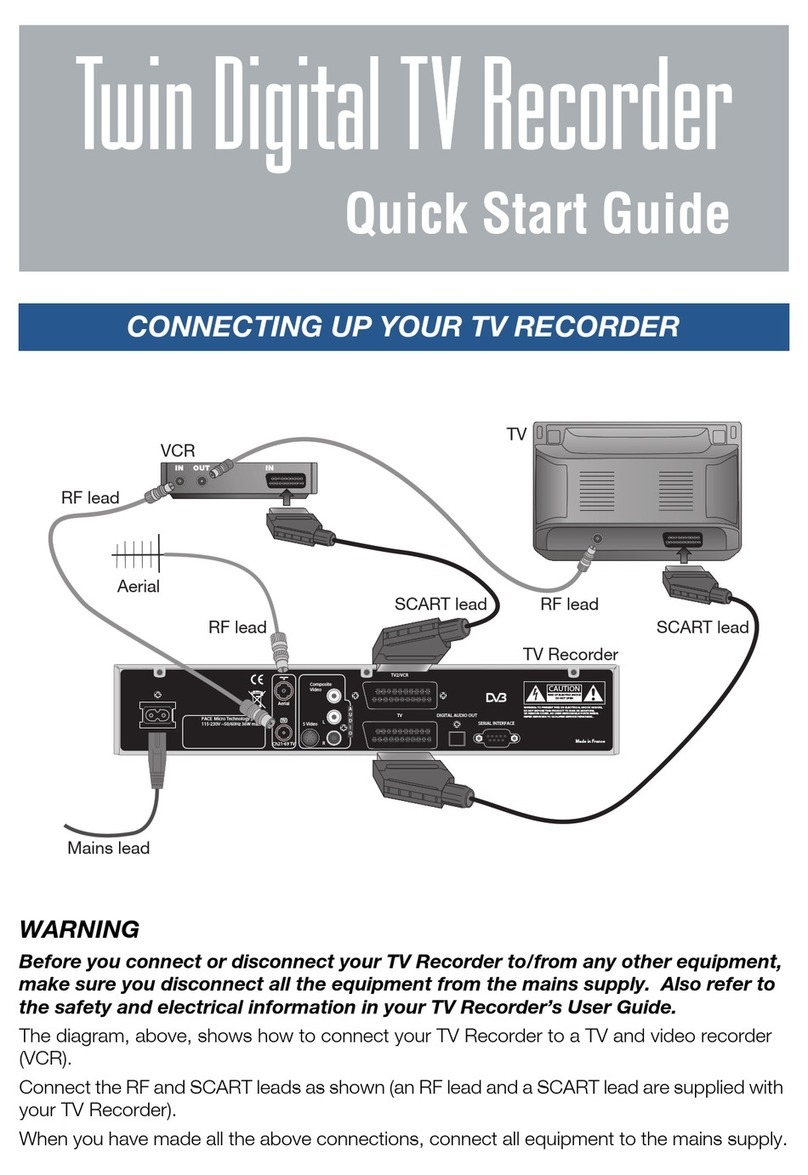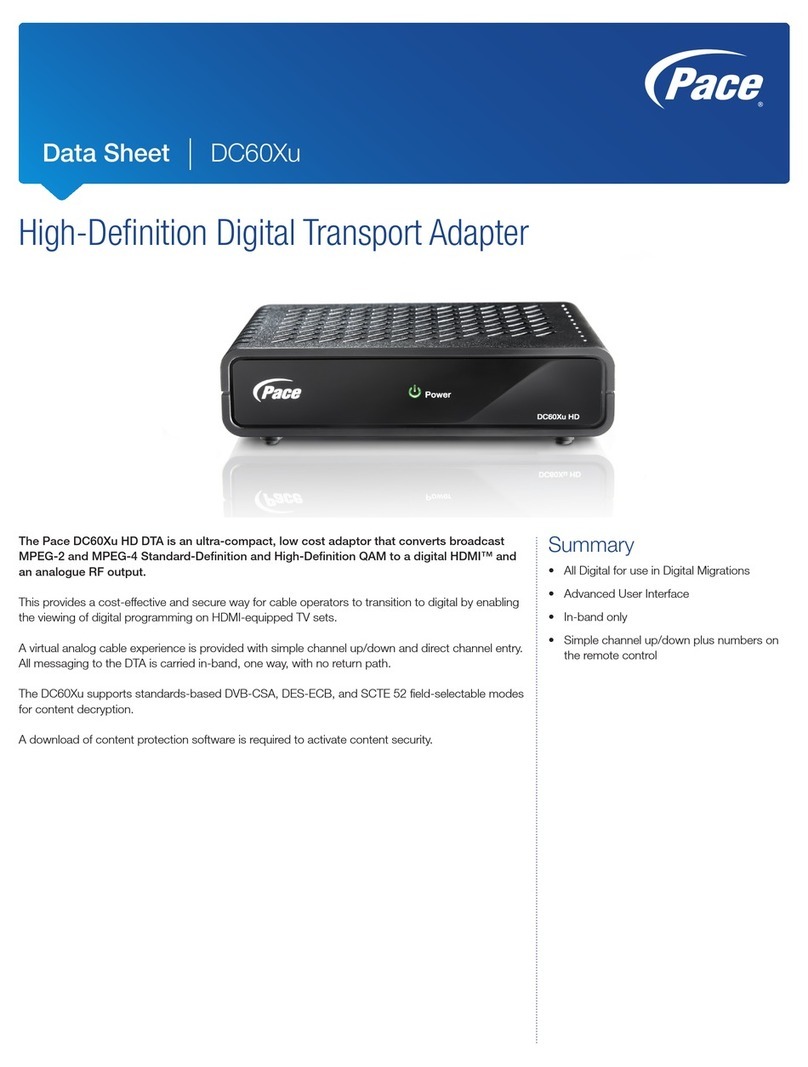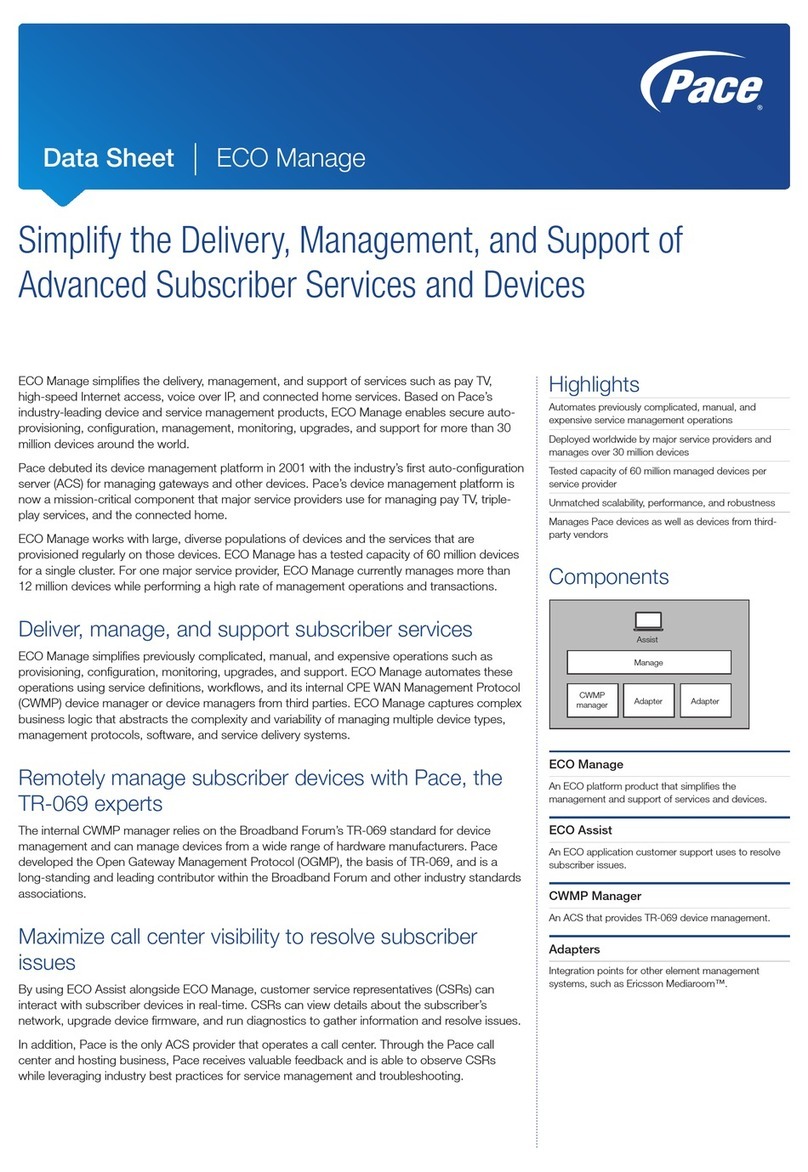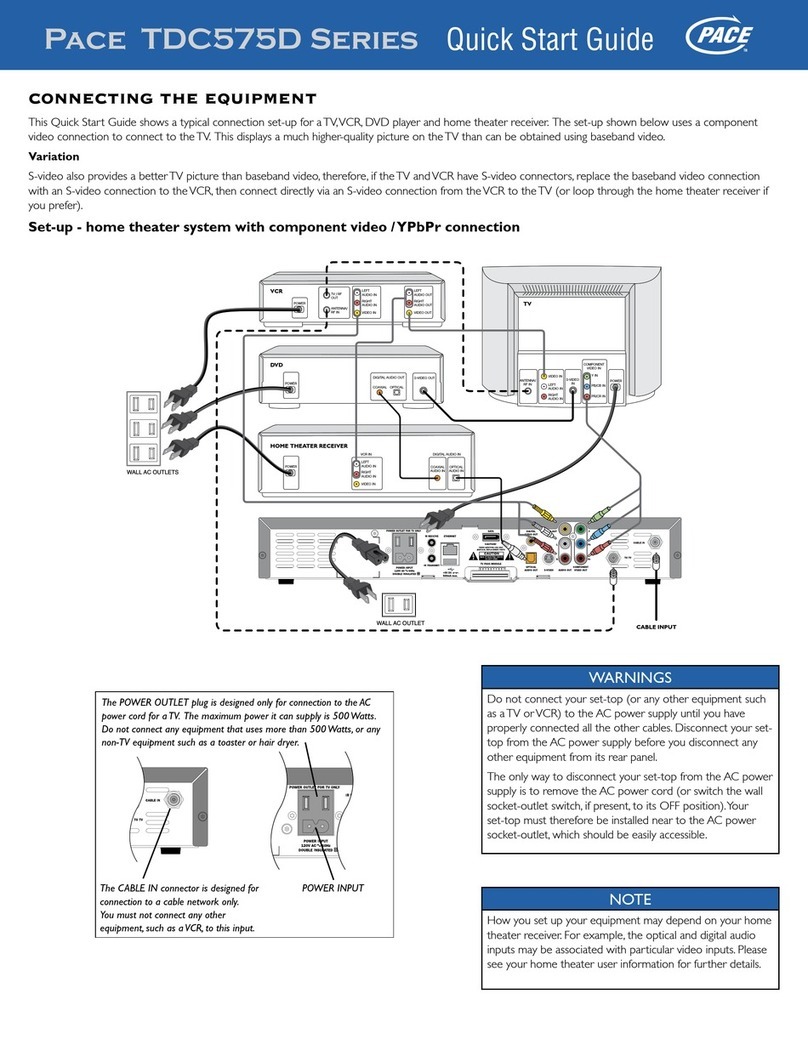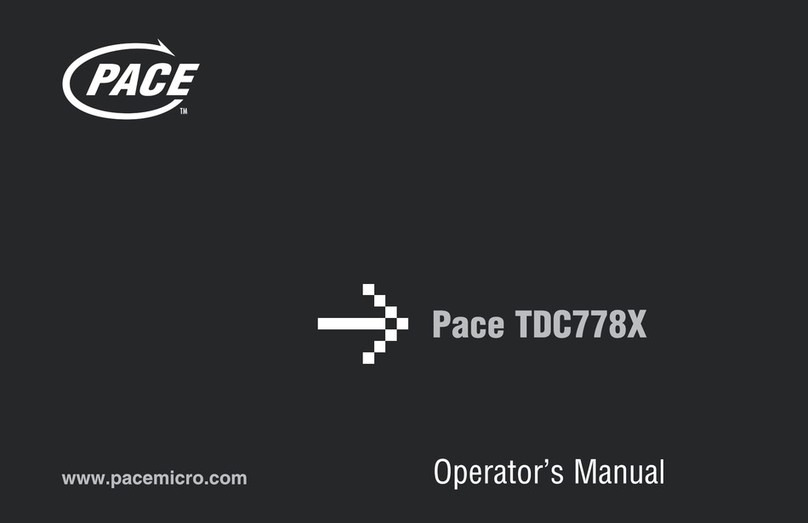1
CONTENTS
Recommendations..............................2
Environmentalissues............................2
Copyrightnotices...............................2
Usingequipmentsafely.........................3
Connecting to the mains supply . . . . . . . . . . . . . . . . .3
Your set-top box’s front panel . . . . . . . . . . . . . . . . . . .4
Your set-top box’s rear panel . . . . . . . . . . . . . . . . . . . .5
Connecting your set-top box . . . . . . . . . . . . . . . . . . . .6
High-denition (HD) video connections. . . . . . . . . 6
Standard-denition (SD) video connections . . . . . 7
Audioconnections..............................8
LNB and mains connections. . . . . . . . . . . . . . . . . . . . . 8
Inserting your remote control’s batteries . . . . . . . .9
Replacing the batteries in your remote control . . 9
Switching on your set-top box. . . . . . . . . . . . . . . . . . .9
Switch-on channel setting . . . . . . . . . . . . . . . . . . . . . . 9
Opening the CI-module door. . . . . . . . . . . . . . . . . . 10
UsingaCImodule ............................ 10
Your set-top box tomorrow. . . . . . . . . . . . . . . . . . . . 10
Setting up your set-top box . . . . . . . . . . . . . . . . . . . 10
Languagescreen ..............................10
Resolution settings screen . . . . . . . . . . . . . . . . . . . . .11
Receptionscreen..............................12
Networkscan..................................13
Using your remote control . . . . . . . . . . . . . . . . . . . . 14
Dailyuse.......................................14
Occasionaluse.................................14
Remote control buttons. . . . . . . . . . . . . . . . . . . . . . . .15
TVandradiochannels......................... 16
Changingchannel ............................ 16
What are Favourite channels?. . . . . . . . . . . . . . . . . . 16
What is the Channel List?. . . . . . . . . . . . . . . . . . . . . . 17
UsingtheChannelList.........................17
Viewing channel information . . . . . . . . . . . . . . . . . . 17
Using the Zapping Window . . . . . . . . . . . . . . . . . . . 18
Navigatingaround.............................19
Symbols and codes that display . . . . . . . . . . . . . . . . 19
Showinginformation ..........................19
DisplayingOptions.............................19
Favourite Channels in the Zapping Window . . . .19
Removing the Zapping Window . . . . . . . . . . . . . . .19
UsingtheEPG ................................ 20
Navigating around the EPG Grid. . . . . . . . . . . . . . . .20
Symbols and codes that display . . . . . . . . . . . . . . . . 21
Showinginformation ..........................21
Choosing a programme to watch . . . . . . . . . . . . . .21
RemovingtheEPGGrid........................21
Using the Options Window . . . . . . . . . . . . . . . . . . . . 22
UsingtheMainmenu......................... 23
Using the settings screens . . . . . . . . . . . . . . . . . . . . . 23
DisplayingHelp................................23
TheSetupMenu.............................. 24
CI-module.....................................24
System ........................................24
Softwareupdate...............................24
Antenna.......................................24
TVsettings.....................................24
DigitalAudioOutput...........................24
Factoryreset...................................24
UsingtheSetupmenu ........................ 24
Displaying the Setup menu . . . . . . . . . . . . . . . . . . . . 25
Viewing CI module Information . . . . . . . . . . . . . . . .25
Viewing System information . . . . . . . . . . . . . . . . . . .25
Updatingthesoftware.........................25
Changing antenna settings . . . . . . . . . . . . . . . . . . . .25
Changing the TV settings . . . . . . . . . . . . . . . . . . . . . . 26
Changing the digital-audio output settings . . . . 28
Resetting your set-top box . . . . . . . . . . . . . . . . . . . . . 28
Usingtheothermenus........................ 29
Typesofscan..................................29
Carrying out a network scan . . . . . . . . . . . . . . . . . . .29
Organising your Favourites. . . . . . . . . . . . . . . . . . . . .30
Selecting the switch-on channel . . . . . . . . . . . . . . . 31
Changing the display settings. . . . . . . . . . . . . . . . . . 31
Changing the local time setting. . . . . . . . . . . . . . . . 32
Choosingalanguage..........................32
Updatingthesoftware........................ 33
Using the menus to update the software. . . . . . . 33
Troubleshooting.............................. 34
HDCP content protection . . . . . . . . . . . . . . . . . . . . . 37
Technical specication . . . . . . . . . . . . . . . . . . . . . . . . 38
General........................................38
Rear-panelconnectors.........................38
Front-panelconnector.........................38