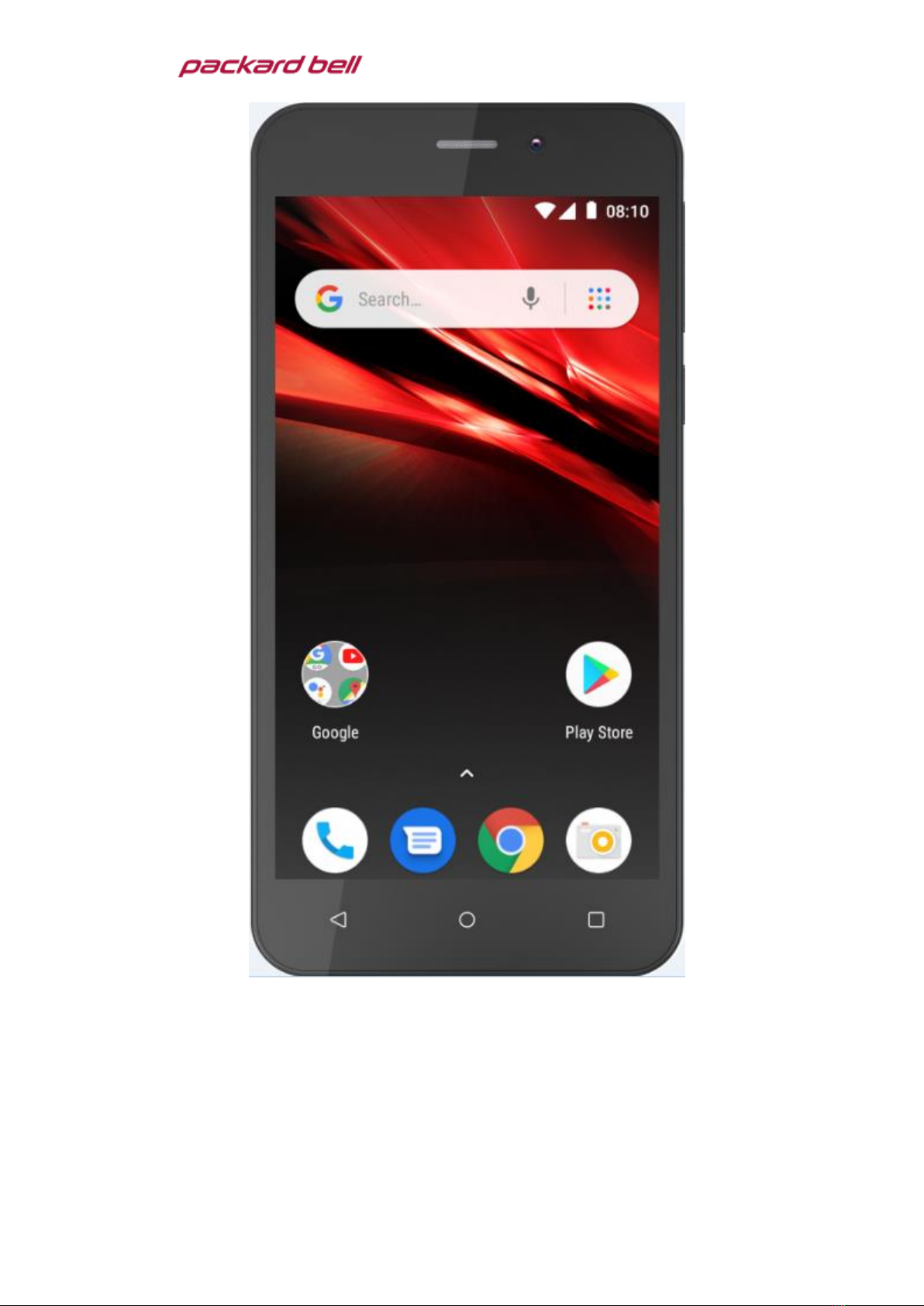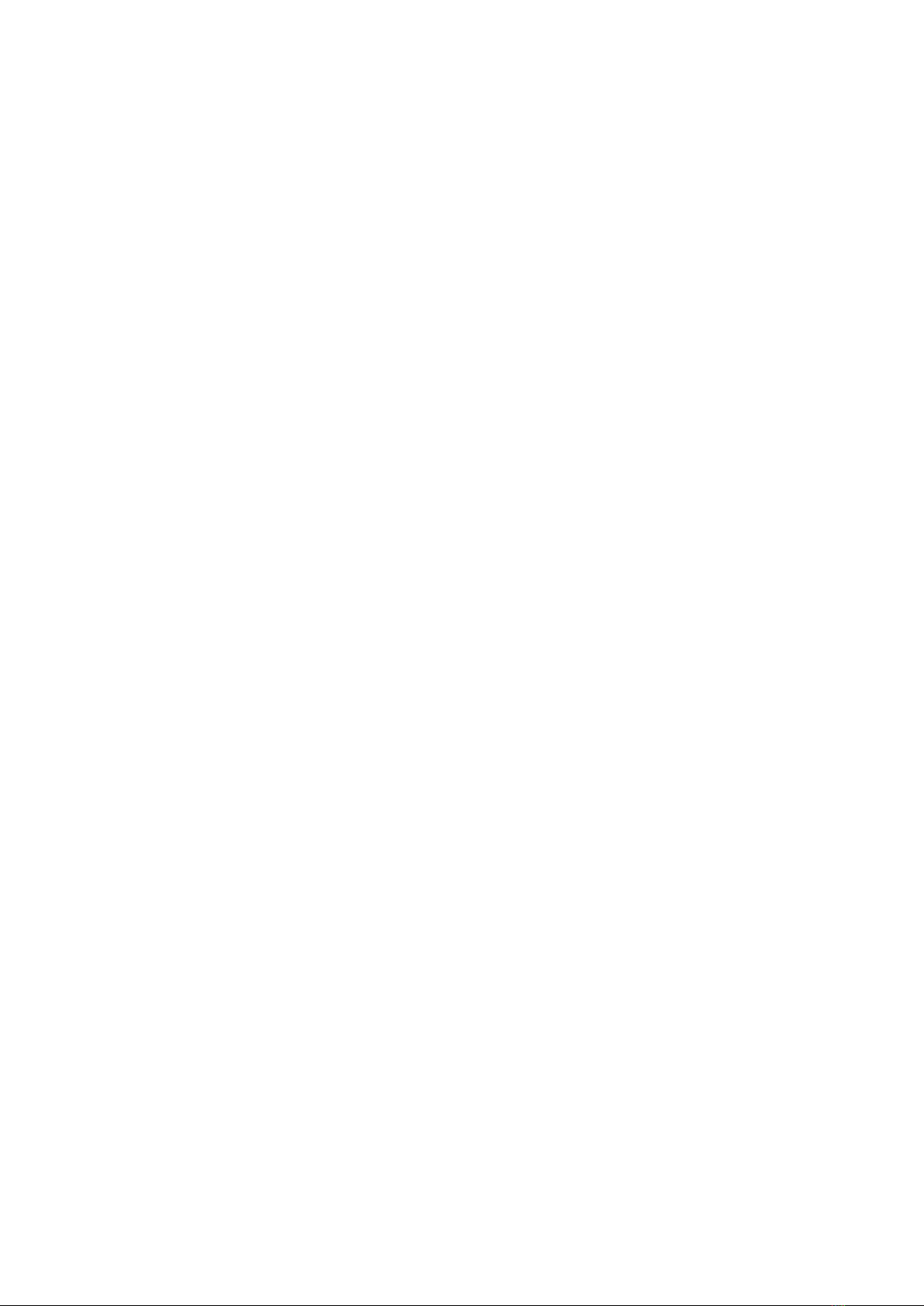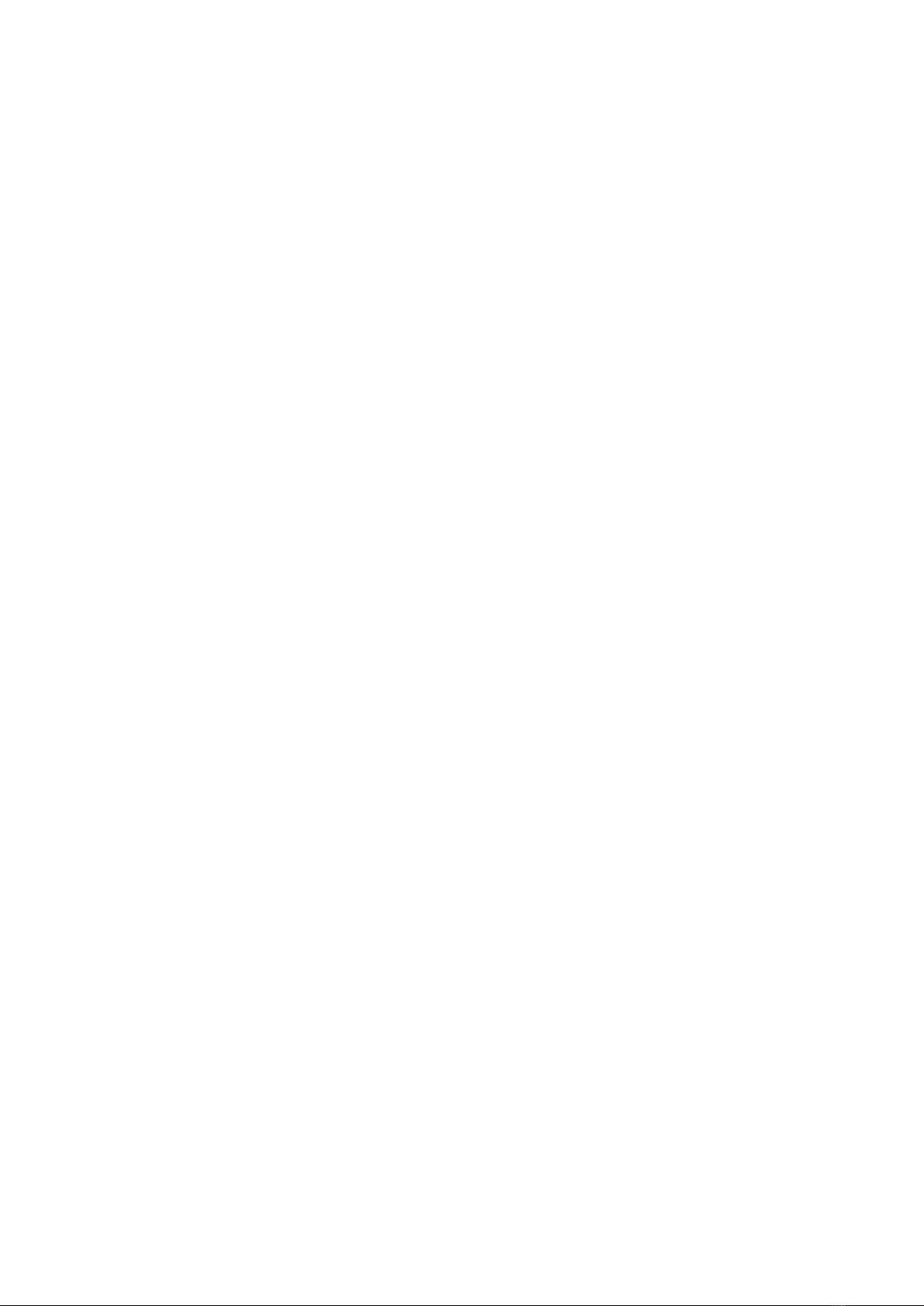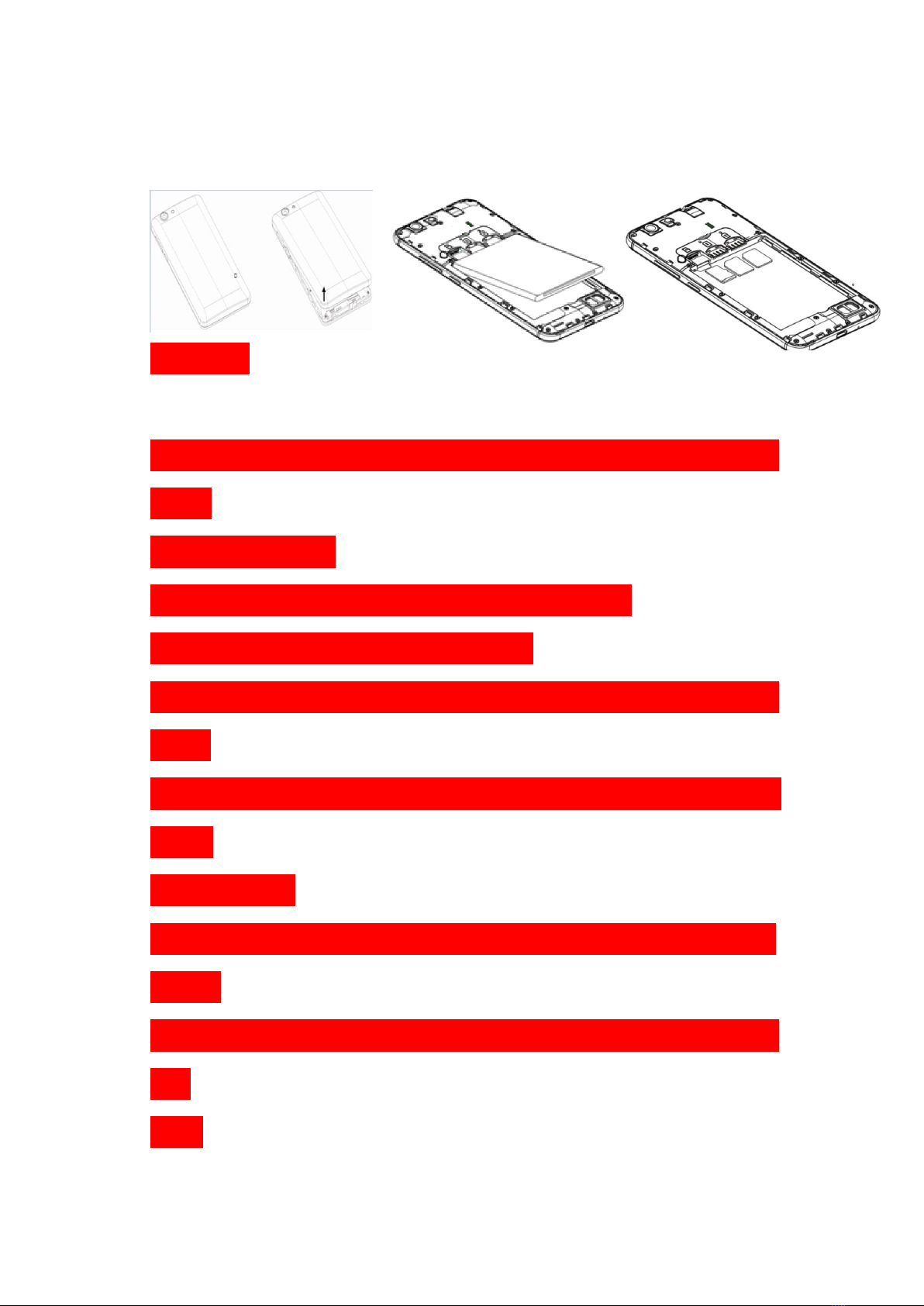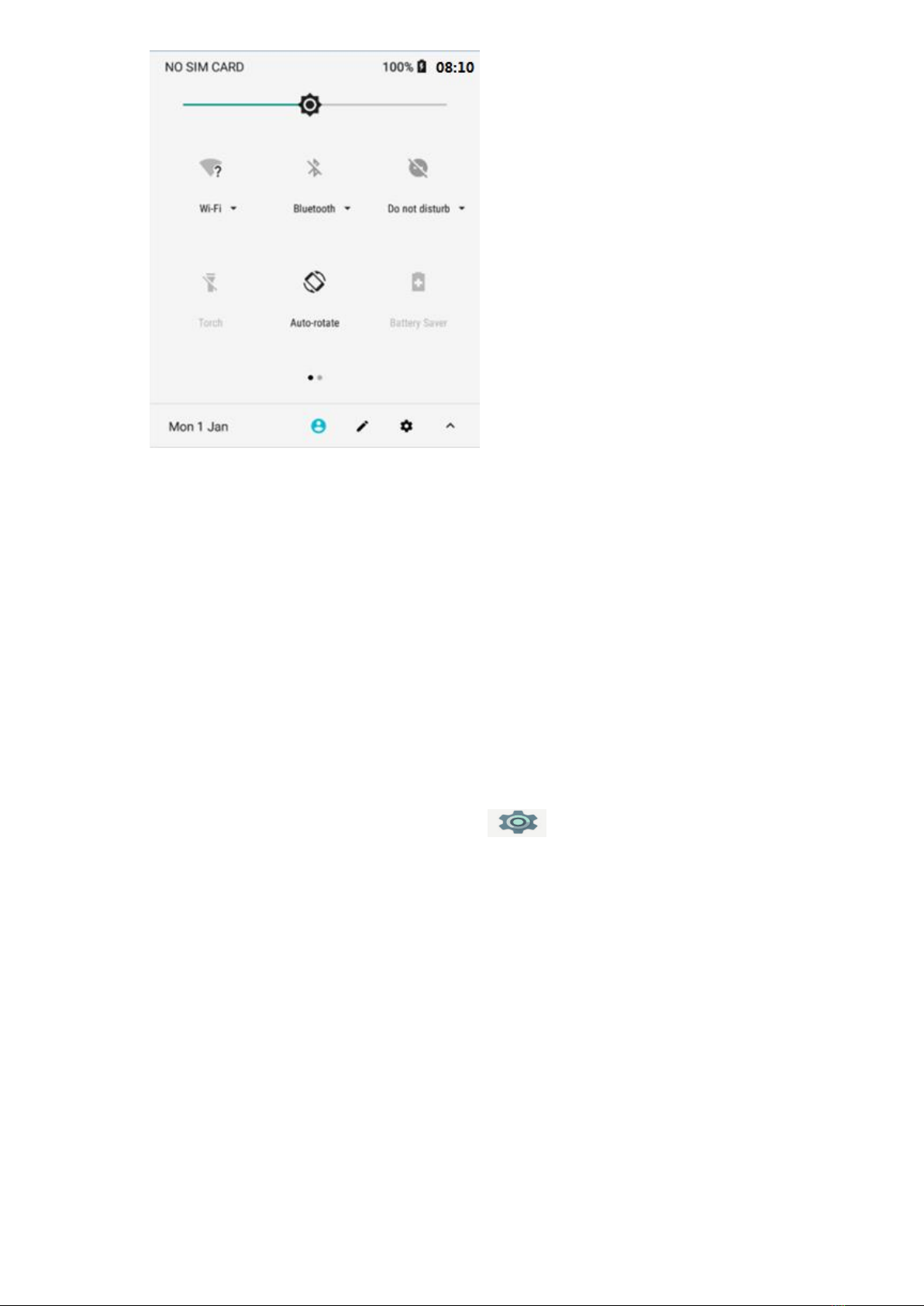table of Contents
1. PRECAUTIONS ...................................................................................... 3
2. PARTS AND BUTTONS OF THE DEVICE .................................................. 5
3. TOUCH BUTTONS ................................................................................. 6
4. GETTING STARTED................................................................................ 6
5. HOME SCREEN ..................................................................................... 8
6.QUICK NOTIFICATION PANEL ................................................................. 9
7. SETTINGS MENU ................................................................................ 10
8. INSERTING/REMOVING SIM CARDS.................................................... 13
9. MAKING AND RECEIVING CALLS ......................................................... 14
10. ANSWERING AND REJECTING CALLS................................................. 14
11.Send message ................................................................................... 15
12. SOFTWARE KEYBOARD ..................................................................... 15
13. HOW TO CONNECT TO A COMPUTER ............................................... 17
14. CONNECTION TO INTERNET ............................................................. 17
15. MOBILE DATA AND INTERNET........................................................... 18
16.BLUETOOTH ...................................................................................... 19
17. CAMERA........................................................................................... 19
18.TROUBLE SHOOTING ......................................................................... 21
19.Split Screen Multitasking................................................................... 22