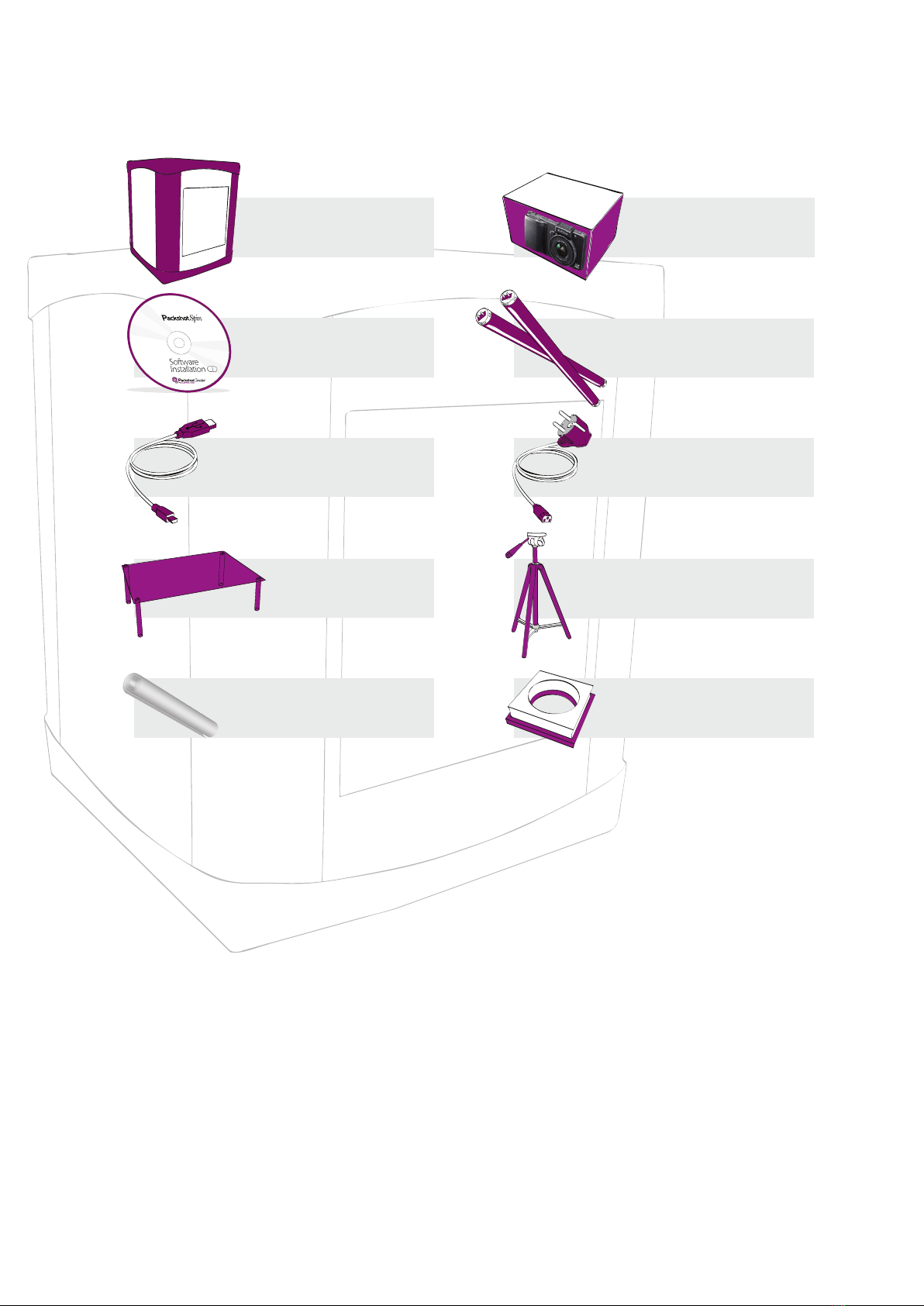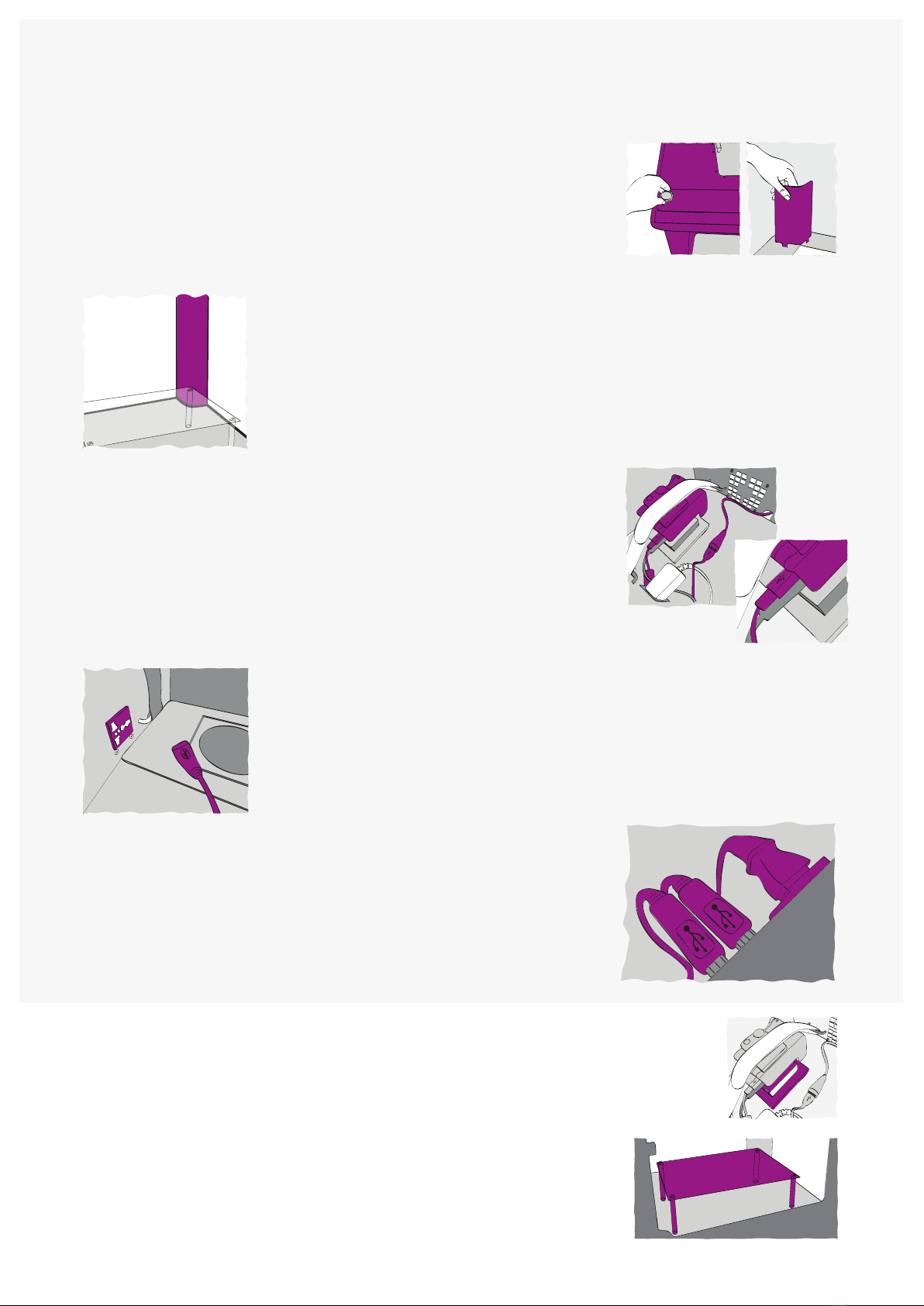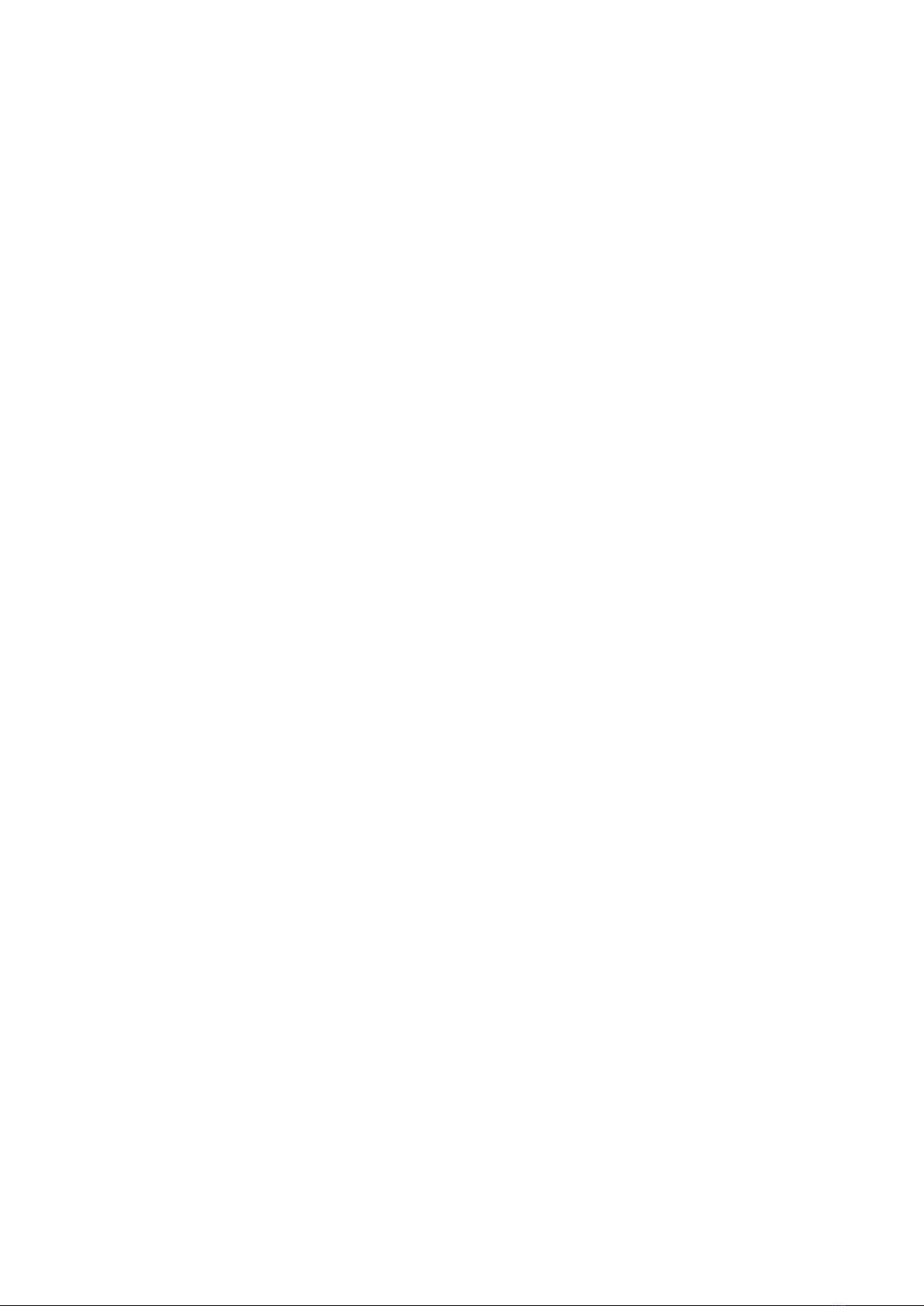© Sysnext. All rights reserved.
This material is not to be interpreted as a guarantee of earnings and may not be copied, reproducved, modified, published, uploaded,
posted or distributed in any way, without PackshotCreator’s prior consent.
Contacts:
PackshotCreator / Sysnext
7, rue Henri Rochefort
75017 Paris – France
esupport.packshot-creator.com
For more information please contact www.packshot-creator.com
Installing the software
Insert the PackshotCreator software CD-Rom into your PC. The CD-Rom will ask whether you want to launch an
Installation Wizard or to install the PackshotCreator software straight away. If you are satisfied with the current
installation, you can install the software directly. In this case, just follow the onscreen instructions.
If your installation is successful, when launching the software, the lightbox and the lamps will turn on.
A window may appear and ask you to press the power button on your camera to turn it ON. Click on the «Snap» button
to take a picture and check that the camera is connected properly.
Very important:
When launching the PackshotCreator software, if the message “Please choose which application should receive the
image” appears, select “Cancel” to choose the PackshotCreator software as the application receiving the images.
Camera settings
You will be provided with a preconfigured camera dedicated to the PackshotCreator. However, before using your
PackshotCreator solution, make sure the camera settings are set properly.
For more information about the software, please read the PackshotCreator User Guide included in the software.
If you wish to read tips about photography with the PackshotCreator, please refer to the Photography Tips document
included in the software.
1. Set the camera to the Replaying Mode.
2. Set the «Power Down» function or the “Power Saving”mode to «Off».
3. Set the “Mute”mode to “Off”.