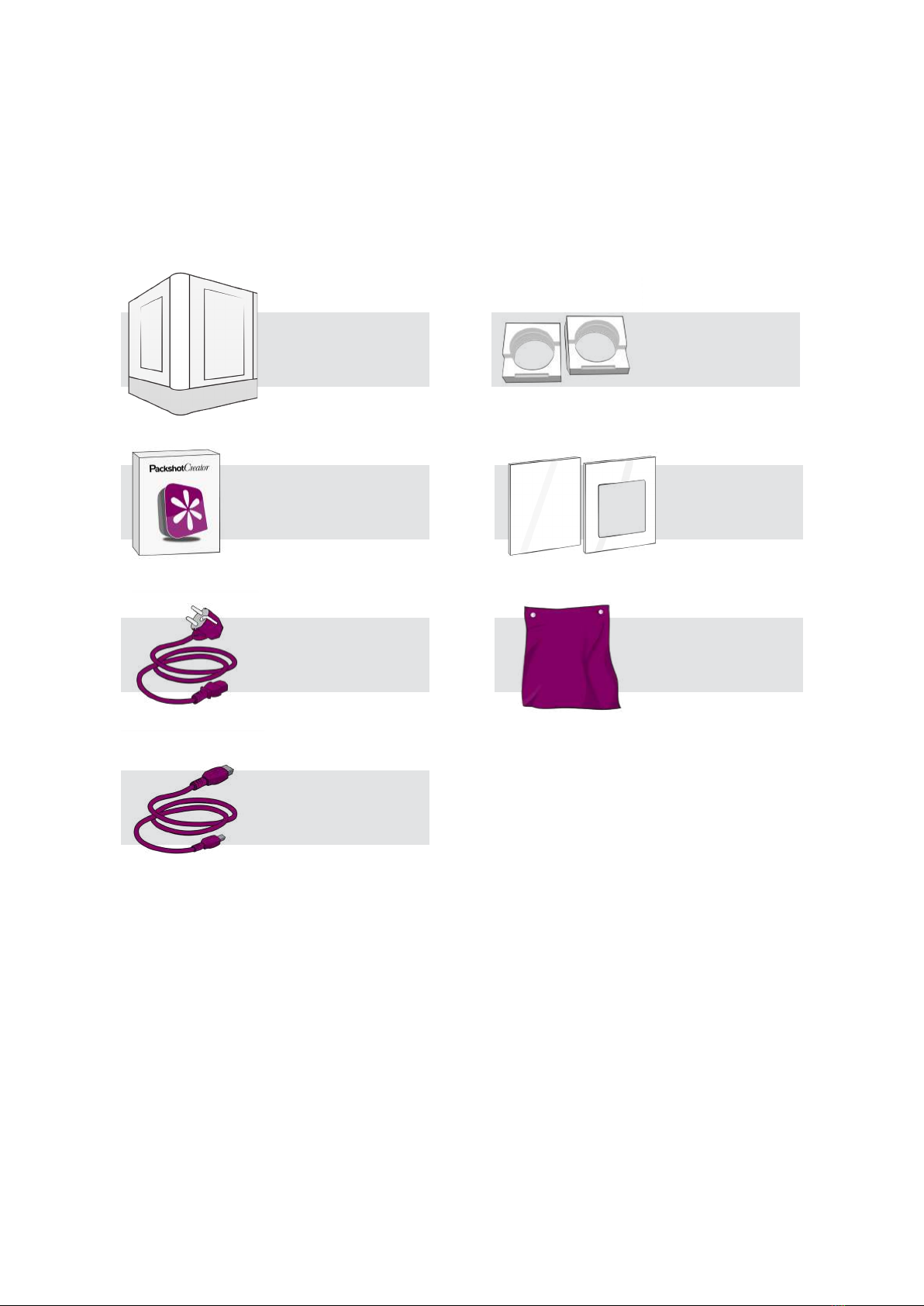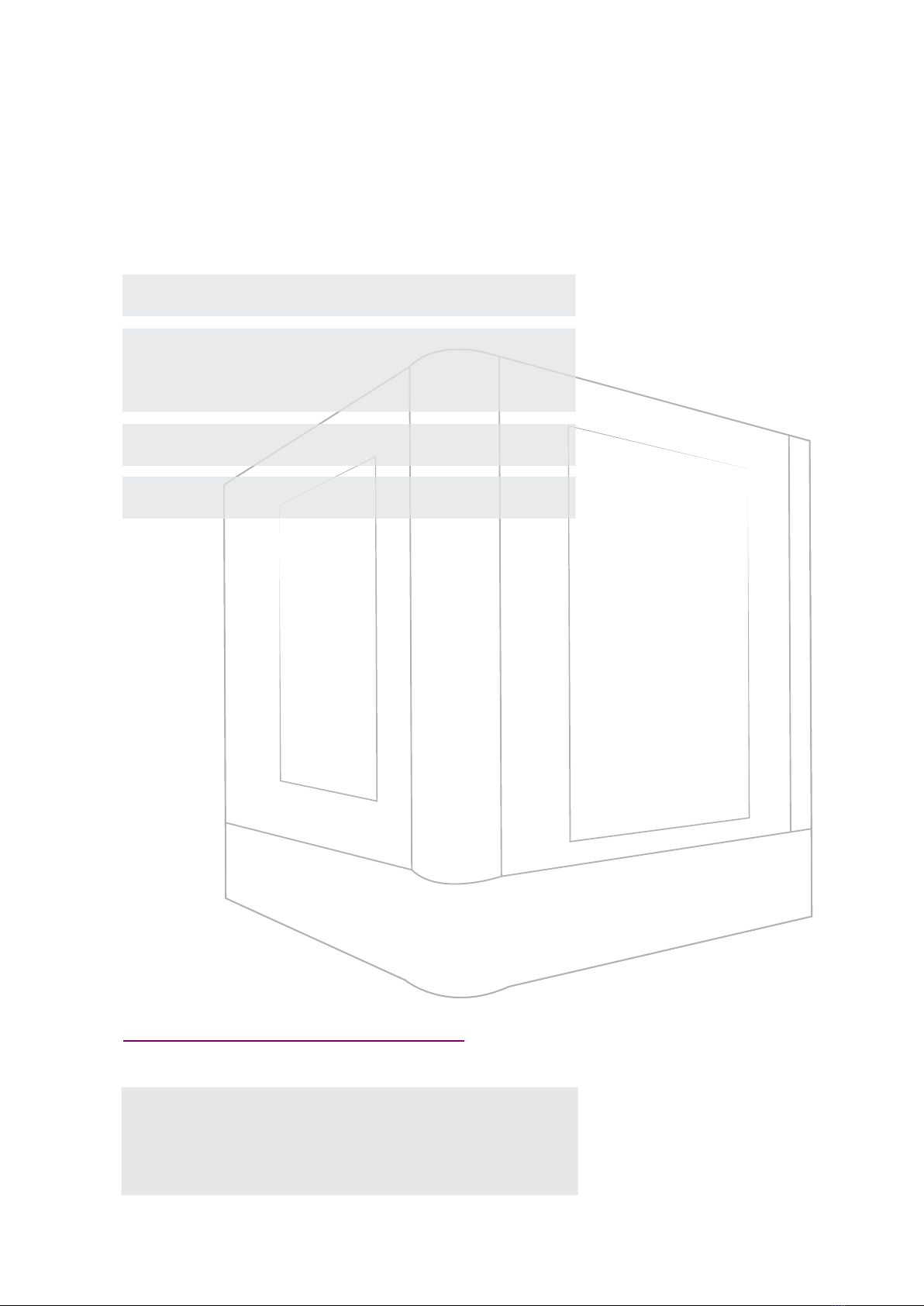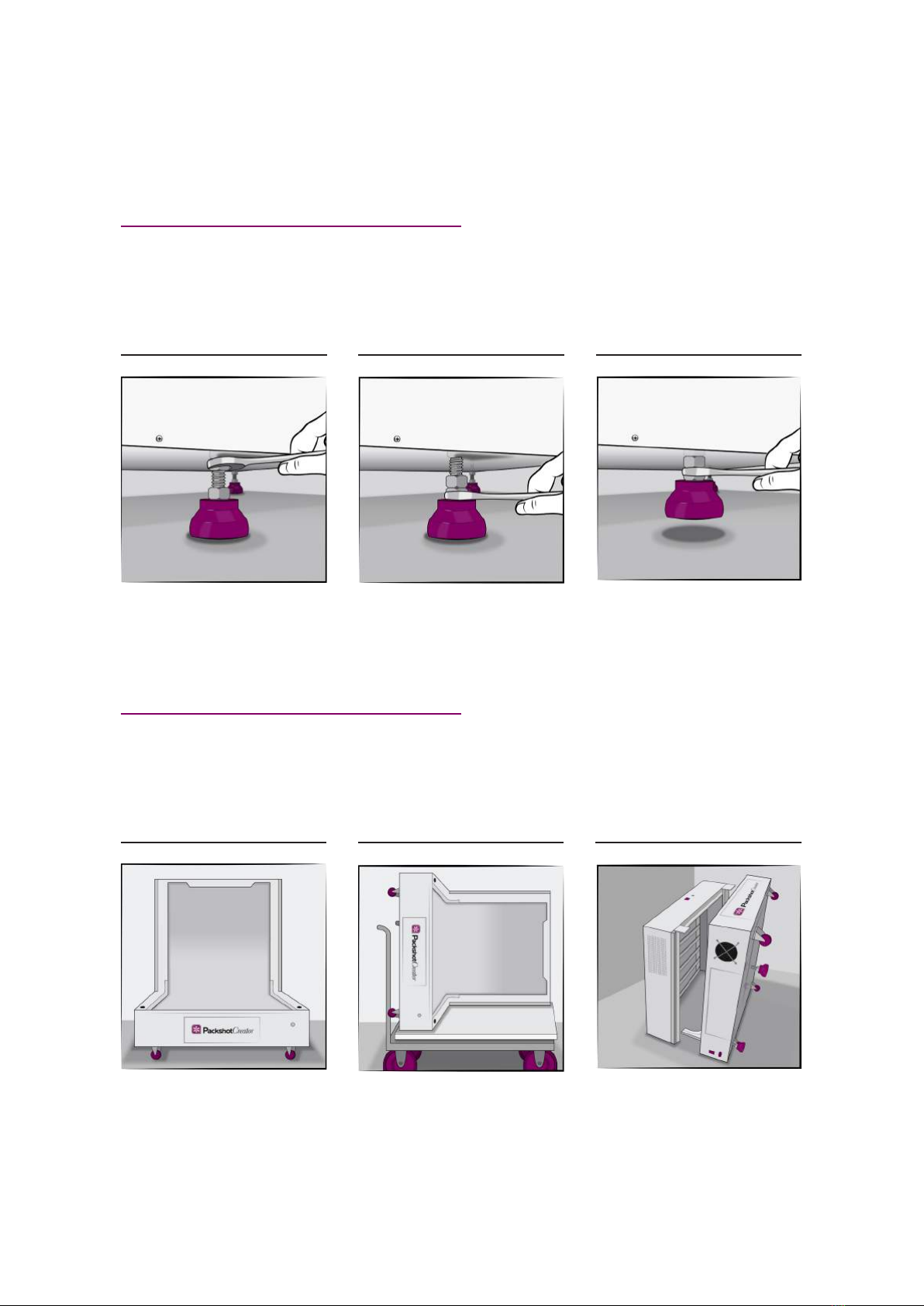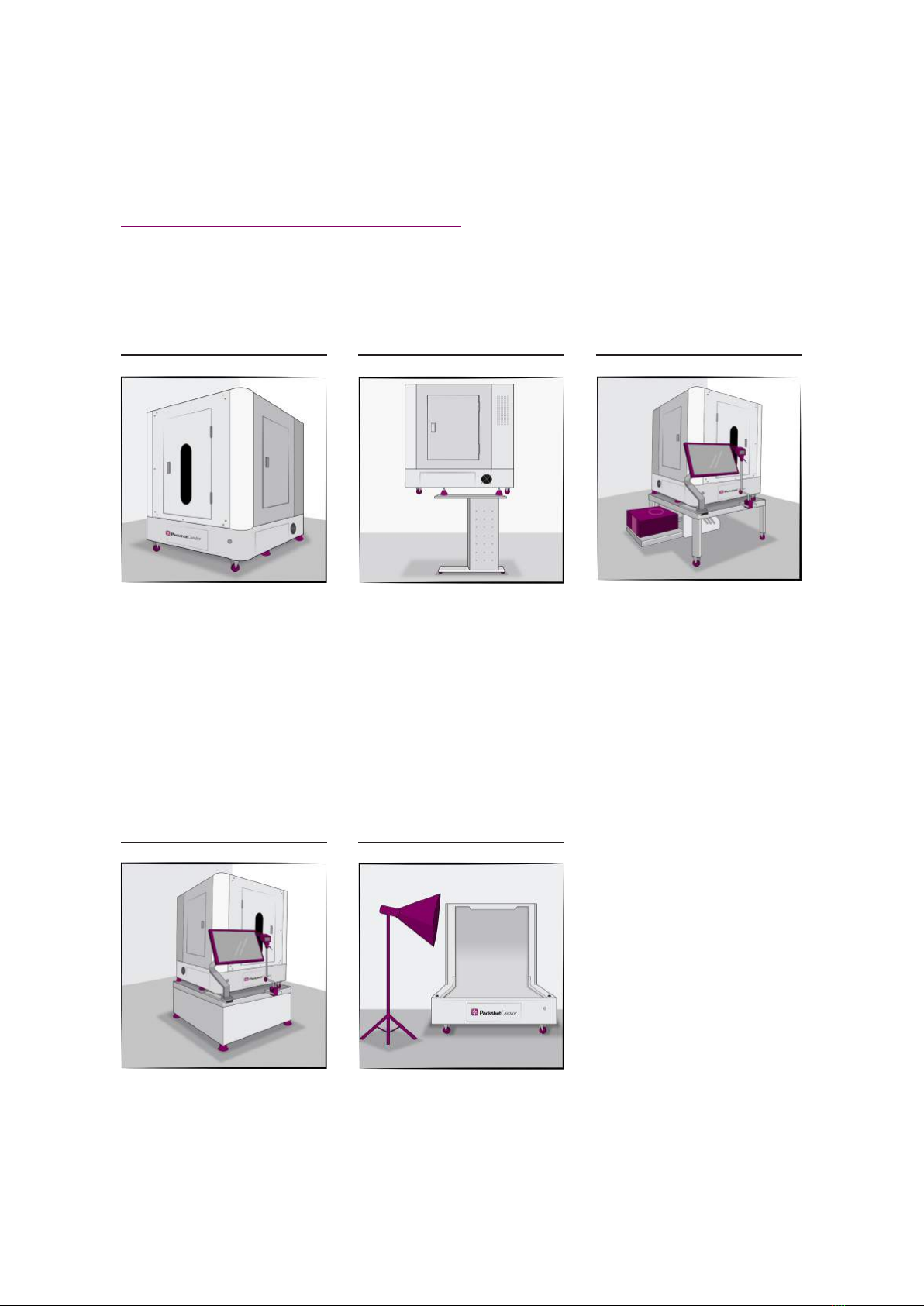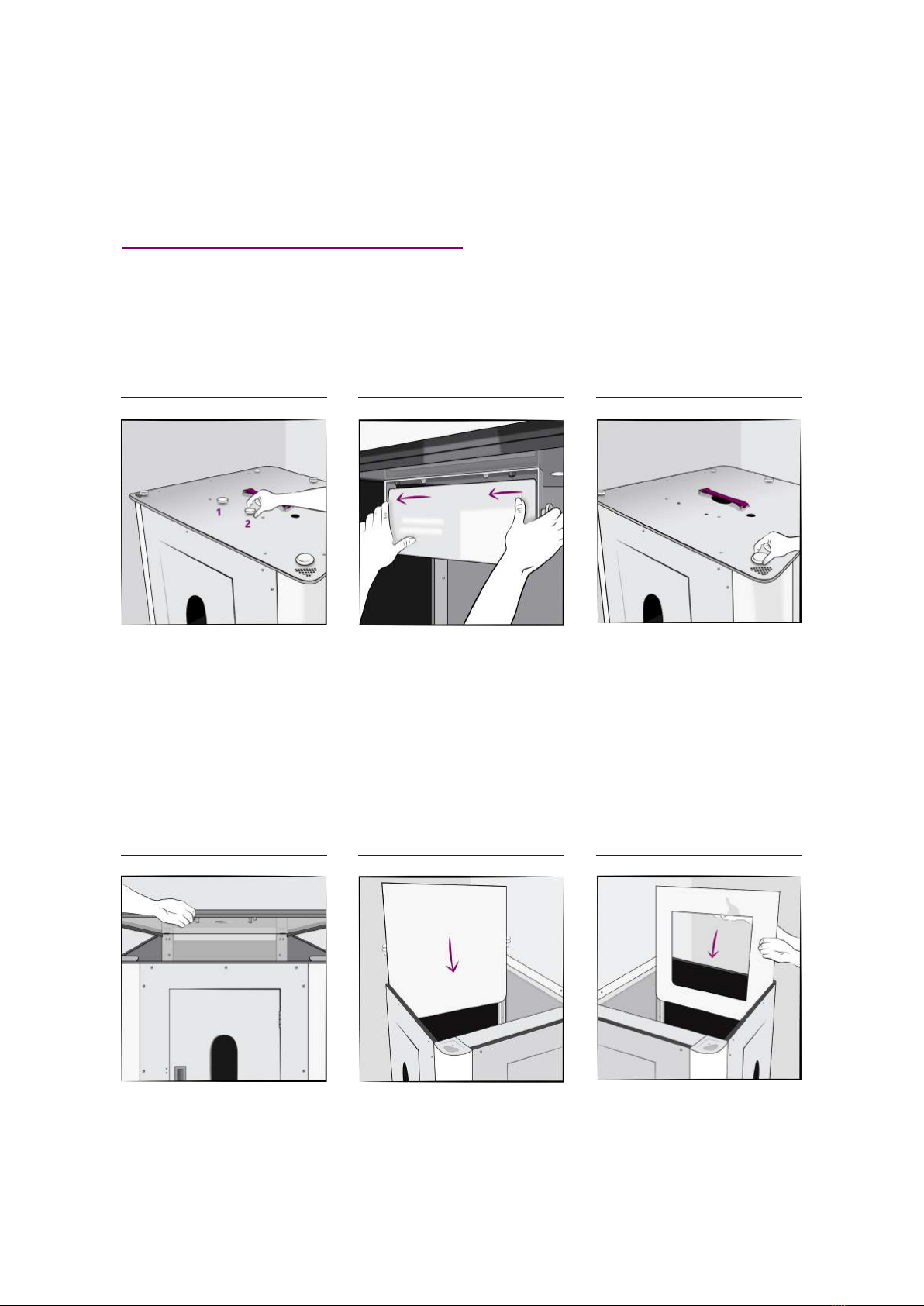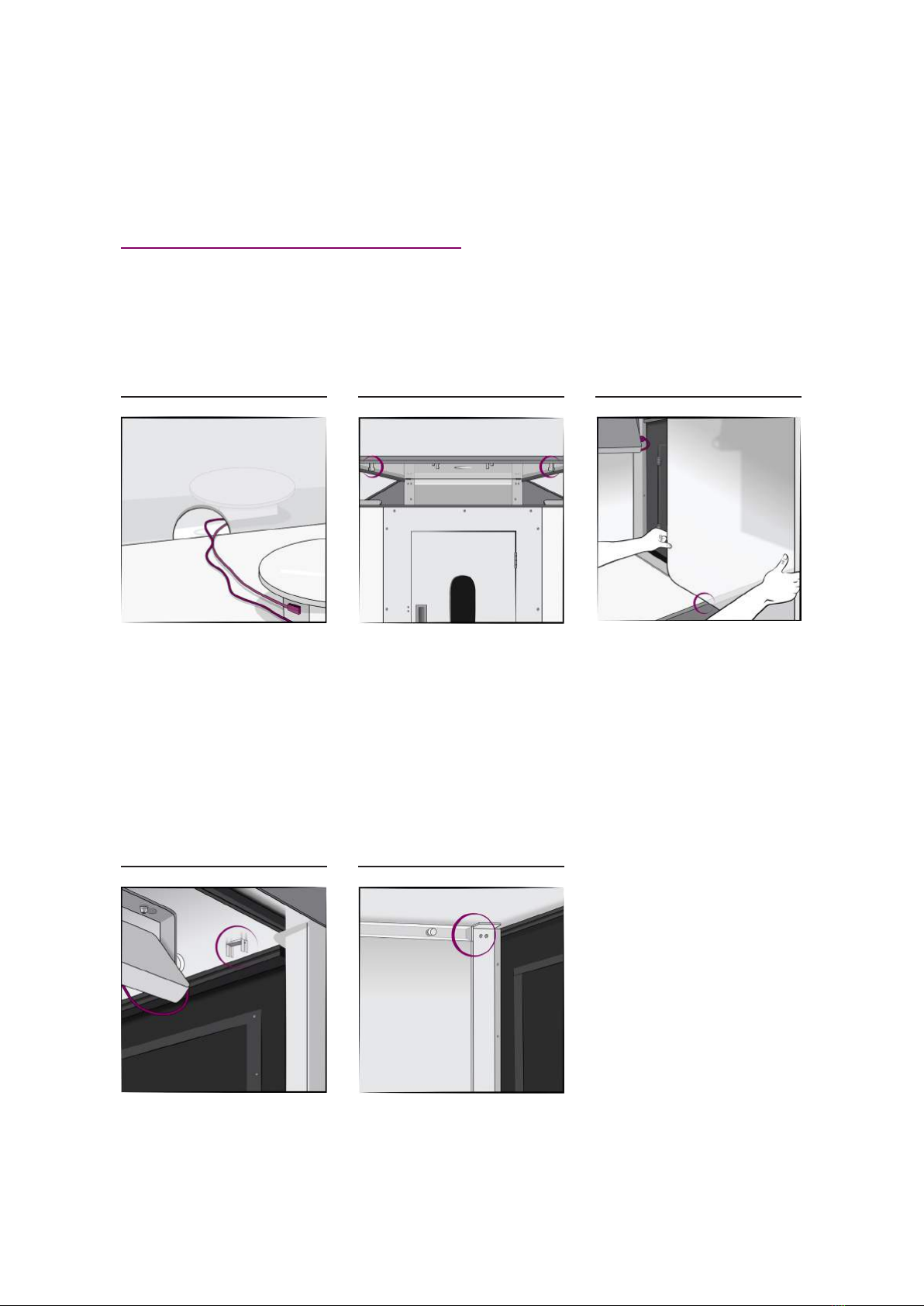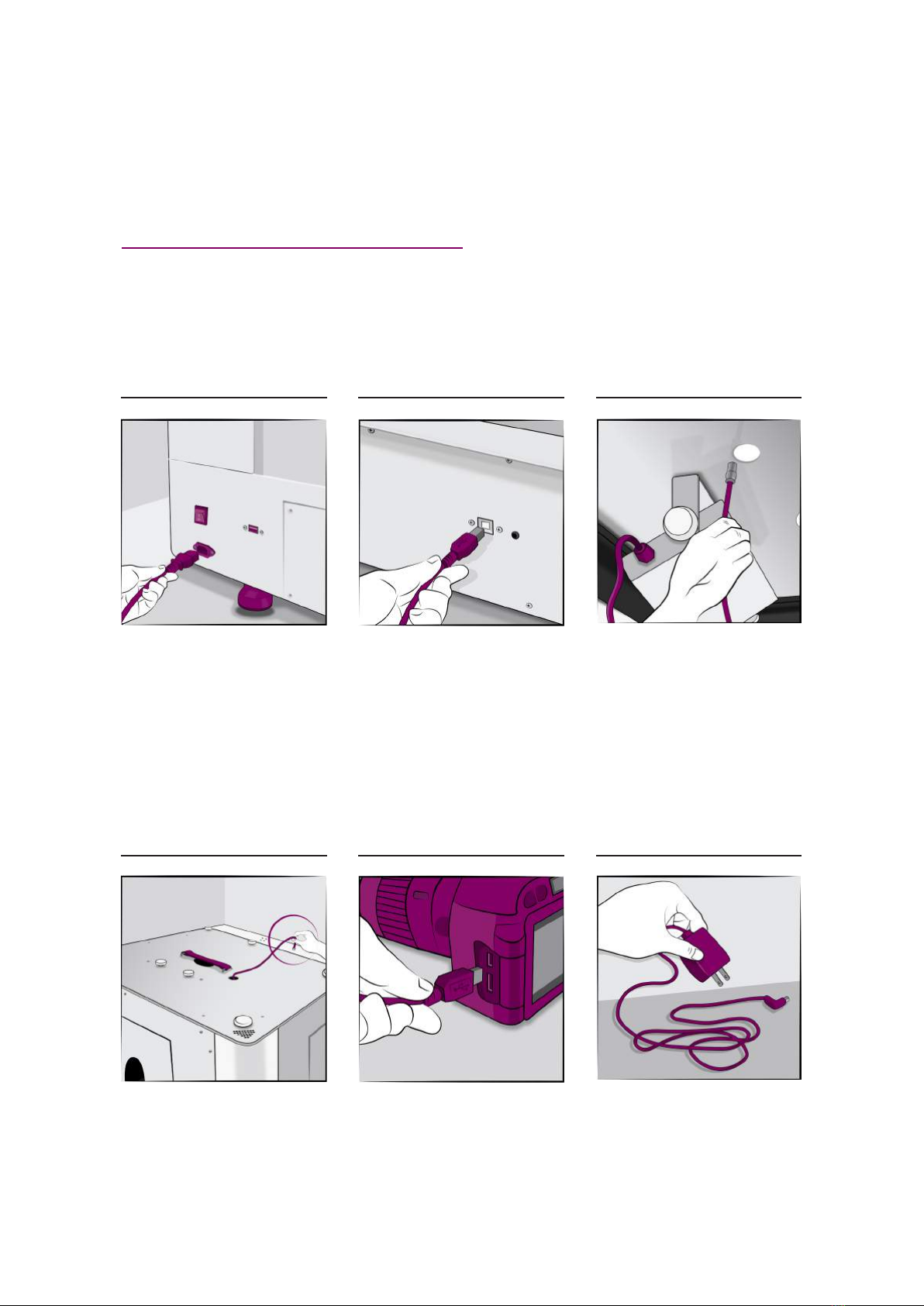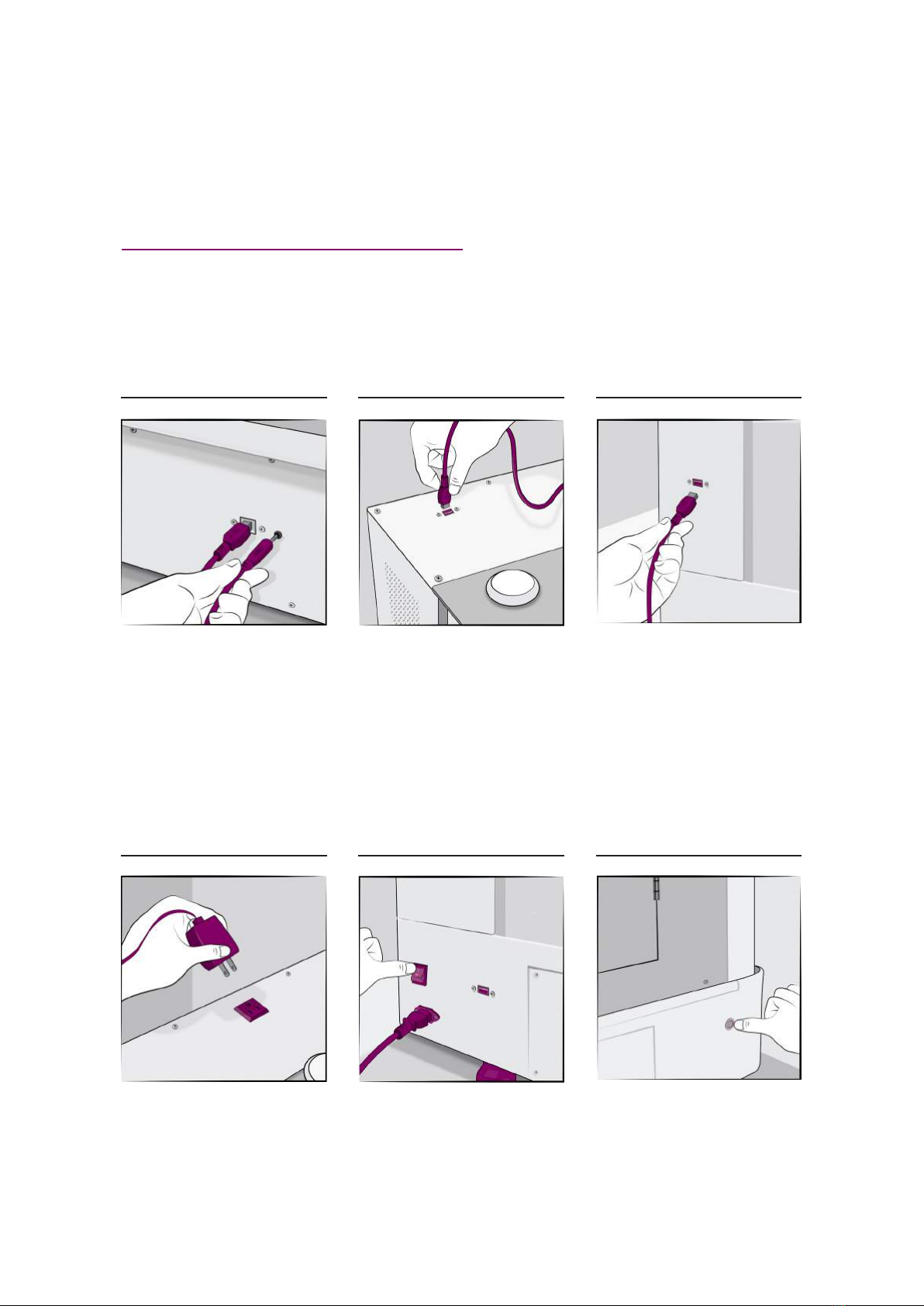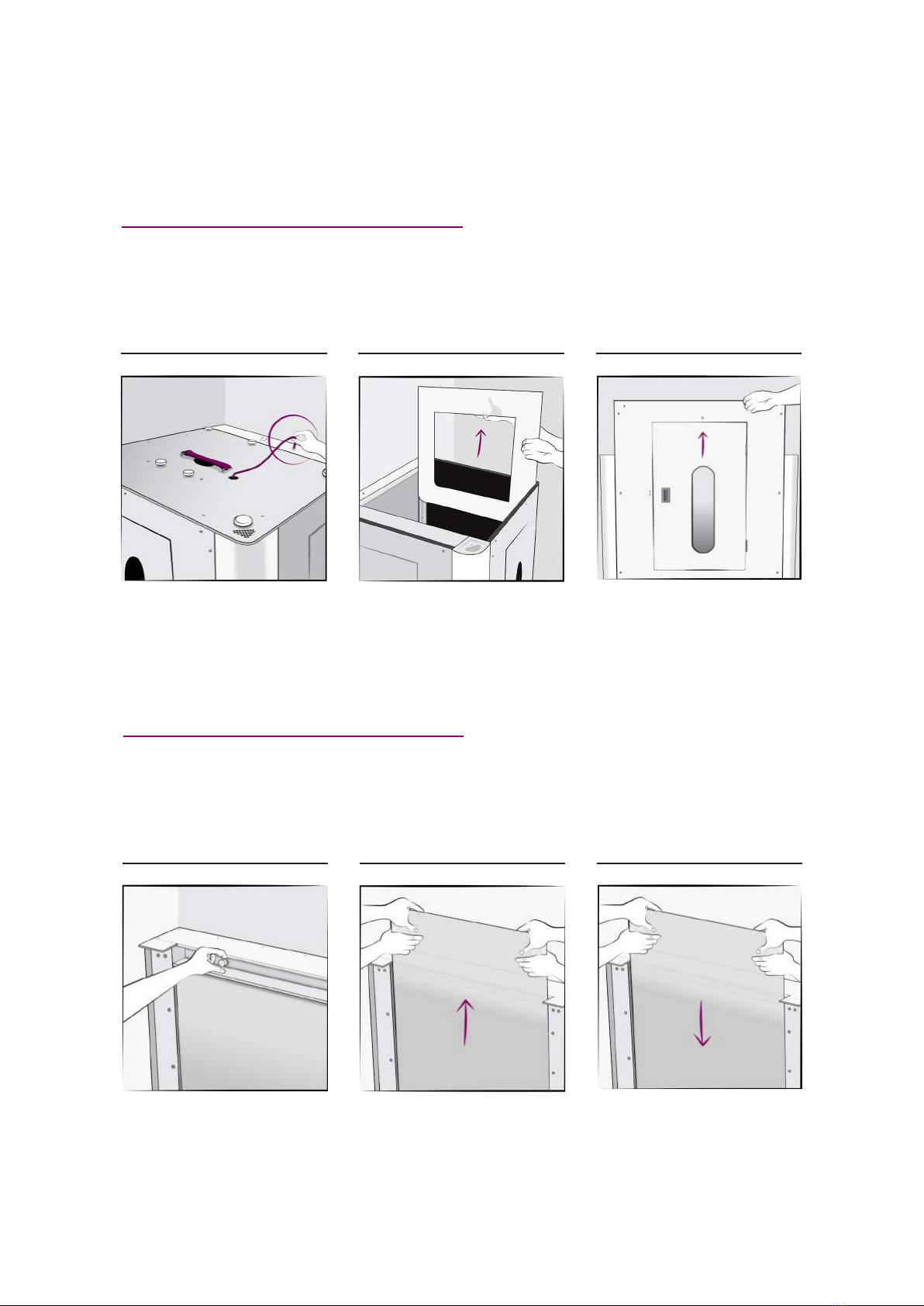PackshotCompact
SYSTEM PLACEMENT
ROLLING THE UNIT:
01 02 03
Use the #24 wrench to adjust leg
height. Start by loosening the top
nut.
Rotate the bottom nut to raise or
lower the leg.
When all legs are up, roll the unit
into position. Lower the legs,
balance the unit, then re-tighten
the top nut against the bottom of
the unit.
GUIDING THE UNIT THROUGH A DOORWAY:
01 02 03
If the doorway is less than
114 cm wide, you will need to
remove the top, two side walls,
acrylic panels if any, front door and
two front light columns to get the
unit through the door. See detailed
disassembly. instructions in the
“Hardware Disassembly” part of
this document.
Get a dolly. Place a piece of foam
on top. Place the system on its
side on the dolly / foam. Lift and
guide / curve the unit through the
doorway.
(Optional): You can further
separate the back and bottom light
panels to get the unit through the
doorway more easily. See detailed
disassembly instructions in the
“Curved Background Removal”
and “Back and Bottom Light Panels
Separation” of the “Hardware
Disassembly” part of this
document.