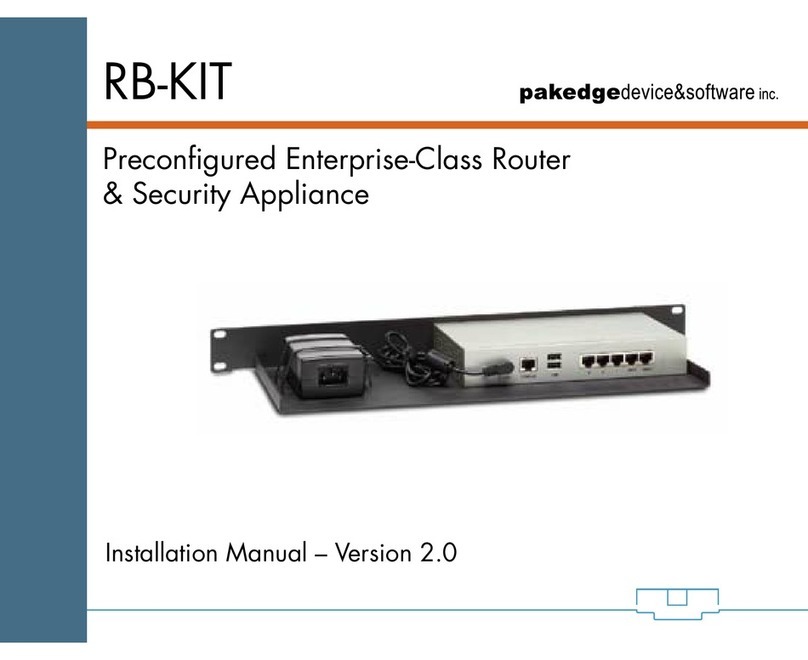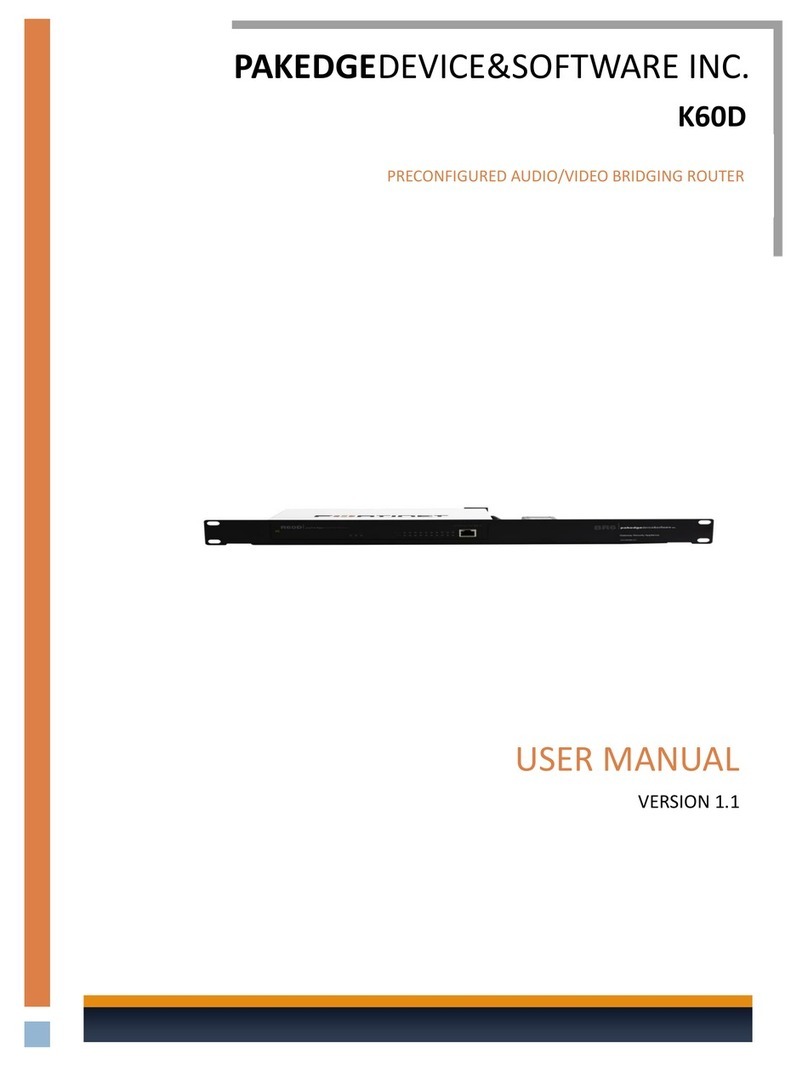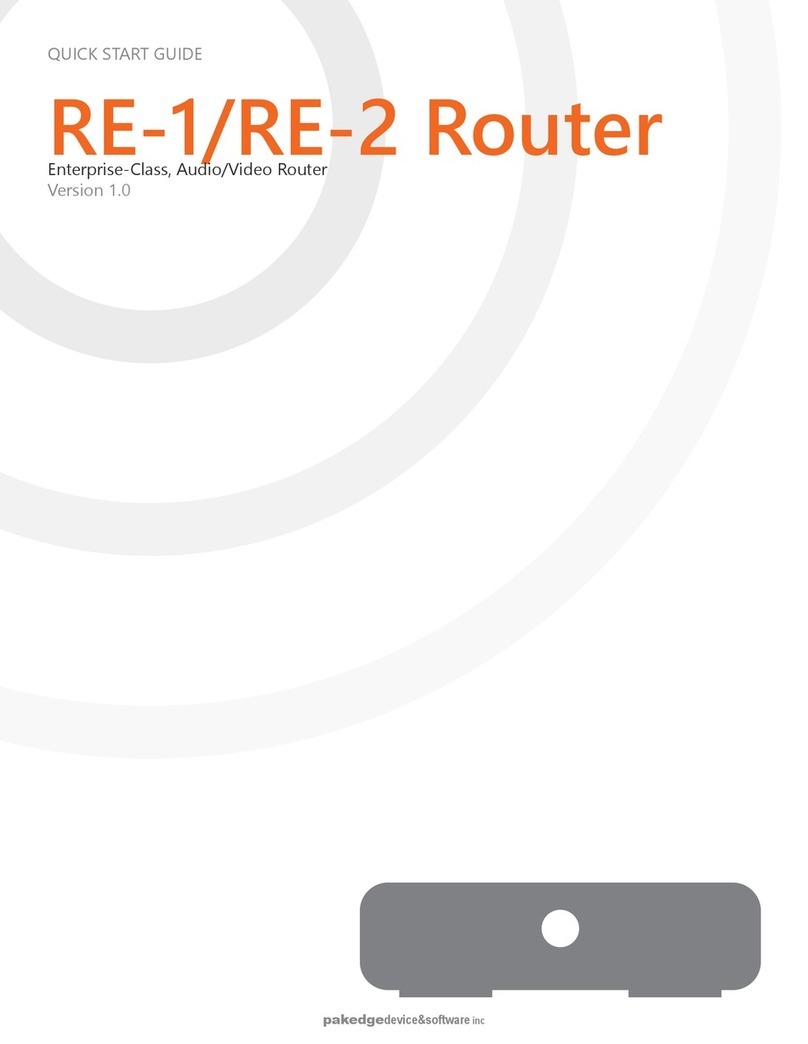1
FCC Declaration of Conformity
Pakedge Device & Software, Inc., 3847 Breakwater Avenue, Hayward, CA, declares under sole
responsibility that the R60Dcomply with 47 CFR Parts 2 and 15 of the FCC Rules as a Class B digital
device. These devices comply with Part 15 of FCC Rules. Operation of the devices is subject to the
following two conditions: (1) These devices may not cause harmful interference, and (2) these devices
must accept any interference that may cause undesired operation.
WARNING: TO PREVENT FIRE OR SHOCK HAZARD, DO NOT EXPOSE THIS PRODUCT TO RAIN OR
MOISTURE. THE UNIT MUST NOT BE EXPOSED TO DRIPPING OR SPLASHING WATER. CAUTION: DO
NOT OPEN THE UNIT. DO NOT PERFORM ANY SERVICING OTHER THAN THAT CONTAINED IN THE
INSTALLATION AND TROUBLESHOOTING INSTRUCTIONS. REFER ALL SERVICING TO QUALIFIED
SERVICE PERSONNEL. CAUTION: THIS DEVICE MUST BE INSTALLED AND USED IN STRICT ACCORDANCE
WITH THE MANUFACTURER’S INSTRUCTIONS AS DESCRIBED IN THE USER DOCUMENTATION THAT
COMES WITH THE PRODUCT. WARNING: POSTPONE INSTALLATION UNTIL THERE IS NO RISK OF
THUNDERSTORM OR LIGHTNING ACTIVITY IN THE AREA.
SAFETY PRECAUTIONS:
When using this device, always follow basic safety precautions to reduce the risk of fire, electric shock,
and injury to persons, including the following:
Comply with all warning and caution statements in the instructions.
Retain instructions for future reference.
Observe all warning and caution symbols that are affixed to this equipment.
Comply with all instructions that accompany this equipment.
Upon completion of any service or repairs to this product, ask the service technician to perform
safety checks to determine that the product is in safe operating condition.
Installation of this product must be in accordance with national wiring codes and must conform
to local regulations.
Avoid using this product during an electrical storm. There may be a risk of electric shock from
lightning. For added protection for this product during a lightning storm, or when it is left
unattended and unused for long periods of time, unplug the power supply and disconnect the
CAT5e.This will prevent damage to the product due to lightning and power surges.
Give particular attention to all safety precautions.
Operate this product only from the type of power source indicated on the product’s marking
label. If you are not sure what type of power is supplied to your home, consult your dealer or
local power company.
It is recommended that the customer install an AC surge protector in the AC outlet to which this
device is connected. This is to avoid damage to the equipment from lightning strikes and other
electrical surges.
Wipe the unit with a clean, dry cloth. Never use cleaning fluid or similar chemicals. Do not spray
cleaners directly on the unit or use compressed air to remove dust.
Keep the device away from excessive heat and humidity and keep the device free from vibration
and dust.
Do not directly cover the device or block the airflow to the device with insulation or any other
objects.