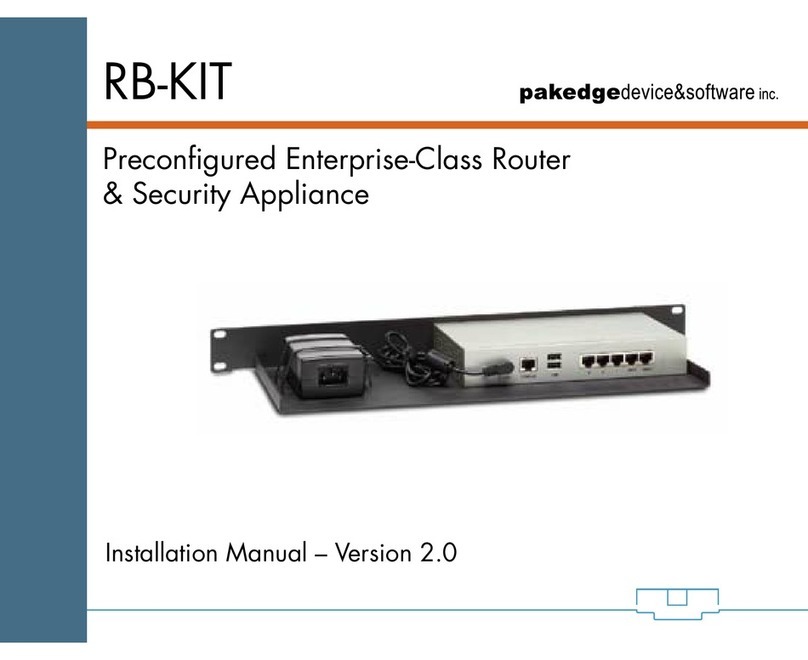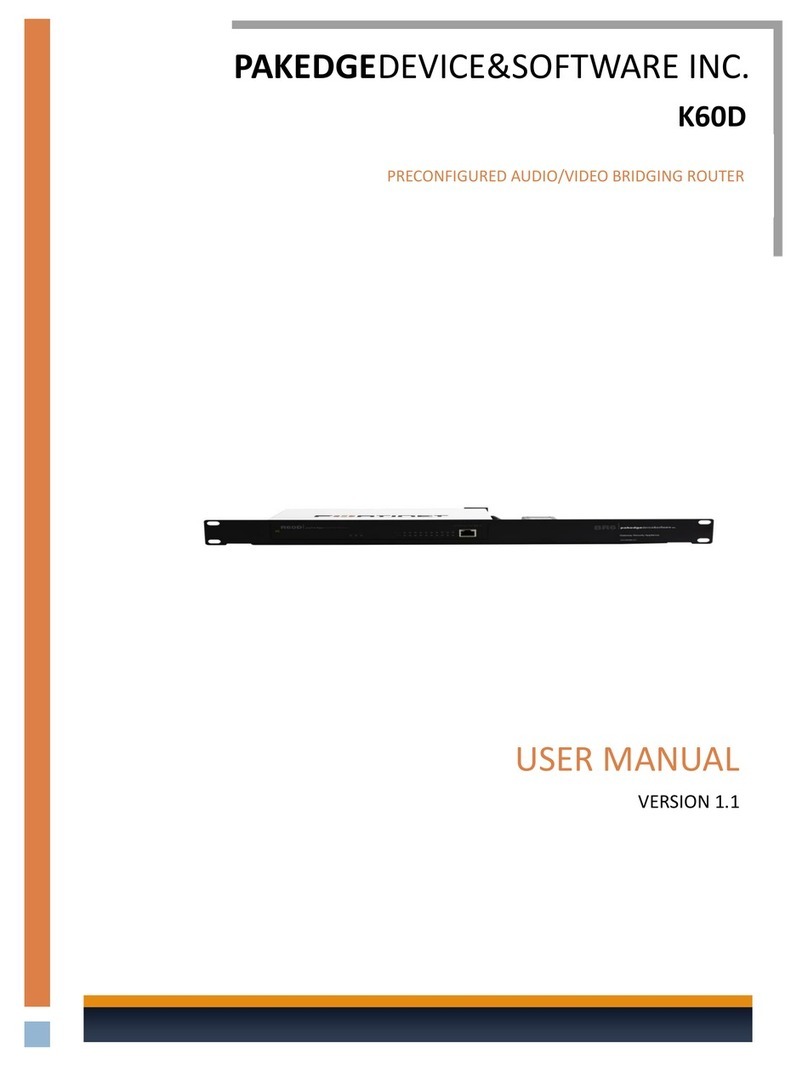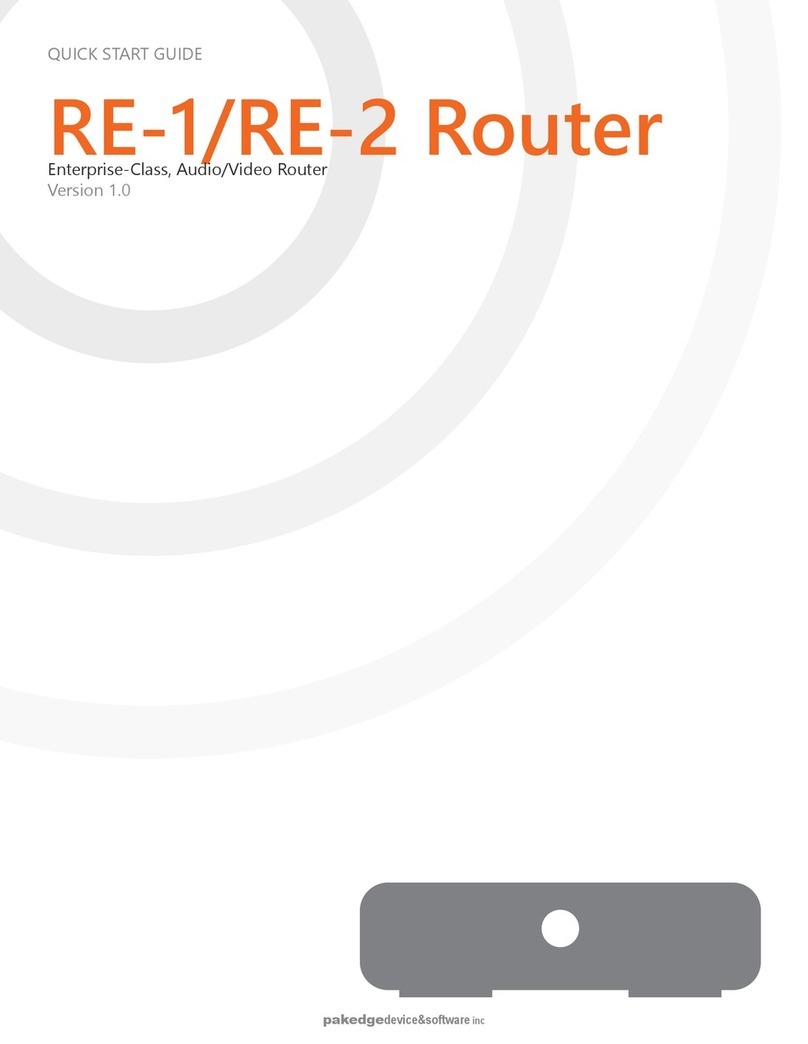Connecting
Remove the R60D from its packaging and mount it to the BR6 bracket or
place on a stable surface.
1. Insert the network cable into WAN1 on the R60D and insert the other
end into a modem. Make sure the modem is turned off.
2. Mount the R60D power supply on the available space on the BR6
bracket by using the supplied Velcro strips. Plug it into the R60D.
3. Connect the AC power cable to the power supply of the R60D.
4. Connect the power cable to a surge-protected power bar or power
supply.
5. Your device should now begin to power up. You should see the
Link/Act display light come on.
6. Turn on your modem and wait until all the lights are working
properly.
Connecting to the Internet
The R60D supports the three main connection types:
DHCP (typically used by cable companies and DSL basic service)
Static IP (fixed public IP address mostly used by business class
broadband services)
PPPoE (used by DSL companies, such as AT&T)
Determine the type of internet connection you have from your Internet
Service Provider (ISP), and then follow one of the three instruction sets
below to connect the R60D to the internet.
1. DHCP
By default, the R60D is set to connect to the internet in DHCP mode
so there are no configuration changes necessary if the ISP is using
DHCP.
2. Static IP
To configure the R60D Router to use a static IP, complete the
following steps:
A. Determine the following information provided by the ISP:
i. Your assigned IP Address
ii. Subnet Mask
iii. Default Gateway
iv. DNS Server(s)
B. Plug your PC into any of the numbered ports on the R60D using an
Ethernet cable.
C. Open any Internet Browser on the PC and go to http://192.168.1.99.
D. Log in to the R60DS using pakedge as the username and pakedgef as
the password.
E. Navigate to Network under System on the left-hand side of the
screen, and then click on Interface.
F. Next, click on the wan1 row, and you should see the configuration
page for wan1.
G. Start by selecting Manual under the Addressing Mode heading and
then enter the IP address and subnet mask provided to you by the
ISP. Once you are done, click OK at the bottom of the page.
H. Next, click on DNS under the Network heading.
I. Type in the DNS values that you received from your ISP under
Primary and SecondaryDNS and then click Apply.
J. Lastly, navigate to the Router tab on the left and click on Static
Route.
K. Click on the Create New button, right above the checkboxes.
L. In the Gateway field, type in the default gateway provided by the ISP
and click OK. Note: Make sure that the Device field is set to wan1.
M. The R60D is now configured and ready to be used. You can now go
online.
3. PPPoE
To configure the R60D Router to use a PPPoE connection, you will
need to complete the following steps:
A. Determine the following information provided by the ISP:
i. PPPoE Username
ii. PPPoE Password
B. Plug your PC into the R60D using an Ethernet cable.
C. Open any Internet Browser on the PC and go to http://192.168.1.99.
D. Log into the R60D using pakedge as the username and pakedgef as
the password.
E. Navigate to Network under System on the left-hand side of the
screen and then click on Interface.
F. Next, click on the wan1 row to see the configuration page for wan1.
G. Click on the PPPoE radio button under the Addressing Mode heading.
H. Enter the username and password provided by the ISP and click OK at
the bottom of the screen.
I. The R60D is now configured and ready to be used. You can now go
online.
Changing Default Passwords
A. Set your computer’s network card to DHCP mode and plug your PC
into any numbered port on the R60D router using a standard
Ethernet cable.
B. Open any Internet browser on the PC and go to http://192.168.1.99.
C. Log in to the R60D using pakedge/pakedgef as the username and
password.
D. Navigate to System -> Admin and click on Administrators.
E. Check the box next to the username and click on Change Password.
F. Enter the new login information and click OK at the bottom of the
page to save your new password.
Additional Features
The K60D/K60DUTM is an advanced kit that includes additional features not
mentioned in this guide. Please refer to the user manual on the Dealer
Portal for additional features such as:
Port forwarding
DHCP reservation
VPN
Dual WAN redundancy
Dynamic DNS
Configuring a WAN gigabit port
Activating Universal Threat Management (subscription required)
DMZ port
Multi VLANs
Performing Factory Reset
The R60D was designed to be a very robust and exceptionally reliable
product. Because of this, we do not recommend doing a factory reset
unless absolutely necessary. If you would like to continue with resetting the
device, please contact support.
NOTE: Using the router’s hardware reset button will erase ALL Pakedge
configurations and make the device unreliable on your network.