Pakedge Device & Software RB-KIT User manual
Other Pakedge Device & Software Network Router manuals
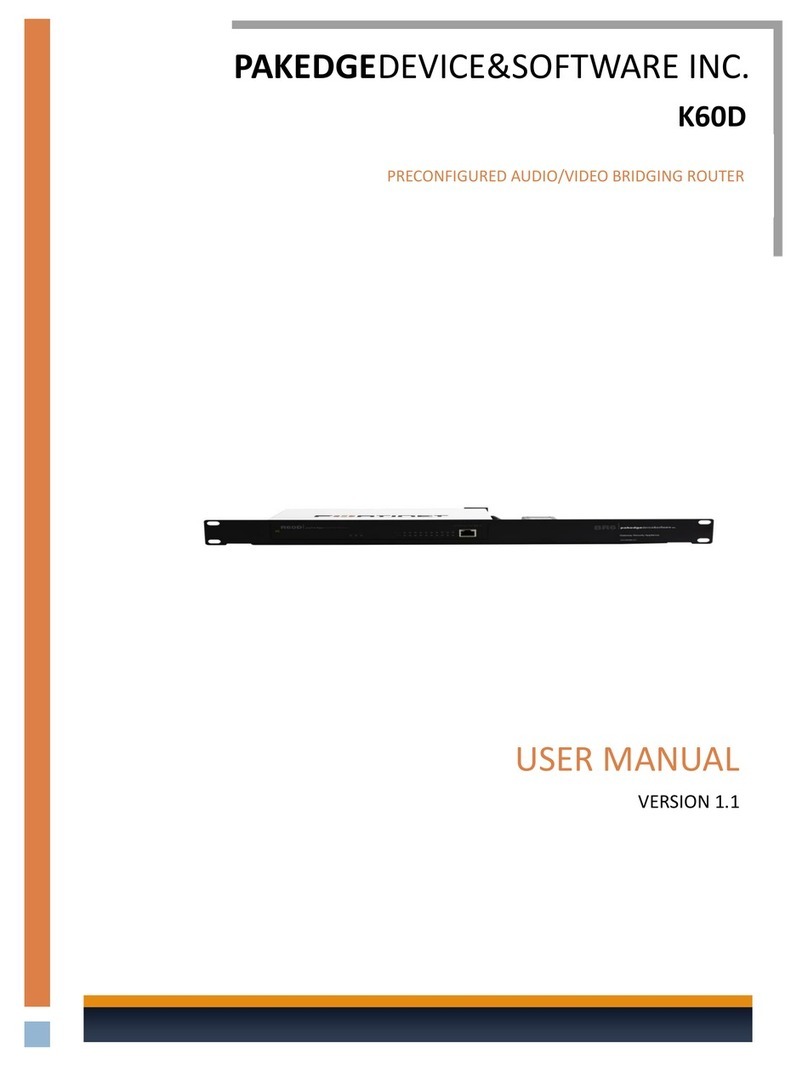
Pakedge Device & Software
Pakedge Device & Software K60D User manual

Pakedge Device & Software
Pakedge Device & Software K60D User manual

Pakedge Device & Software
Pakedge Device & Software RK-1 User manual
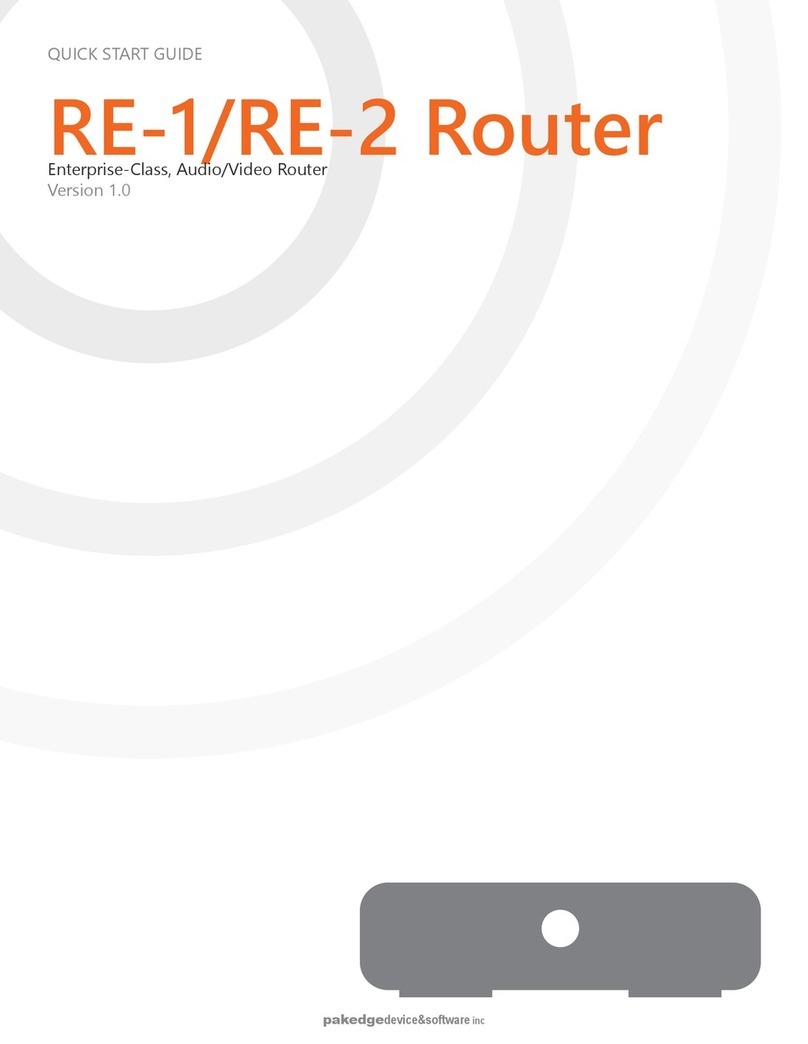
Pakedge Device & Software
Pakedge Device & Software RE-1 User manual

Pakedge Device & Software
Pakedge Device & Software K60D User manual

Pakedge Device & Software
Pakedge Device & Software X-Series User manual

Pakedge Device & Software
Pakedge Device & Software RB-KIT User manual

Pakedge Device & Software
Pakedge Device & Software RK-1 User manual
Popular Network Router manuals by other brands

TRENDnet
TRENDnet TEW-435BRM - 54MBPS 802.11G Adsl Firewall M Quick installation guide

Siemens
Siemens SIMOTICS CONNECT 400 manual

Alfa Network
Alfa Network ADS-R02 Specifications

Barracuda Networks
Barracuda Networks Link Balancer quick start guide

ZyXEL Communications
ZyXEL Communications ES-2024PWR Support notes

HPE
HPE FlexNetwork 5510 HI Series Openflow configuration guide





















