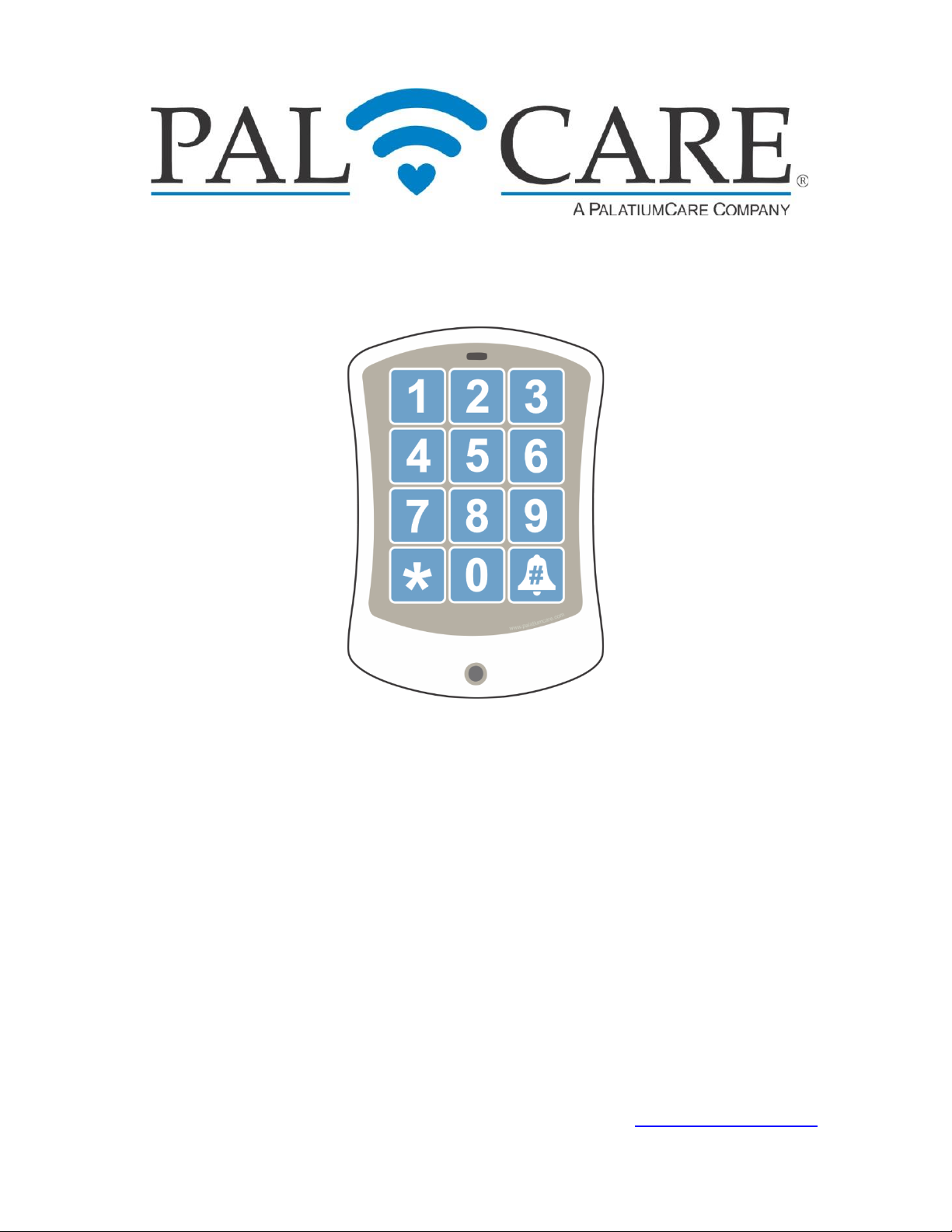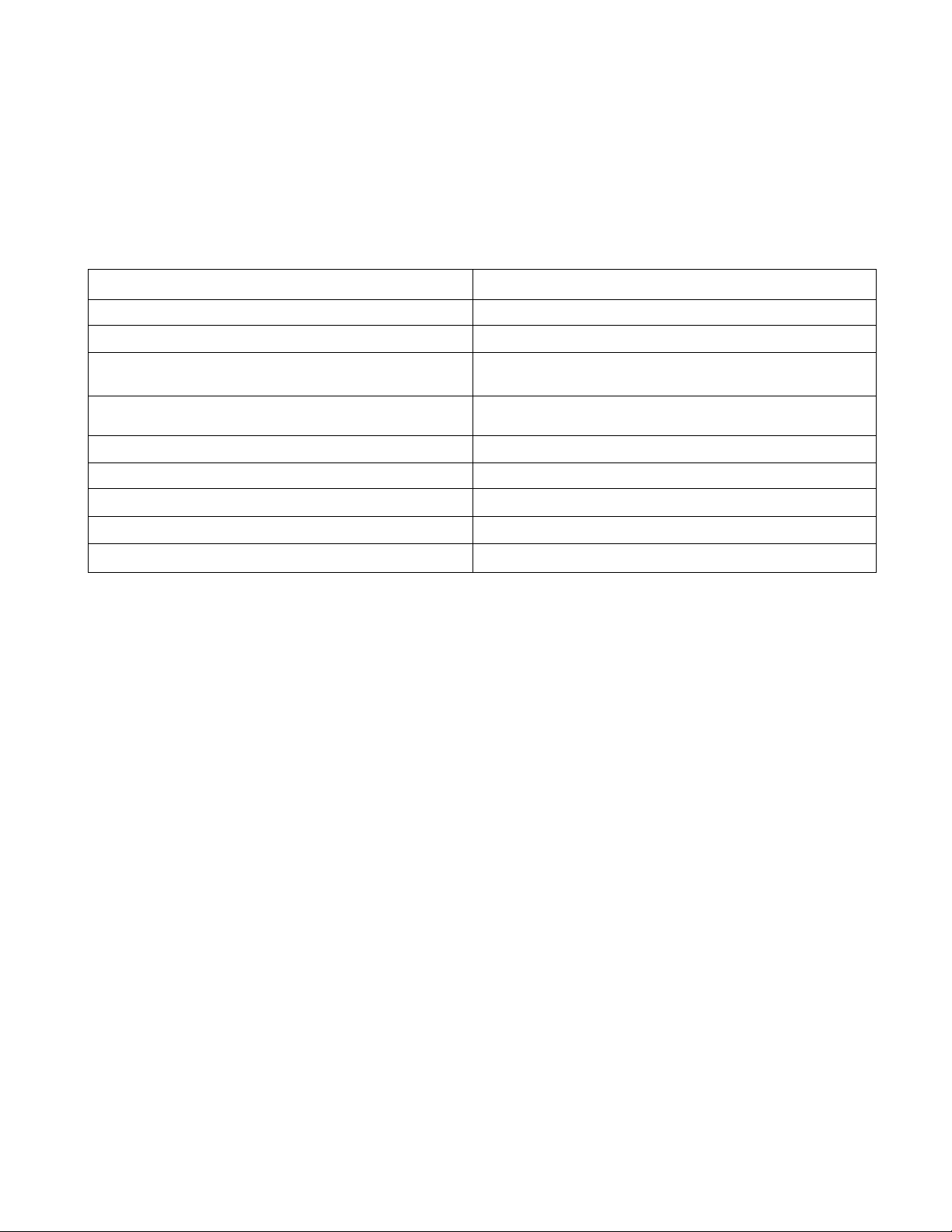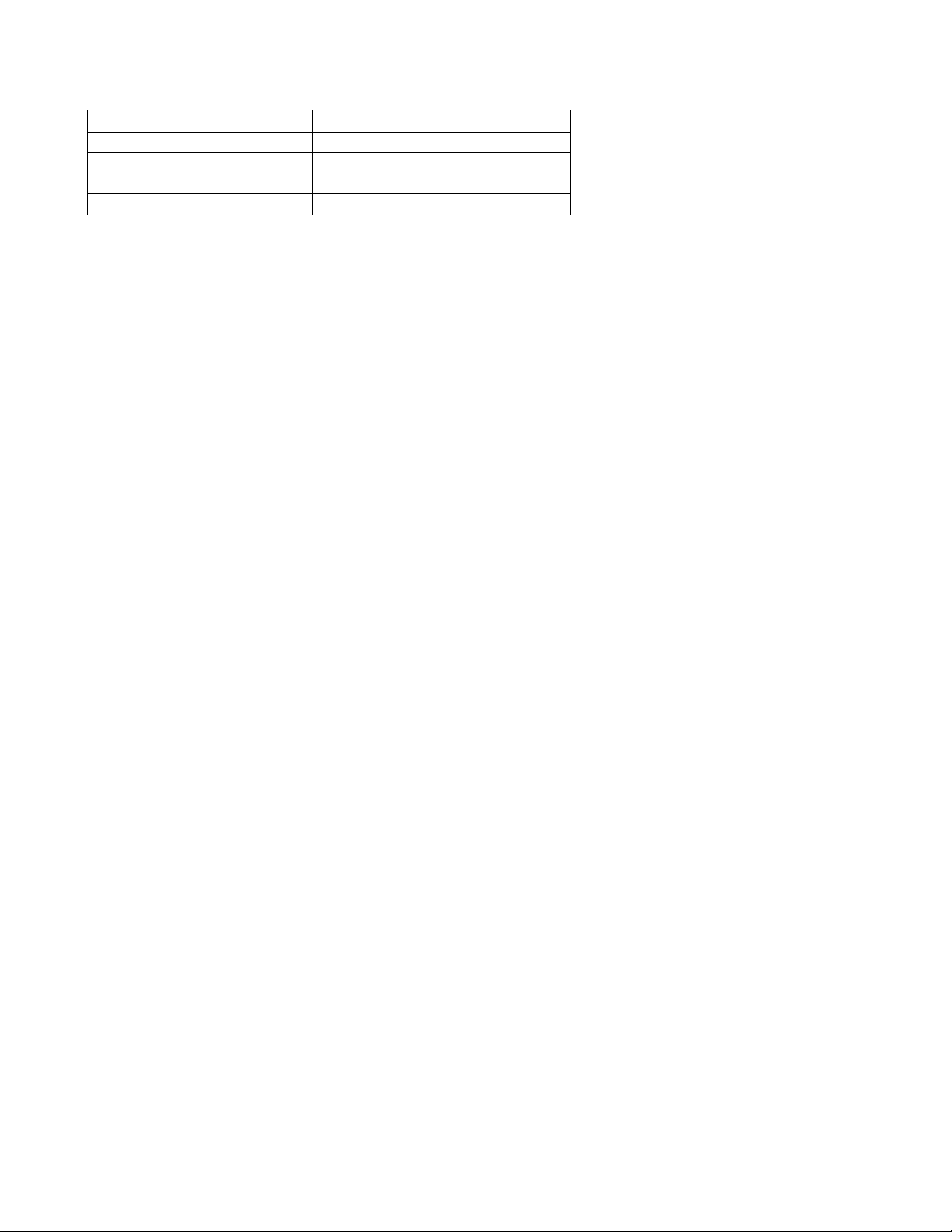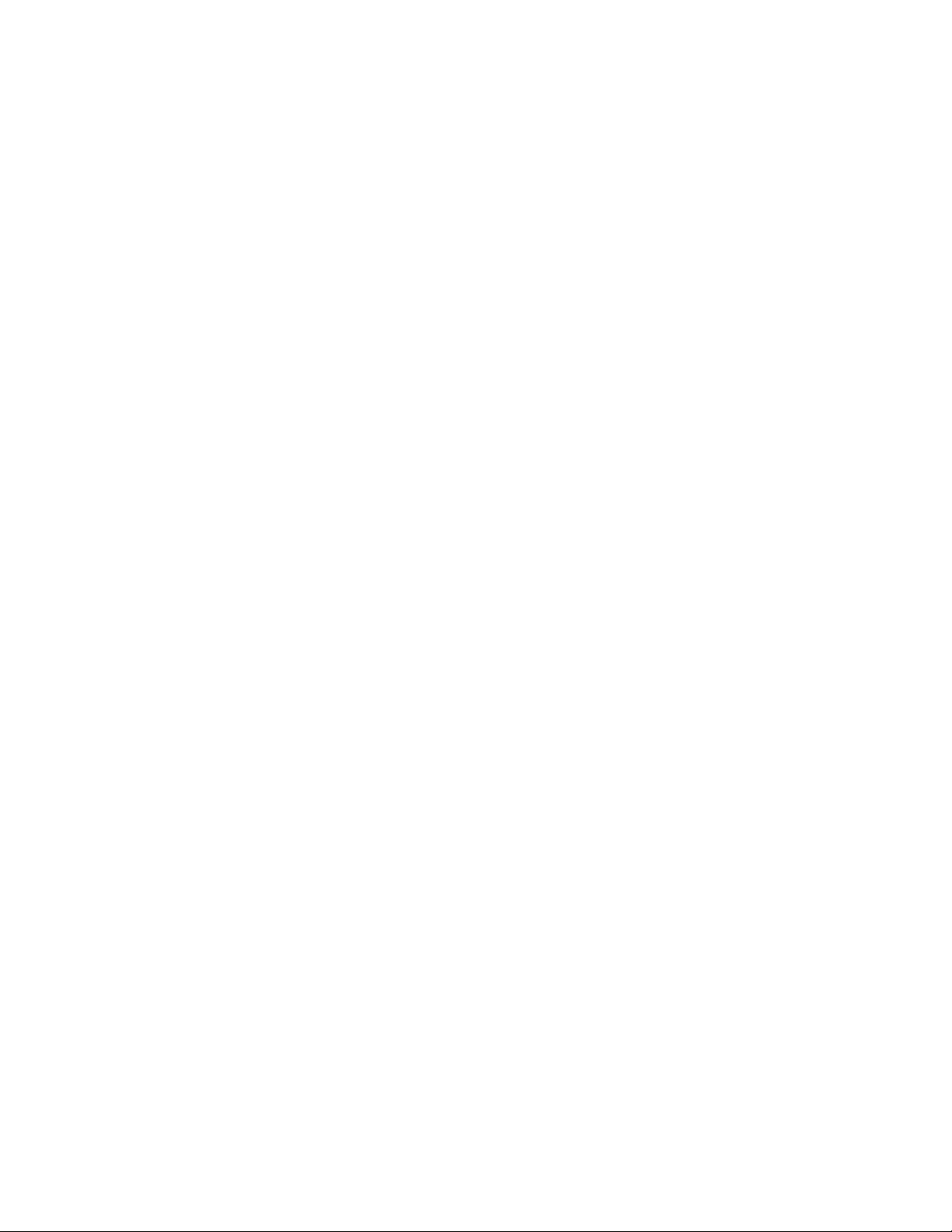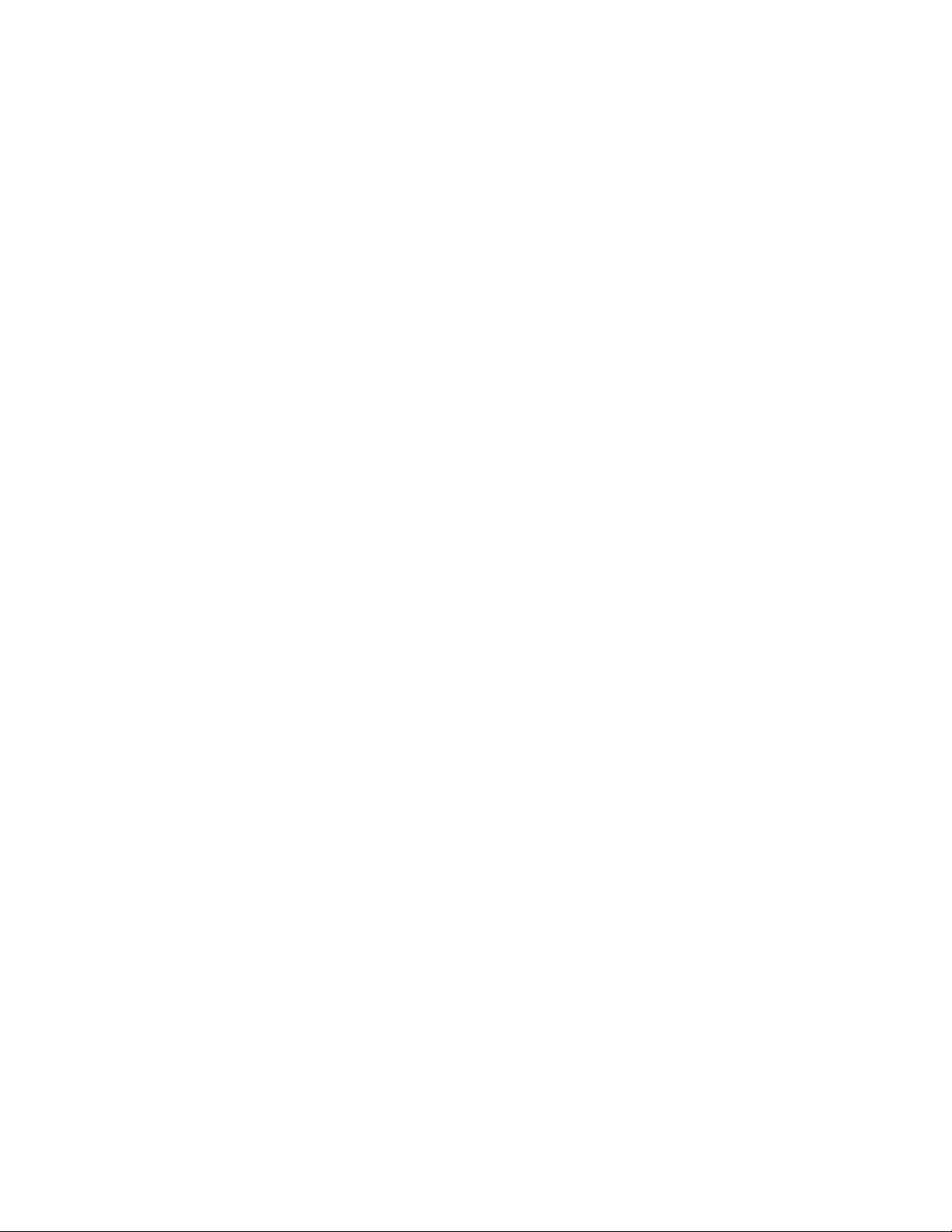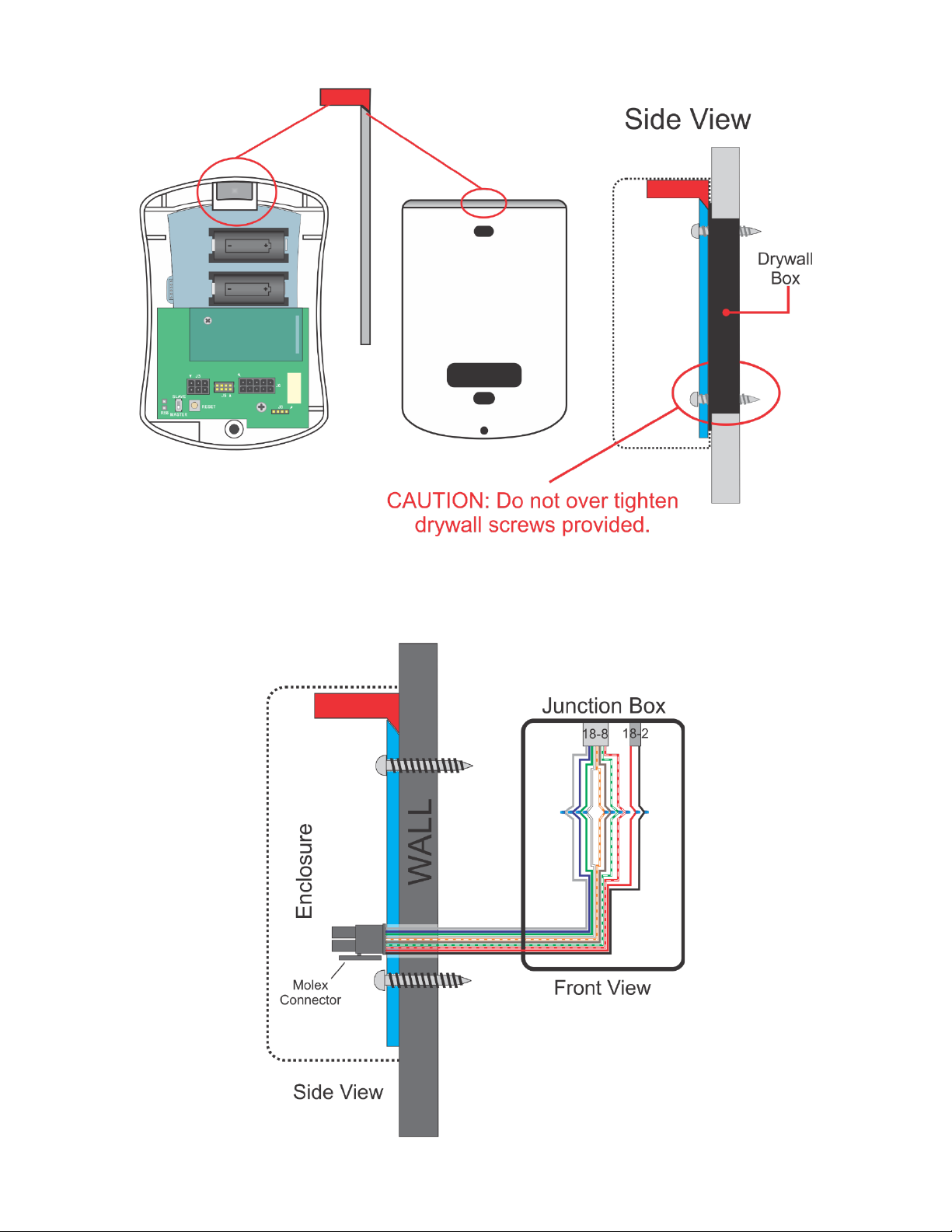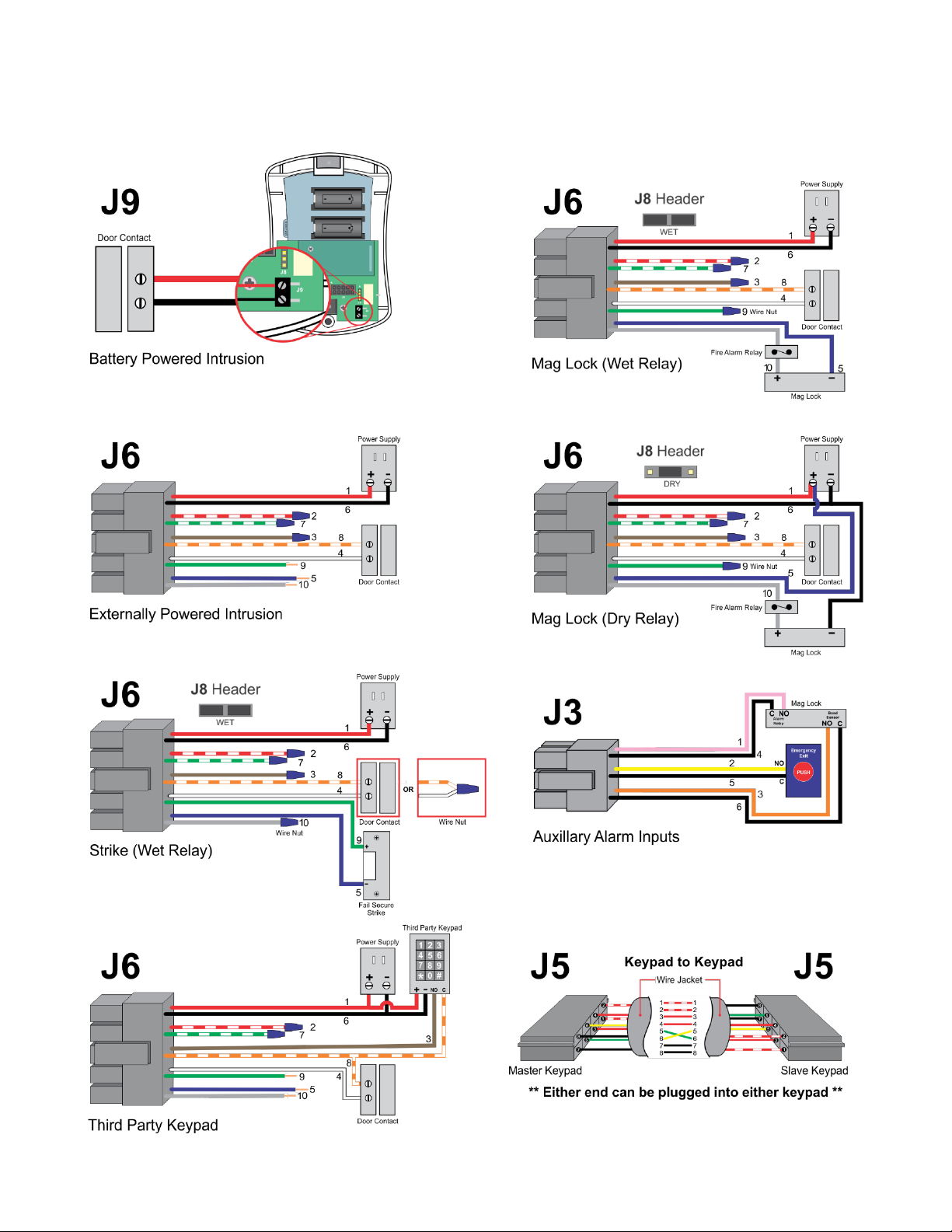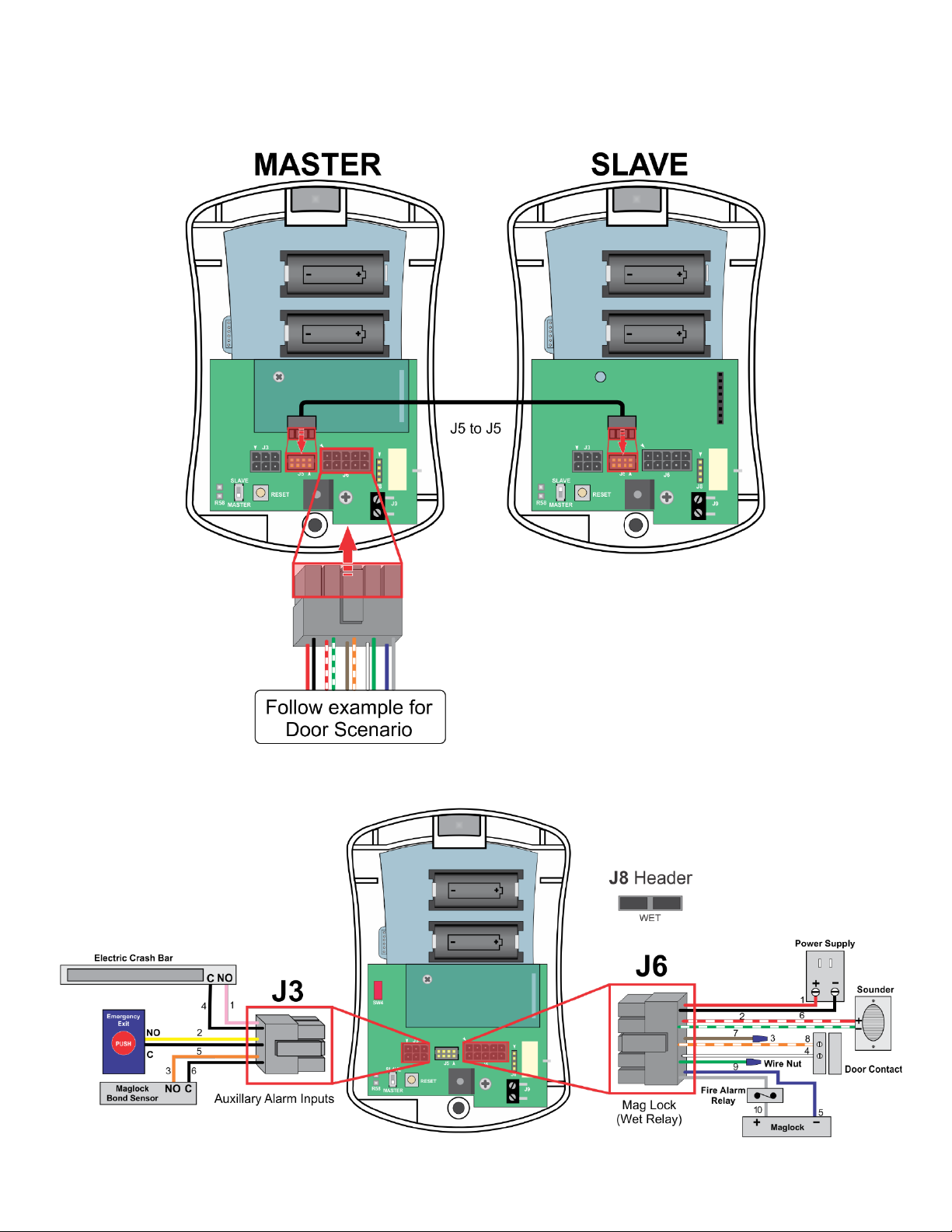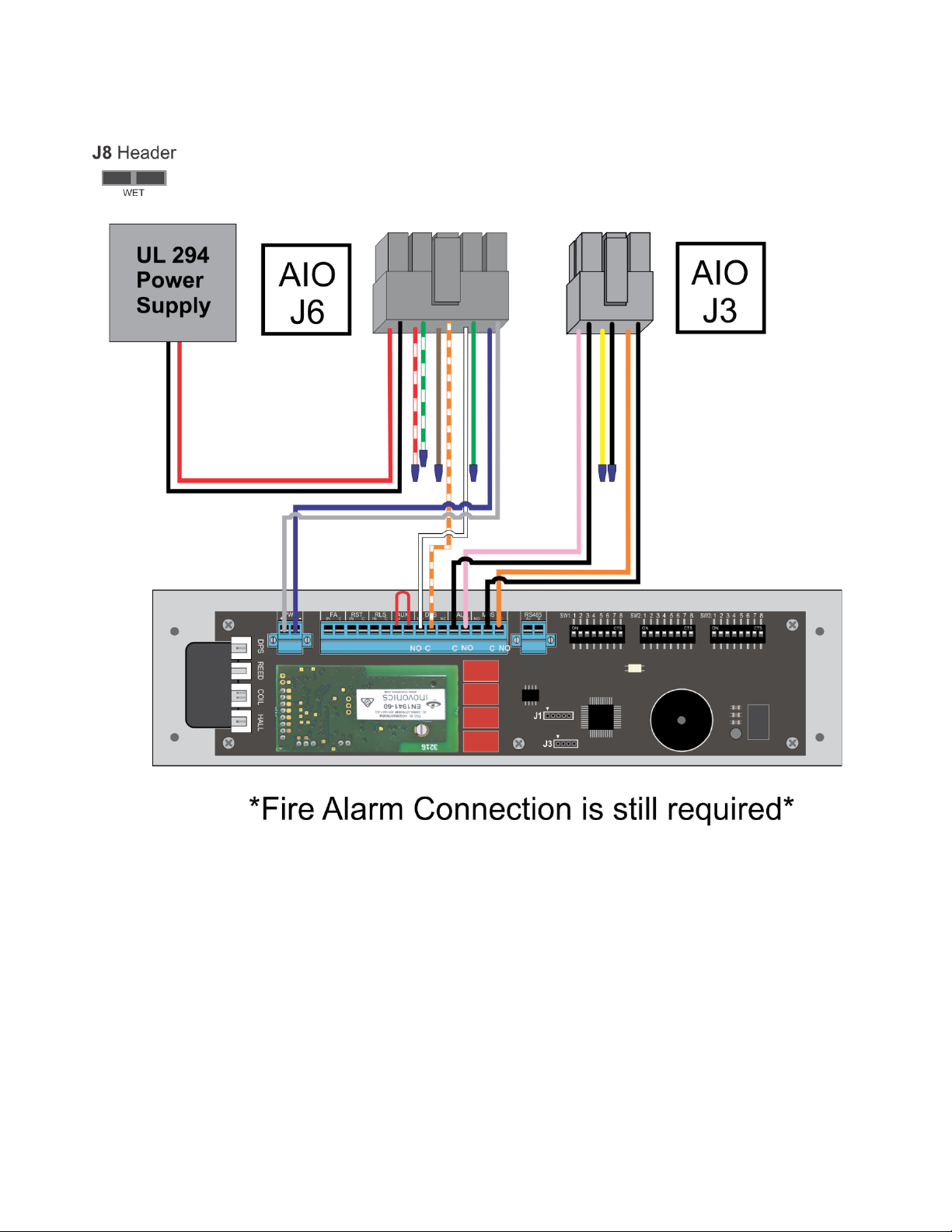5
Document # 106050 © 2019 PalatiumCare, Inc - Rev 1.3.3
Auxiliary alarm inputs are available on the AIO Keypad that can be used to monitor the alarm
relays of various devices such as maglocks, bond sensors, and emergency exit buttons
(Stopper). When one of these auxiliary alarm inputs are activated the keypad will create an
alarm with audible and visual alarm indications. The alarms will clear when the input is
deactivated.
SW1 is a reed switch that can be used to detect a case tamper scenario. For case tamper
detection to work properly, a magnet installed on the backplate must be properly aligned with
SW2 is a pushbutton that can be used to reset the AIO Keypad or to send a reset signal over
the wireless Inovonics board to learn into an eCall or security system.
SW4. When the AIO Keypad enclosure is opened, the separation between the magnet and
SW4 will create a tamper condition. To clear the condition, the enclosure must be re-installed
bringing the magnet and SW1 back together.
The Request to Exit (REX) input on the keypad can be used to connect the keypad to 3rd
party systems or devices. An example of a REX device can be a 3rd party keypad, an access
control system, a push button, or a motion detector. A closure on the input will grant access
through the door or (if configured to) reset alarms.
Maintenance
Cleaning should be performed by hand using a damp cloth and mild soap, or disinfectant
wipes designed for household use. Ensure the keypad is fully dry prior to operating the unit.
Any moisture, dirt, or debris can cause erroneous button activations on the keypad.
Do Not Use the following products to clean the keypad:
• Strong cleaning agents such as ammonia, bleach, alcohol or quaternary disinfectant.
• Abrasive or powder cleansers.
• Alcohol-based hand sanitizers.
Test and clean the keypad weekly to ensure it is securely mounted and that all features are
working properly.
Battery Powered Keypad Testing
If operating the keypad from batteries, check the voltage of the batteries using a multimeter. If the
voltage of either battery drops below 2.8 volts, replace the battery. Once the voltage drops below 2.6
volts, the keypad will continually beep until the battery is replaced.
Enter the master code into the keypad (default is 1234). The keypad LED should turn green.
Open the door and hold it open. The propped door alarm should activate after 20 seconds.
Close the door. The propped door alarm should clear. Ensure propped door and clear messages
were received on the monitoring system.
Open the door without entering a code. The forced door alarm should activate immediately.
Enter the master code into the keypad (default is 1234). The forced door alarm should clear. Ensure
forced door and clear messages were received on the monitoring system.