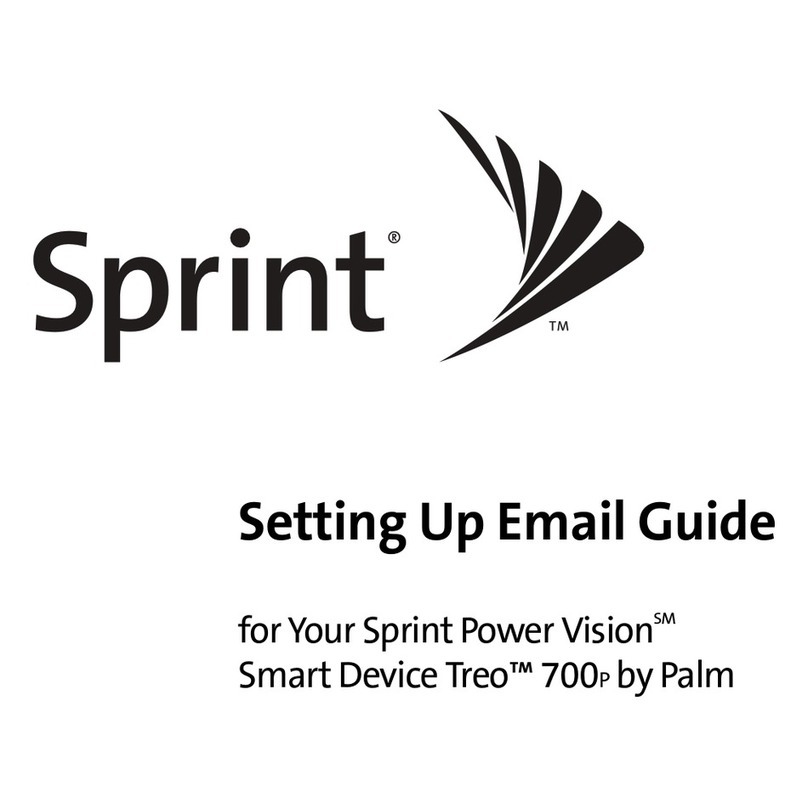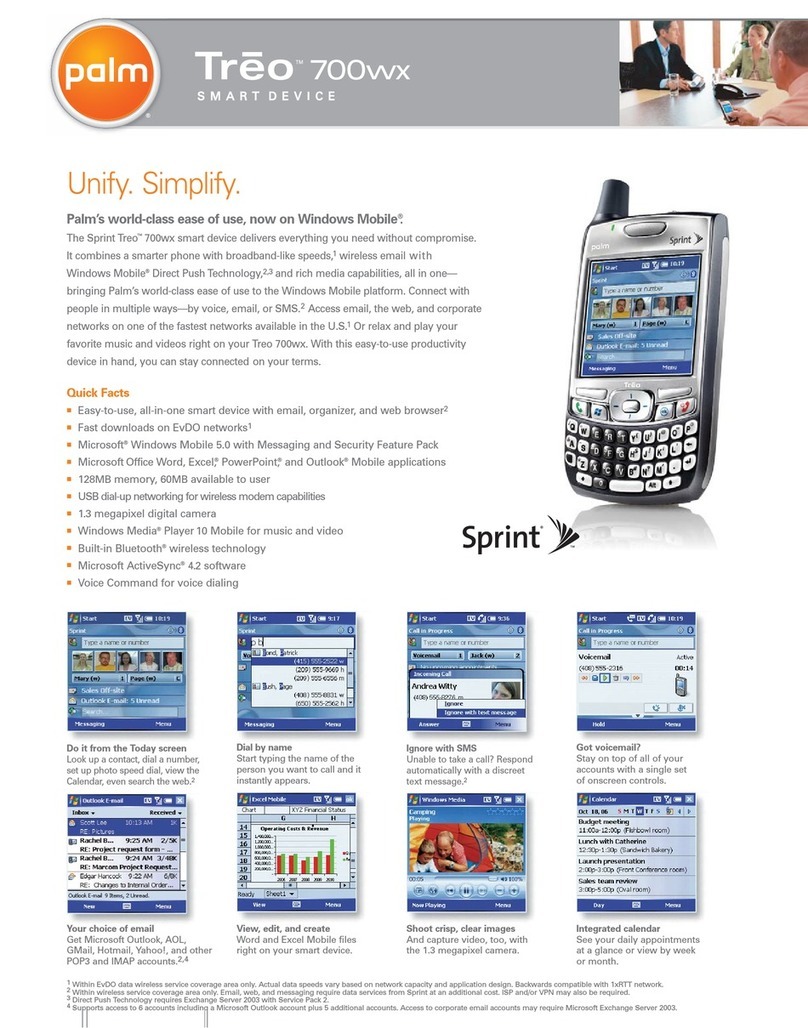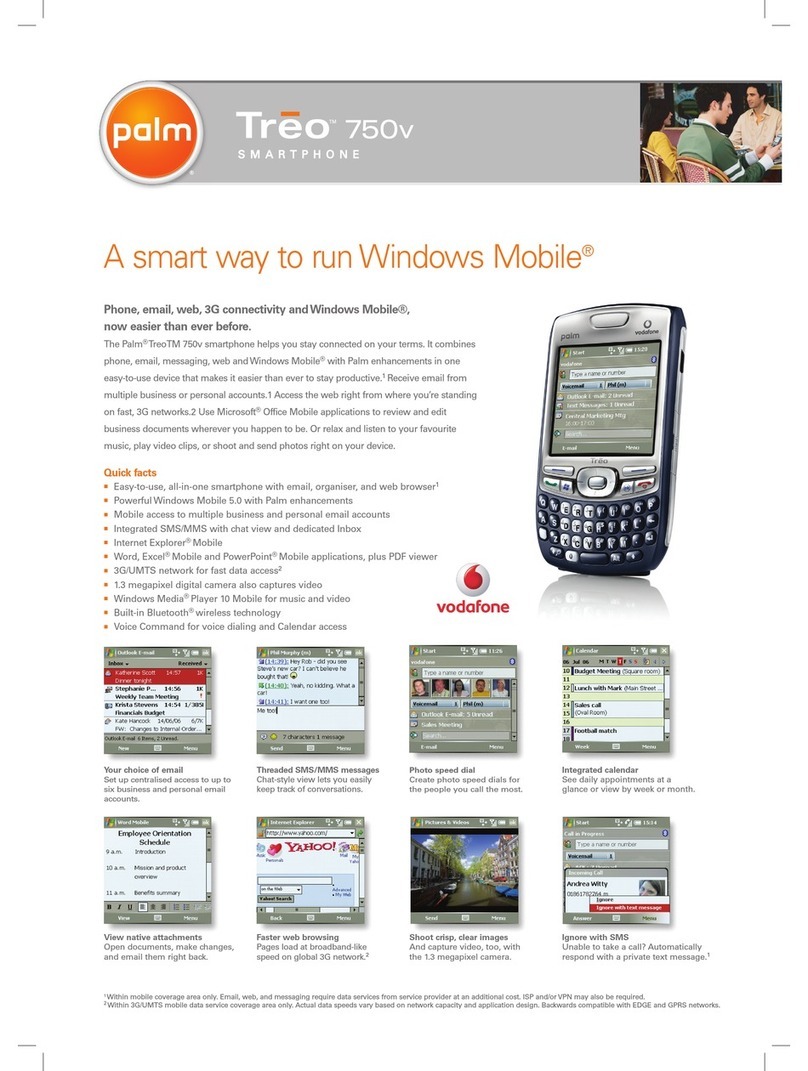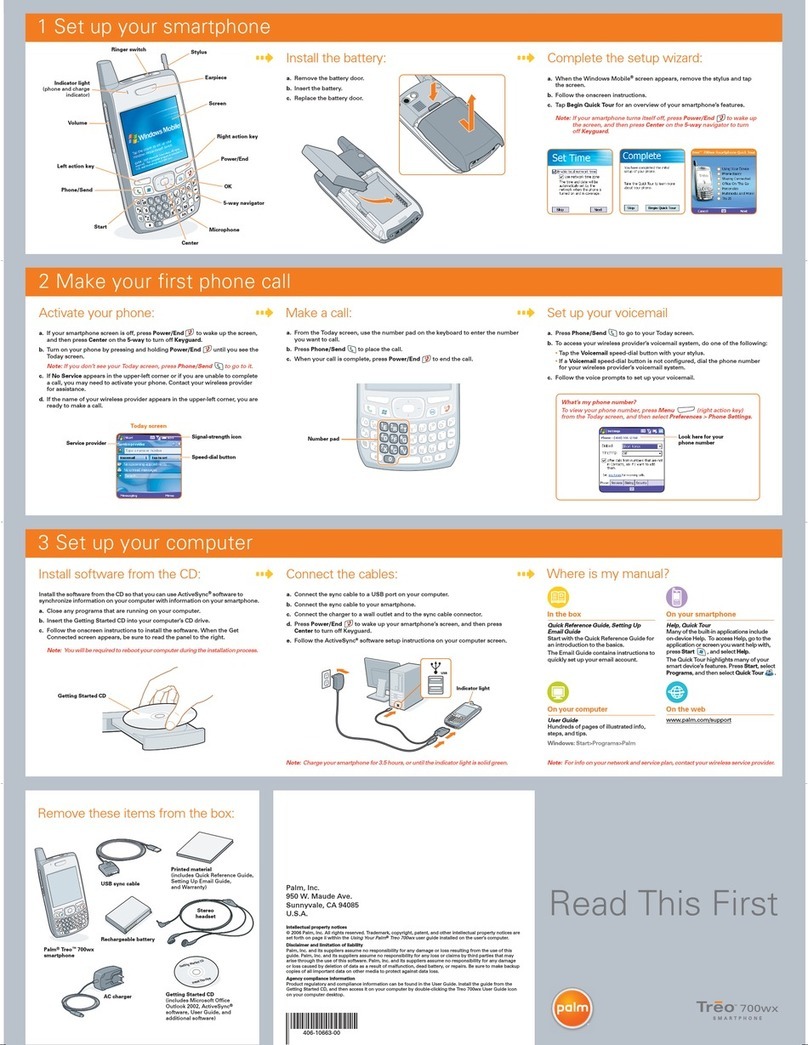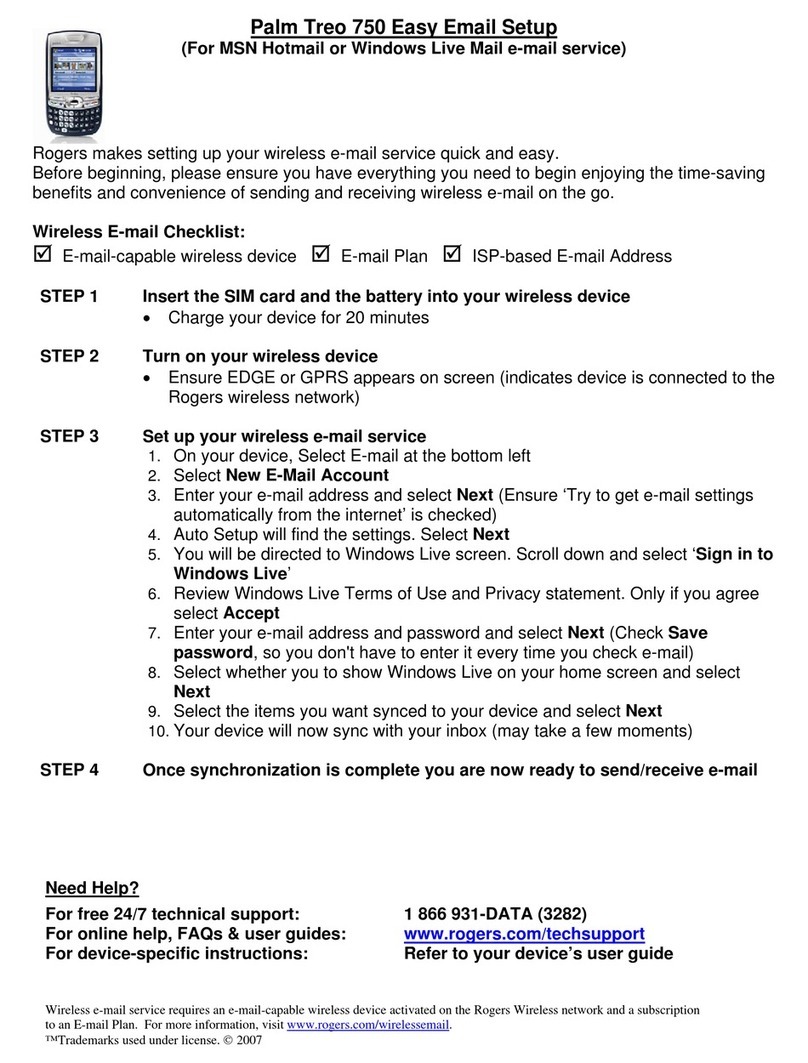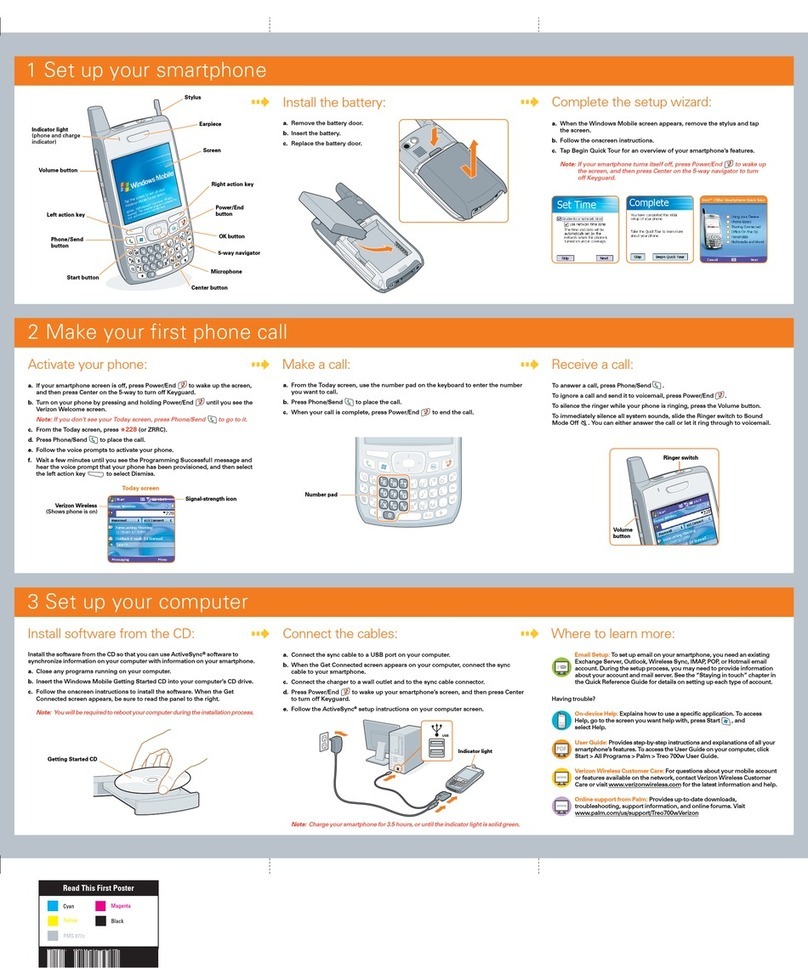1 2 3 4 5 6 7 8 9 10 11 12 13 14
15 16 17 18 19 20 21 22 23 24 25 26 27 28
432 21110198765
22120291817161514131
weivrevOenohPruoYpUteS
Phone
Open Applications Move Among Open
ApplicationsMake aCall Set Up EmailFind It Fast
Merged Views stcatnoCdekniLataDruoYcnyS Notifications Media Get HelpManage Your Account Total Equipment
Protection
Turn On Your PhoneActivate Your Phone
Launcher > .
Enter the settings t o get messages from
any of your email accounts.
Setting up email fr om some providers
automatically adds you r contacts and
calendar data from that provider to
your phone. See page 13.
Take a picture
Launcher > > Space.
To take a picture in landscape v iew, turn
the phone 90°.
Change your wallpaper
Launcher > > tap the picture yo u
want to use. Tap the upper-left corner >
Use as Wallpaper > Use as Wallpap er.
Copy media files to yo ur phone
Connect your phon e to your computer
using the USB c able > tap USB Drive >
drag and drop the music or v ideo file.
View a video
Launcher > > tap the video.
Check minute usage and accou nt
balance
Launcher > > *4> .
Make a payment
Launcher > > * 3> .
Find servic e plan information
Launcher > > * 2> .
TIP: Youcan als o manage your account
online at sprint.com, or by calling Sprint
from any phone:
•Sprint Customer Service:
1-888-211-4727
•Business CustomerService:
1-800-927-2199
Turn the phone off and on
Tap the upper-right corner of any screen
> Turn on/off Airplane Mode.
Dial a number by cont act name
Launcher or C ard view > enter the first
or last name or initi als > tap the number.
Answer a call
Tap .
Set up/listen to voic email
Launcher > > > listen for
instructions.
To use your Palm®Pre™phone, you must
agree to Palm’s terms and condition s
and create a Palm profile —do so by
entering a working email address.
Why do I need a Palm profile?
A Palm profile gives you acces s to
services like au tomatic updates, backup
of your data, and more.
Setting up a Palm p rofile is different from
setting up email on yo ur phone. Tos et
up email, see page 11.
Use the speakerphone or mute the
microphone
While on a call, tap t he onscreen button
you want.
Connect to a Bluet ooth®headset
Launcher > > On > Add device >
headset name.
Create a speed dial
Launcher > > contact name
> Menu > Setspeed dial > tap th e
number you want to assign to the speed
dial > tap the speed-di al key.
Call a speed dial
Launcher or C ard view > press and hold
the speed-dial key.
Adjust call volume
Press Volumeup or down.
Launcher > .
See pages17–18.
Your phone’s Synergy™ feature displays
data from several sourc es in a single
view, but keeps the source s of your
data separate.
Let’s say you use Google ca lendar for
your personal appoin tments and your
company's Outlook calendar for
business appoint ments. Your phone’s
Calendar application can display
appointments from both calendar s in
a single view.
Likewise, if you set up mult iple email
accounts, the Email applicat ion lets you
display the messages from al l your
account inboxes in a single vie w.
And in Messaging, all your messag es
with a person show up in a s ingle
conversation view, whe ther they are text,
multimedia, or inst ant messages.
The Contacts a pplication also offers
a merged view—you can se e all your
contacts fro m all your accounts in a
single list. Bu t more than that, Contacts
lets you see all your informat ion for a
person in a single view— even if that
informationcomes from multiple sources.
For example, let’s say you have a work
contact in Exc hange ActiveSync and a
personal contac t for the same person in
Google. Contac ts automatically
recognizes the con nection and links the
two contact s so that you can see all the
information in one place. You can also
manually link and unlink contacts .
Tap an icon to open an application.
Quick Laun ch: Displays up to five icons.
You can open the Quick Launc h from
any screen. Drag out any i con except
Launcher and then d rag in another one.
Launcher: Displays all you r apps (when
you open the Launch er, Qu ick Launch
appears also). Scroll up and dow n to see
the whole page, and le ft and right to see
all pages.
See the Gesture Guid e to learn how to
access Quick Launc h and the Launcher.
I’ve finished se tup. Can I use my
phone?
Your phone is ready to use! Go ahead
and make calls (see pages 17–18), set up
email (see page 11), and us e all the other
applications on your phone.
If you see a notific ation that an update is
available, tap Inst all Now to install it.
Palm periodically sends updates to
enhance the applicat ions and features
on your phone.
How do I transfer d ata from my
computer?
On your computer, look for an emai l at
the address you use d for your Palm
profile. Click the link in th e email to verify
your Palm profile. The link t akes you to a
website where you ca n do a one-time
data transfer to yo ur phone from
selected desktop organizers like Palm®
Desktop and O utlook®. This transfer is
the way to get the data fro m your old
Palm smartph one to your Pre phone.
Activate your phone before you turn it
on (see previous page). Press and hold
the power button until you see a logo.
Wait for setup to start (please be patient).
To slide out the keyboard, hold the phone
in both hands and gently push up with
your thumbs.
Use of this device requires providinga valid email address,
mobile phone number,andrelated information for account
setup and activation. A data plan isalso required. Unlimited
usage data plan stronglyrecommended or additional data
charges may apply.
1 Earpiece
2 Speaker (on back)
3 Touchscreen
4 Volume: See page 18.
5 Gesture area
6 Microphone
7Center but ton: Press to go to
Card view.
8 Orange key: Press to e nter numbers
and symbols that app ear above the
letters on the keys. Press twice to
lock it.
9 Shift: Press t wice for Caps lock.
10 Space
11 Camera lens and flash (on back)
12 Charger/microUSB connector
13 Backspace
14 Enter
15 Sym: Press to select characters like
currency symbols and accente d
characters.
16 Headset jack
17 Ringer switch: Slide to turn the ringer
and notification s ounds on and off.
18 Power: Press to wake up or turn of f
the screen. Pres s and hold to turn
the device on and of f.
You can open and use multiple
applications at the same t ime. To move
among them, press th e Center button to
shrink the app you’re using. You’re now
in Card view, where all open ap ps
appear as small win dows (cards).
In Card view, swipe lef t or right on the
screen to scroll t hrough open apps.
When you see the app you wa nt, tap it.
To close the app, throw the card of f the
top of the screen.
•If you purchased your ph one at a
Sprint Store, it is probably activated
and ready to use.
•If you received your p hone in the mail
and it is a new Sprint account or a
new phone number, your phone is
designed to activate automat ically
once you have complete d setup
(see page 4).
•If you received your p hone in the mail
and you are switching th e number
from a previous Sprint phone, do not
turn on your new phone yet .F irst,
go to sprint.com/activate on you r
computer's Web browse r and follow
the instructions to activate t he
number on your new phone.
If you have anyproblems with activation,
contactSprint Customer Service at
1-888-211-4727 from anotherphone.
V 1.0
Anytime you are in Emai l, Messaging,
Calendar, or Contacts, you can set up a
relationship to wireles sly sync data with
selected serv ice providers—for example,
Google’s Gmail, Faceboo k, or Microsoft
Exchange ActiveSync®(check to se e if
your company supports this).
You must already have an account with a
service pr ovider before you can set it up
on your phone.
11
3
9
13
14
1
5
17
Launcher,
page 1
Page
indicator
Quick Launch
With Total Equipment Protection, your
phone will be protected against loss,
theft, and physical and liquid damage,
as well as covered for mechanical and
electrical failure, routine maintenance,
and failure from normal wear and tear.
Enroll when you activate or upgrade
your phone. Youhave up to 30 days
after activation or upgrade to enroll,
so don’t delay.*
* Please see the Total Equipment Protection brochure
available at any parti cipating retail locat ion or visit
sprint.com for complete term s and conditions of
coverage including applic able charges and
deductible(s).Termsan d conditions are subject to
change. May not be available i n all states. Eligibilit y
varies by device. Claims may b e fulfilled with new or
refurbished equipment .
Need help with setup?
After your phone i s activated with Sprint,
the Palm suppor t staff can help youset
up your phone and getyou up and
running. Call 1-866-750- PALM (7256)
from 6:00 AM to 8:00PM Pacific, Monday
through Friday,and 8:00 AM to 5:00 PM
Pacific, Saturday and Sunday. This
service is free within 90 days of purchase.
We may refer you toSprint for help with
carrier-specific features.Of fer subject to
change without notice.
Help on your phone
TapHelp in the Launcher or in an
application menuto read short how-tos
and watch animations aboutyour phone.
Features Guide
Takea peek at other things you can do
with your phone to get the informationyou
want when you want it.
Online support
•Visit sprint.com/palmpresupport
to access the User Guide, how -to
videos, tutorials, and hel pful
support information.
•Visit palm.com/supp ort to edit your
Palm profile, manage your pho ne,
access Data Transfer Assist ant,
and access additional su pport
information.
palm.com/environment
RECYCLEYOUR OLD PHONE
Get anaccountcreditor help Sprint supportInternet safety for
kids byrecycling your old phone through Sprint wireless
recyclingprograms. Visit sprint.com/recyclefor details.
INTELLECTUALPROPERTY NOTICES
© 2009Sprint. Sprint and the Sprint logo are trademarksof
Sprint.Other marks are the propertyof their respective owners.
© 2009 Palm, Inc. All rights reserved. Palm, Pre, Synergy,
and the Palm and Pre logos are among the trademarks or
registered trademarks owned by or licensed to Palm Inc.
Microsoft, ActiveSync, and Outlook are trademarks of the
Microsoft group of companies. All other brand and product
names are or may be trademarks of, and are used to identify
products or services of, their respective owners.
Place cursor in a text field
Tap the location.