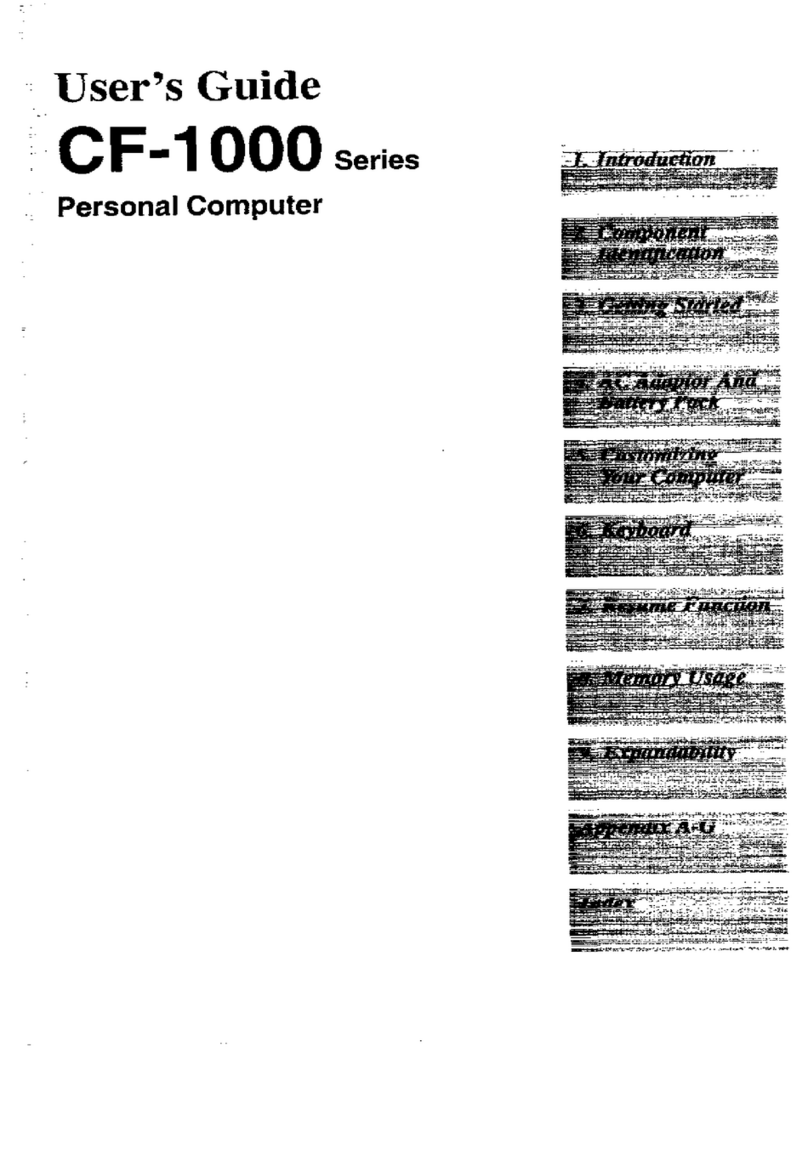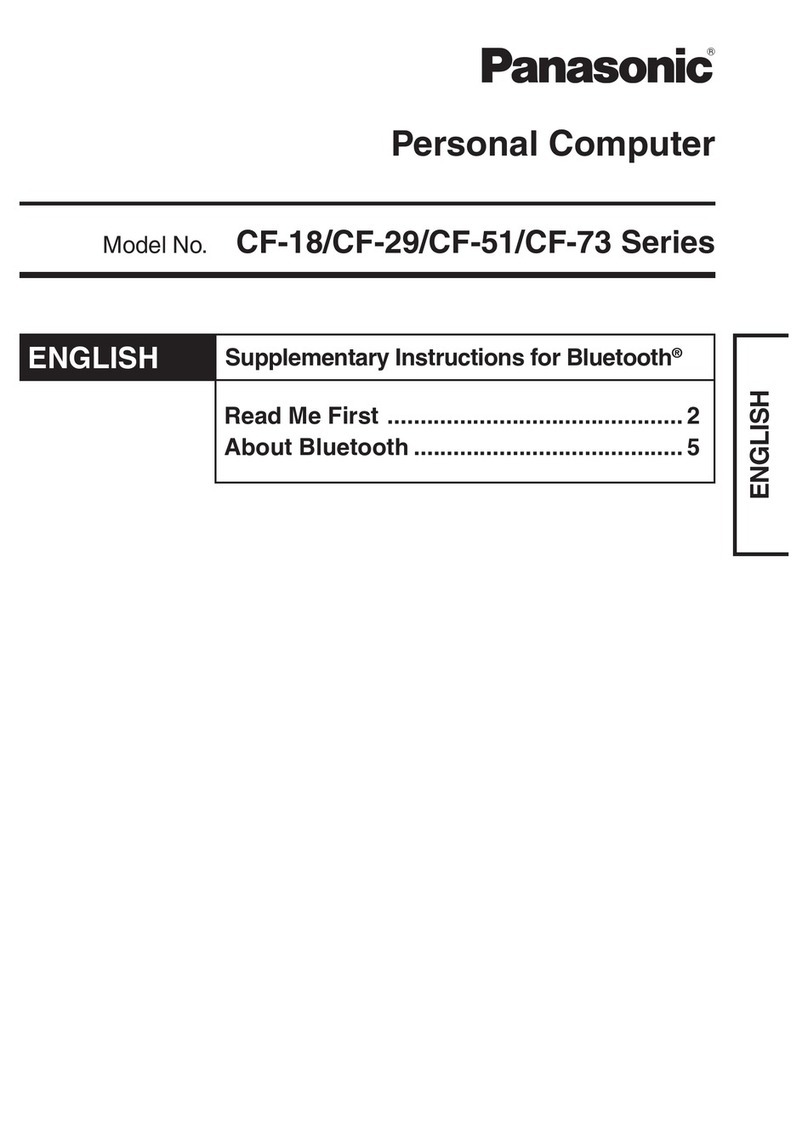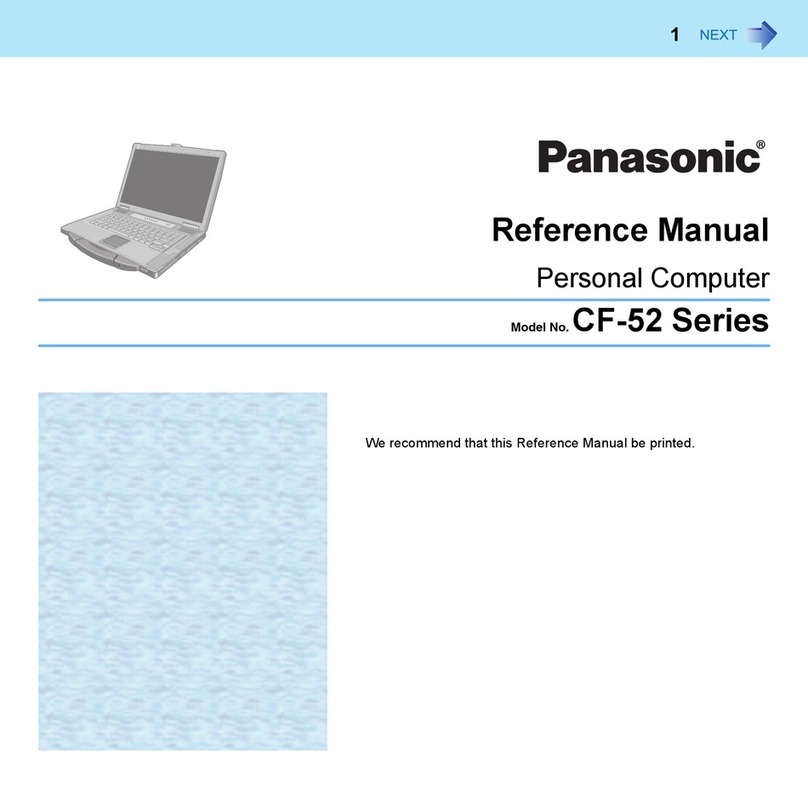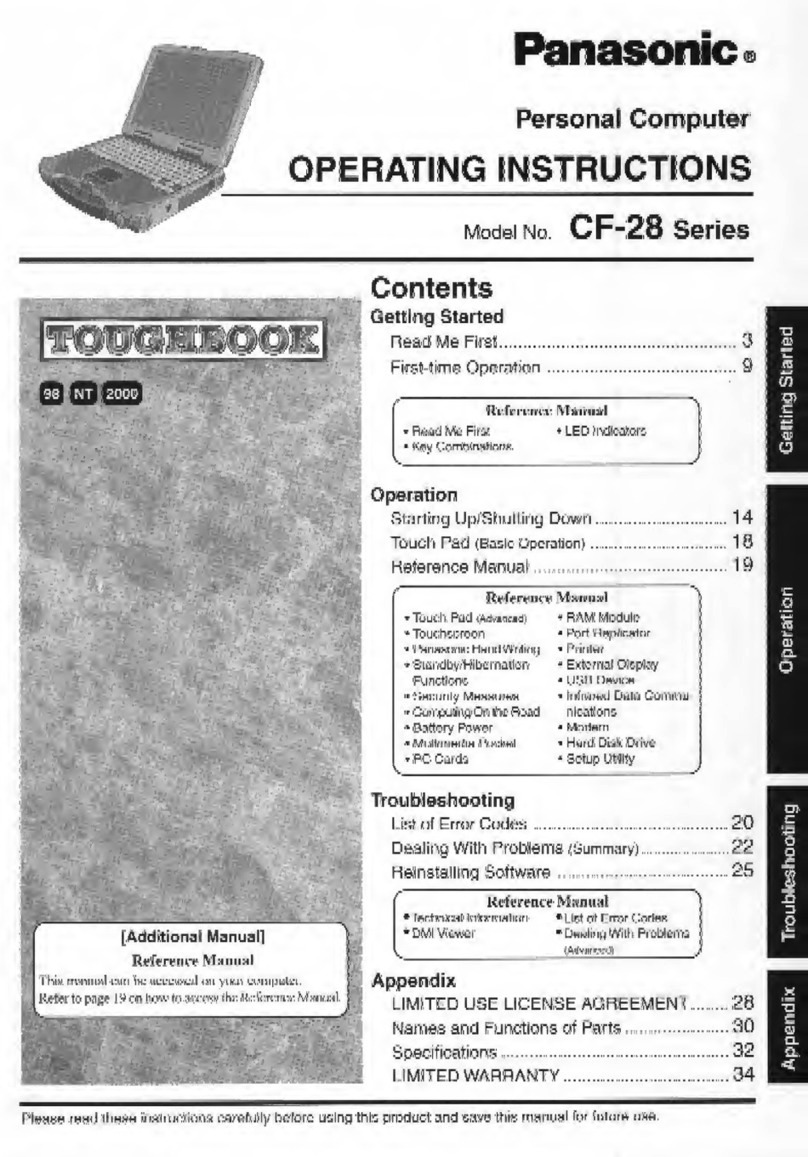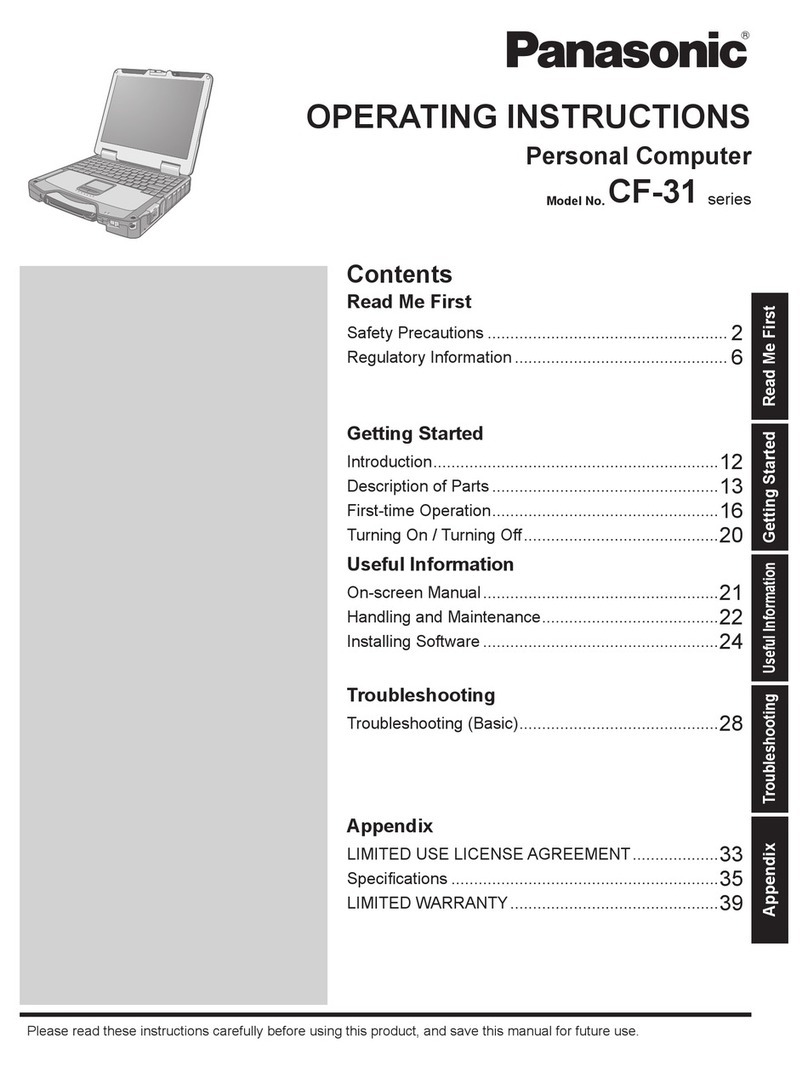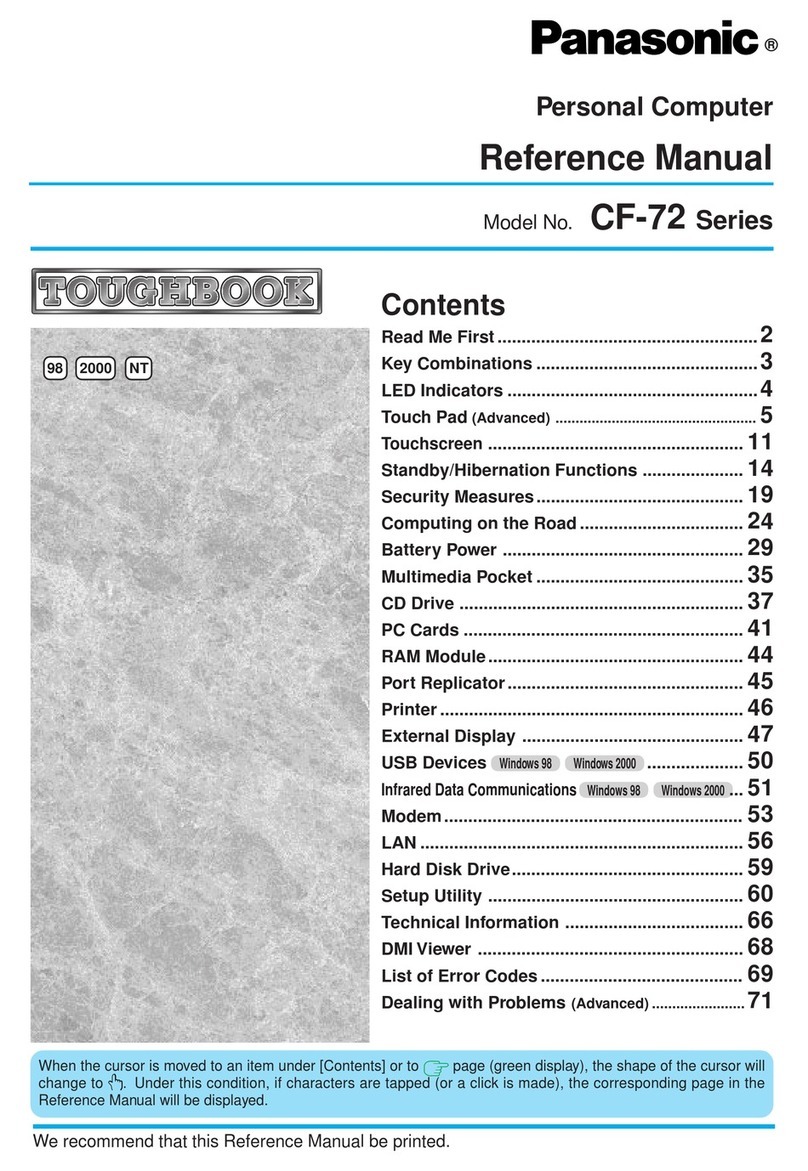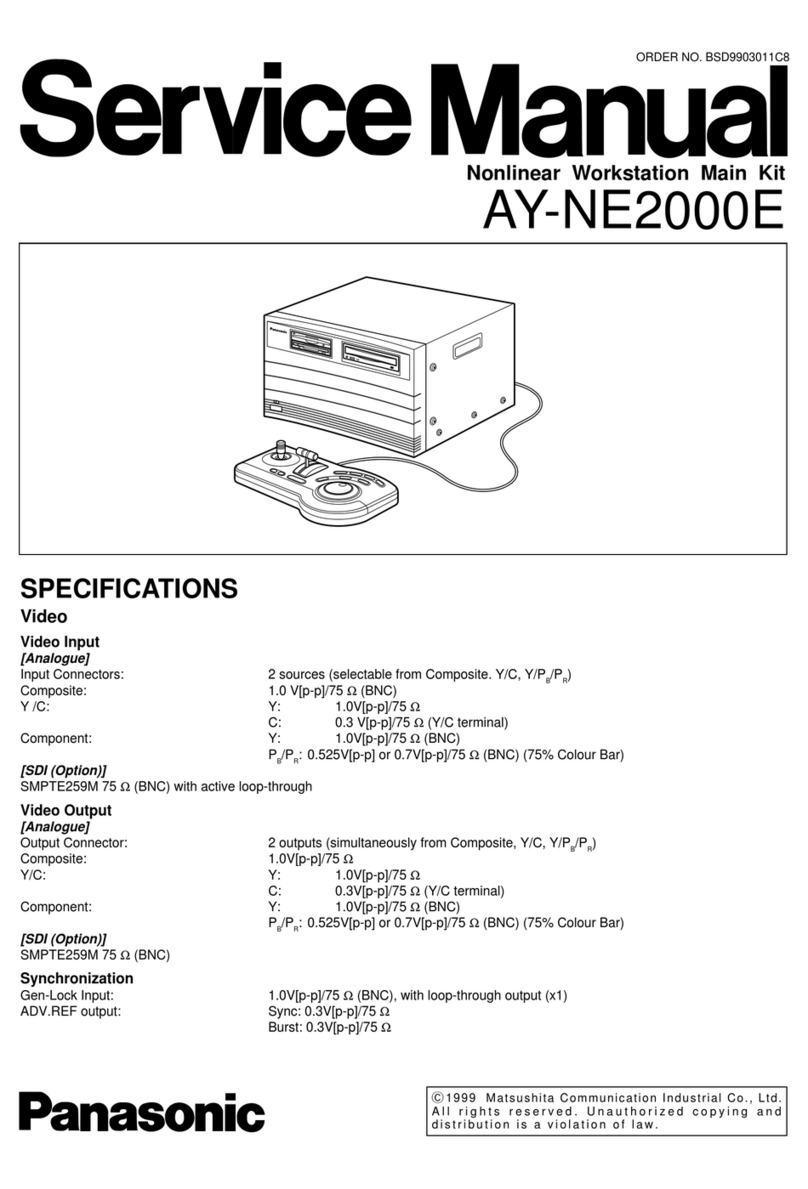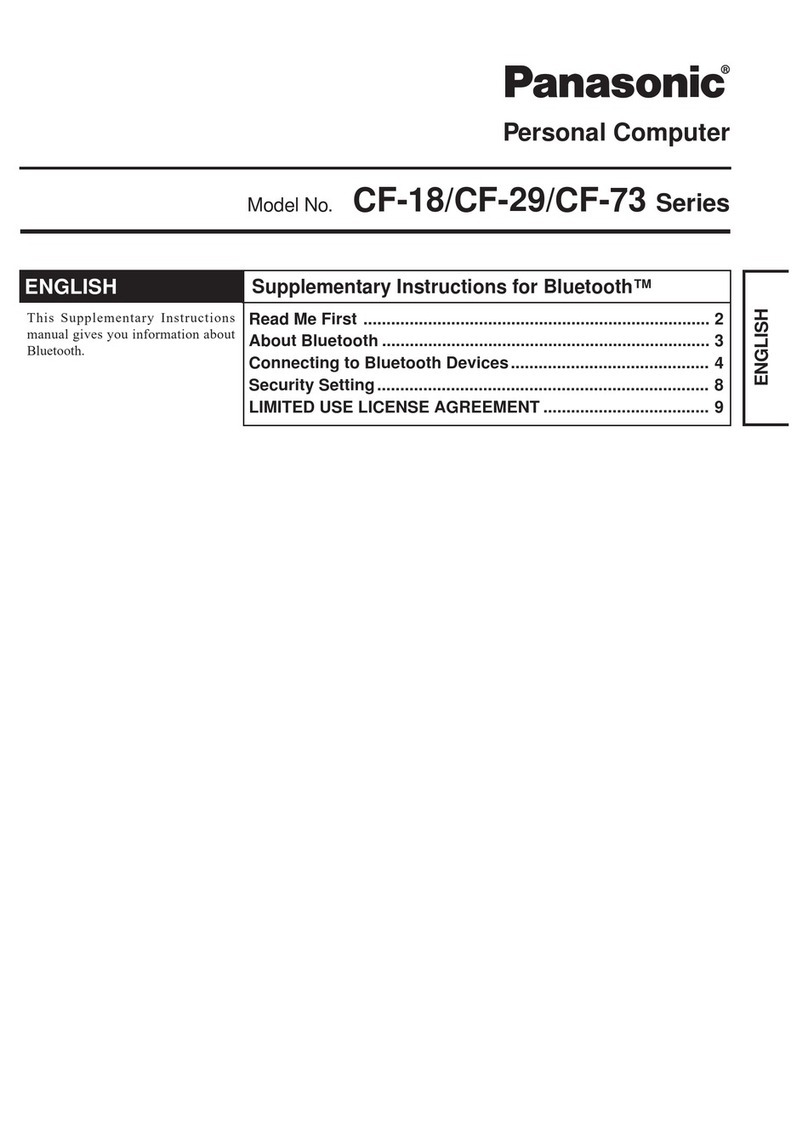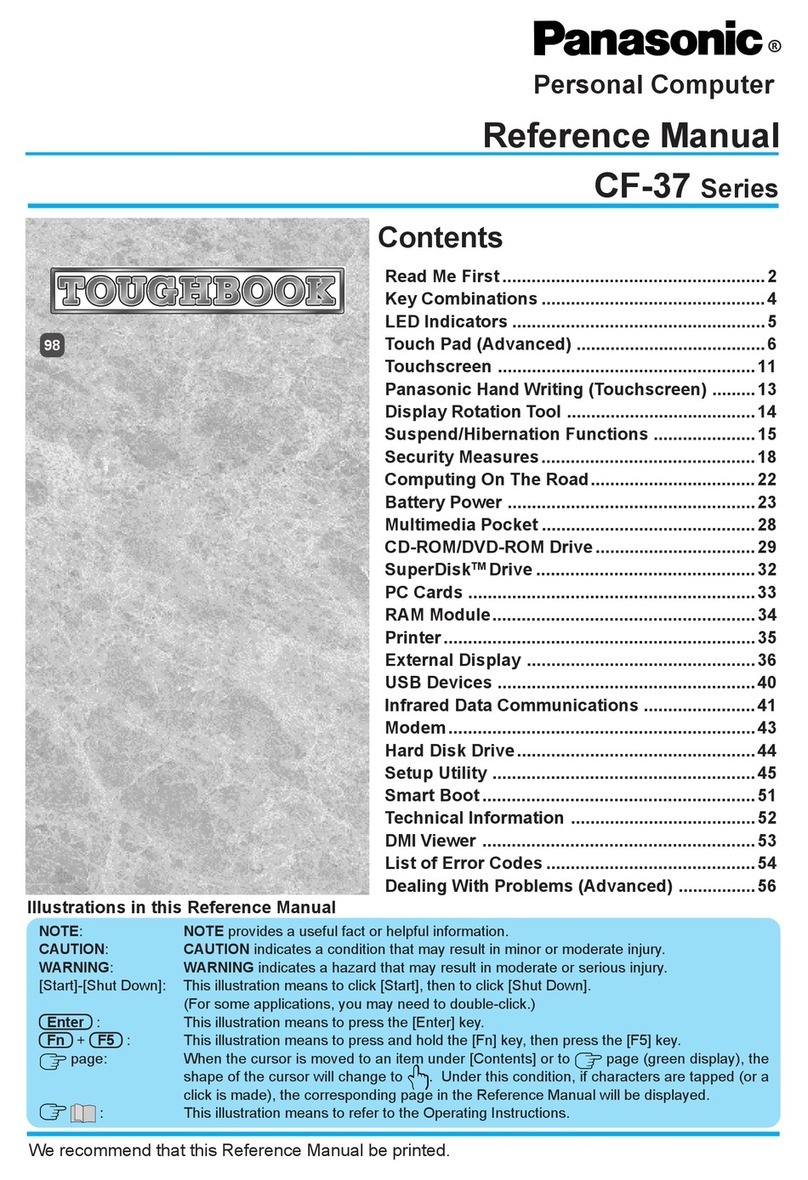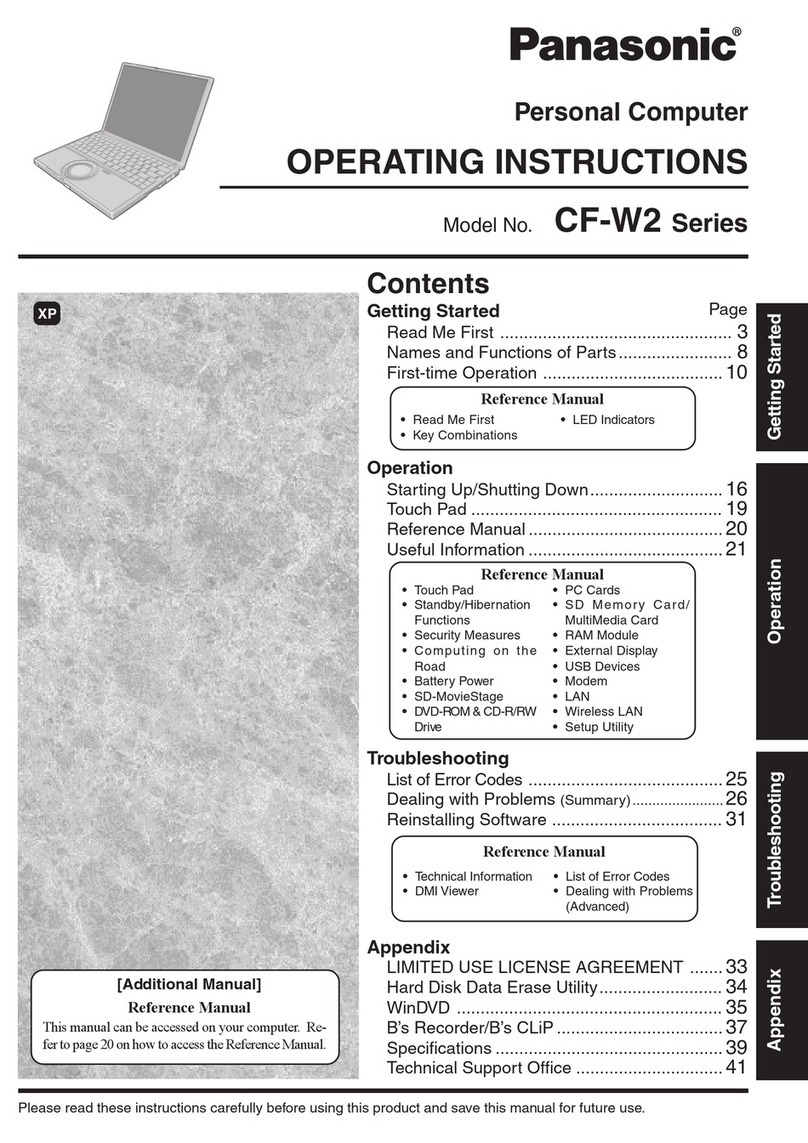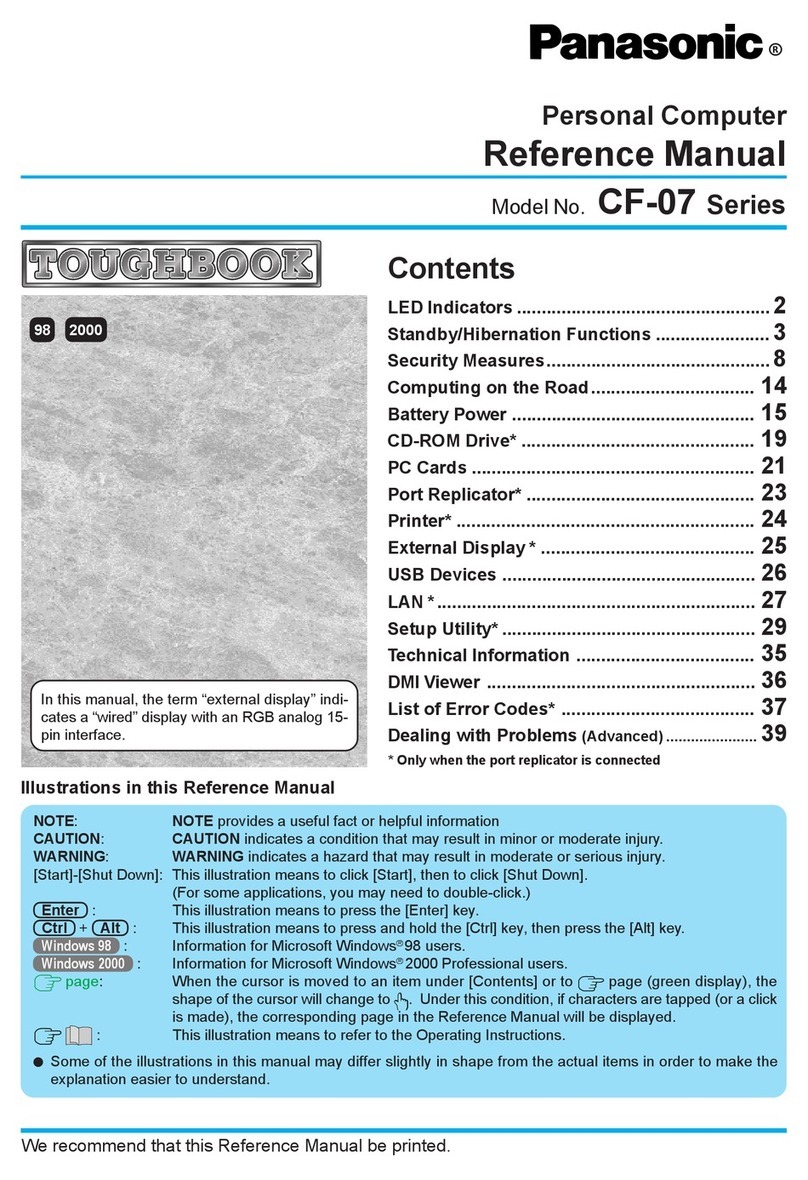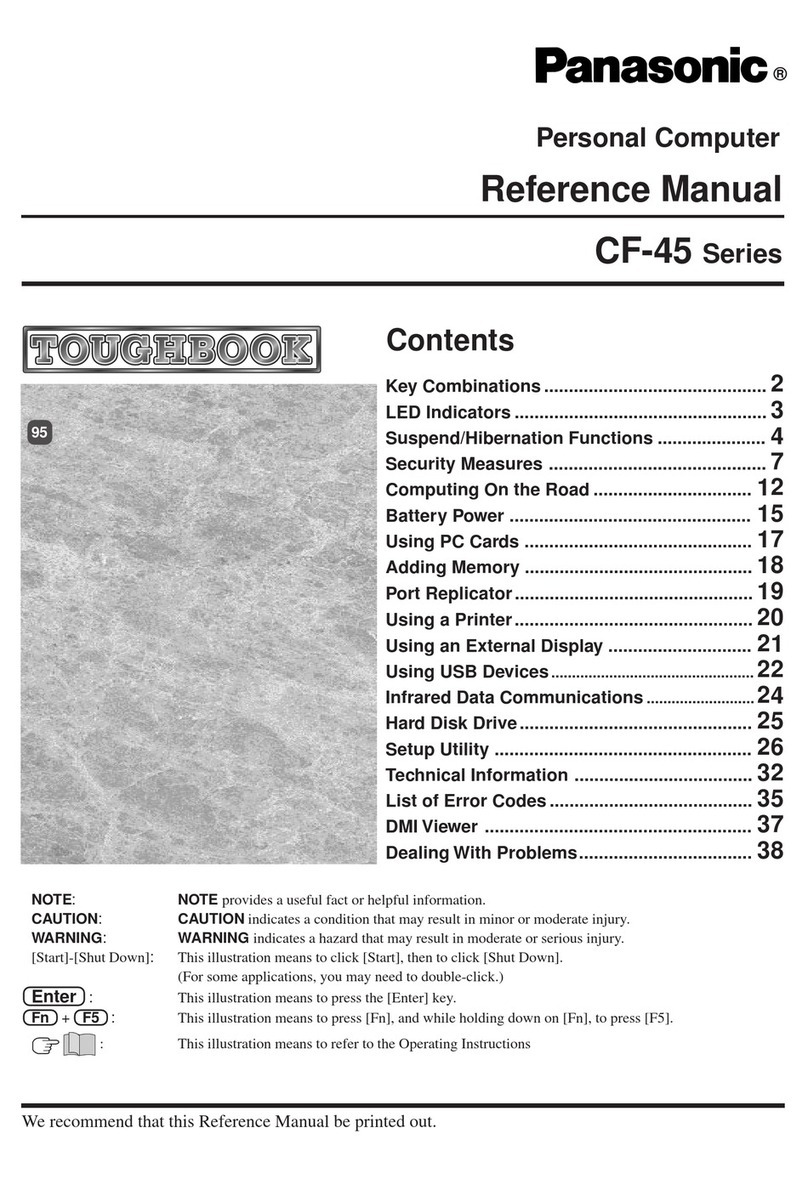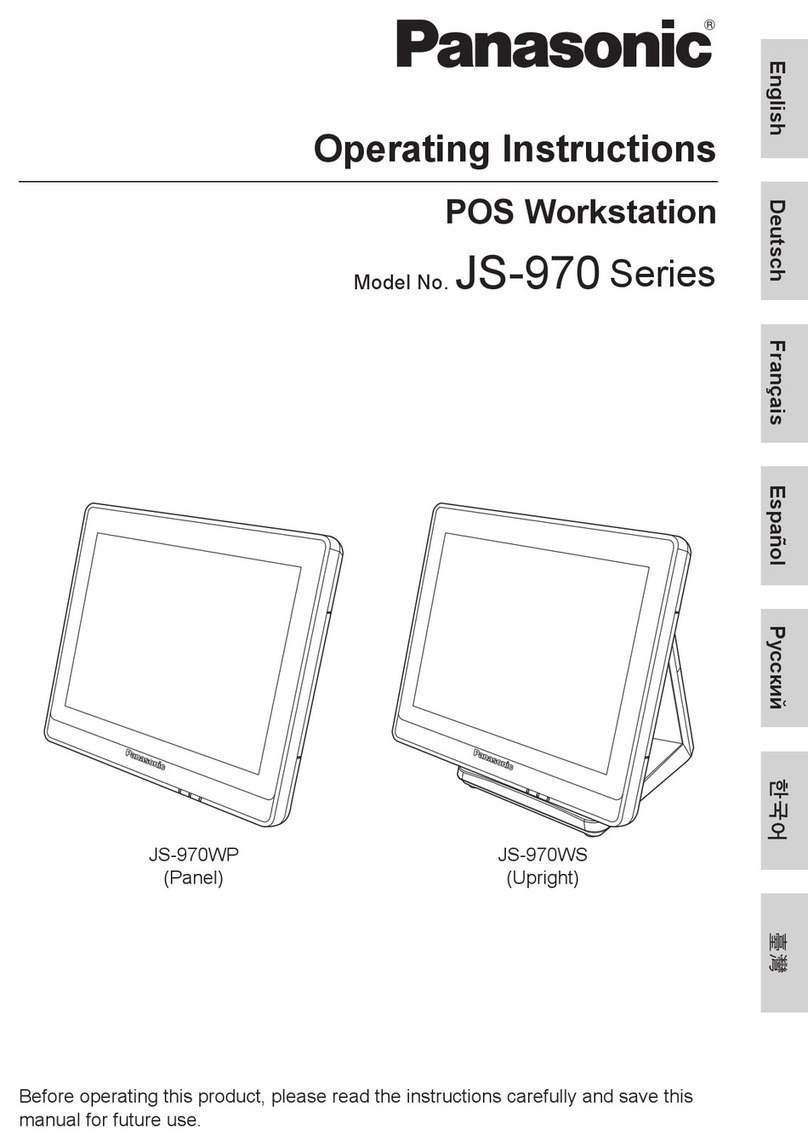Read Me First
6
Safety Precautions
NOTE
The battery pack may become warm during
recharging or normal use. This is completely
normal.
Recharging will not commence if internal tem-
perature of the battery pack is outside of the
allowable temperature range (0 °C to 50 °C).
(Reference Manual “Battery Power”)
Once the allowable range requirement is satis-
fied, charging begins automatically. Note that
the recharging time varies based on the usage
conditions. (Recharging takes longer than usual
when the temperature is 10 °C or below.)
If the temperature is low, the operating time is
shortened. Only use the computer within the
allowable temperature range.
This computer has a high temperature mode
function that prevents the degradation of the
battery in high temperature environments.
(Reference Manual “Battery Power”) A
level corresponding to a 100% charge for high
temperature mode is approximately equivalent
to an 80% charge level for normal temperature
mode.
The battery pack is a consumable item. If the
amount of time the computer can be run by us-
ing a particular battery pack becomes dramati-
cally shorter and repeated recharging does not
restore its performance, the battery pack should
be replaced with a new one.
When transporting a spare battery inside a
package, briefcase, etc., it is recommended that
it be placed in a plastic bag so that its contacts
are protected.
Always power off the computer when it is not
in use. Leaving the computer on when the
AC adaptor is not connected will exhaust the
remaining battery capacity.
THIS PRODUCT IS NOT INTENDED FOR USE
AS, OR AS PART OF, NUCLEAR EQUIPMENT/
SYSTEMS, AIR TRAFFIC CONTROL EQUIP-
MENT/SYSTEMS, AIRCRAFT COCKPIT EQUIP-
MENT/SYSTEMS, MEDICAL DEVICES OR
ACCESSORIES*1, LIFE SUPPORT SYSTEMS
OR OTHER EQUIPMENTS/DEVICES/SYSTEMS
THAT ARE INVOLVED WITH ENSURING HU-
MAN LIFE OR SAFETY. PANASONIC WILL NOT
BE RESPONSIBLE FOR ANY LIABILITY RE-
SULTING FROM THE USE OF THIS PRODUCT
ARISING OUT OF THE FOREGOING USES.
*1 As defined by the European Medical Device
Directive (MDD) 93/42/EEC.
Panasonic cannot guarantee any specifications,
technologies, reliability, safety (e.g. Flammability/
Smoke/Toxicity/Radio Frequency Emission, etc.)
requirements related to aviation standards that
exceed the specifications of our COTS (Commer-
cial-Off-The-Shelf) products.
This computer is not intended for use in medical
equipment including life-support systems, air traffic
control systems, or other equipment, devices or
systems that are involved with ensuring human life
or safety. Panasonic cannot be held responsible
in any way for any damages or loss resulting from
the use of this unit in these types of equipment,
devices or systems, etc.
This computer has been designed so as to mini-
mize shock to the LCD and hard disk drive, the
leakage of liquid (e.g., water) on to the keyboard,
etc., but no warranty is provided against such
trouble. Therefore, as a precision instrument, be
extremely careful in the handling.