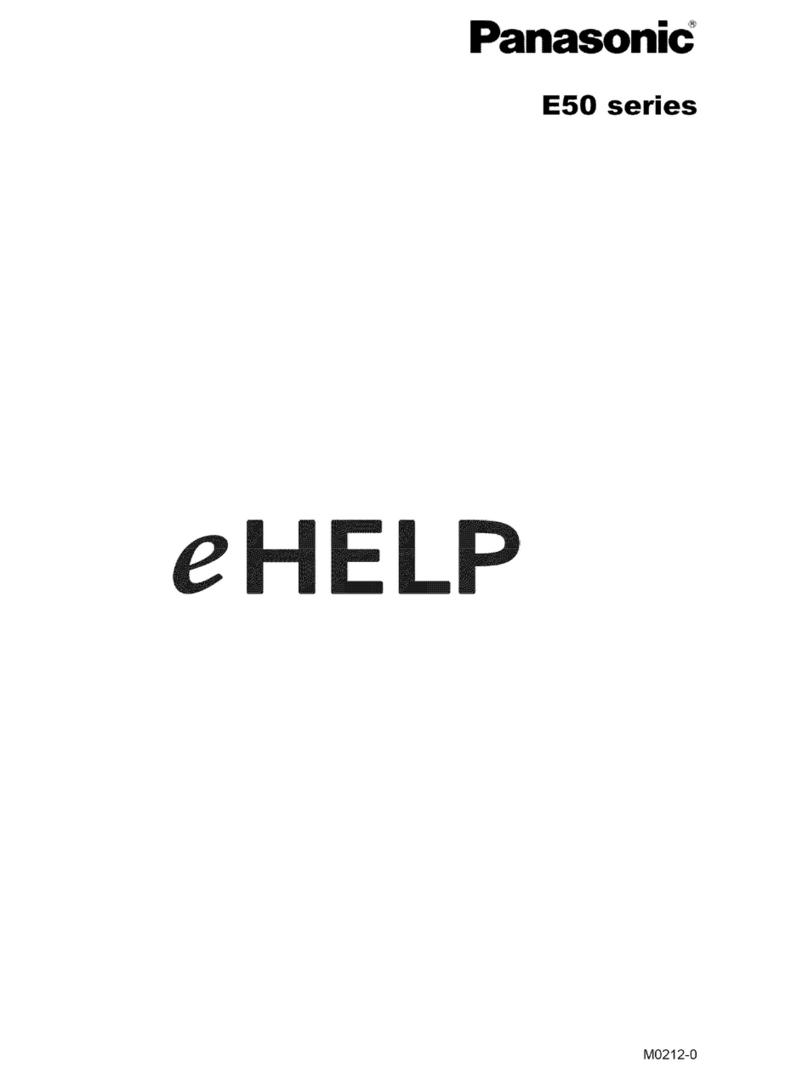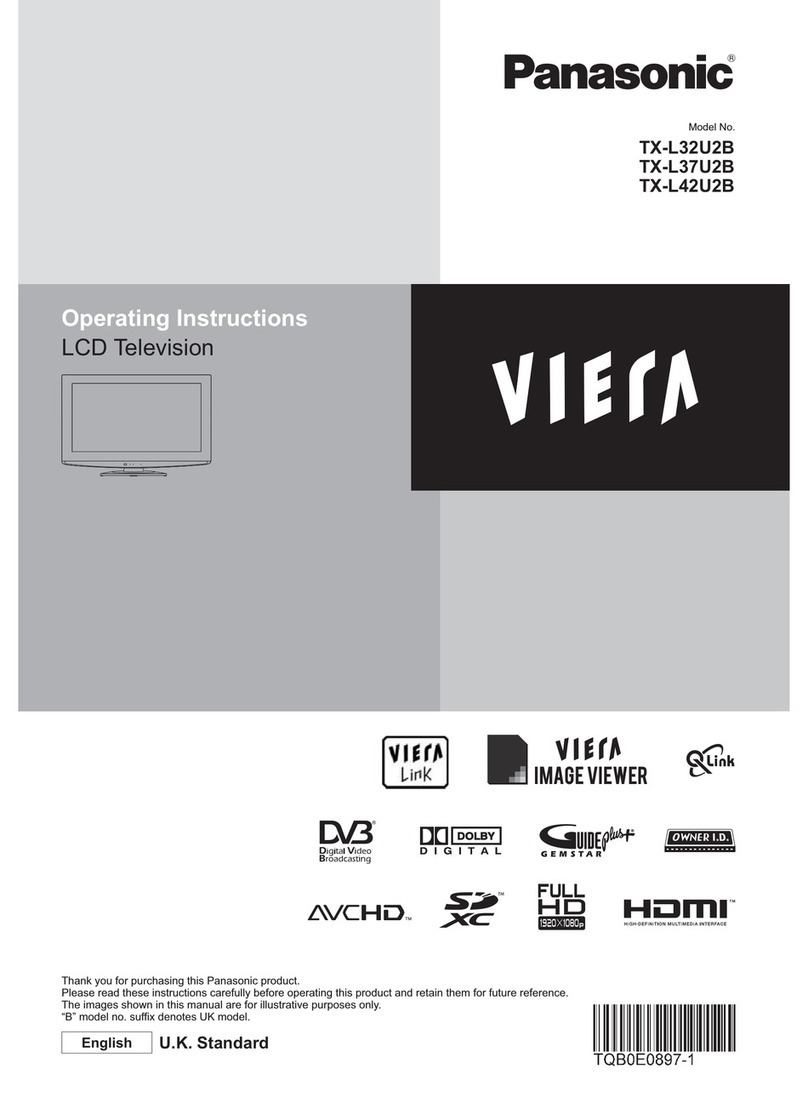Panasonic E50 series Assembly instructions
Other Panasonic LCD TV manuals

Panasonic
Panasonic TC-L55DT60 User manual

Panasonic
Panasonic VIERA TX-L32BL6B User manual
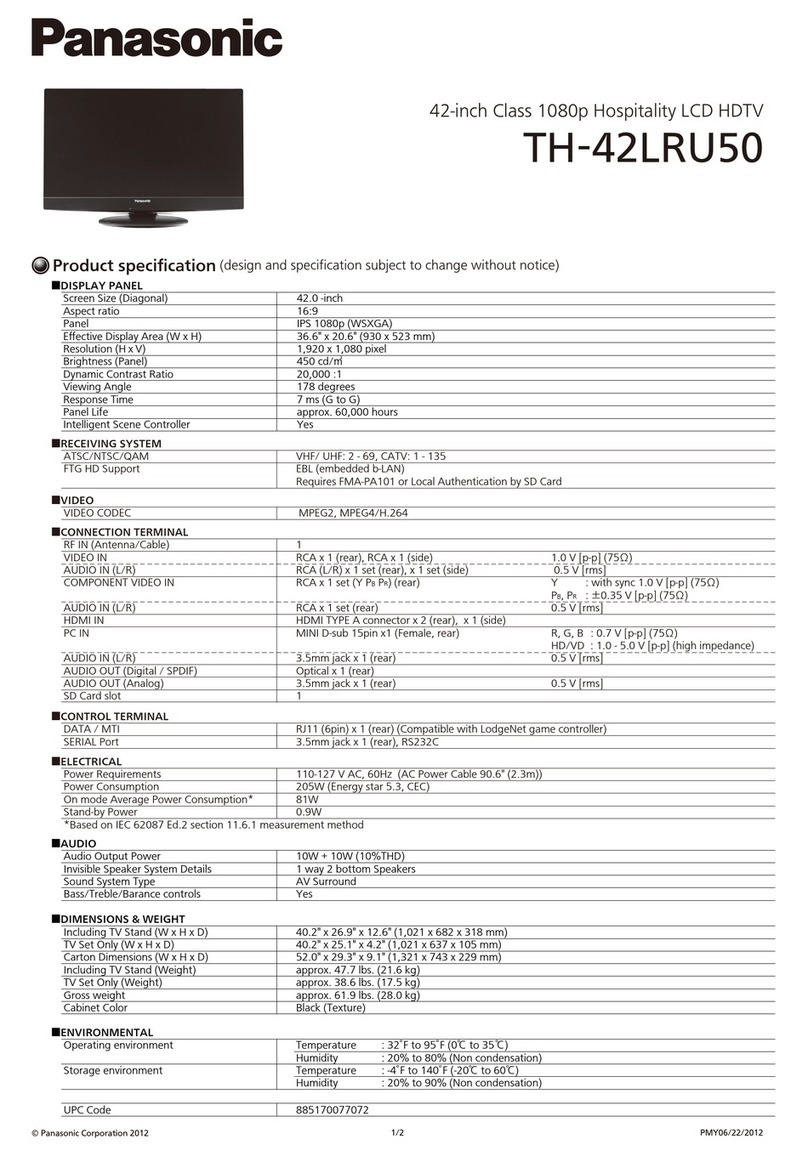
Panasonic
Panasonic TH-42LRU50 Installation instructions

Panasonic
Panasonic TX-55AS640E User manual
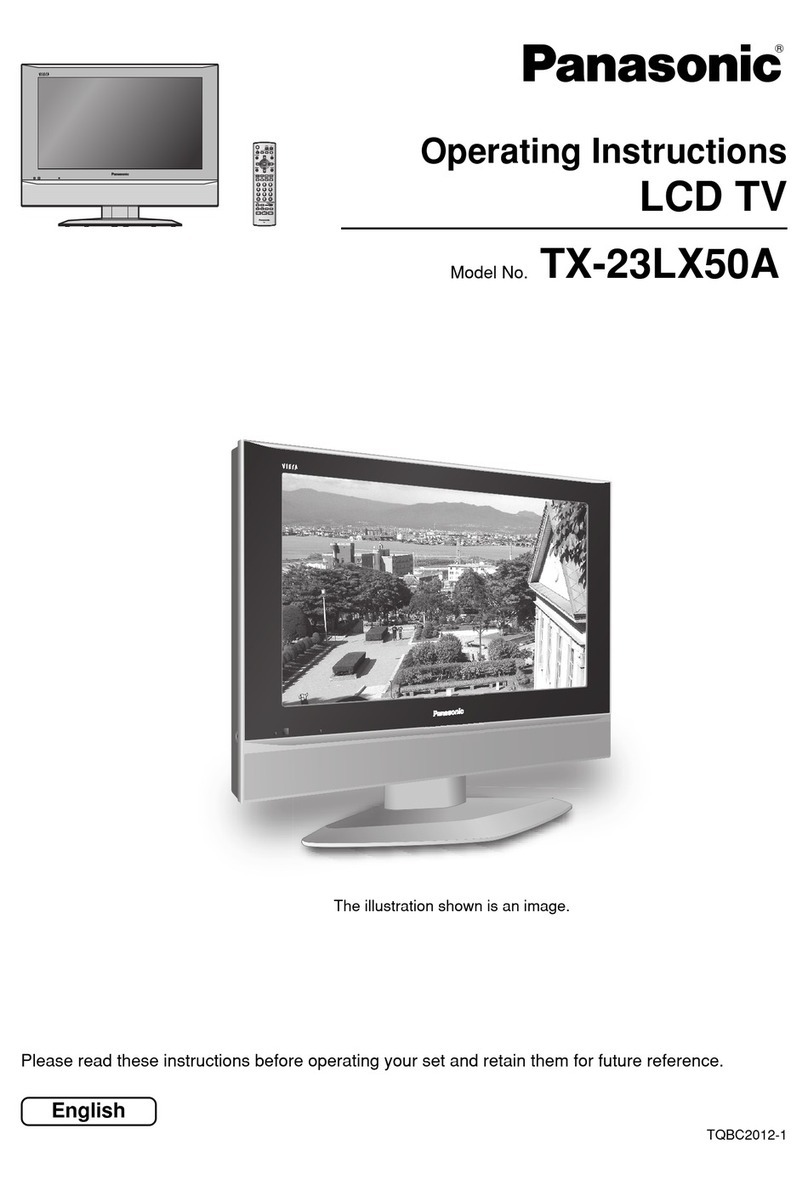
Panasonic
Panasonic TX-23LX50A User manual

Panasonic
Panasonic VIERA TH-L32E30Z User manual

Panasonic
Panasonic Viera TC-L32X2 User manual

Panasonic
Panasonic Viera TX-L37V20E User manual

Panasonic
Panasonic TX-L42ET50E User manual

Panasonic
Panasonic Viera TX-L32U2B User manual

Panasonic
Panasonic TX-22LT2 User manual

Panasonic
Panasonic TC-L42U30M User manual

Panasonic
Panasonic Viera TX-24AS510B User manual
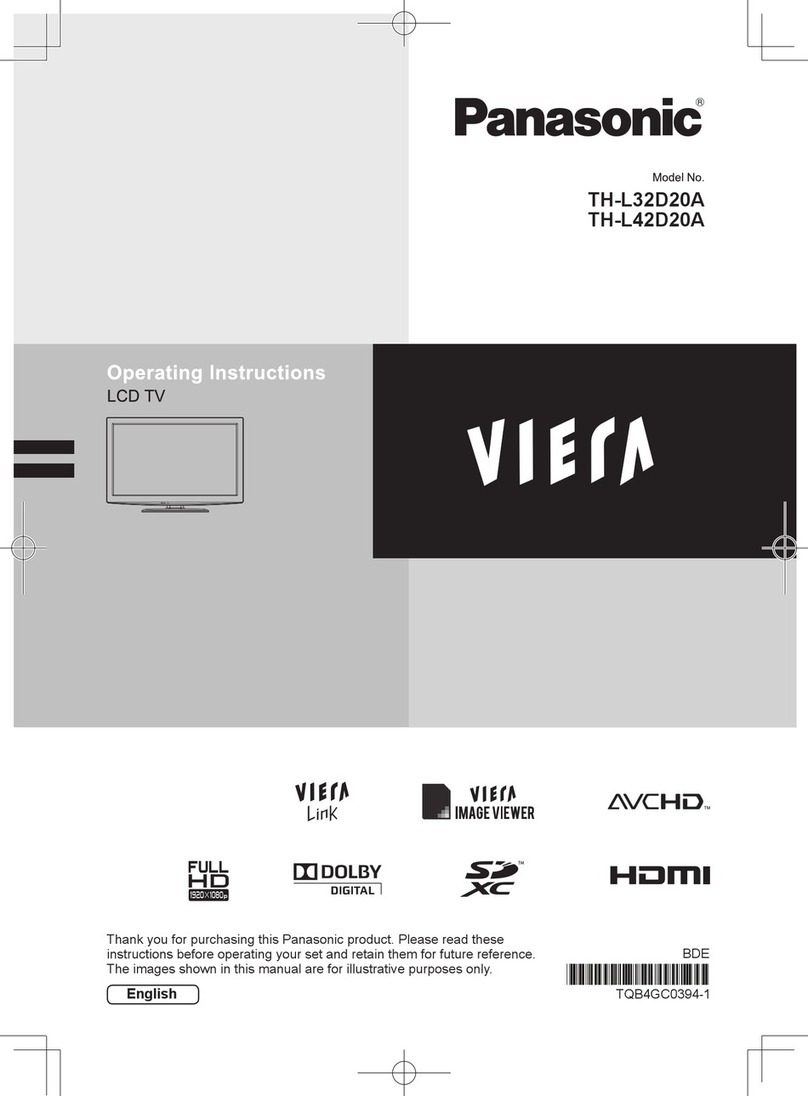
Panasonic
Panasonic TH-L32D20A User manual

Panasonic
Panasonic TX-32LED7F User manual

Panasonic
Panasonic Viera TX-37LZD81FV User manual

Panasonic
Panasonic TX-LR37V10 User manual
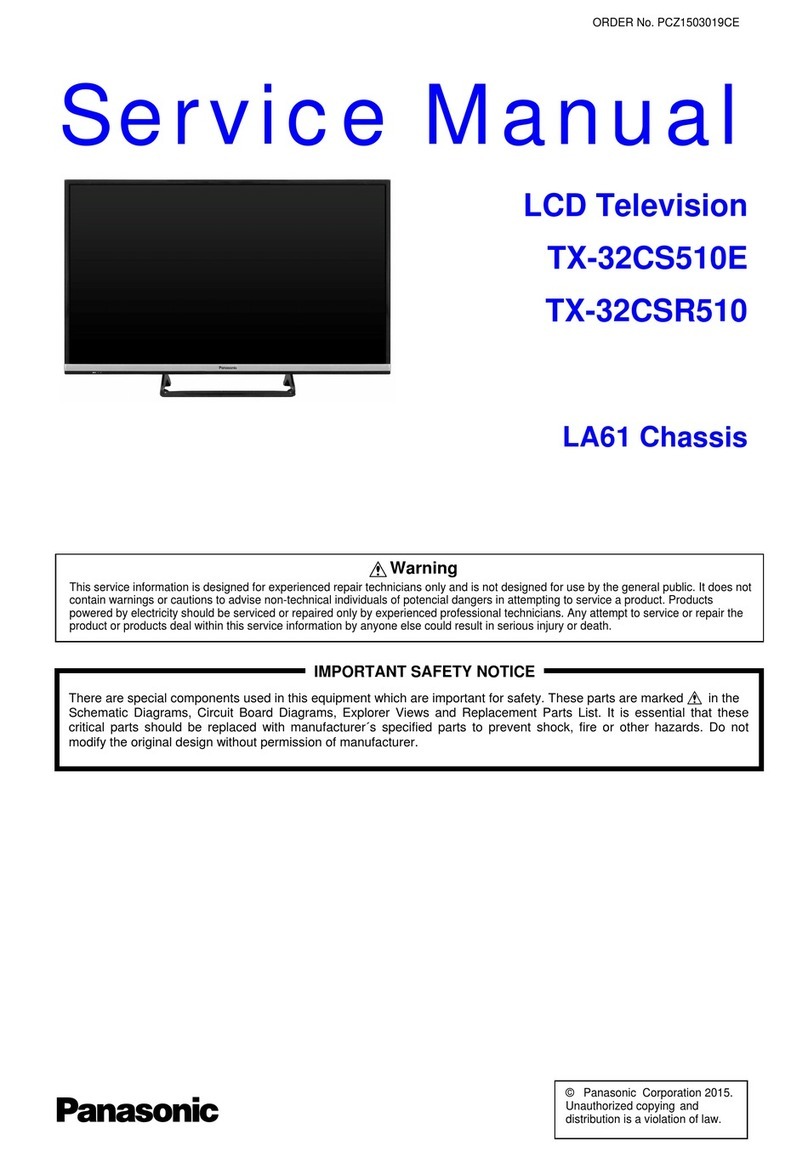
Panasonic
Panasonic tx-32cs510e User manual

Panasonic
Panasonic Viera TX-L32X3E User manual
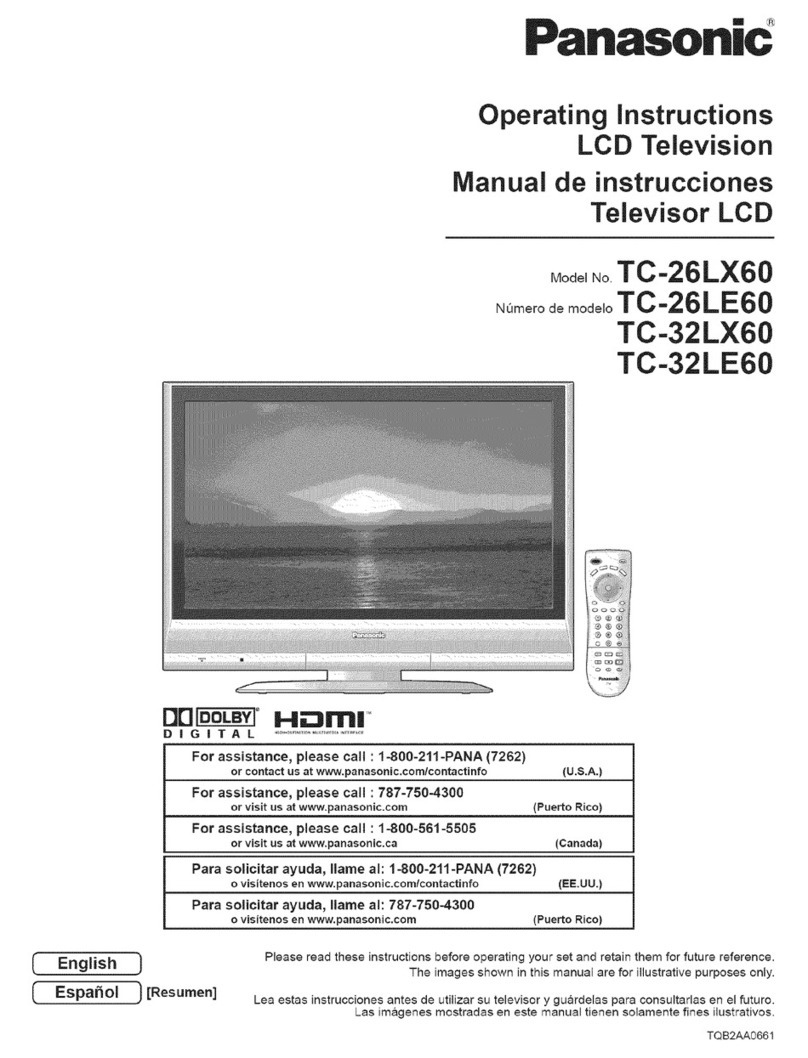
Panasonic
Panasonic TC-26LX60 - 26" LCD TV User manual