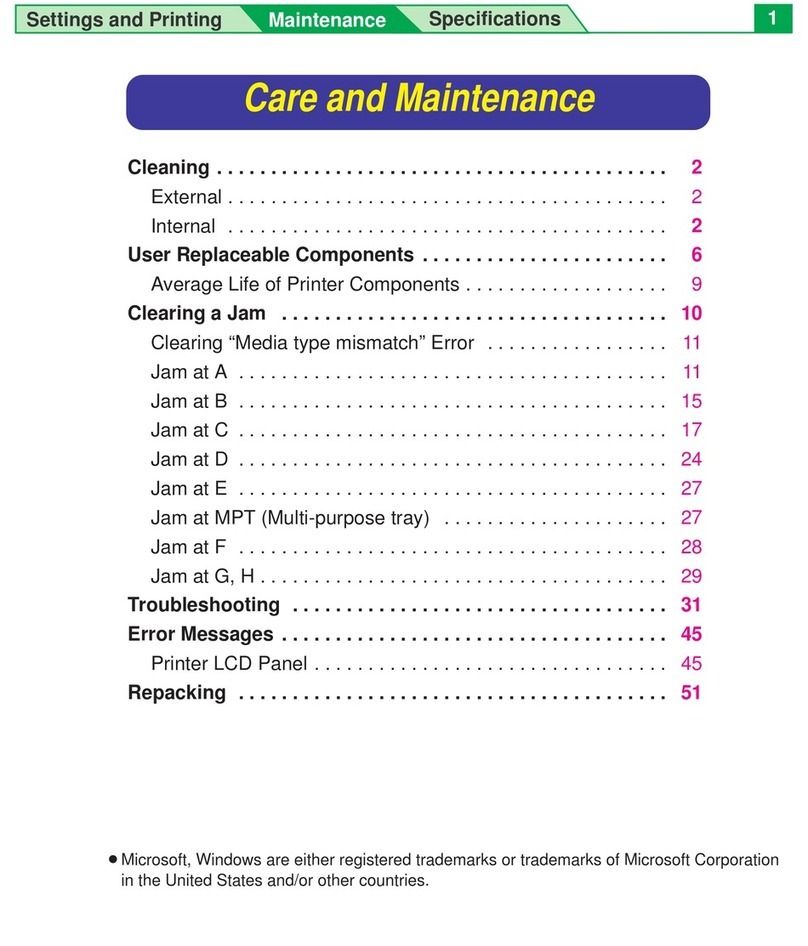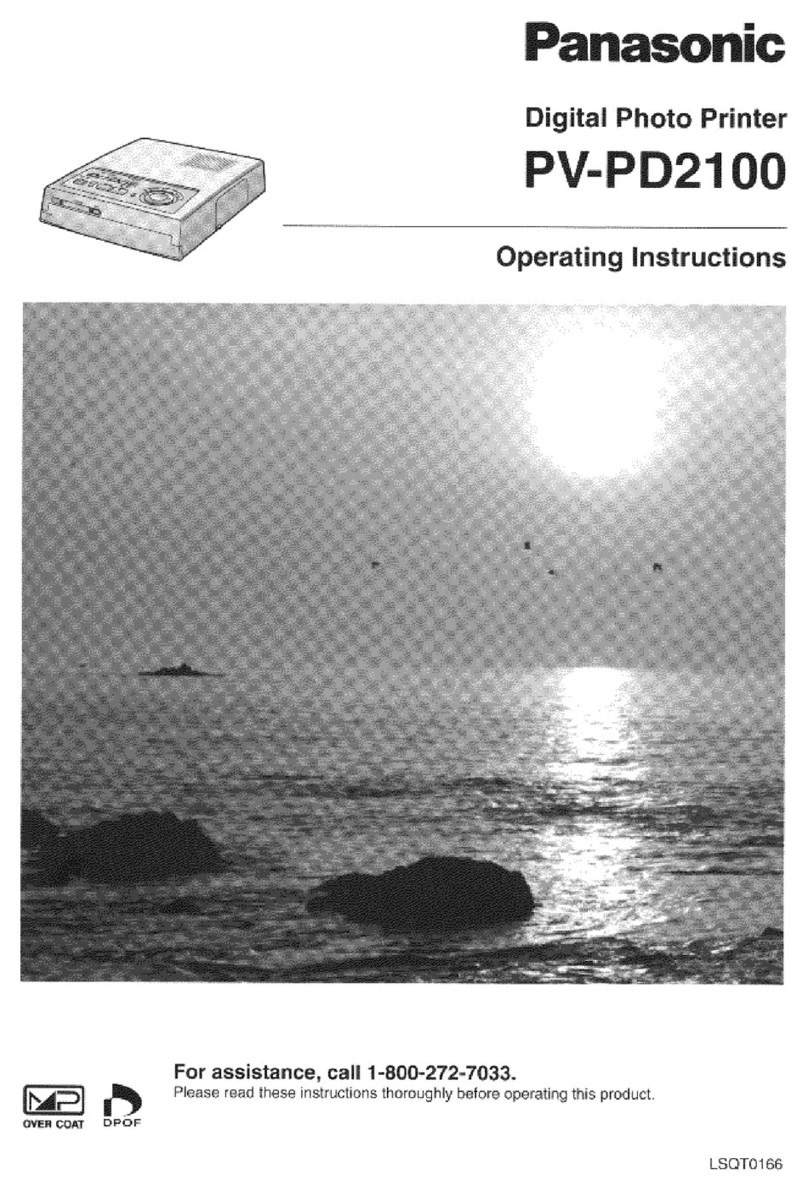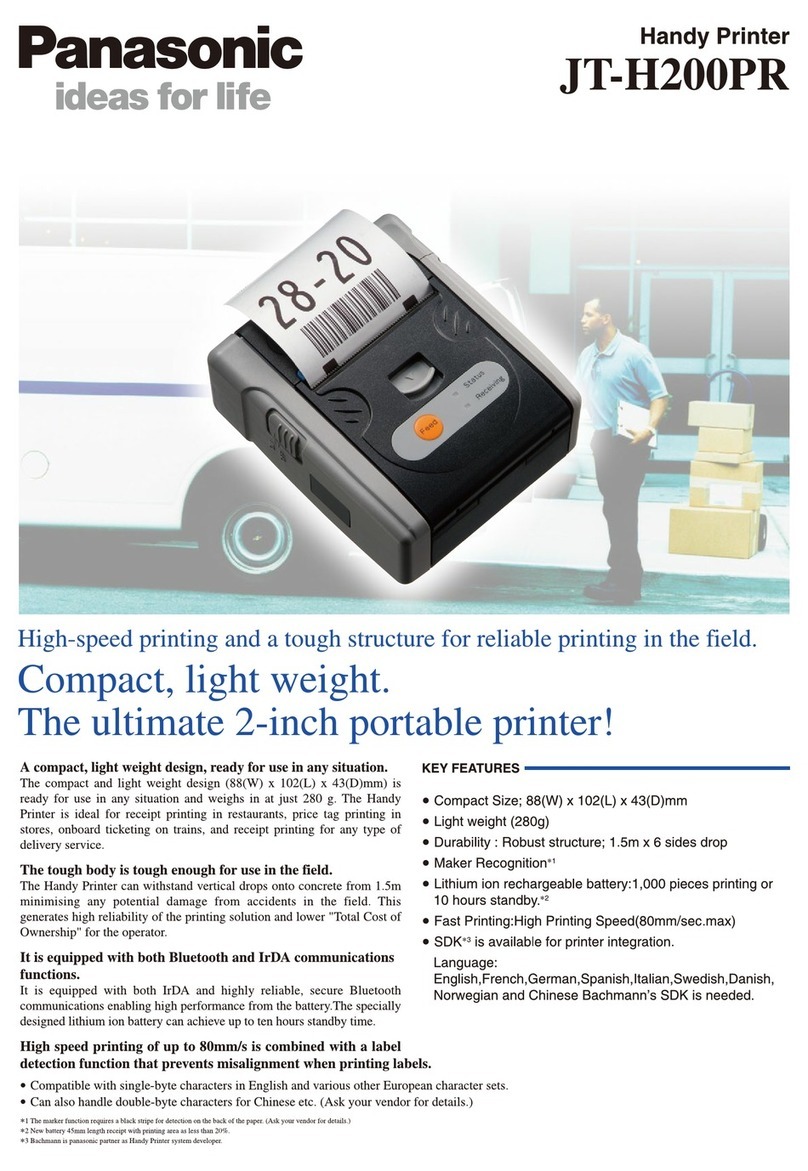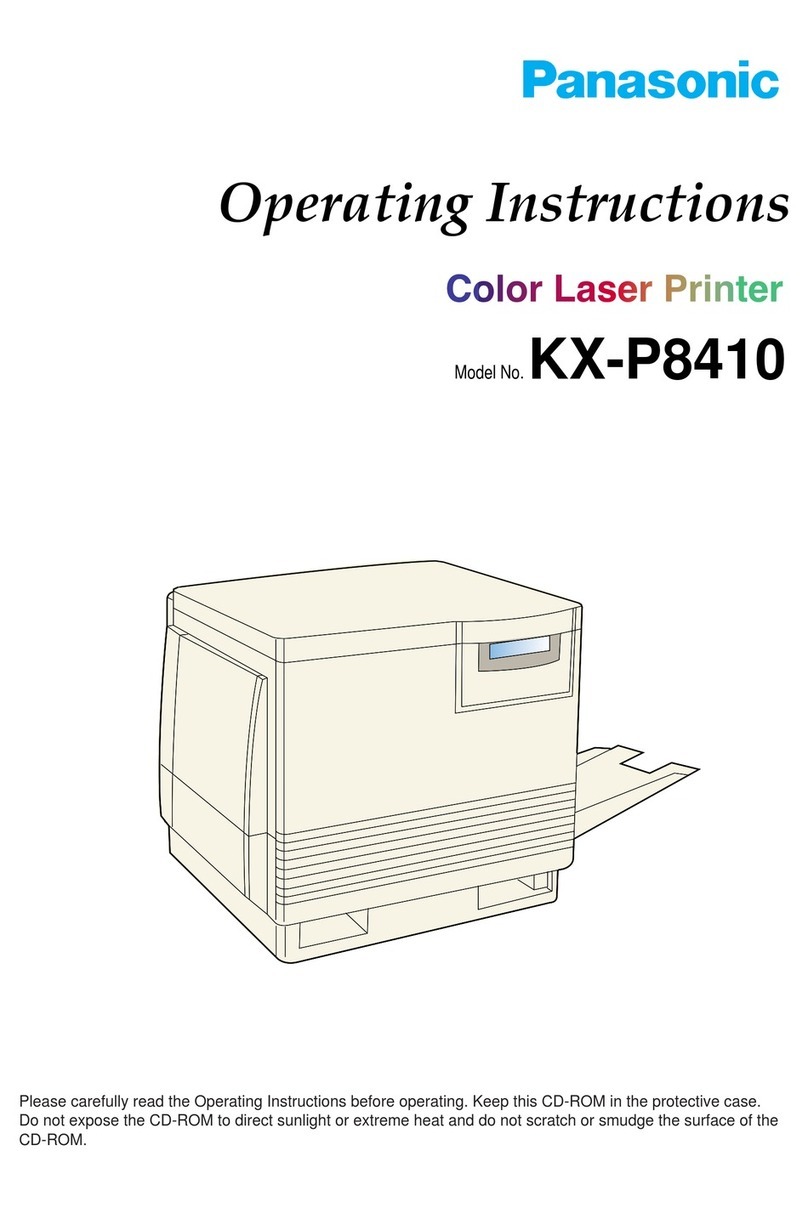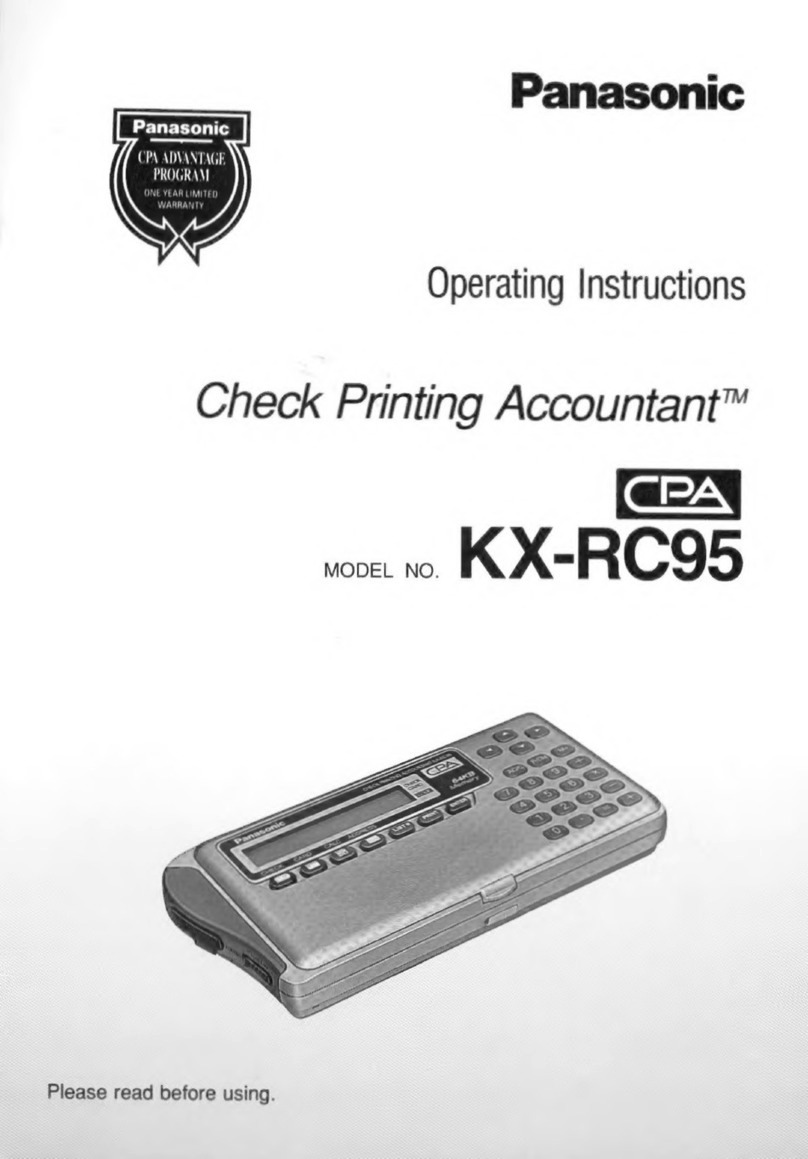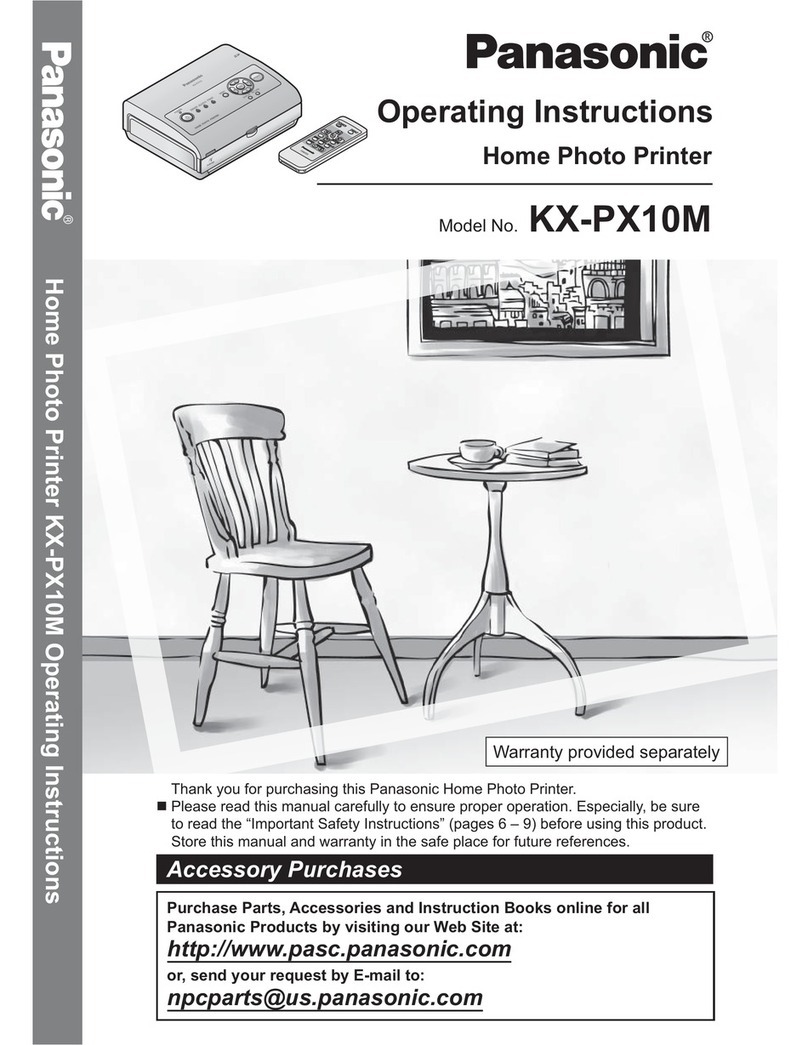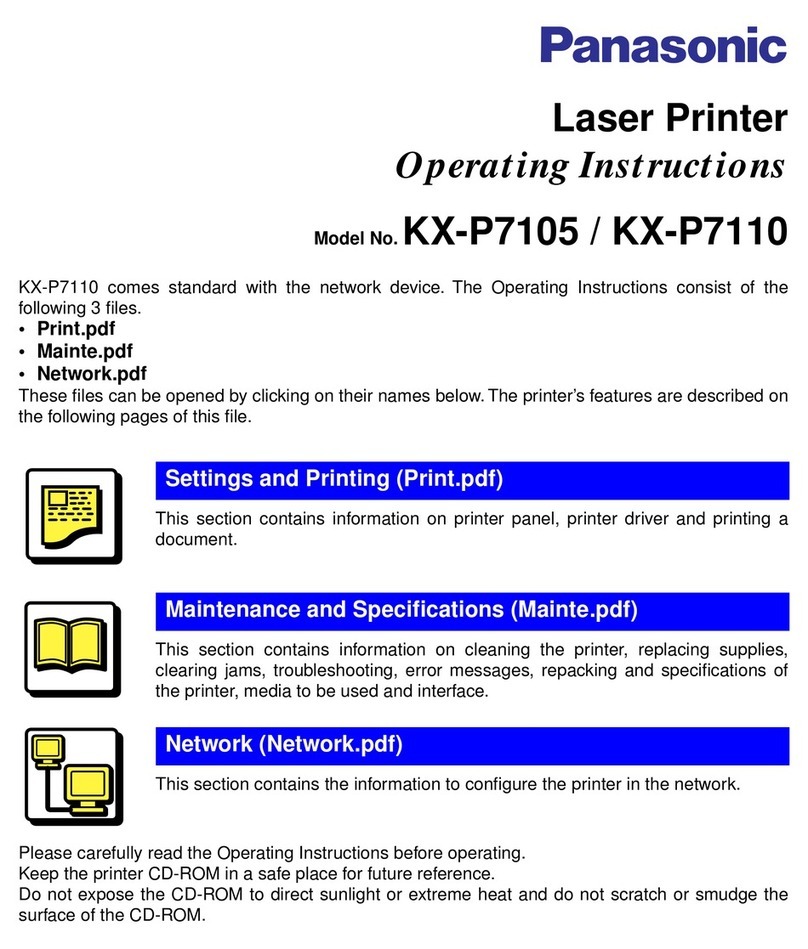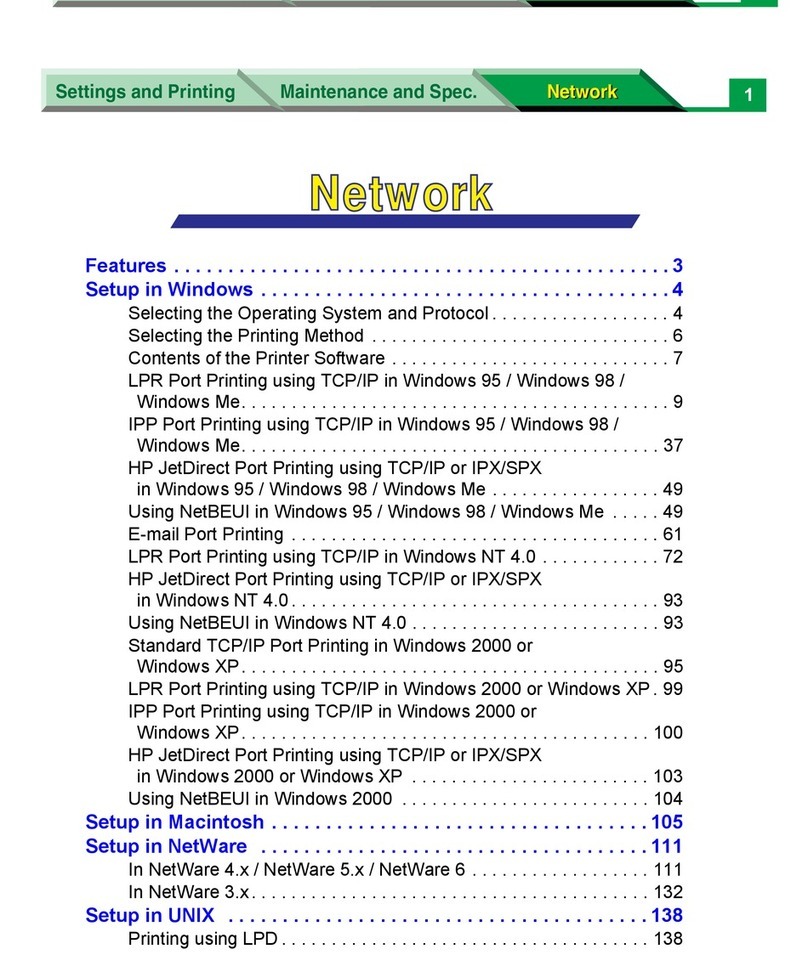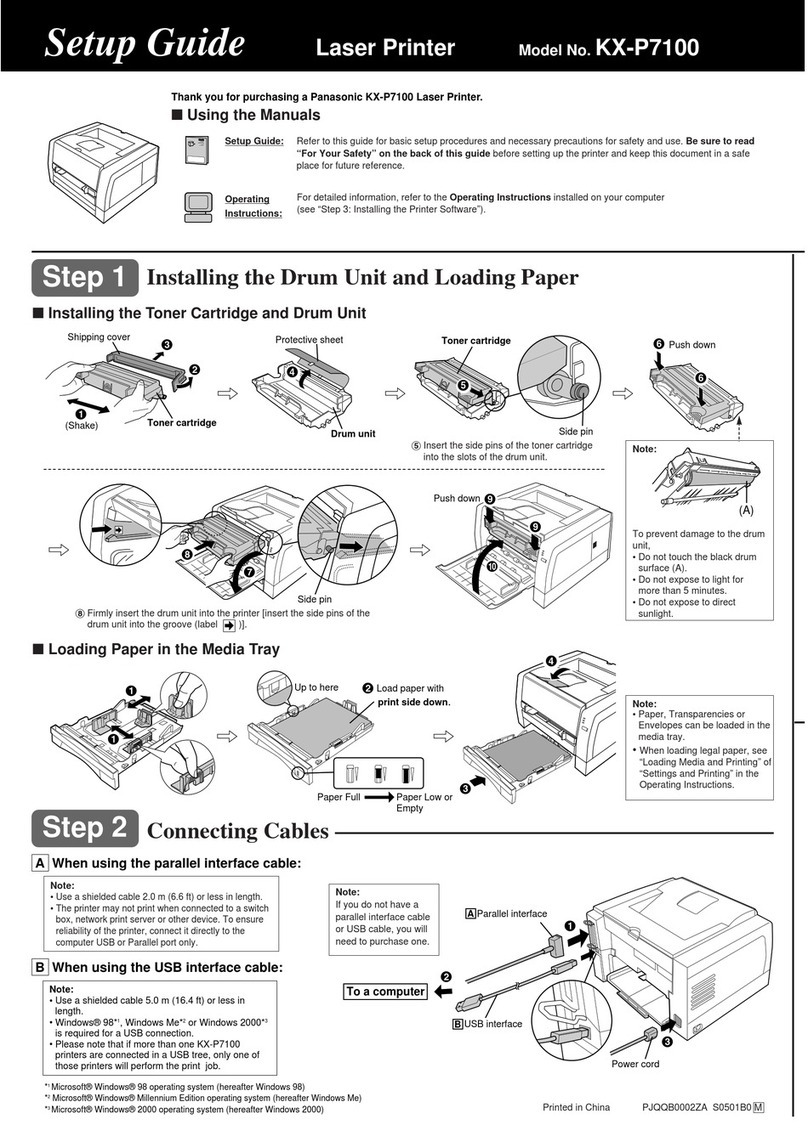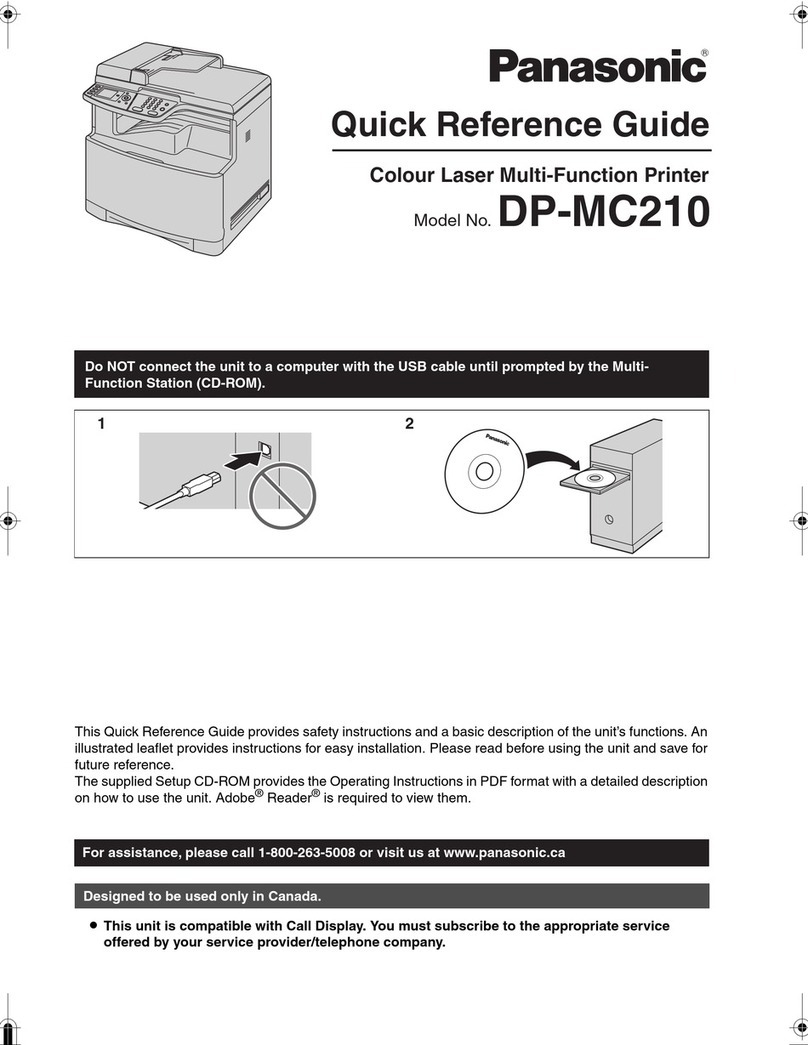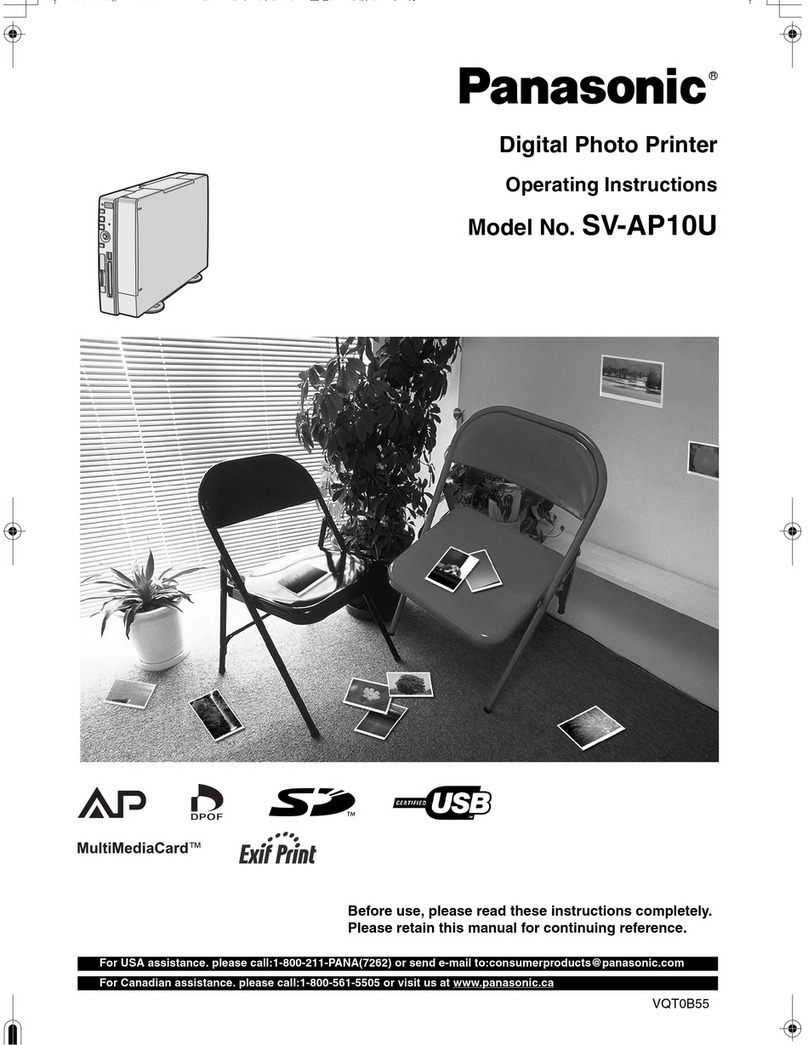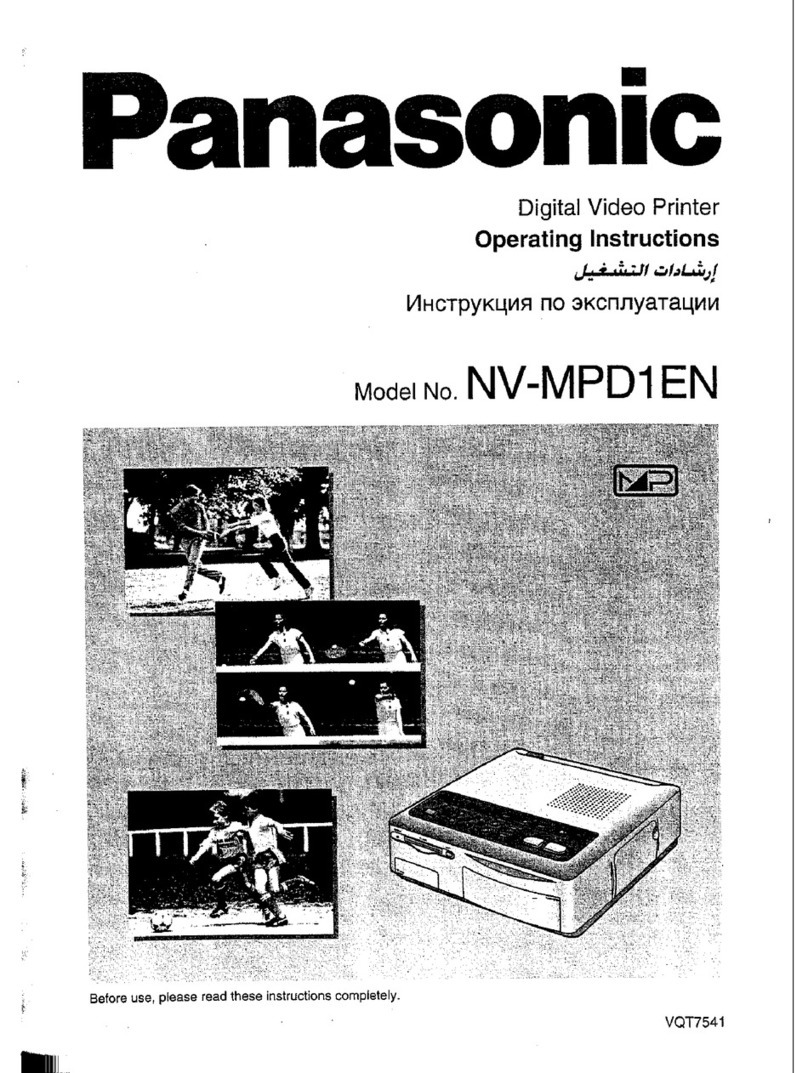Important Information
4Detailed operating instructions are on the CD-ROM.
Operating safeguards
Installation and relocation
Make sure that the unit is installed in a well
ventilated room so as not to increase
density of ozone in the air. Since ozone is
heavier than air, it is recommended that air
at floor level be ventilated.
Unplug this unit from power outlets before
cleaning. Do not use liquid or aerosol
cleaners.
Do not cover slots and openings on the unit.
They are provided for ventilation and
protection against overheating. Never place
the unit near radiators, or in a place where
proper ventilation is not provided.
Never push any objects through slots in this
unit. This may result in the risk of fire or
electric shock. Never spill any liquid on the
unit.
To reduce the risk of electric shock, do not
disassemble this unit. Take the unit to an
authorized service centre when service is
required. Opening or removing covers may
expose you to dangerous voltage or other
risks. Incorrect reassembly can cause
electric shock when the unit is subsequently
used.
Follow all warnings and instructions marked
on this unit.
Do not spill liquids (detergents, cleansers,
etc.) onto the telephone line cord plug, or
allow it to become wet at all. This may cause
a fire. If the telephone line cord plug
becomes wet, immediately pull it from the
telephone wall jack, and do not use.
Unplug this unit from power outlets and refer
servicing to an authorized service centre
when the following conditions occur:
LIf the power cord is damaged or frayed.
LIf liquid has been spilled into the unit.
LIf the unit has been exposed to rain or
water.
LIf the unit does not work normally by
following the operating instructions.
Adjust only controls covered by the
operating instructions. Improper
adjustment may require extensive work
by an authorized service centre.
LIf the unit has been dropped or
physically damaged.
LIf the unit exhibits a distinct change in
performance.
After moving the unit from cold areas to
warmer areas, let the unit adjust to the
warmer temperature and do not connect the
unit for about 30 minutes. If the unit is
connected too soon after a sudden climate
change, condensation may form inside the
unit causing malfunction.
Never install telephone wiring during a
lightning storm.
Never install telephone jacks in wet
locations unless the jack is specifically
designed for wet locations.
Never touch uninsulated telephone wires or
terminals unless the telephone line has
been disconnected at the network interface.
Use caution when installing or modifying
telephone lines.
MB781C-PFQW2667ZA-QRG-en.book Page 4 Wednesday, September 5, 2007 9:47 AM