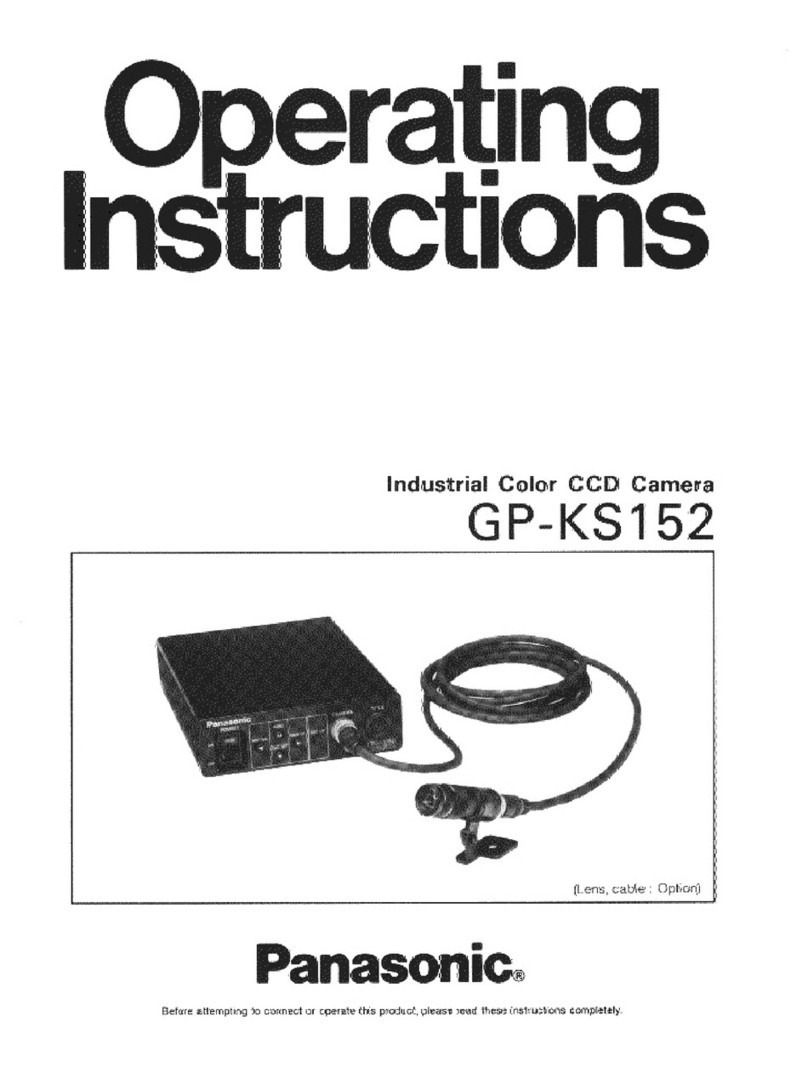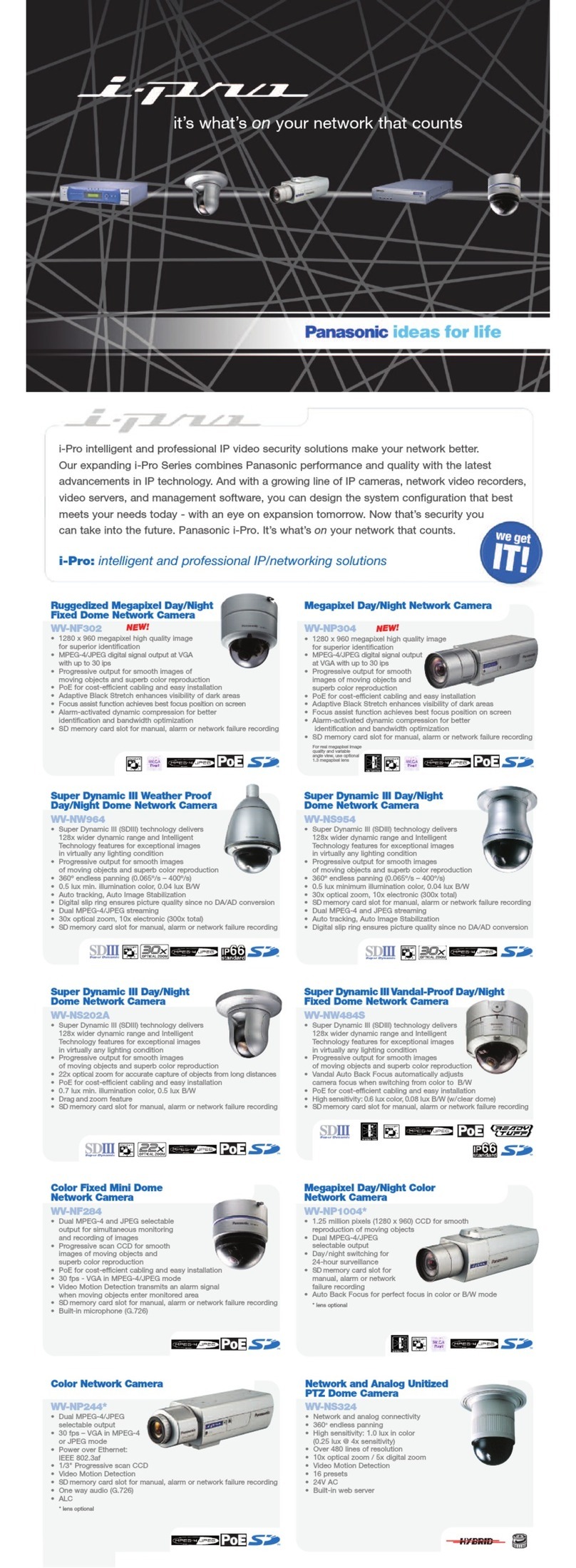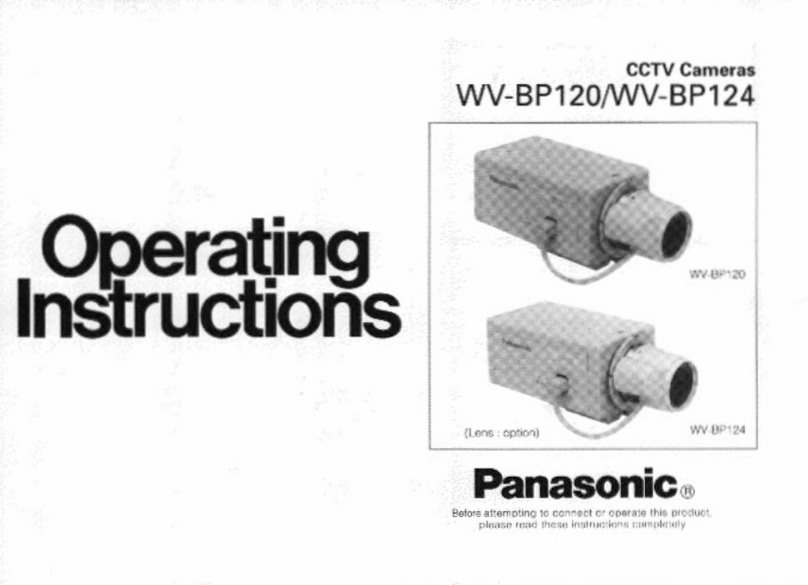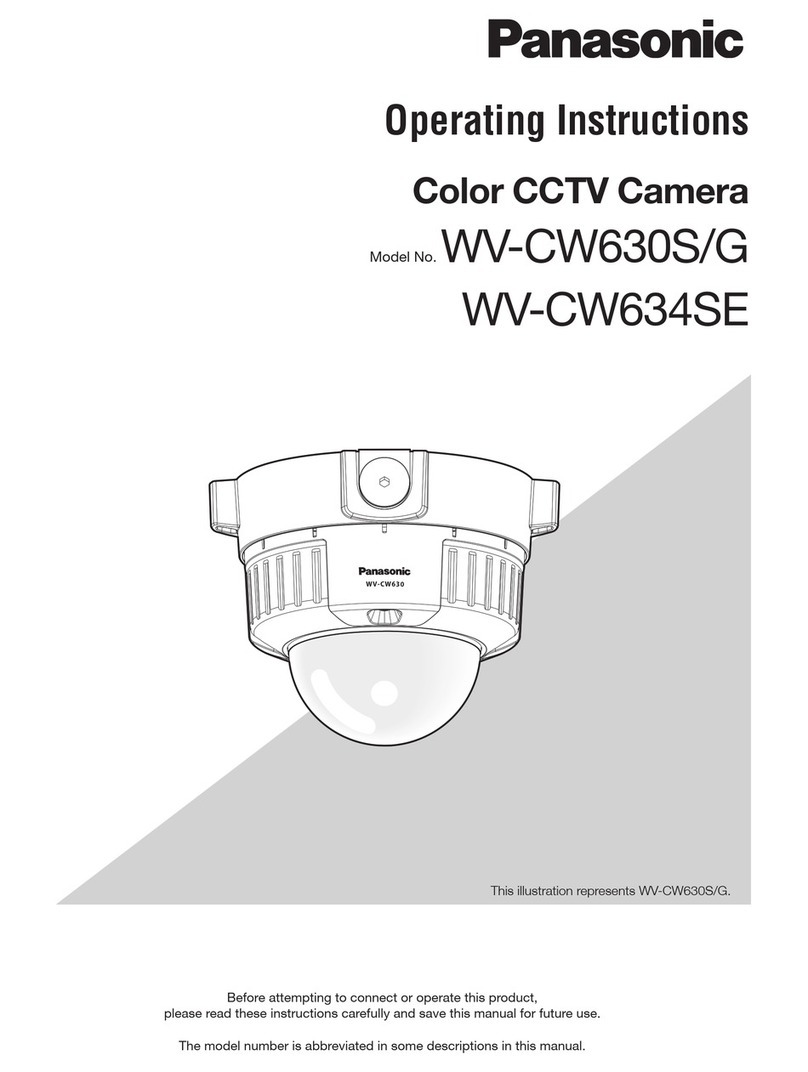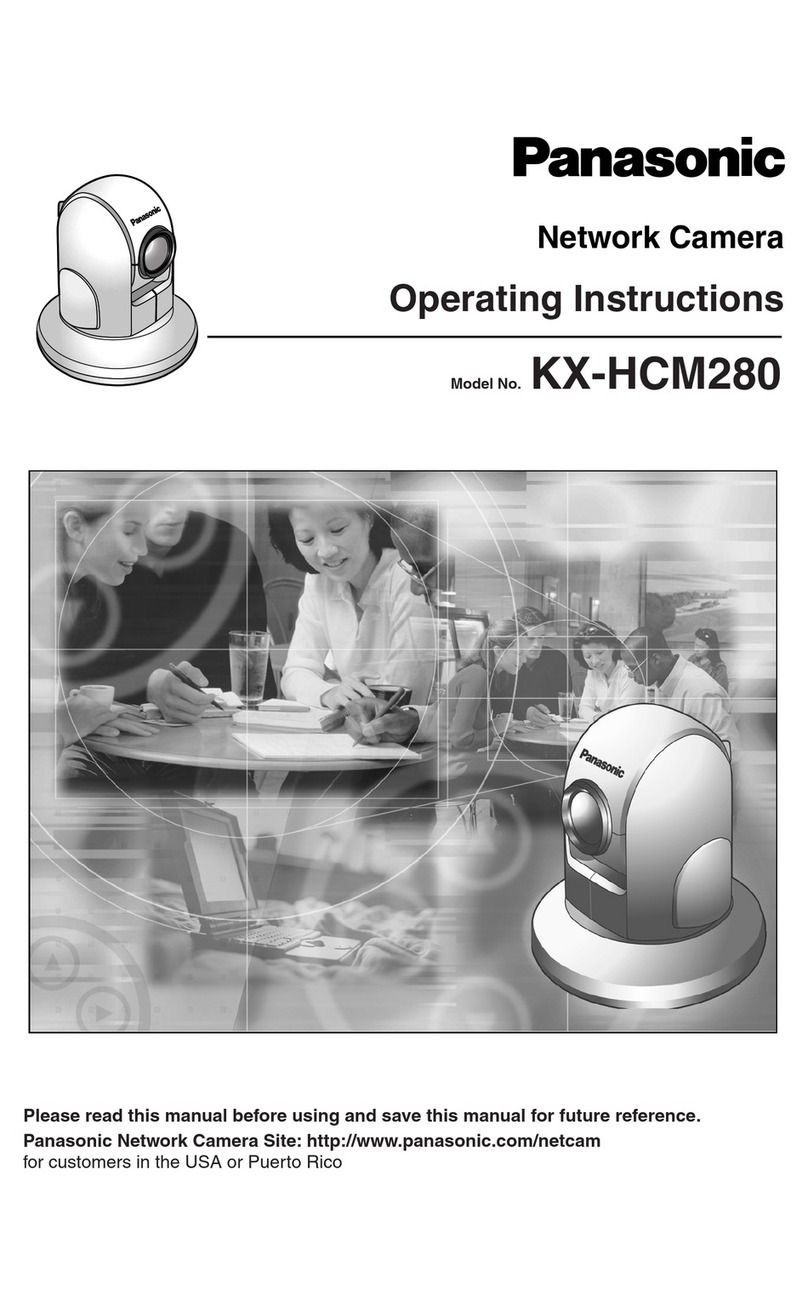Pick-up Device: 768 (H) x 494 (V) pixels, Interline Transfer CCD
Scanning Area: 4.8 (H) x 3.6 (V) mm (Equivalent to scanning area of 1/3” pick-
up tube)
Scanning: 525 lines/60 fields/30 frames
Horizontal: 15.734 kHz
Vertical: 59.94 Hz
Synchronization: Internal, Line-locked or Multiplexed vertical drive (VD2) Sync
selectable
Video Output: 1.0 V[P-P] NTSC composite 75 Ω/BNC connector
Horizontal Resolution: 480 lines (C/L Normal), 510 line (C/L, HIGH), 570 lines (B/W)
Signal-to-Noise Ratio: 50 dB (Equivalent to AGC Off, weight On, AP On)
Dynamic Range: 46 dB (Typ)
Minimum Illumination: 1.0 lx (0.10 footcandle) (WIDE) (C/L),
0.15 lx (0.015 footcandle) (WIDE) (B/W)
Gain Control: ON (HIGH, MID, LOW)/OFF selectable
White Balance: ATW1, ATW2 or AWC (SET UP MENU) selectable
Aperture: Set Variable (SET UP MENU)
Super Dynamic2:ON or OFF (SET UP MENU) selectable
Electronic Shutter Speed: OFF, 1/100, 1/250, 1/500, 1/1 000,1/2 000,
1/4 000, 1/10 000 s selectable
Lens
Focal length: 5 mm - 40 mm
Maximum aperture ratio: 1:1.6 (Wide), 1:1.9 (Tele)
Angular field of view: Horizontal: 6.6 ° - 52 °
Vertical: 5.0 ° - 39.6 °
Focusing range: 1.2 m - ∞(3.9 ft - ∞)
Ambient Operating Temperature: –30 °C - +50 °C (–22 °F - 122 °F)
Ambient Operating Humidity: Less than 90 %
Power Source and
Power Consumption: For camera
24 V AC 60 Hz, 3.8 W
12 V DC 367 mA
For heater
24 V AC 60 Hz, 12 W
Ingress Protection (Camera Unit): IP66. NEMA 4X
Dimensions 78 mm (H) x 82 mm (W) x 301 mm (L)
3-1/16” (H) 3-1/4” (W) 11-7/8” (L)
Weights: 1.3 kg(2.9 lbs.)
Weights and dimensions indicated are approximate.
Specifications are subject to change without notice.
SPECIFICATIONS
STANDARD ACCESSORIES
Operating Instructions (this document) ............................................. 1 pc.
Instructions ........................................................................................ 1 pc.
The following are for installation.
Sun shield .......................................................................................... 1 pc.
Mounting arm .................................................................................... 1 pc.
Adapter box ....................................................................................... 1 pc.
Mount adapter ................................................................................... 1 pc.
Cover ................................................................................................. 2 pcs.
PANASONIC CANADA INC.
5770 Ambler Drive, Mississauga,
Ontario, L4W 2T3 Canada (905)624-5010
PANASONIC SALES COMPANY
DIVISION OF MATSUSHITA ELECTRIC OF PUERTO RICO INC.
San Gabriel Industrial Park 65th Infantry Ave. KM. 9.5 Carolina,
P.R. 00985 (809)750-4300
Panasonic Digital Communications & Security Company
Unit of Matsushita Electric Corporation of America
Security Systems Group
www.panasonic.com/cctv
Executive Office: One Panasonic Way 3E-7, Secaucus, New Jersey 07094
Zone Office
Eastern: One Panasonic Way, Secaucus, NJ 07094 (201) 348-7303
Central: 1707 N.Randal Road, Elgin, IL 60123 (847) 468-5205
Western: 6550 Katella Ave., Cypress, CA 90630 (714) 373-7840
2004 © Matsushita Electric Industrial Co., Ltd. All rights reserved.
4. When you want to adjust the white balance
manually, press I(R) to select AWC and
press I(S). The AWC menu appears on the
monitor screen. (When ATW is selected, press-
ing I(S) displays the ATW menu.)
Manual Fine Adjustment for AWC/ATW
You can set the white balance items manually.
1. Move the cursor to R.
2. Press I(L) or I(R) to obtain the optimum amount of red gain.
3. Move the cursor to B.
4. Press I(L) or I(R) to obtain the optimum amount of blue gain.
8. Motion Detector Setting (MOTION DET)
The motion detector detects the moving objects in the scene by monitoring changes in brightness
level. You can select the level of sensitivity for motion detection.
When this camera is connected to a compatible intelligent CCTV system, the camera transmits an
alarm signal by multiplexing it with the video signal.
1. Move the cursor to MOTION DET and select
ON.
The factory default setting is OFF.
2. Press I(S). The MOTION DETECT menu
appears on the monitor screen.
3. Move the cursor to MASK SET and press I(S). MASK SET lets you set 48 mask areas. To set
MASK SET, proceed as described in steps 2 to 4 of “ALC mode with SUPER-D2 OFF”.
4. Move the cursor to ALARM and select ON or OFF to set the alarm for DISPLAY MODE.
Note: When using the WV-RM70, WV-CU550C series, WV-CU161C or WV-CU360C controller
with this model, select OFF for ALARM.
5. Move the cursor to DISPLAY MODE and press I(S) to see the current setting. The masks
that detect the brightness changes start blinking.
6. To raise detection sensitivity, press I(S) to return to the MOTION DETECT menu.
7. To obtain the optimum detection level, move the “I” cursor to adjust the level.
8. Repeat the procedures above to obtain a satisfactory setting.
Notes:
•When the motion detector is enabled, the LEDs on both sides of camera blink.
•Masking or adjusting the detection level is needed to prevent malfunction under the following
conditions:
•When shooting an object under flickering fluorescent light.
•When leaves or curtains etc. are swayed by the wind.
•When the object is lighted by lighting equipment that constantly turns on and off.
•It takes about 0.2 seconds for the alarm signal to reach the alarm terminal of the VTR after the
camera detects the object.
Because the alarm signal is multiplexed on the video signal, it may be mistakenly interpreted
by other video equipment as a time code signal.
Therefore, when the camera is not used in a Panasonic Intelligent CCTV System, select OFF to
prevent the above from occurring.
•The camera will deactivate the detector for a few minutes after the power of the camera is
turned on or the BW setting in the Special Menu is set to something other than OFF.
•The motion detection function is not designed specifically for prevention of theft, fire, etc.
9. LED Setting
Move the cursor to LED and select ON or OFF using I(L) or I(R).
ON: LED lighting up
OFF: LED lighting out
Default: ON
Note: When stopping LED blinking at the motion detector enabled, select OFF for LED setting.
10. Special Menu
This menu lets you adjust and set up the video
signal of the camera to meet your require-
ments.
Move the cursor to END in the bottom line of
the CAM SET UP menu and press I(L) and
I(R) simultaneously (holding down I(L)
and press I(R)) for 2 seconds or more. The
SPECIAL menu appears on the monitor screen.
10-1. Camera Picture Upside Down Positioning (UP SIDE DOWN)
1. Move the cursor to UP SIDE DOWN.
2. Select ON when you want to turn the picture upside down.
10-2. Chroma Level Setting (CHROMA GAIN)
1. Move the cursor to CHROMA GAIN.
2. While observing the vectorscope or color video monitor, move the “I” cursor to adjust the chro-
ma level.
10-3. Aperture Gain Setting (AP SHARP/AP SOFT)
1. Move the cursor to AP SHARP.
2. To select AP SOFT, press I(S).
3. While observing the waveform monitor or color video monitor, move the “I” cursor to adjust the
aperture gain level.
10-4. Pedestal Level Setting (PEDESTAL)
1. Move the cursor to PEDESTAL.
2. While observing the waveform monitor or color video monitor, move the “I” cursor to adjust the
pedestal level (black level).
** MOTION DETECT **
LEVEL ........I
- +
DISPLAY MODE
ALARM OFF
MASK SET
RET END
↵
↵
** CAM SET UP **
CAMERA ID OFF
ALC ALC
SHUTTER ---
AGC ON(HIGH)
SENS UP OFF
SYNC INT
WHITE BAL ATW1
MOTION DET OFF
LED ON
MENU
END SET UP ENABLE
↵↵
↵
↵
↵↵
** SPECIAL **
UP SIDE DOWN OFF
CHROMA GAIN -....I....+
AP SHARP -...I.....+
PEDESTAL -......I..+
HUE -....I....+
RESOLUTION NORMAL
EL-ZOOM OFF
BW MODE
PIX OFF
CAMERA RESET PUSH SW
RET END
10-5. Chroma Phase Setting (HUE)
1. Move the cursor to HUE.
2. While observing the vectorscope or color video monitor, move the “I” cursor to adjust the hue
(chroma phase) level.
10-6 Resolution Setting
1. Move the cursor to RESOLUTION.
2. For high resolution display, select HIGH.
NORMAL: Sets the horizontal resolution to more than 480 lines.
HIGH: Sets the horizontal resolution to more than 510 lines.
Note: After selecting HIGH, noise may increase when the SENS UP function is activated under
low illumination.
10-7 Electronic Zoom (EL-ZOOM)
1. Move the cursor to EL-ZOOM.
2. Select ON or OFF using I(L) or I(R).
The factory default setting is OFF.
ON: x2 electronic zoom is available.
OFF: The electronic zoom function is disabled.
3. While the cursor is on EL-ZOOM, press I(S).
The EL-ZOOM setting menu appears.
4. Move the cursor to PUSH SET for ZOOM and
press I(S) to display the ZOOM setting
menu.
5. Press I(U) or I(D) to zoom in or out the
image.
6. Move the cursor to PUSH SET for PAN/TILT
and press I(S). The PAN/TILT setting menu
appears.
7. Press I(U) or I(D) I(L) or I(R) to
change the angular field of view.
8. To return to the EL-ZOOM setting menu, press
I(S).
10-8 Black and White Mode (BW MODE)
Move the cursor to BW MODE and press I(S). The BW MODE menu appears. You can set
up the BW mode on this menu.
BW Setting
1. Move the cursor to BW and select AUTO, ON
or OFF using I(L) or I(R). Factory default
setting: OFF.
AUTO: The camera selects black and white
mode if the picture is dark, or color mode if
the picture is bright enough.
ON: The black and white mode is selected.
OFF: The color mode is selected.
2. If you have selected AUTO the LEVEL and the DURATION TIME appear on the menu.
3. Select HIGH or LOW for the threshold level at which the camera automatically switches to BW
or color mode. Default: HIGH
The illuminance shown below is based on the assumption that the camera is used in an area lit
by halogen lamps, and that AGC on the menu is set to MID.
Note: When near-infrared lamps are used, the image may be displayed out of focus and mode
switching may not perform automatically.
4. Move the I cursor to set DURATION TIME. Default: 30 seconds
The camera determines whether to switch the mode when the time set for holding a picture
motionless on the screen has elapsed.
Available duration times: (S) 10 s ↔30 s ↔60 s ↔300 s (L)
10-9 PIX SENS UP Setting
Move the cursor to PIX SENS UP and select
OFF or X2 AUTO.
X2 AUTO: Sensitivity will be automatically doubled at the maximum in the black and white
mode.
OFF: Sensitivity will not be enhanced.
Notes:
•"X2 AUTO" is not available when AGC is set to OFF. "X2 AUTO" is automatically set to OFF.
•When the picture becomes stable, the luminance may change for a moment.
10-10 BURST (BW) Setting
Move the cursor to BURST (BW) and select ON or OFF. Default: ON.
ON: The burst signal is supplied along with the black and white composite video.
OFF: The burst signal is not output.
Notes:
•Selecting ON is recommended for usual cases including when synchronizing the camera
to peripheral components.
•When storing images to a recorder, try both ON and OFF, then select either one suitable
for the recorder. Synchronization characteristics depend on the recorder.
To reset to the factory settings (CAMERA RESET)
1. Move the cursor to CAMERA RESET. The PUSH SW is highlighted.
2. While holding down I(L) and I(R), press I(S) for 2 seconds or more. The camera is
reset to the factory settings except for PIX OFF setting.
** EL-ZOOM **
PAN/TILT →PUSH SET
ZOOM →PUSH SET
U TILT D/L PAN R
RET END
** EL-ZOOM **
PAN/TILT →PUSH SET
ZOOM →PUSH SET
U ZOOM D
RET END
The preset values for SENS UP (electronic sensitivity enhancement) change by pressing I(L) or
I(R) as shown right:
Notes:
•When ON is selected for SUPER-D2 in the ALC CONT menu, FIX is not available for this item.
•When you select AUTO for SENS UP and ON for SUPER-D2, the SENS UP function has priority
so that the SUPER-D2 function is not activated automatically.
•While the SENS UP function is selected, noise, spots or a whitish phenomenon may appear in
the picture when the sensitivity of the camera is increased. This is a normal phenomenon.
6. Synchronization Setting (SYNC)
You can select internal sync (INT) mode, line-lock (LL) mode or the VD2 signal (multiplexed vertical
drive signal) mode.
Important Notices:
1. The priority for the sync modes is as follows:
(1) Multiplexed Vertical Drive (VD2) (Highest priority)
(2) Line-lock (LL)
(3) Internal Sync (INT) (Lowest priority)
2. The line-lock mode has a submenu for line-lock vertical phase adjustment. If the camera instal-
lation is relocated, check the vertical phase adjustment again since the AC line phase may be
different.
6-1. Line-lock Sync Mode (LL)
1. Move the cursor to SYNC and select LL.
Note: The settings in this menu can be made
only when the multiplexed vertical drive
signal (VD2) is not supplied to the camera.
2. After confirming that the cursor is on LL, press
I(S). The vertical phase adjustment menu
appears on the monitor screen.
3. Supply the video output signal of the camera
to be adjusted and the reference camera video
output signal to a dual-trace oscilloscope.
4. Set the oscilloscope to the vertical rate and expand the vertical sync portion on the oscillo-
scope.
5. Move the cursor to COARSE. The cursor is
highlighted.
6. Press I(L) or I(R) to match the vertical
phase for both video output signals as closely
as possible. (COARSE adjustment can be
incremented in 16 steps by 22.5 degrees by
pressing I(L) or I(R).)
Note: After the sixteenth step, the adjustment
returns to the first step.
7. Move the cursor to FINE.
8. Press I(L) or I(R) to match the vertical phase for both video output signals as closely as
possible.
(FINE adjustment can be made by up to 22.5 degrees by pressing I(L) or I(R).)
Notes:
•When the “I” cursor reaches the “+” end, it jumps back to “–”. At the same time, COARSE
is incremented by one step to enable a continuous adjustment. The reverse takes place
when the “I” cursor reaches the “–” end.
•When I(L) or I(R) is kept pressed for a second or more, the “I” cursor moves faster.
•To reset COARSE and FINE to the values preset at the factory, press I(L) and I(R)
simultaneously. COARSE and FINE adjustments are preset at the factory to zero-crossing
of the AC line phase.
•If the AC line contains noise (spike noise, etc.), the stability of the vertical phase of the
camera video output signal may be disturbed.
•The input power source is AC only.
7. White Balance Setting (WHITE BAL)
7-1. Auto-Tracing White Balance Mode (ATW)
You can select one of three modes for white balance adjustment as follows:
The factory default setting is ATW1.
•ATW1 (Auto-Tracing White Balance 1)
Move the cursor to WHITE BAL and select ATW1.
In this mode, the color temperature is monitored continuously and thereby white balance is
automatically set. The color temperature range for the proper white balance is approximately 2
600 - 6 000K. Proper white balance may not be
obtained under the following conditions:
1. The color temperature is out of the 2 600 -
6 000K range.
2. When the scene contains mostly high
color temperature objects, such as a blue
sky or sunset.
3. When the scene is dim.
In these cases, select the AWC mode.
•ATW2 (Auto-Tracing White Balance 2)
Auto-tracing white balance in sodium light mode (ATW2)
When that you select ATW2 for sodium light, white balance is set automatically (no operation
needed).
Note: ATW1 and ATW2 do not appear for WHITE BAL on the system controller setup menu.
•Automatic White Balance Control Mode (AWC)
In this mode, accurate white balance is obtained within a color temperature range of approxi-
mately 2 300-10 000K.
1. Move the cursor to WHITE BAL and select
AWC →PUSH SW.
2. Press I(S) to start the white balance setup.
The PUSH SW is highlighted to indicate that
the white balance is being set.
3. When the white balance setting is completed,
the PUSH SW returns to normal display.
Note: If white balance is not set, the PUSH SW
is being highlighted.
2-2. ALC Mode with SUPER-D2 OFF
1. Move the cursor to SUPER-D2 and select OFF.
The MASK SET appears on the menu.
2. Move the cursor to MASK SET and press
I(S). The 48 mask areas appear on the
monitor screen. The cursor is blinking in the
upper left corner of the screen.
3. Move the cursor to the area where backlight is
bright and press I(S) to mask that area. The
mask turns to white. (When the cursor is
moved on an area that has already been
masked, the mask and cursor start blinking.)
4. Repeat step 3 to mask the desired area. To
cancel masking, move the cursor to that area
and press I(S).
5. After masking is completed, press I(S) for 2
seconds or more. The ALC CONT menu
appears.
6. If you want to change the video output level
(picture contrast), move the “I” cursor for
LEVEL and adjust the level.
Note: If ON is selected for SUPER-D2, a shadow
(black line) may appear at the boundary
between the bright and the dim scene. This is
a natural phenomenon and does not indicate trouble.
3. Shutter Speed Setting (SHUTTER)
Note: To select electronic shutter speed, select OFF for SUPER-D2 in the ALC CONT menu.
Move the cursor to SHUTTER and select the electronic shutter speed.
The preset values for SHUTTER (electronic shutter speed) change by pressing I(L) or I(R) as
follows:
The factory default setting is ---.
Note: When SUPER D2 is set to ON, a dotted line appears for the shutter speed, and you cannot
select it.
4. Gain Control Setting
You can set the gain (brightness level portion of an image) to automatic level adjustment.
Move the cursor to AGC and select automatic level adjustment [AGC ON (LOW, MID, HIGH)/OFF
(fixed level)].
•Gain Control [AGC ON (LOW/ MID/ HIGH)/OFF]
Move the cursor to AGC and select ON (LOW),
ON (MID), ON (HIGH) or OFF.
The factory default setting is ON (HIGH).
Note: Even if AGC is set to ON and if the noise reduction function is enabled, afterimages may
be produced by shooting a moving object.
•Digital Noise Reduction (DNR)
DNR may be used to improve quality under low light conditions. There are 2 levels of DNR,
which may be selected depending on local site conditions.
You may need to try different settings to find
the most suitable conditions for your applica-
tion.
Move the cursor to DNR and select LOW or
HIGH.
LOW: DNR level is low.
HIGH: DNR level is high.
The factory default setting is HIGH.
5. Electronic Sensitivity Enhancement (SENS UP)
There are two modes for SENS UP.
AUTO: If you select X10 AUTO, for example, the sensitivity is automatically raised to X10 max.
When AUTO is selected, AGC is automatically set to ON.
FIX: If you select X32 FIX, for example, the sensitivity is raised to just X32.
The factory default setting is OFF.
Move the cursor to SENS UP and select the parameter for electronic sensitivity enhancement.
SETTING PROCEDURES
1 (1 - - 16): 0 degrees
2 (1 - - 16): 22.5 degrees
16 (1 - - 16): 337.5 degrees
** SYNC **
V PHASE
COARSE 1(1--16)
FINE I........
- +
RET END
X2 AUTO
OFF X4 AUTO X6 AUTO X10 AUTO
X32 FIX X10 FIX X6 FIX X4 FIX X2 FIX
OFF
X16 FIX
** ALC CONT **
BACK LIGHT COMP
SUPER-D2 OFF
MASK SET
LEVEL ...I.....
- +
RET END
↵
OFF 1/100
1/10000 1/4000 1/2000 1/1000
1/250 1/500
** AWC **
R ....I....
- +
B ....I....
- +
RET END
Blinking
Blinking
Blinking
Turns to white
** CAM SET UP **
CAMERA ID OFF
ALC ALC
SHUTTER ---
AGC ON(HIGH)
SENS UP OFF
SYNC INT
WHITE BAL AWC
→
PUSH SW
MOTION DET OFF
LED ON
MENU
END SET UP ENABLE
↵↵
↵
** CAM SET UP **
CAMERA ID OFF
ALC ALC
SHUTTER ---
AGC ON(HIGH)
SENS UP OFF
SYNC INT
WHITE BAL ATW1
MOTION DET OFF
LED ON
MENU
END SET UP ENABLE
↵
↵
↵↵
** CAM SET UP **
CAMERA ID OFF
ALC ALC
SHUTTER ---
AGC ON(HIGH)
SENS UP OFF
SYNC INT
WHITE BAL ATW1
MOTION DET OFF
LED ON
MENU
END SET UP ENABLE
↵
↵
↵↵
** AGC **
DNR HIGH
RET END
** BW MODE **
BW OFF
PIX SENS UP OFF
BURST(BW) ON
RET END
** BW MODE **
BW AUTO
LEVEL HIGH
DURATION TIME •
|
••
S L
PIX SENS UP OFF
BURST(BW) ON
RET END
•PIX OFF Setting (PIX OFF)
In this setting, you can assign a blemish position and compensate the blemish.
1. Move the cursor to PIX OFF and press I(S). The PIX OFF menu appears.
2. Select a number and press I(S). The blemish compensation position setting screen appears.
Press I(L), I(R), I(U) or I(D) to place the "+" cursor on the blemish position. After
moving the "+" cursor to a position where the blemish looks inconspicuous, press I(S).
Consequently, the blemish compensation position is set up and the PIX OFF menu is restored.
After a blemish compensation position is set up, "*" is attached at the right of the number.
3. If you would like to delete a blemish compensation position, move the cursor to the applicable
number and press I(S).
The blemish compensation position setting screen appears, and press I(L) and I(R)
simultaneously for 2 seconds or more.
The screen is restored to the PIX OFF menu, the blemish compensation position is deleted and
"*" is also deleted from the right of the number.
** PIX OFF **
1* 2* 3* 4*
5* 6* 7* 8
000 000
RET END