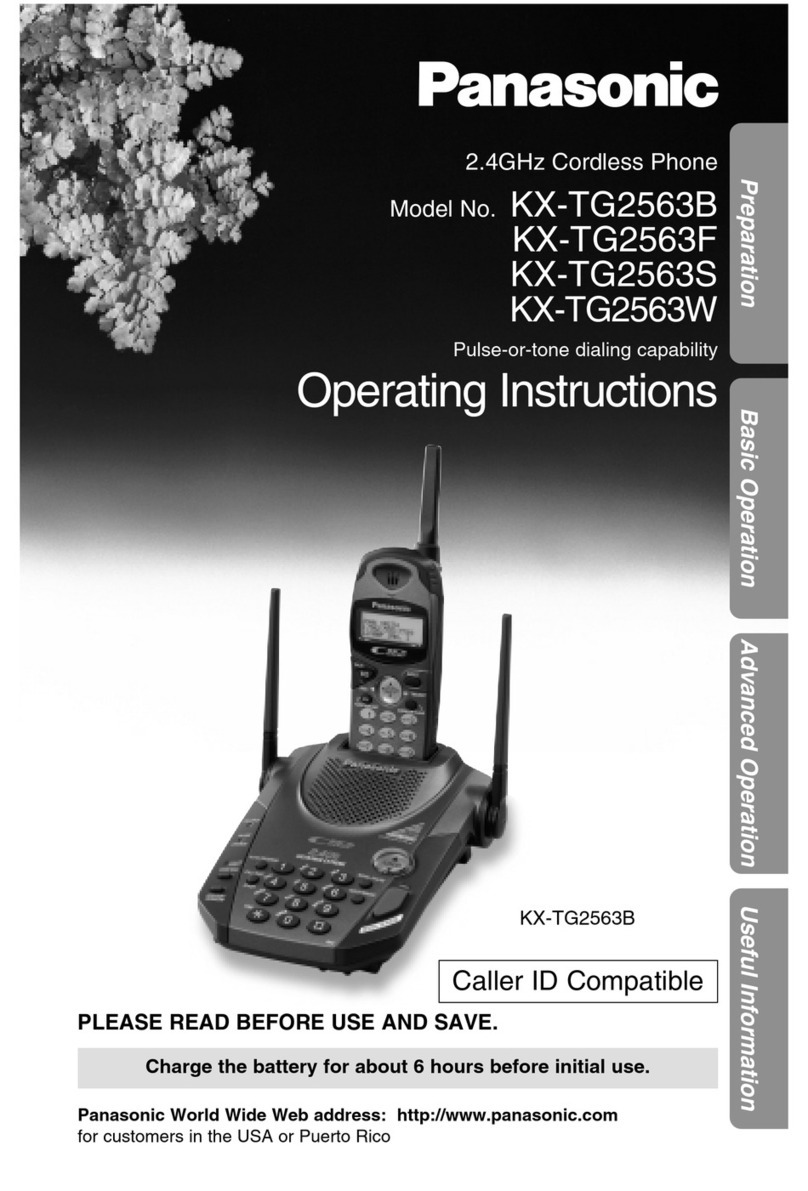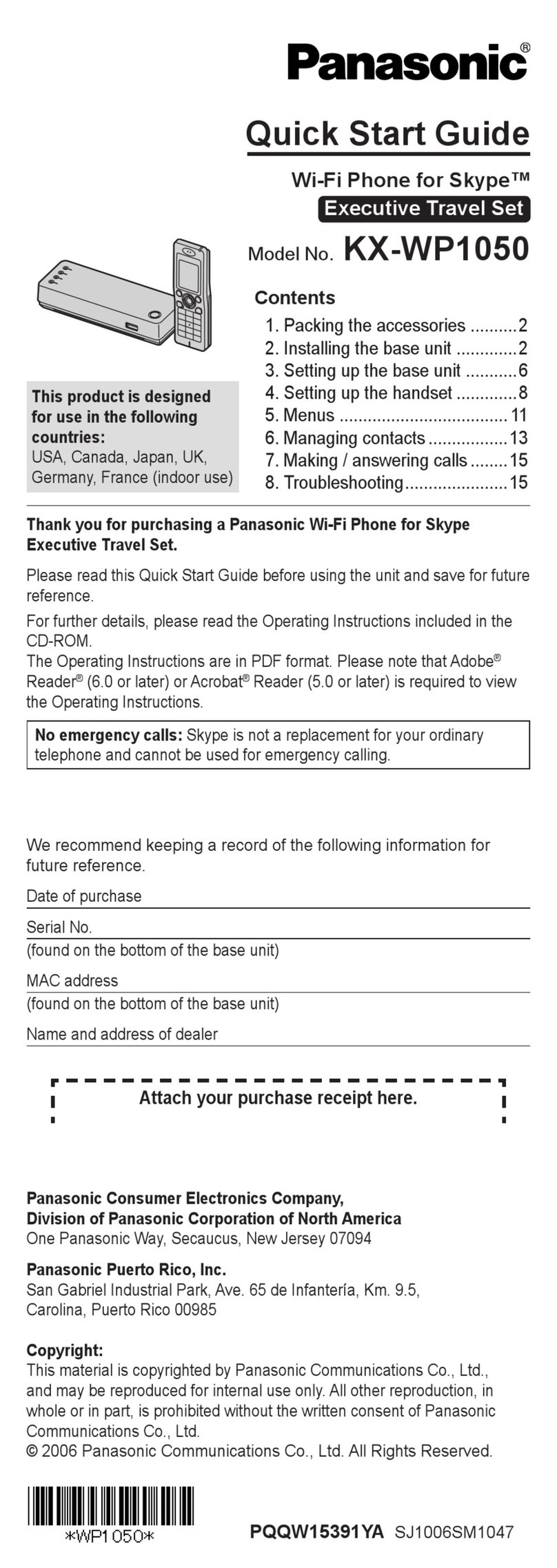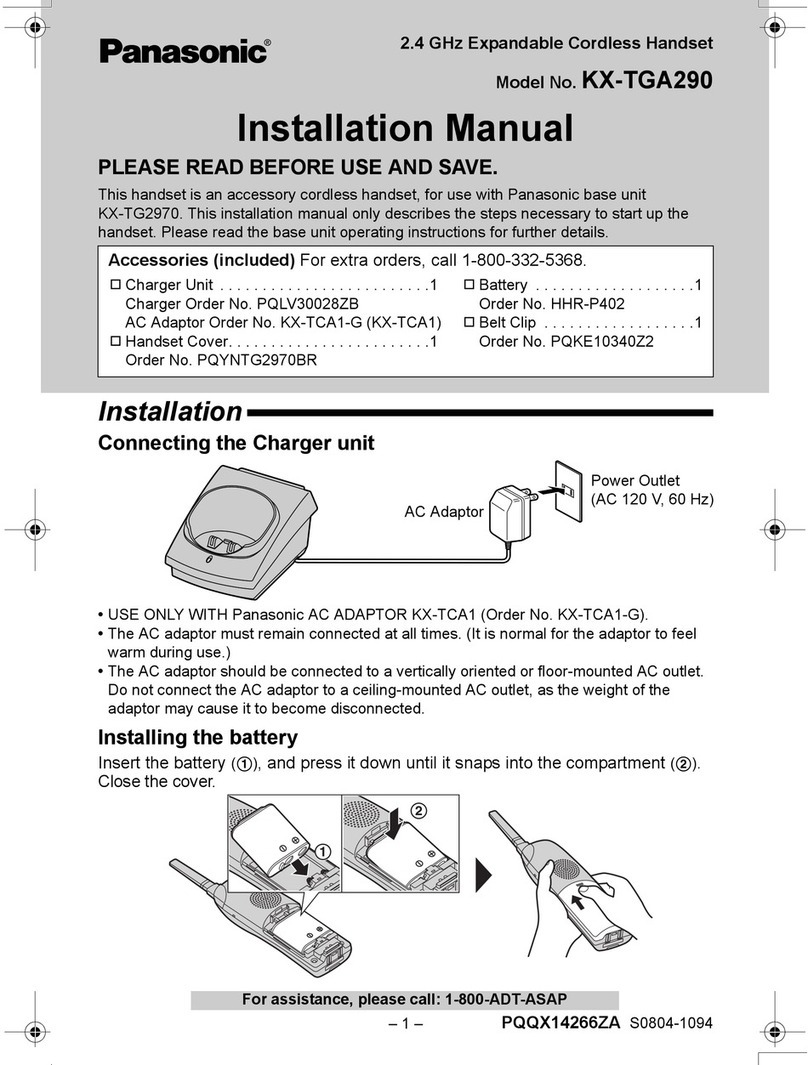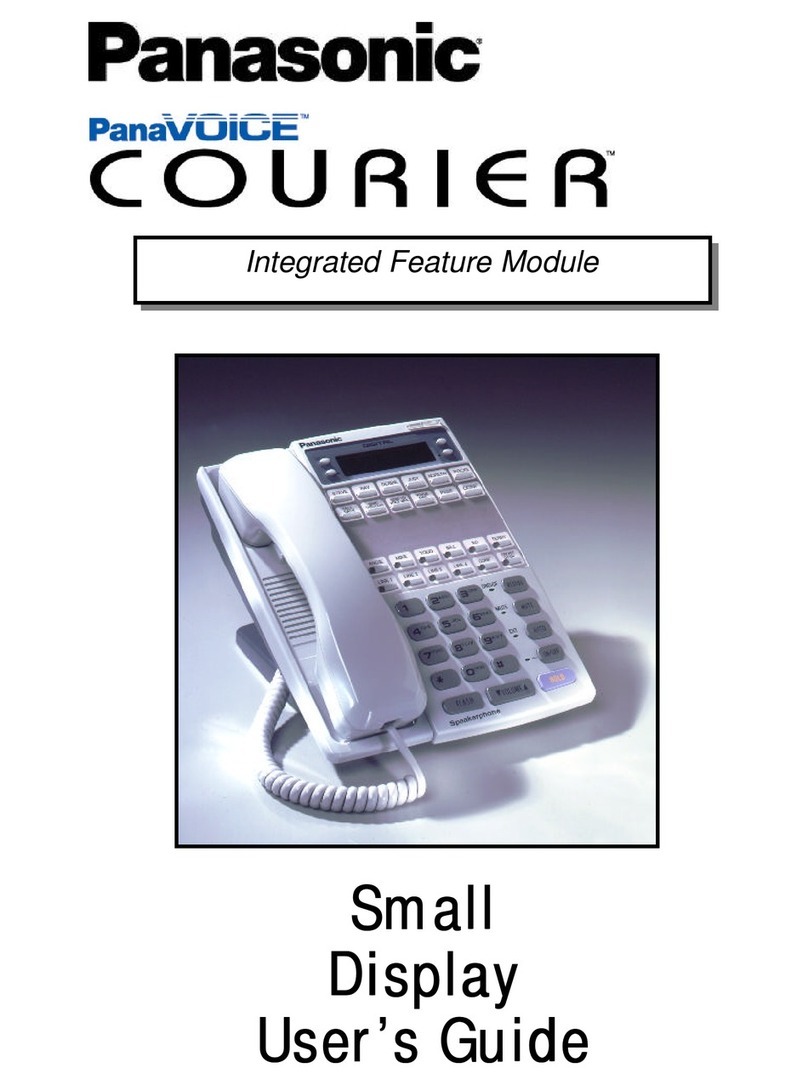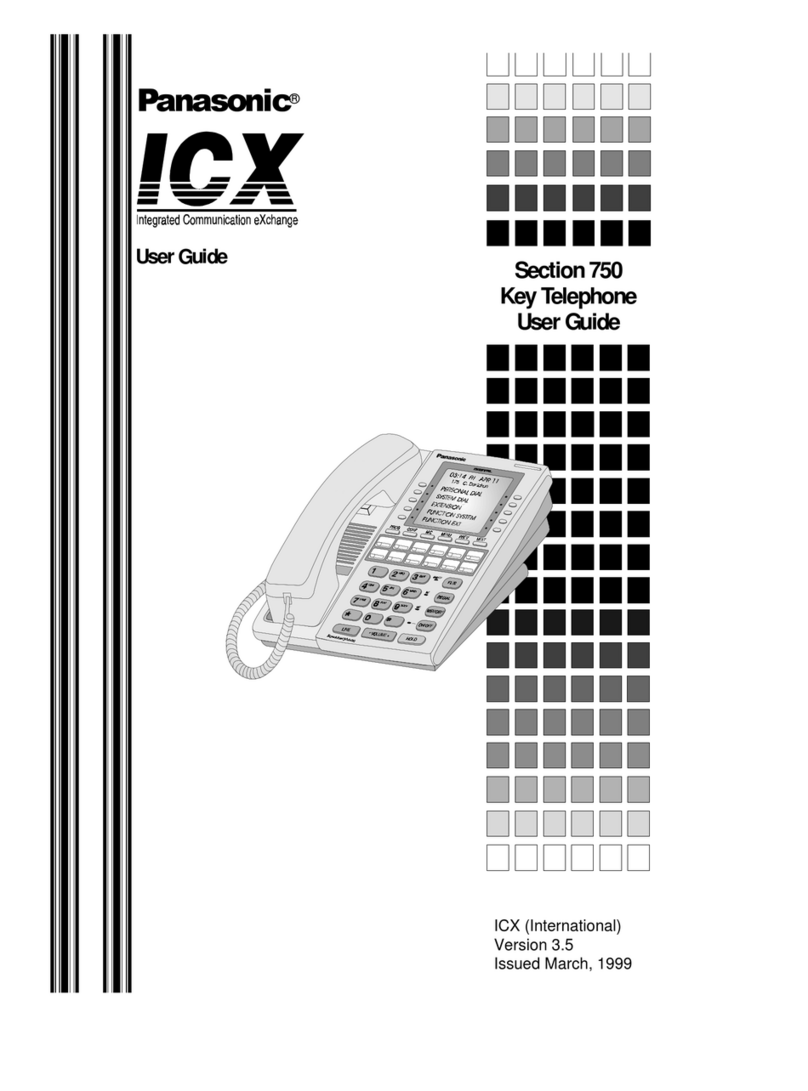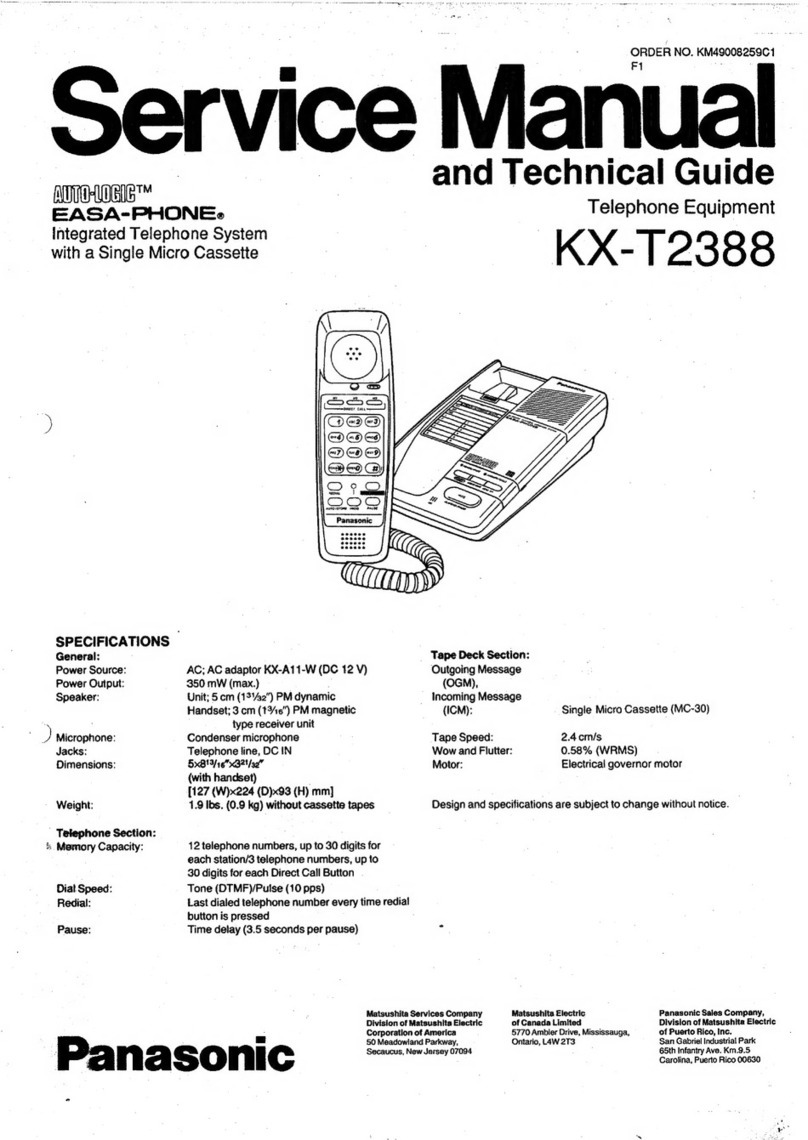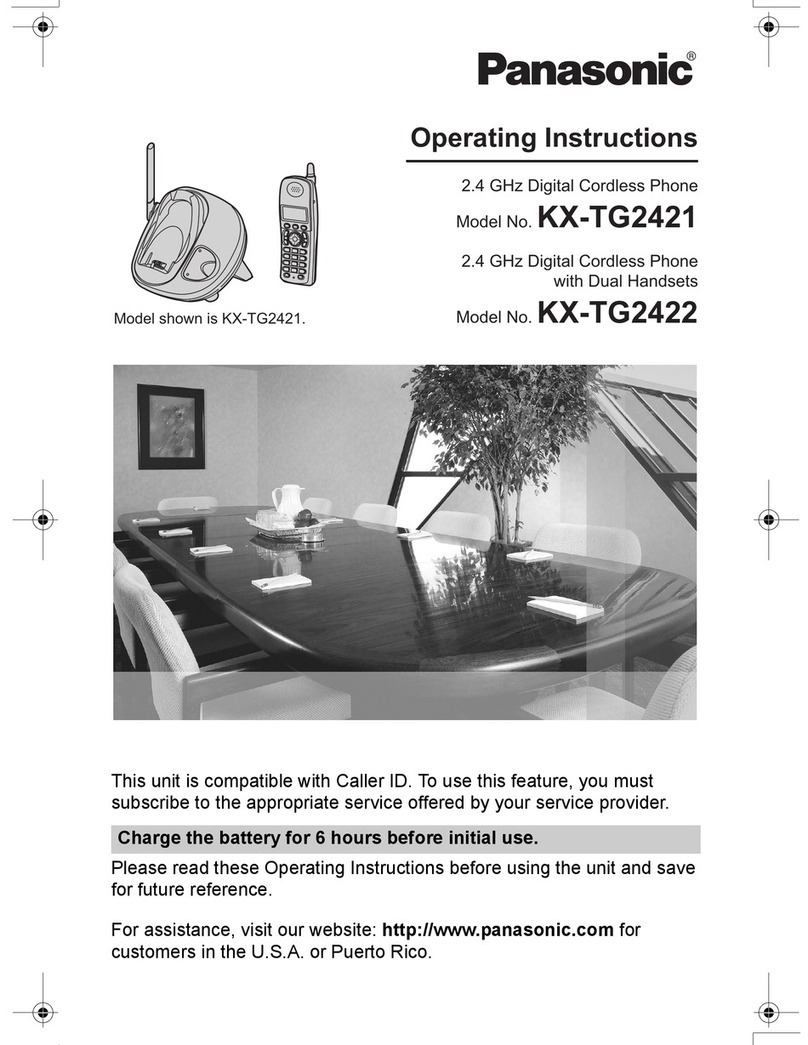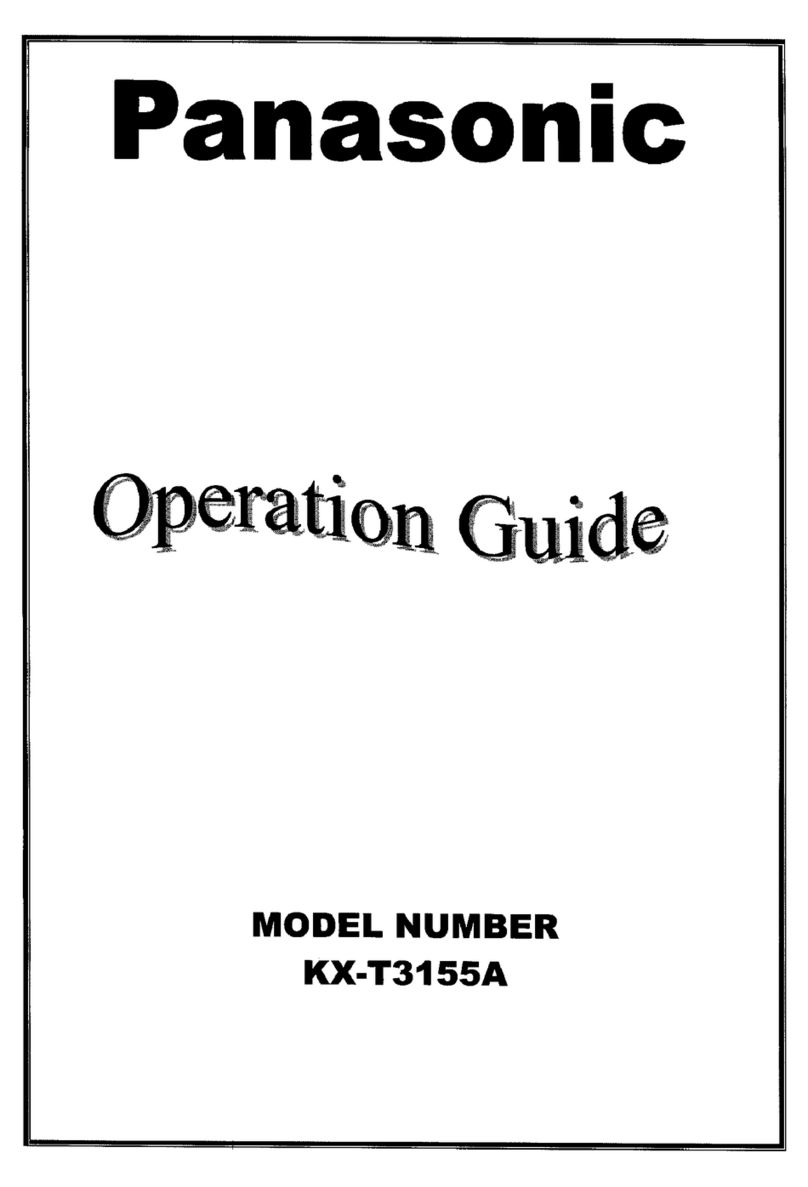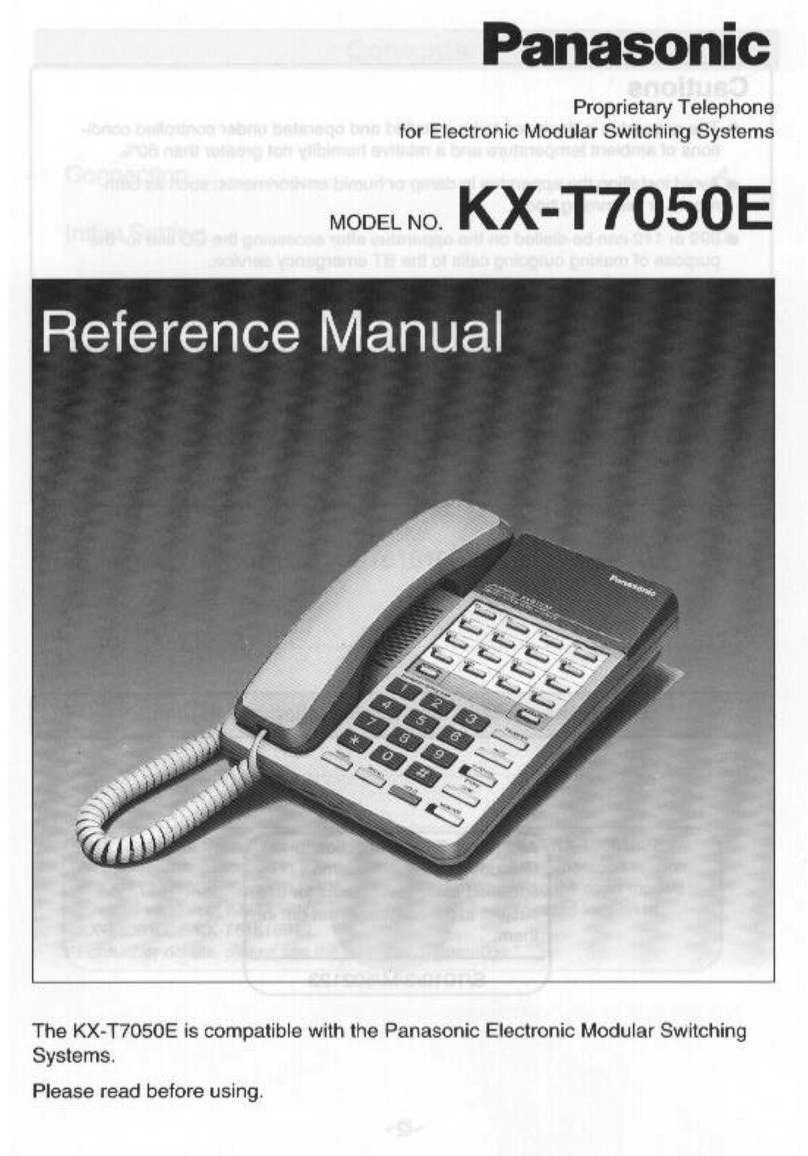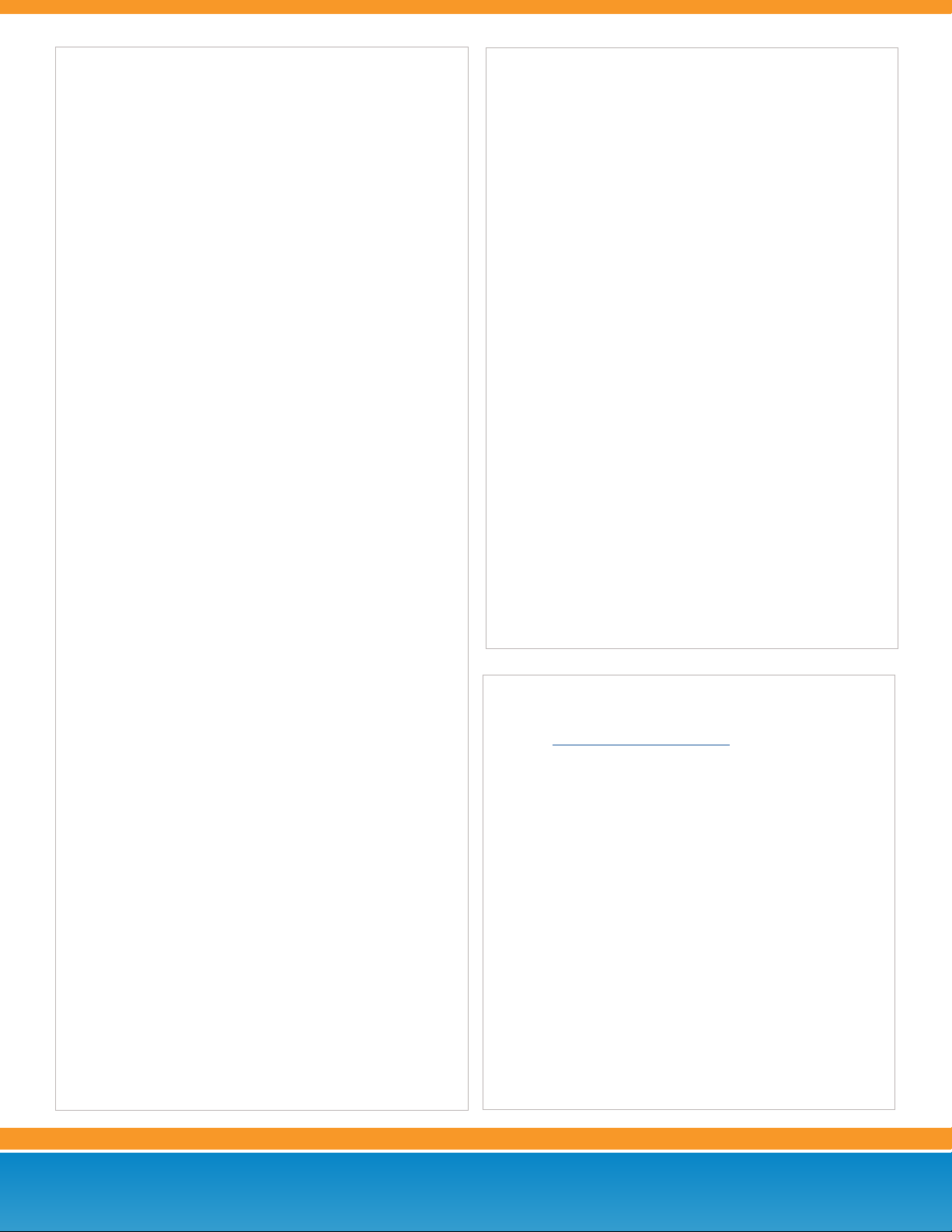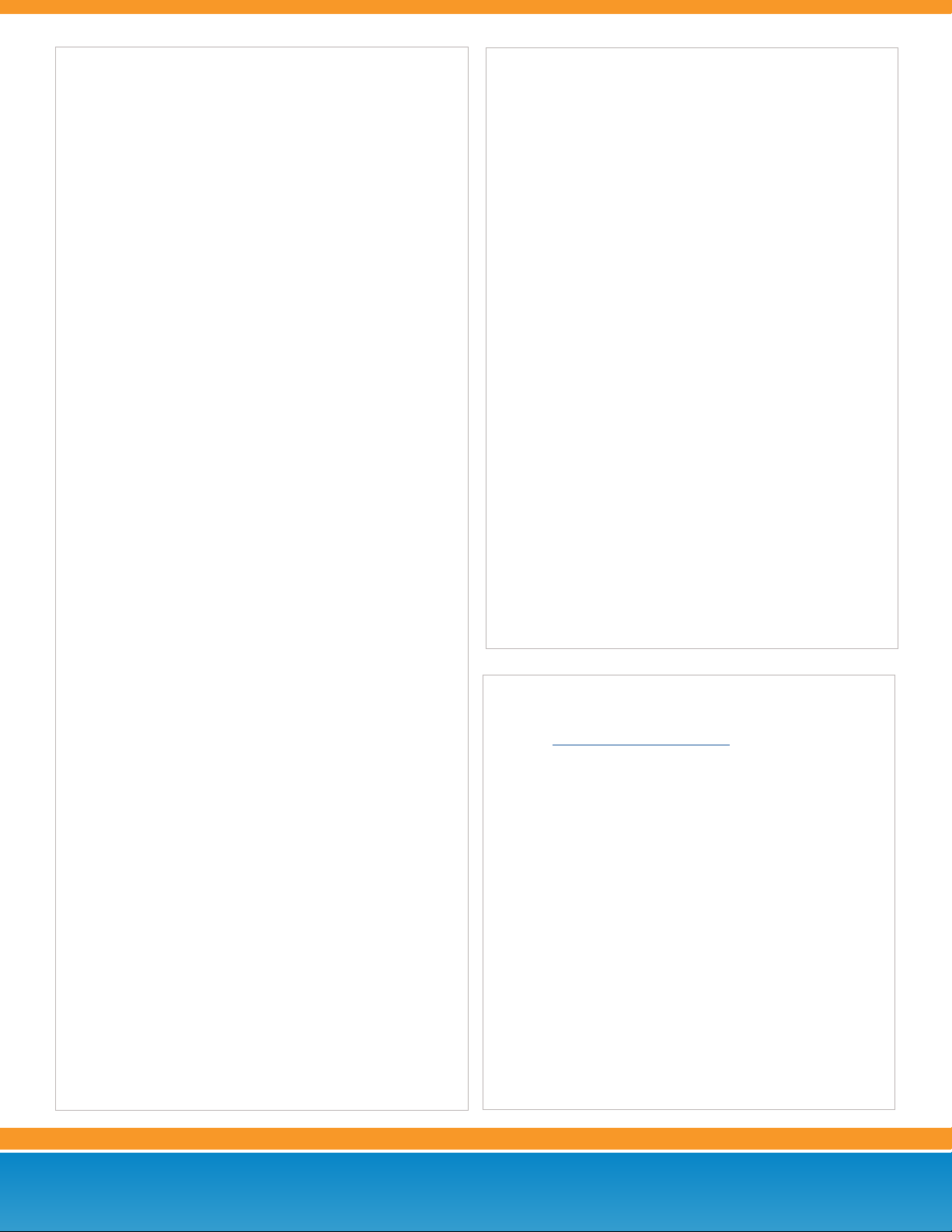
Customer Care: (866) 901-0242
Support: http://support.vonagebusiness.com
Copyright © 2015 Vonage Marketing LLC. All Rights Reserved.
Version 2.0
Page 2
ONLINE ACCOUNT MANAGEMENT
Log in to the online user interface
1. Visit http://my.vonagebusiness.com.
2. Log into your account with your username and password.
Voicemail to Email
1. Click the My Extensions icon on the home page, then click on an
extension.
2. Scroll down to the Voicemail PIN and Greetings section and
check the box for Send Voicemail to Email.
3. Enter the desired email address.
4. Click Save in the top or bottom right-hand side of the screen.
Searching Call Logs
1. Click the “Reports” tab at the top of the screen.
2. Choose your desired Summary on the left navigation.
3. Select a date range by clicking the calendar in the right corner.
4. Select a Report from the options below the graph.
5. Enter “Advance Filter” options like “Caller ID and/or
“Call Direction” to narrow your search.
6. Click “Apply Filter”. Your results will populate below.
Please Note:the above instructions are for Vonage Business Super
Users and Administrators.
BASIC FUNCTIONS (CONTINUED)
Using Speakerphone
Make sure there is not a headset plugged in to the headset port
1. Press the “SP-PHONE/HEADSET” button once (in the lower right
corner) and dial the desired number.
2. To disconnect the call, press the “SP-PHONE/HEADSET” again.
Using a Headset
1. Plug an approved headset into the headset port on the right side
of the base station.
2. Press the “SP-PHONE/HEADSET” button and dial desired number.
To disconnect the call, press “SP-PHONE/HEADSET” again.
Placing a Call on Hold
1. Press the “Hold” softkey and the caller is placed on hold.
2. To retrieve the call, either press the soft-button below “HOLD” on
the screen, or press the “HOLD” button again.
Conferencing Calling
1. While on a call, press the softkey below “MENU” and choose
option 3 for “Conference.”
2. Call the third party, press the “Conference” softkey again, and all 3
lines will be connected.
Using Speakerphone
Make sure there is not a headset plugged in to the headset port
1. Press the “SP-PHONE/HEADSET” button once (in the lower right
corner) and dial the desired number.
2. To disconnect the call, press the “SP-PHONE/HEADSET” again.
Transferring a Call (Attended Transfer)
Talk to the person before transferring the call to them
1. While on a call, press the “Menu” softkey and choose option 1 for
“Transfer.”
2. Dial the extension or number you wish to transfer to, and press
the “TRANS” softkey to complete the transfer.
Transferring a Call (Blind)
Transfer the call to someone without speaking to them
1. While on a call, press the softkey below “MENU” and choose
option 2 for “Blind Transfer.”
2. Dial the extension or number you wish to transfer to and
immediately press the “TRANS” softkey to complete the transfer.
or browse your directory.
Switching between handset/headset/speakerphone during a call
Note: Only one function can be used at a time
1. From Handset to Speakerphone, press the “SP-PHONE/HEAD-
SET” button and hang up receiver (make sure there is not a
headset plugged into the headset port).
2. From Handset to Headset, press the “SP-PHONE/HEADSET” but-
ton and hang up receiver (make sure there is a headset plugged
into the headset port).
3. From Speakerphone to Handset, pick up the handset.
4. From Speakerphone to Headset, plug a headset into the headset
port on the right side of the phone.
5. From Headset to Handset, pick up the handset.
6. From Headset to Speakerphone, unplug the headset from the
headset port on the right side of the phone.
Call History
1. Press the “MENU” softkey, scroll over twice and down once, then
press “SELECT” to see call history.
USING THE CORDLESS HANDSET
1. To place a call:
a. Press the “Talk” button and dial the desired number. The
phone will automatically dial in about 3 seconds.
b. Alternatively, dial the desired number rst and then press the
“Talk” button.
2. To disconnect a call:
a. Press the “Off” button on the right side of the handset.
3. To place a call on hold on the base station and pick it up on the
handset:
a. Place the call on hold on the base station, and press the
“Line” softkey on the cordless-handset. Use the joystick to
scroll to the call you want to pick up and press “Select.”
4. To transfer a call on the cordless handset:
a. While on a call, press “MENU” (center of joystick):
• To complete a blind transfer, select option 3 for “Blind
transfer”, enter the extension or number you wish to trans-
fer to, and press the “Transfer” softkey.
• To complete an attended transfer, select option 2 for
“Transfer”, enter the extension or number you wish to
transfer to, and press the “Transfer” button again.
5. To conference a call on the cordless handset:
a. While on the call, press “MENU” (center of joystick).
b. Select option 4 for “Conference.”
c. Dial the number you wish to conference in. Once the call is
connected, press the “Conference” softkey on the phone and
all three phones will be connected.
6. To access the directory on the cordless handset:
a. Press “MENU” (center of joystick), arrow with the joystick
to the right once and down twice, and then press “Select”
(center of joystick). From here you can add to, delete from, or
browse your directory.