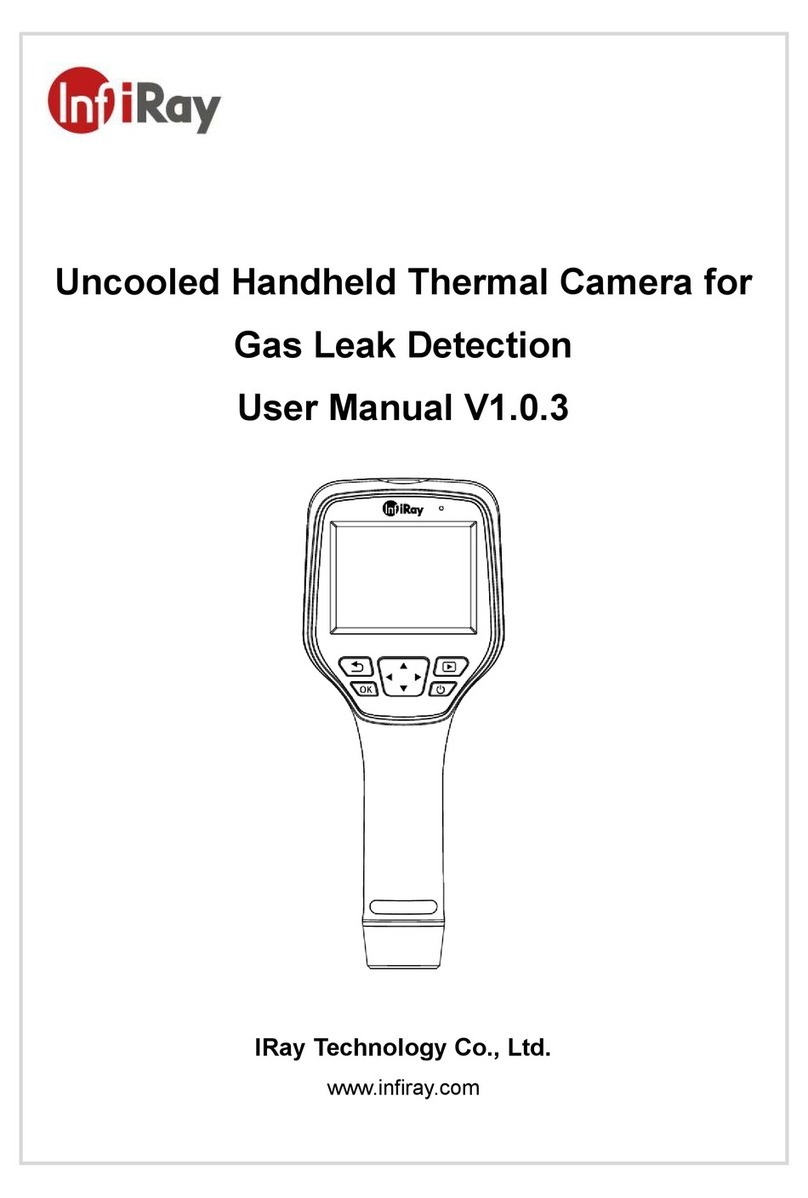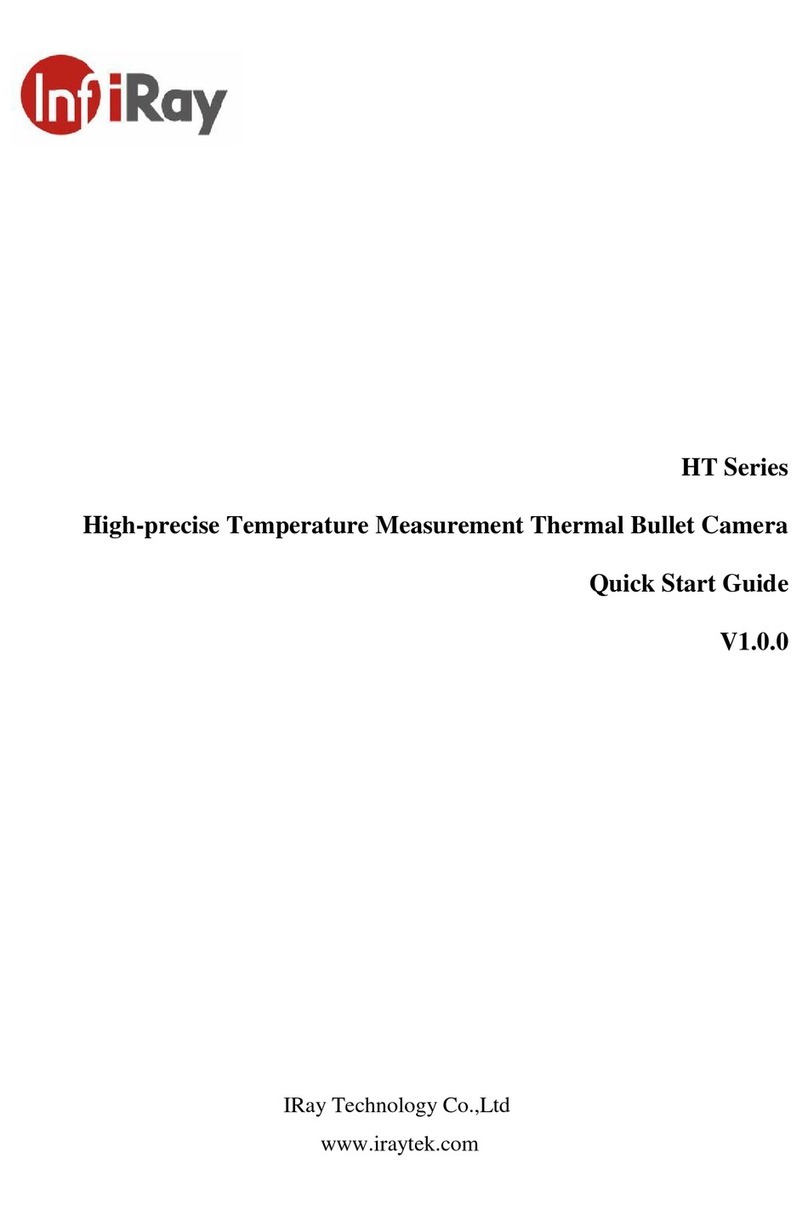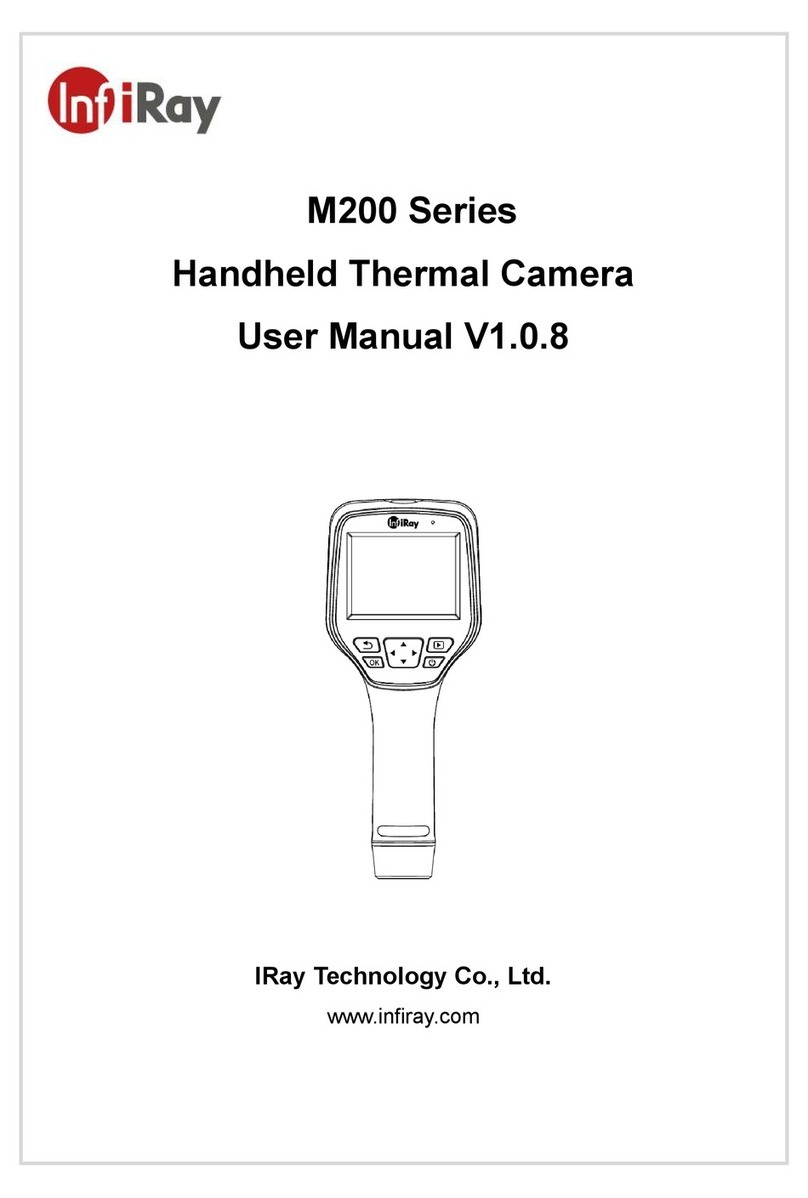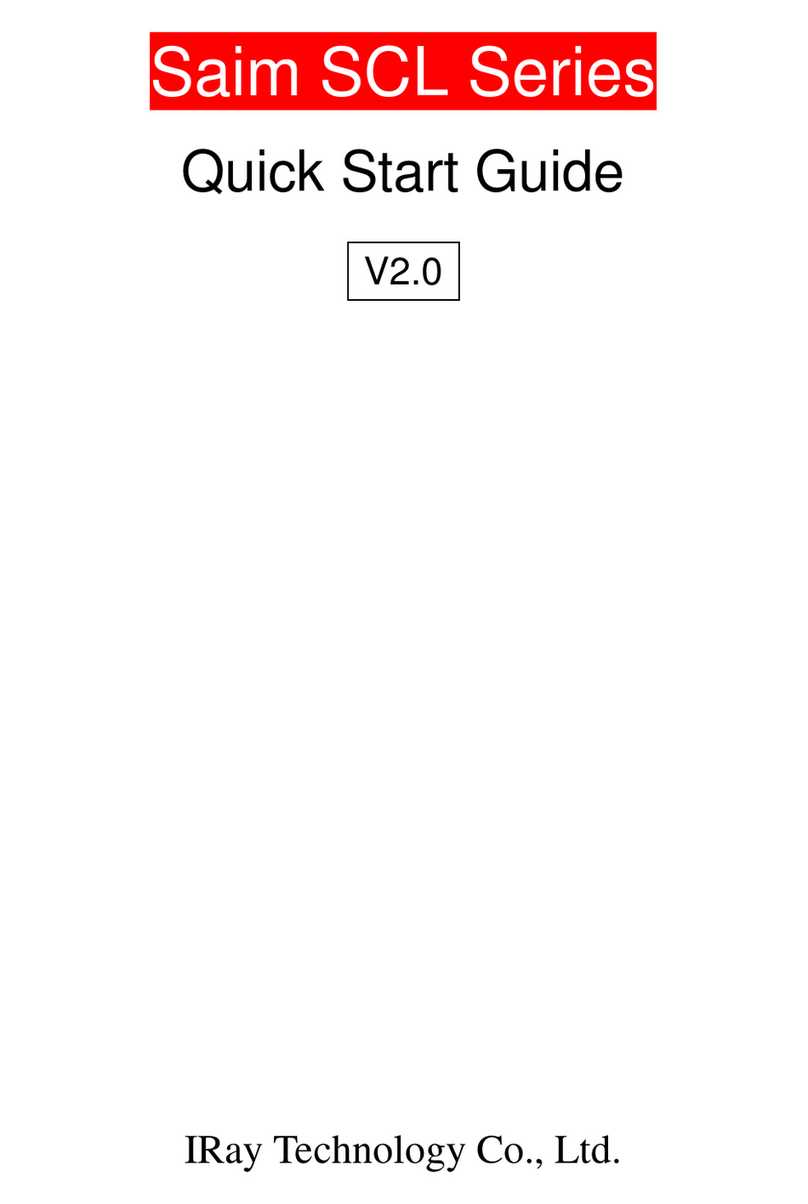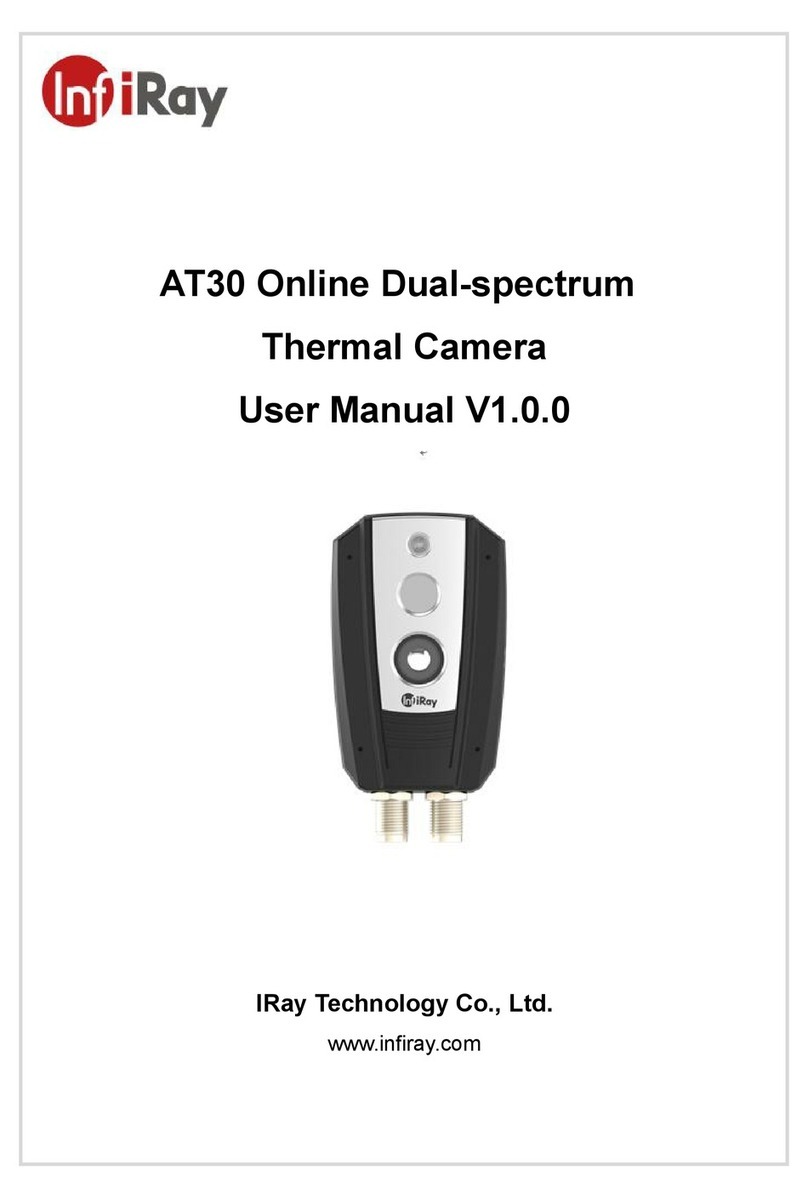IRay Technology Co., Ltd.
Address: 11 Guiyang Street, YEDA, Yantai, P.R.China
Website: www.infiray.com
Service hotline: +86-0535-3410669
Copyright© IRay Technology Co., Ltd. All rights reserved.
Without the prior written consent of the Company, part or all of this manual shall not be
excerpted, reproduced, or spread in any form by any organization or individual.
Before the terminal product is sold to the end user, any third party shall not modify, crack,
decompile or delete the files, systems, software, programs, etc. contained in the terminal
device without the consent of the Company. The terminal product shall not be modified,
disassembled or pre-installed with other equipment without authorization.
The company authorizes terminal users to use products within the scope of authorization
of this terminal device and in areas where this terminal product has obtained patent rights,
and shall not disassemble, modify, crack, decompile or other changes to this terminal
device without authorization or any third party. If the user conducts the above behaviors
privately causing damage to the terminal product, abnormal function, unstable operation,
etc., the relevant consequences shall be borne by the user. If the above behavior causes
damage to the company, the company reserves the right to pursue its legal responsibility.
The patented technology involved in this terminal product is protected by the laws of the
People's Republic of China. The company produces and sells the product in mainland
China, and the sales target is limited to use or resale in mainland China. For any other party,
including the sales target, if the product is used or re-sold outside mainland China for
third-party reasons, the Company does not assume any responsibility for the accountabili-
ty behavior caused by intellectual property issues, and all the responsibilities shall be
borne by the sales target or other parties.
•Warnings, Cautions and Notes
This manual involves warnings, cautions, and notes. Their meanings are as follows:
•Warnings
Warnings are used to warn of a potentially dangerous situation. Serious injury or death
may be caused if any of these warnings is neglected.
•Cautions
Cautions are used to warn of a potentially dangerous situation. Injury or equipment
damage may be caused if any of these cautions are neglected.
•Notes
Basic information that helps you better use or operate the product.