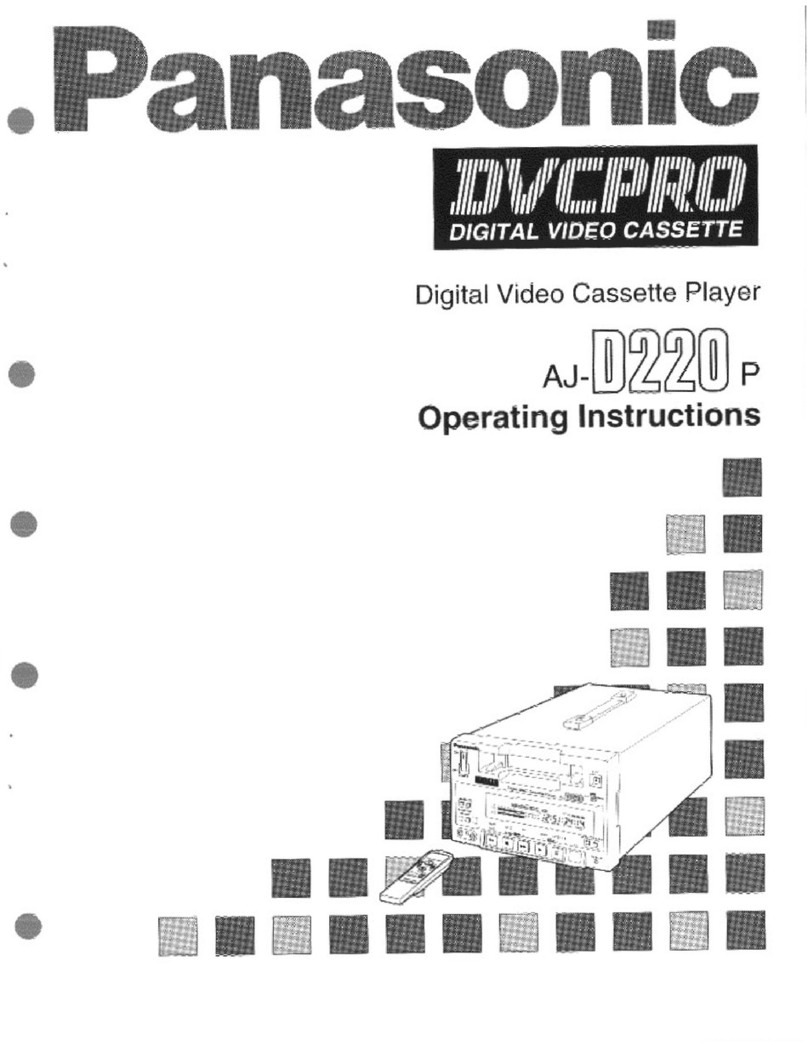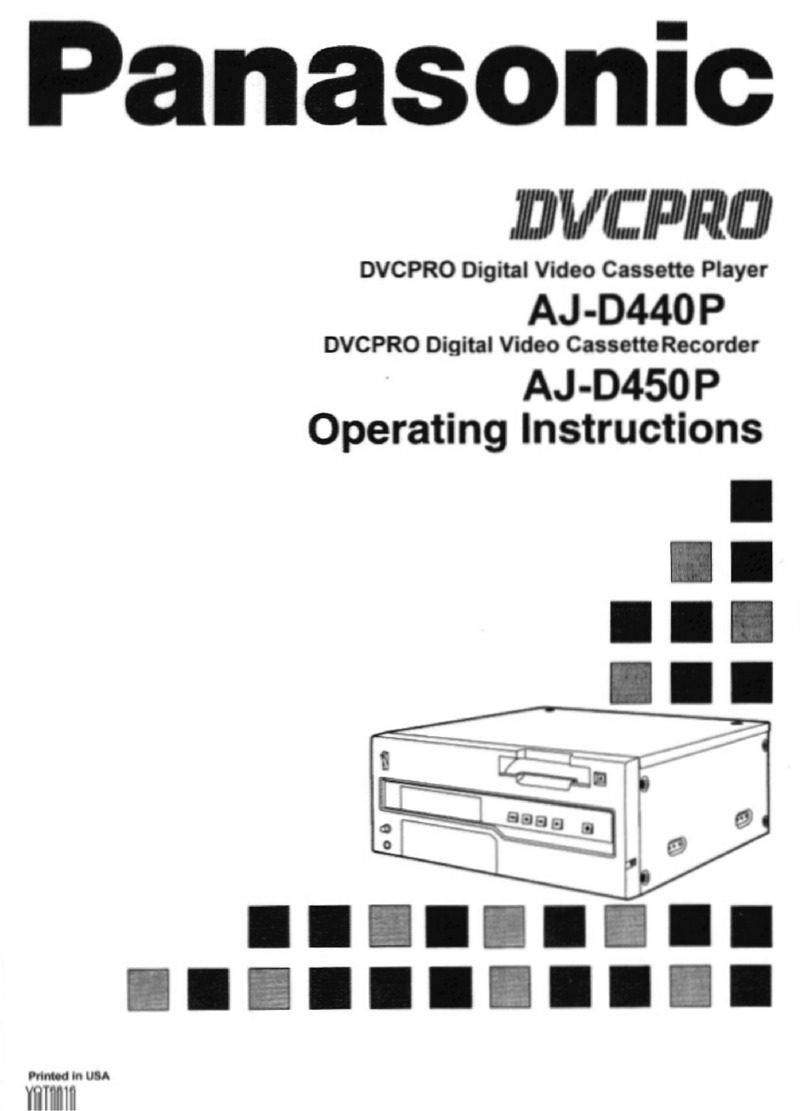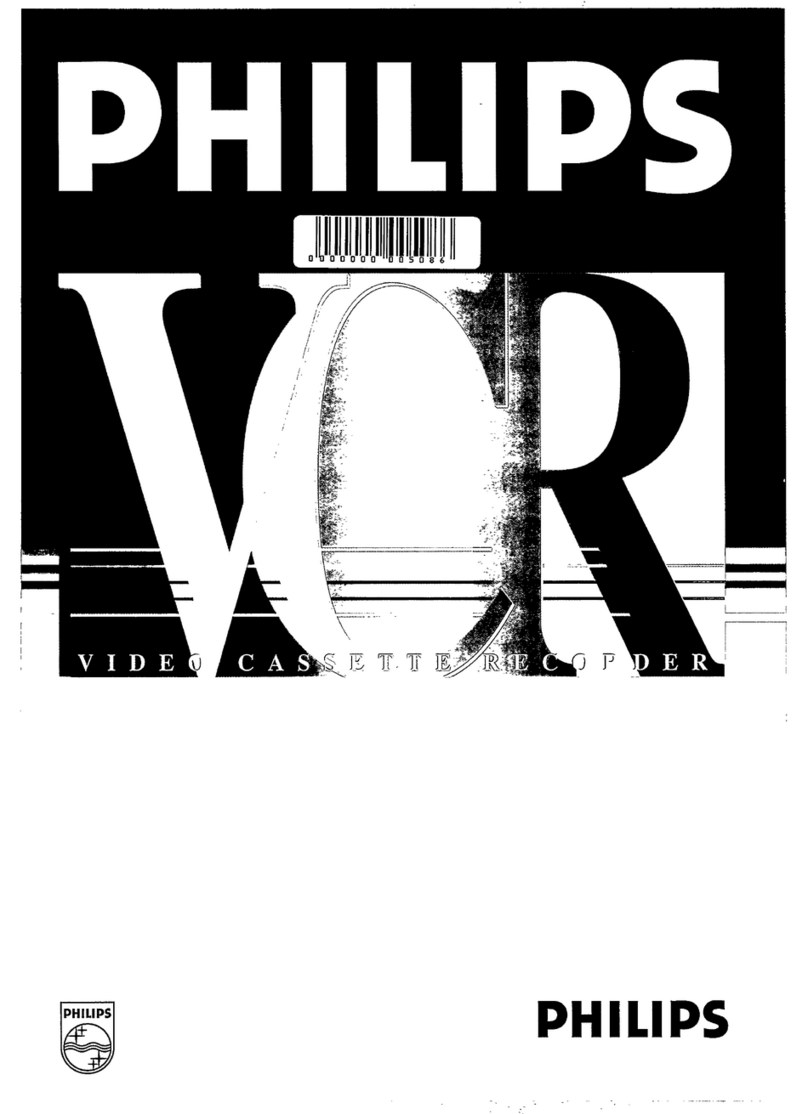Panasonic Omnivision PV-S9670 User manual
Other Panasonic VCR System manuals

Panasonic
Panasonic NV-SD430 Series User manual

Panasonic
Panasonic AG-A850 User manual
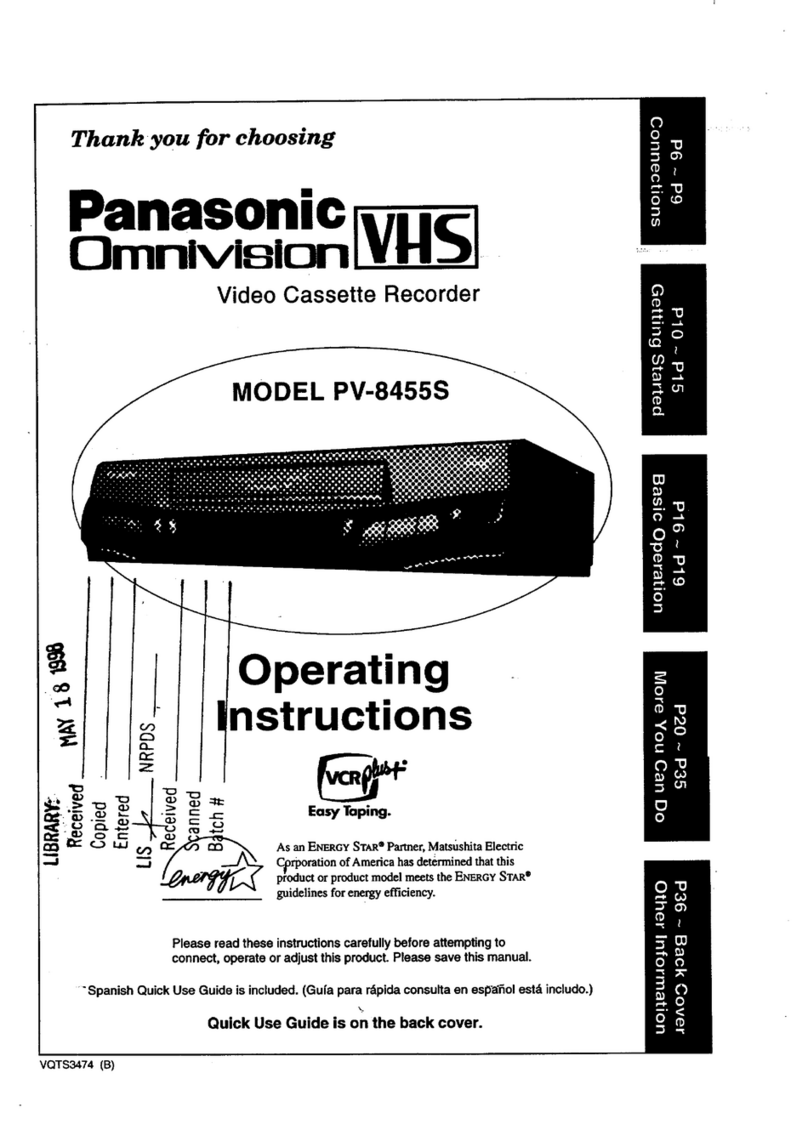
Panasonic
Panasonic Omnivision PV-8455S User manual
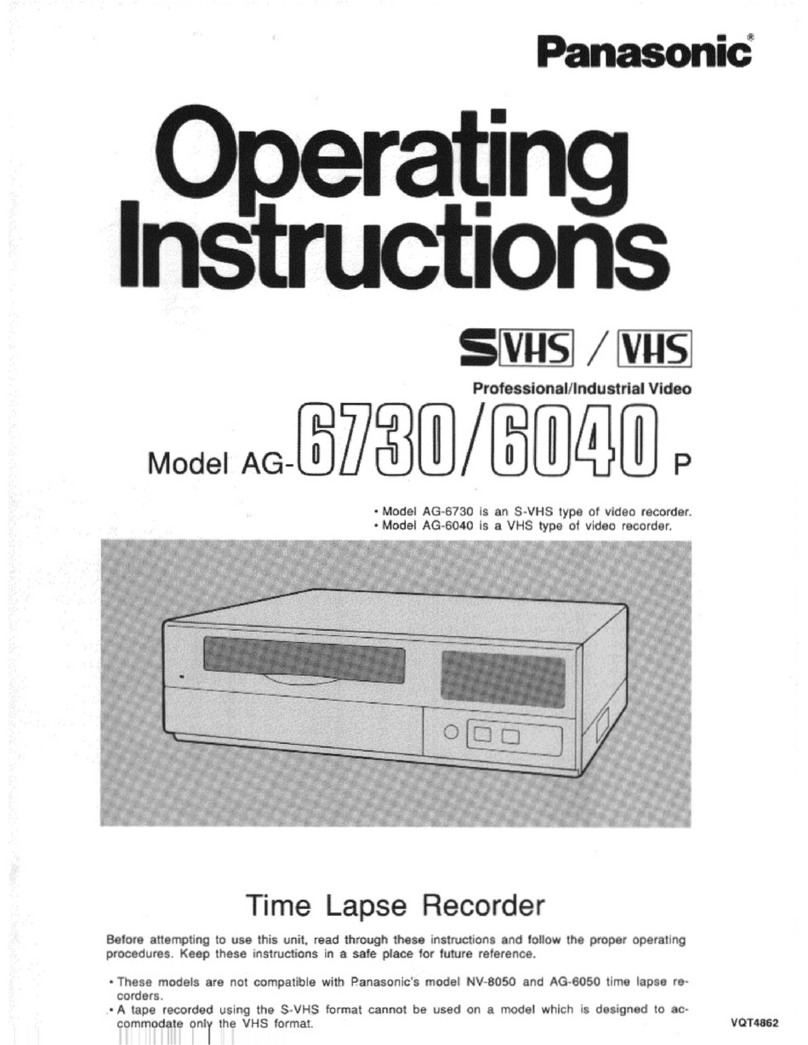
Panasonic
Panasonic AG6040P - TIME LAPSE User manual

Panasonic
Panasonic Omnivision PV-9661 User manual

Panasonic
Panasonic NV-HS800EC User manual
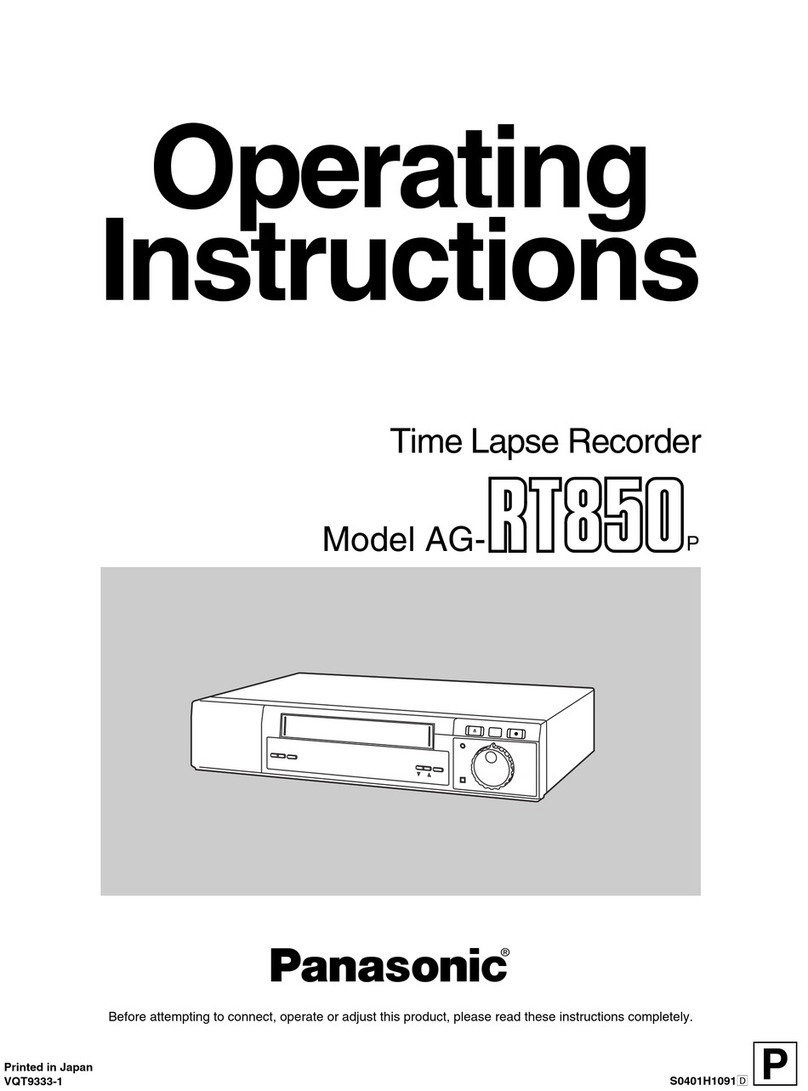
Panasonic
Panasonic AGRT850 - TIME LAPSE VTR User manual

Panasonic
Panasonic NV-SD250 Series User manual

Panasonic
Panasonic NV-SD20EE User manual

Panasonic
Panasonic NV-HD660 EG User manual
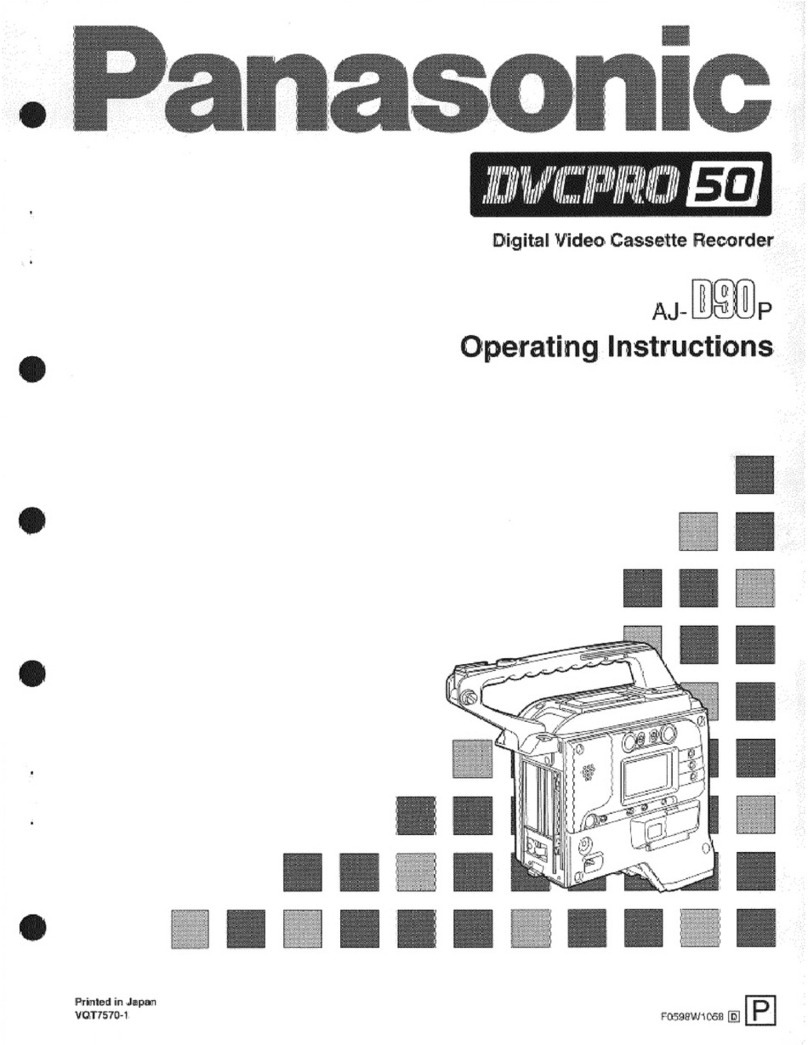
Panasonic
Panasonic AJ-D90P User manual

Panasonic
Panasonic PV-8453 User manual

Panasonic
Panasonic NV-J40 User manual
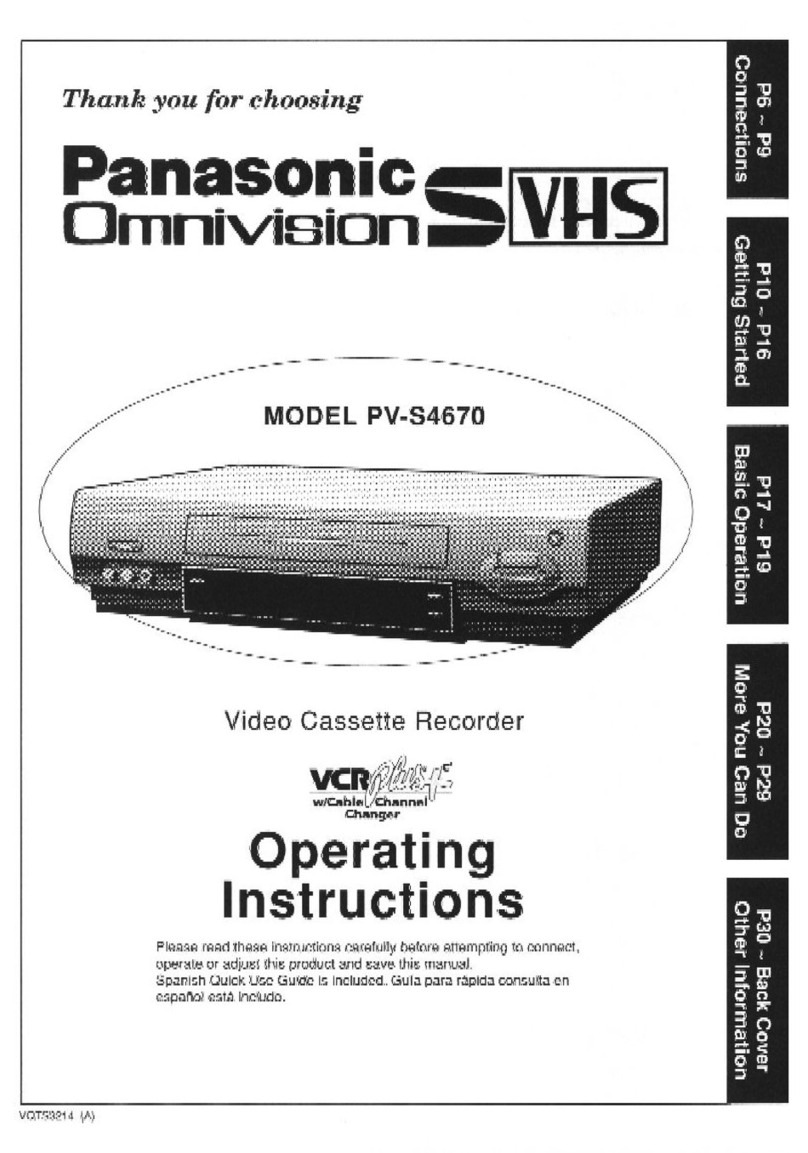
Panasonic
Panasonic Omnivsion PVS4670 User manual
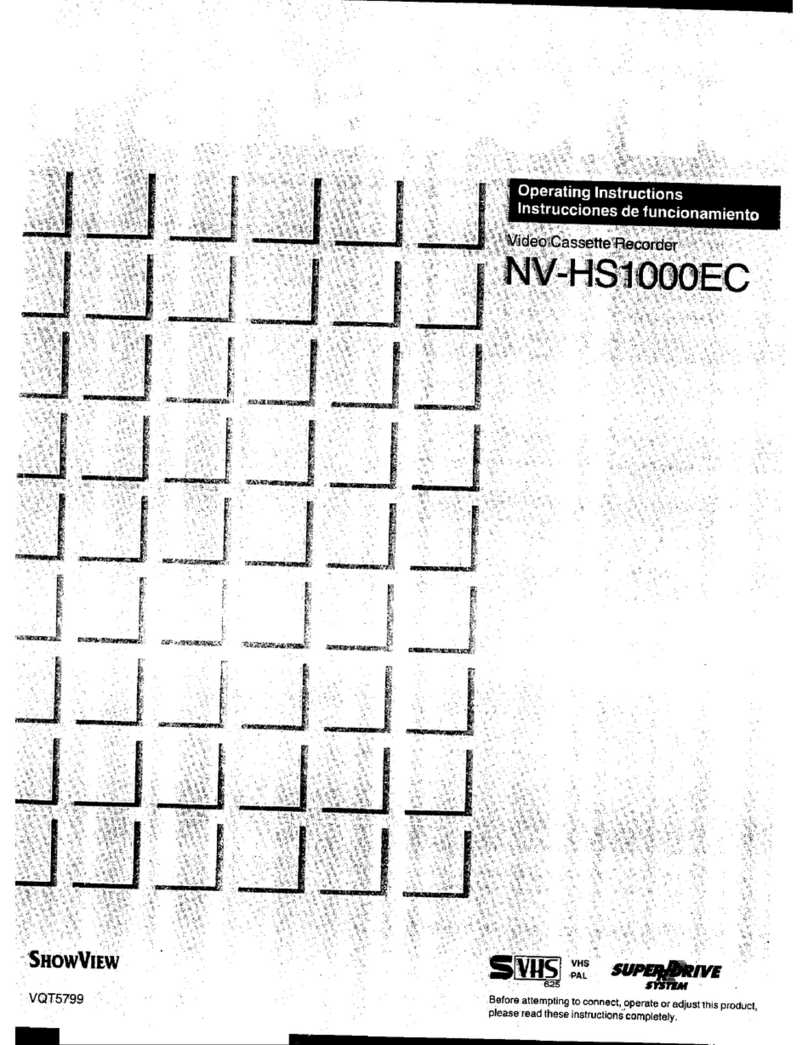
Panasonic
Panasonic NV-HS1000EC User manual
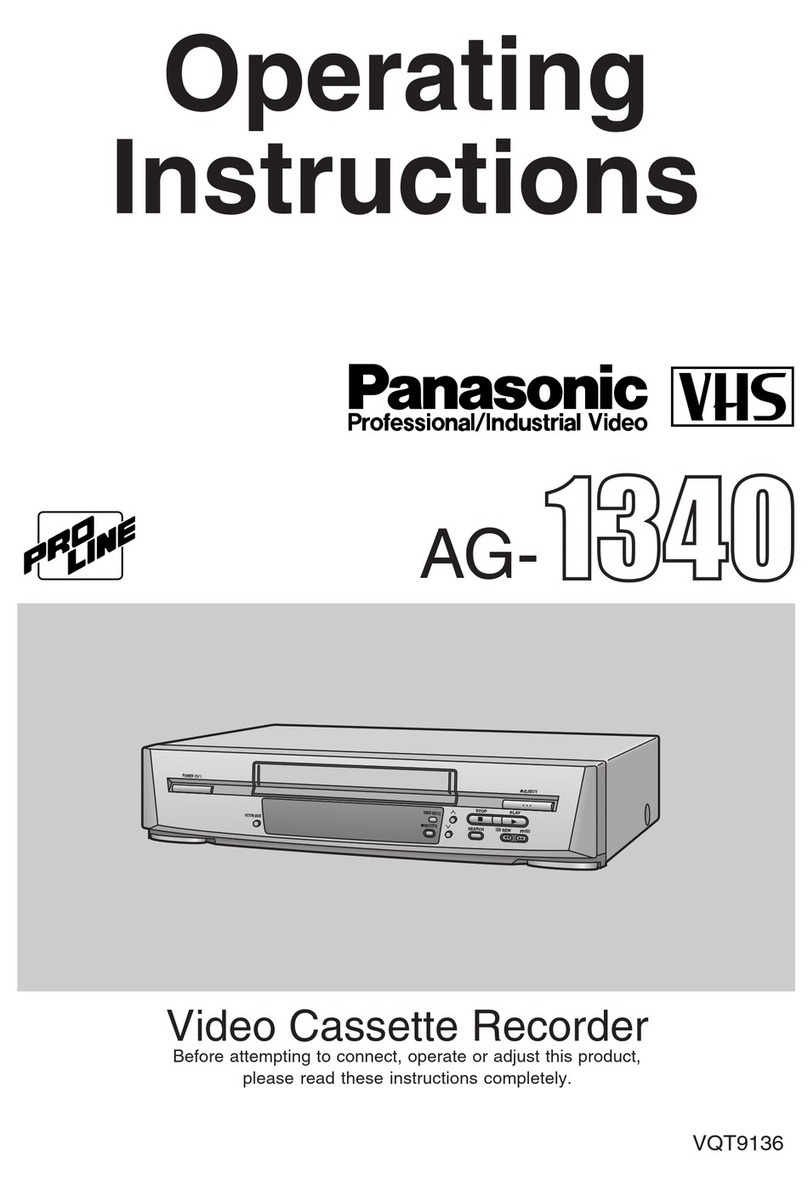
Panasonic
Panasonic ProLine AG-1340 User manual

Panasonic
Panasonic NV-MV21EB User manual

Panasonic
Panasonic NV-HV62GH User manual

Panasonic
Panasonic PV-V402 User manual
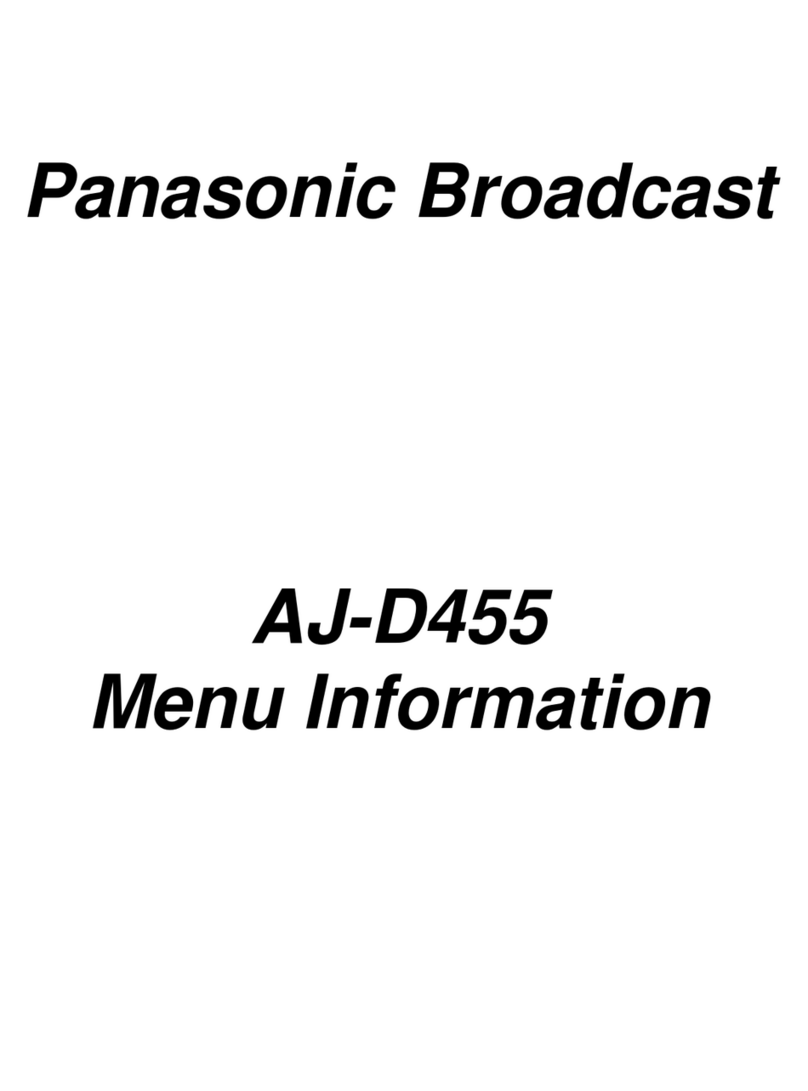
Panasonic
Panasonic AJ-D455 User manual