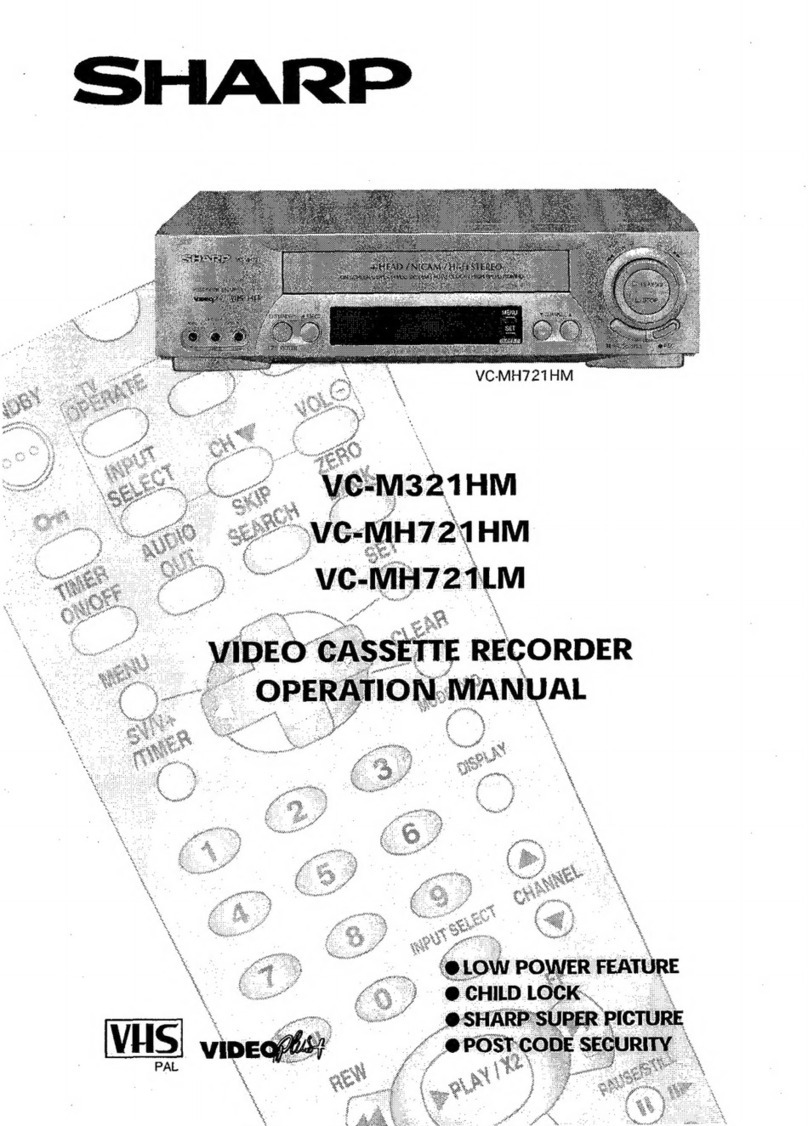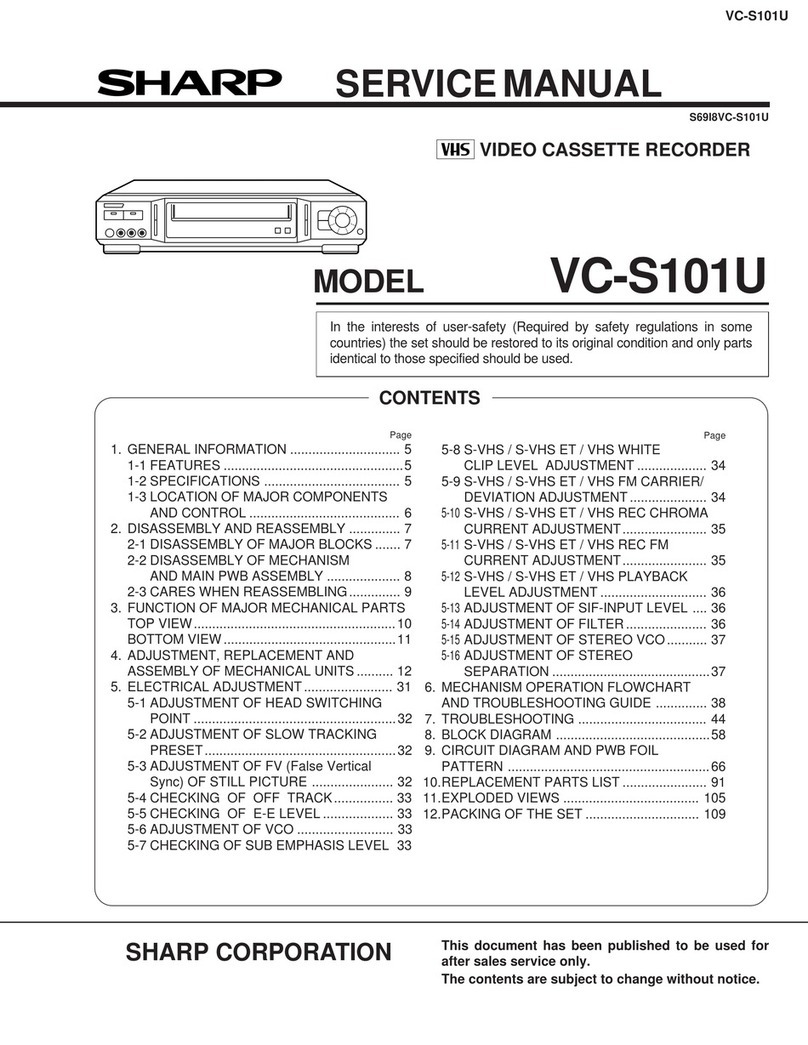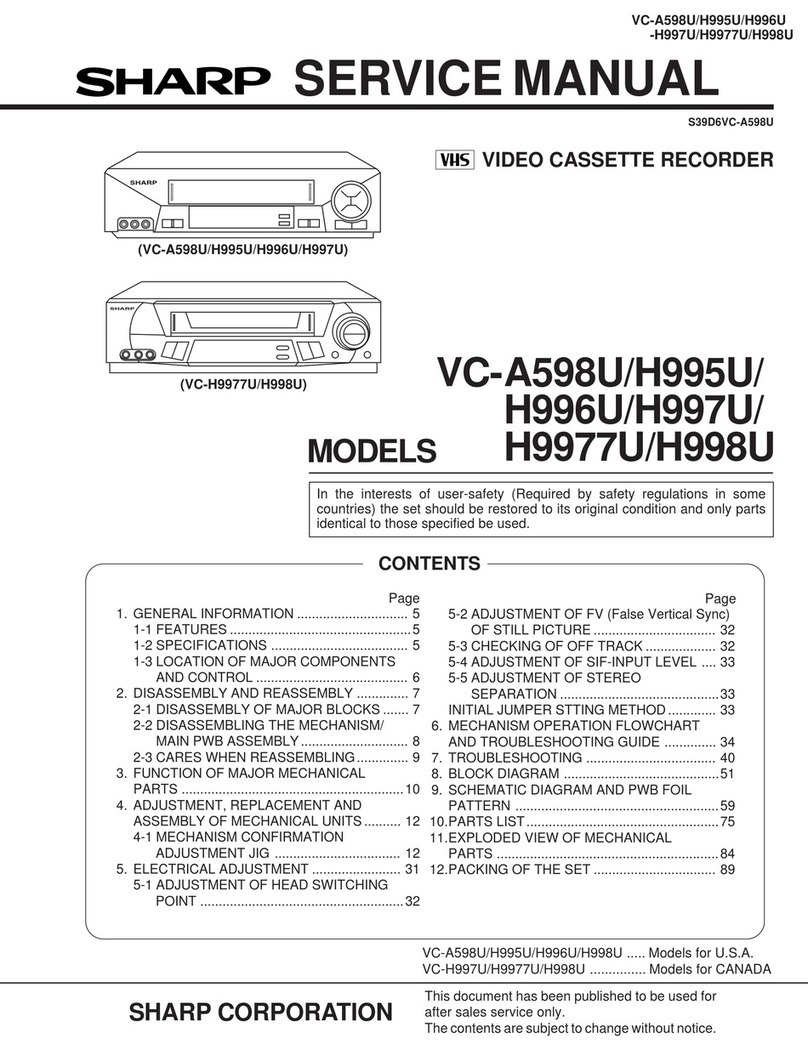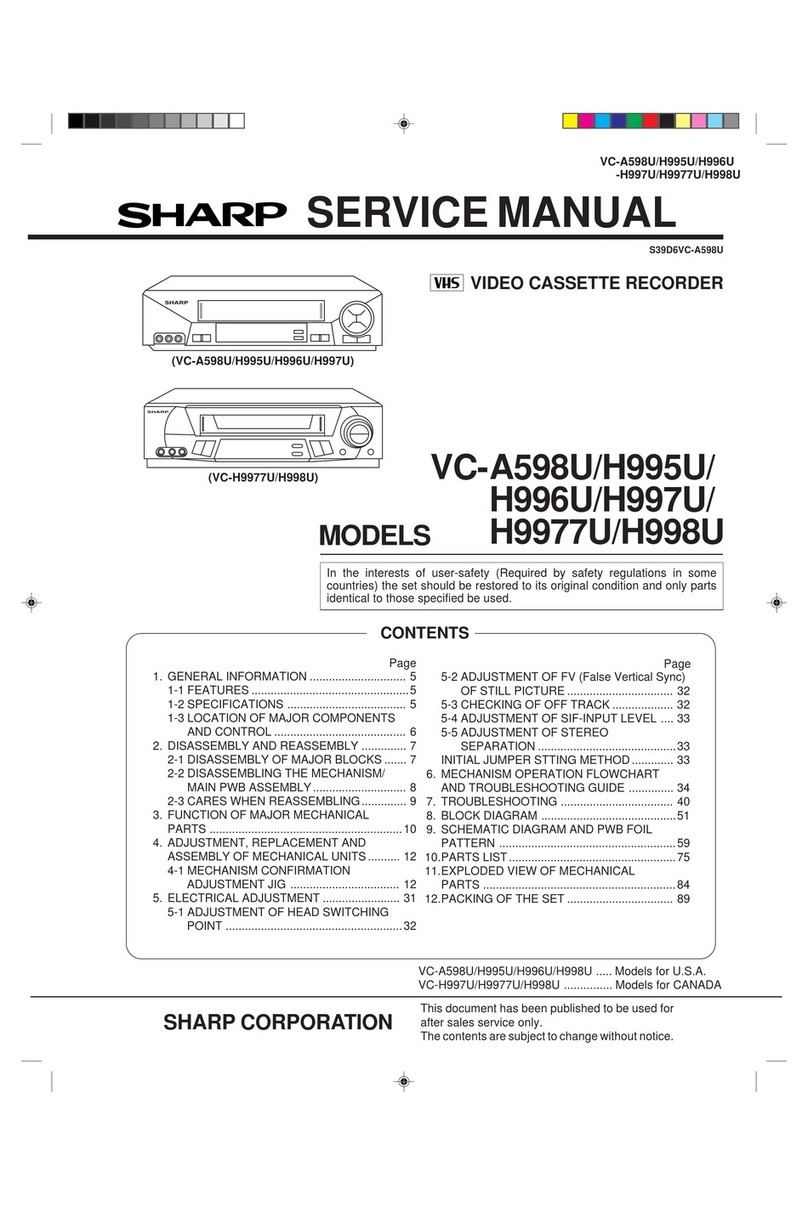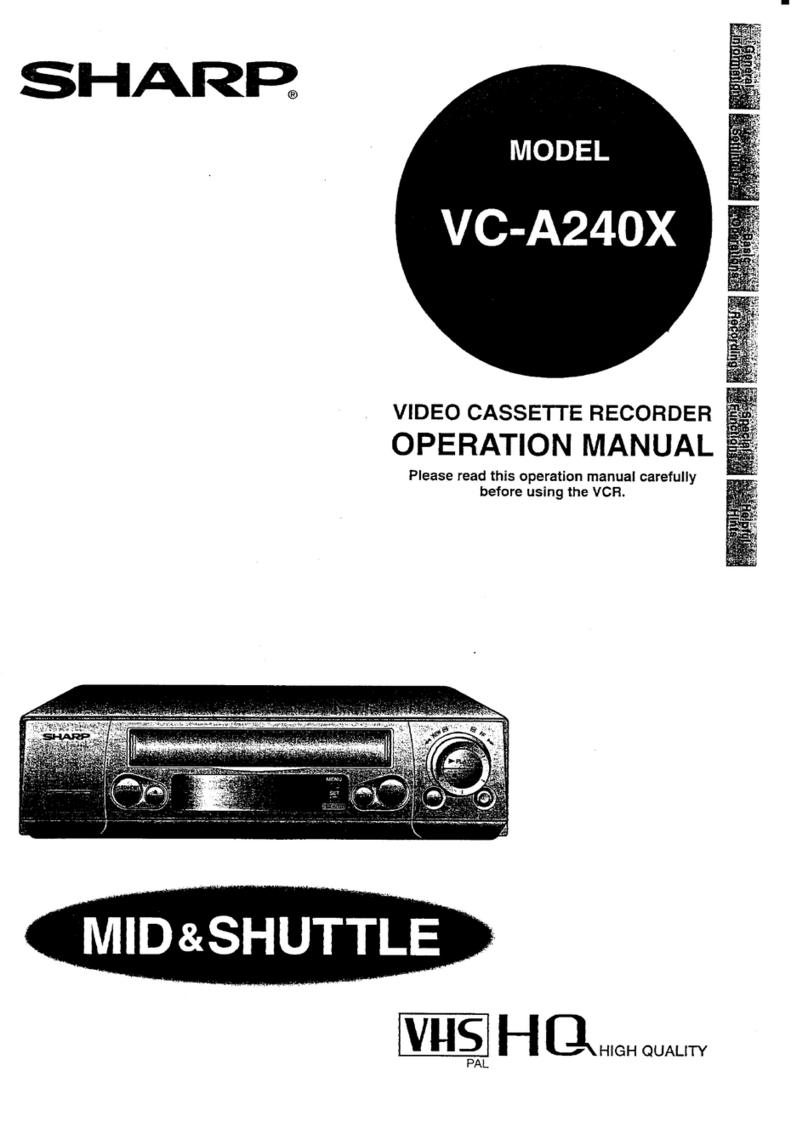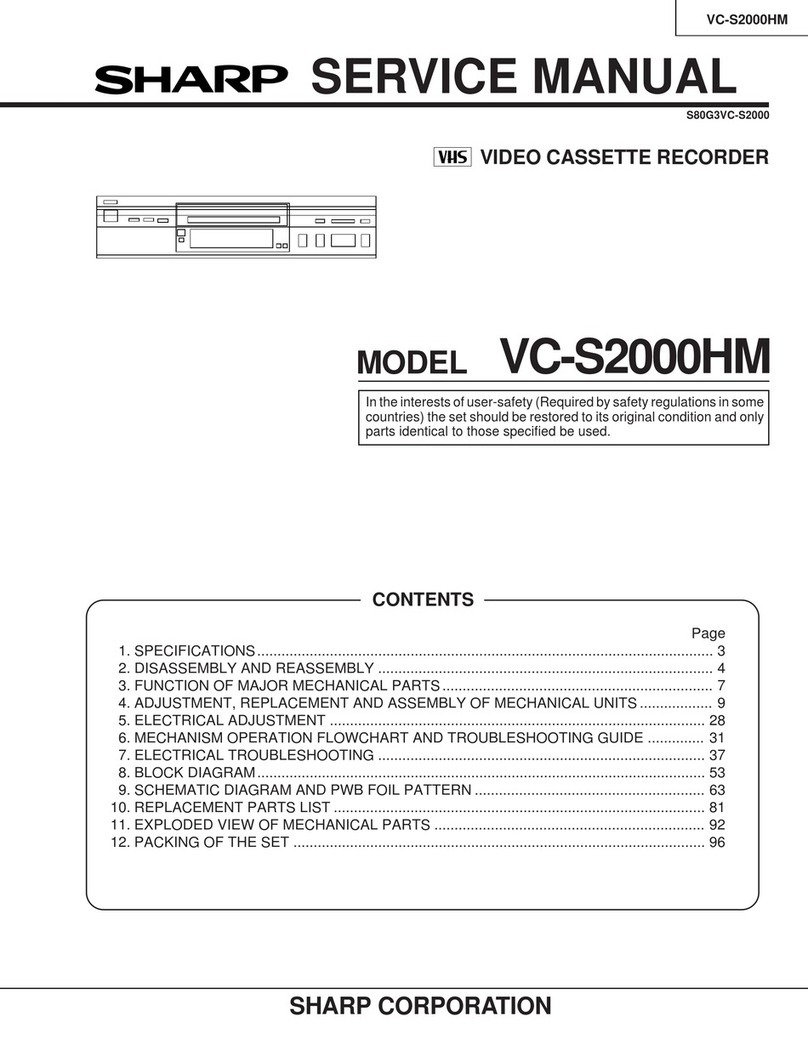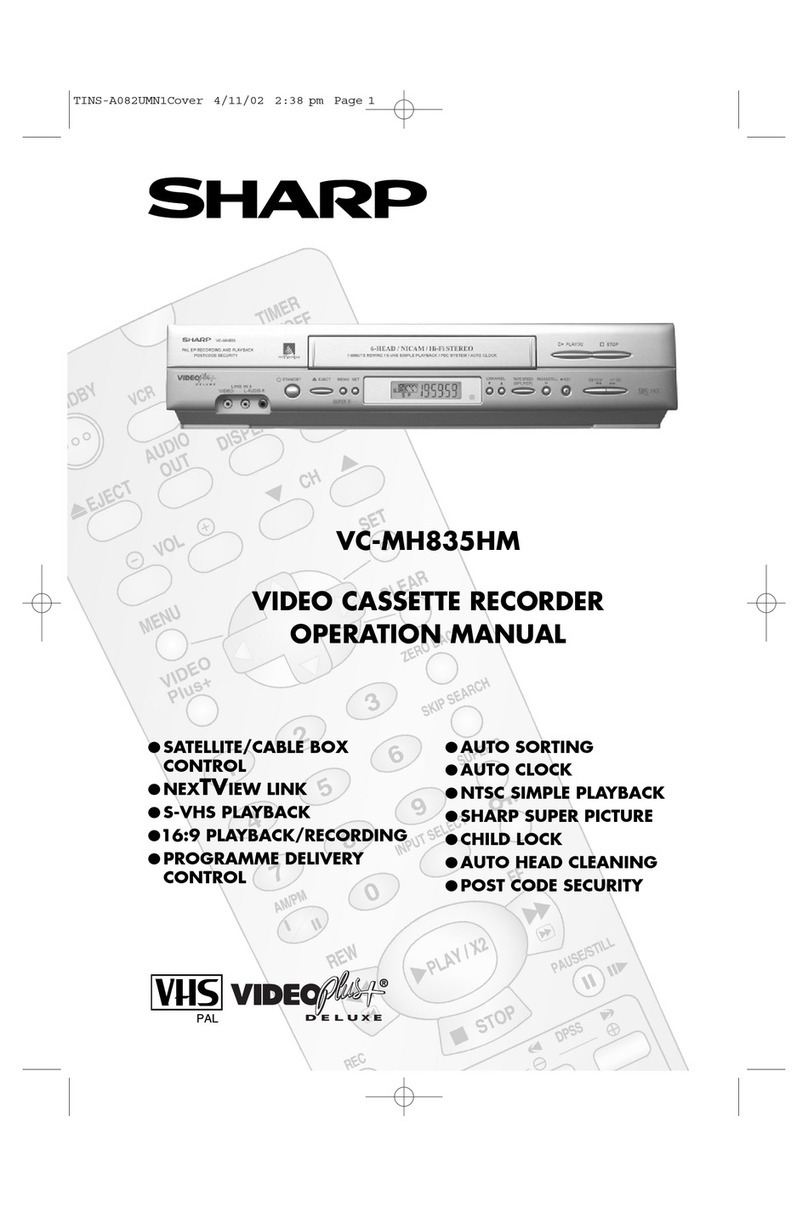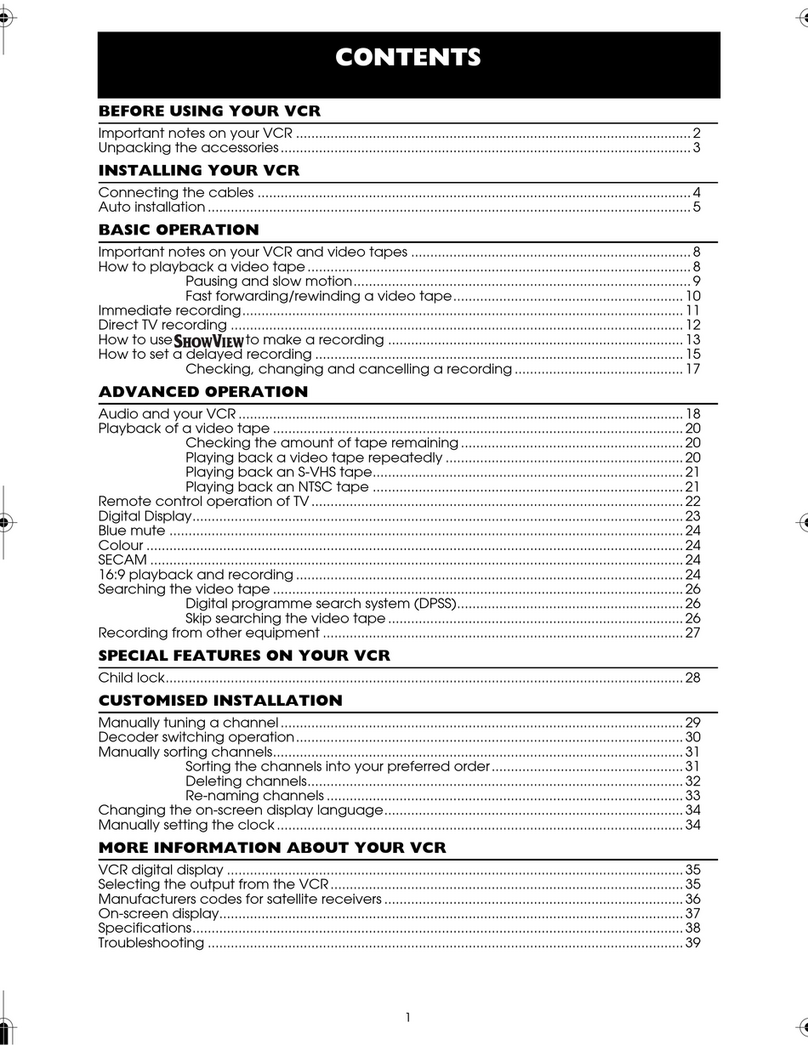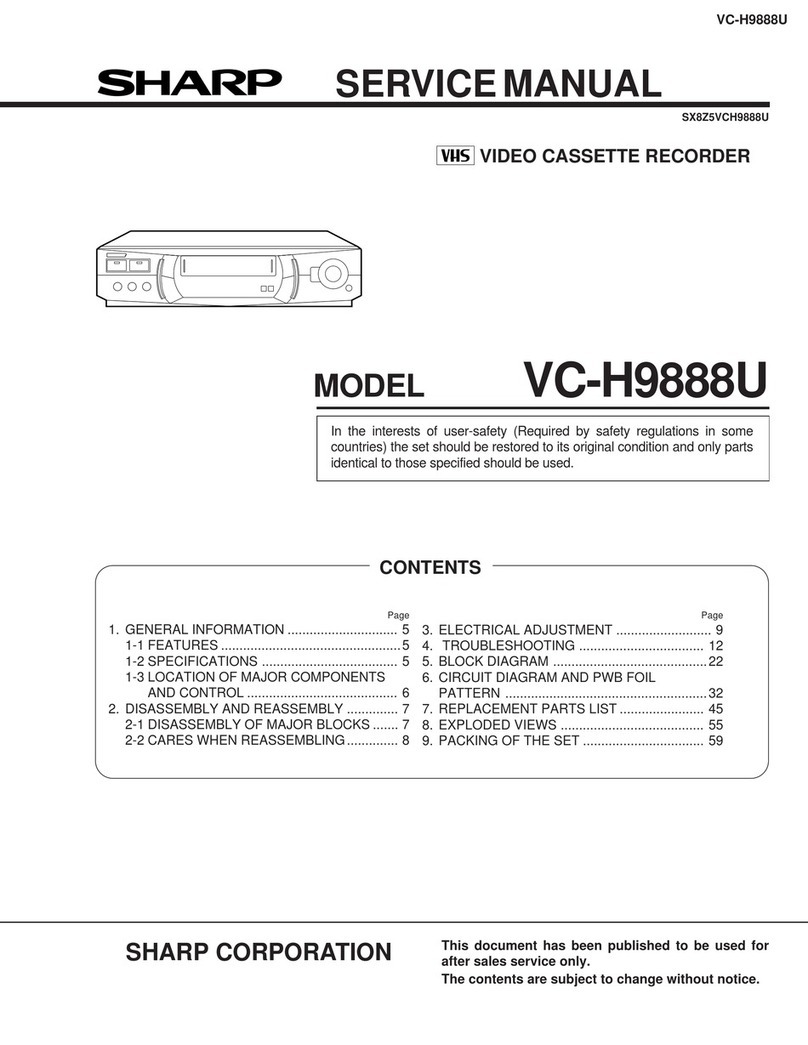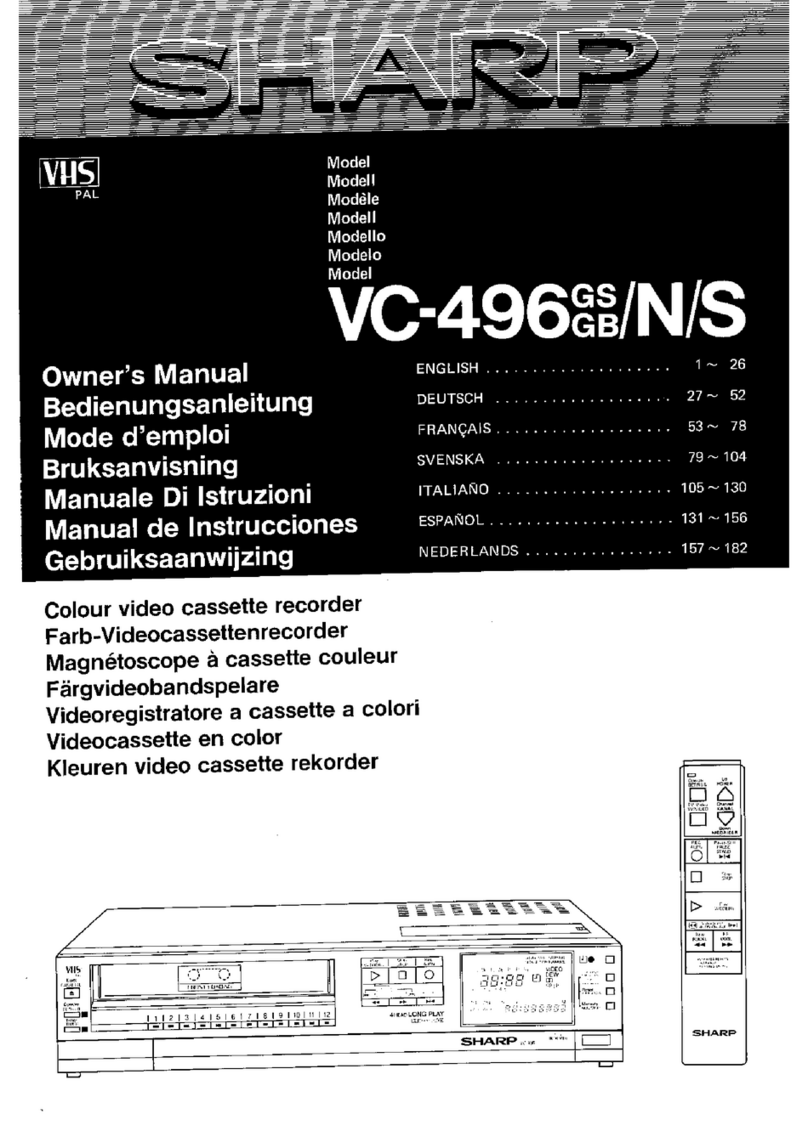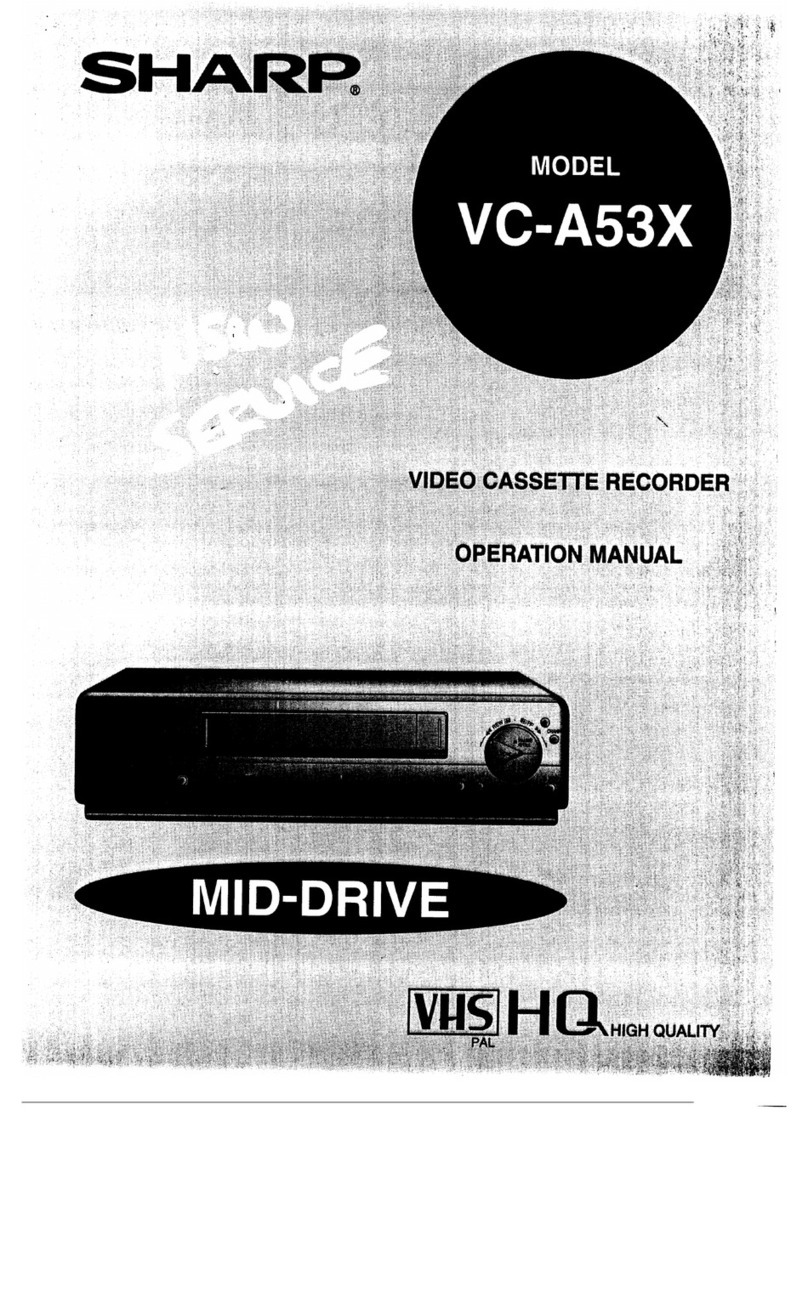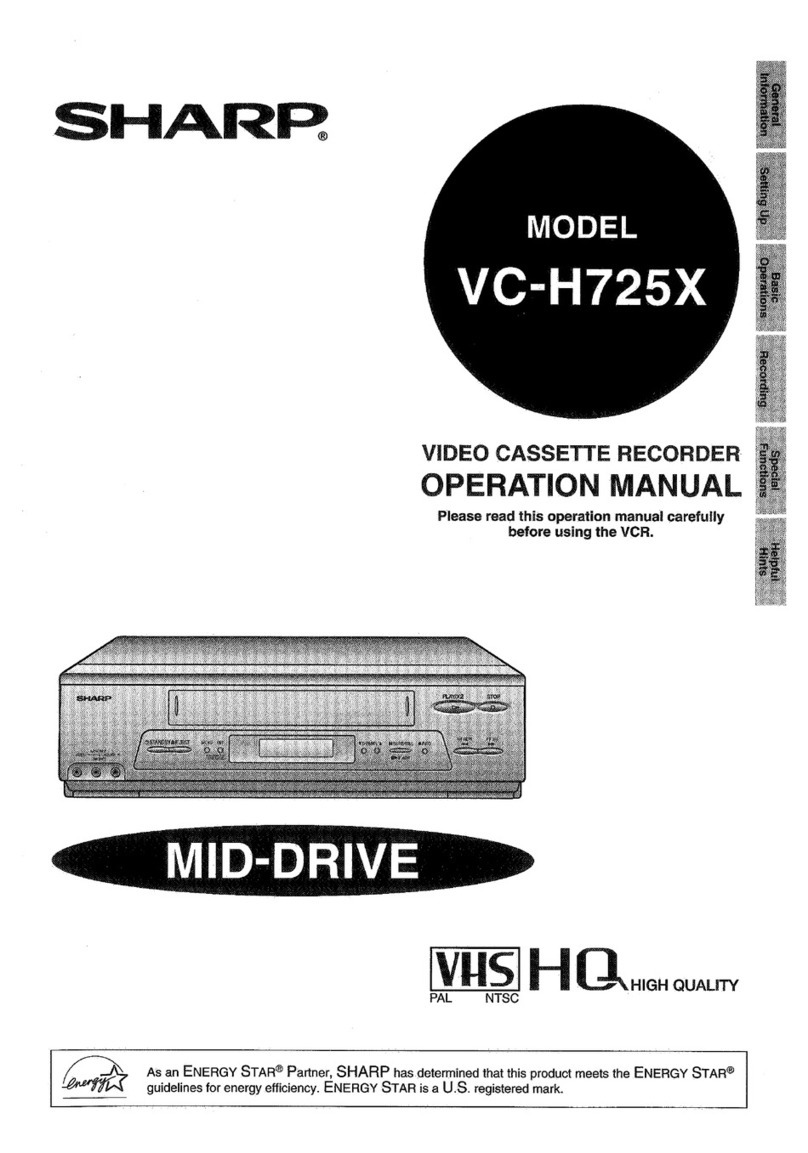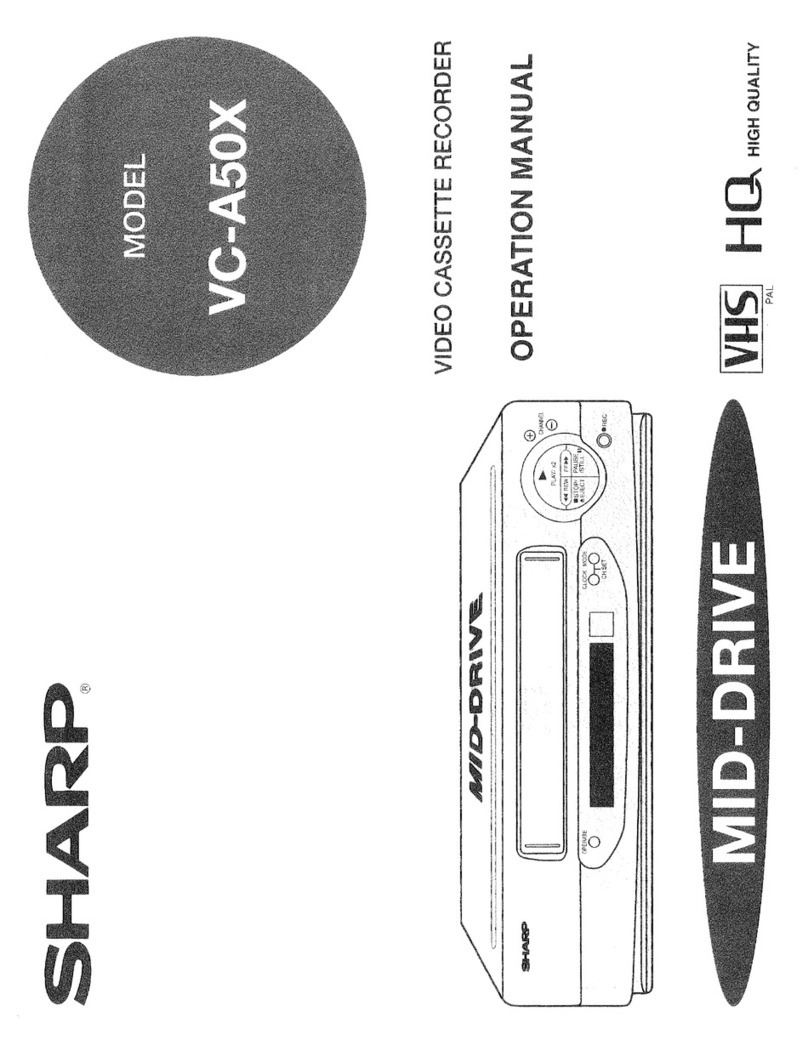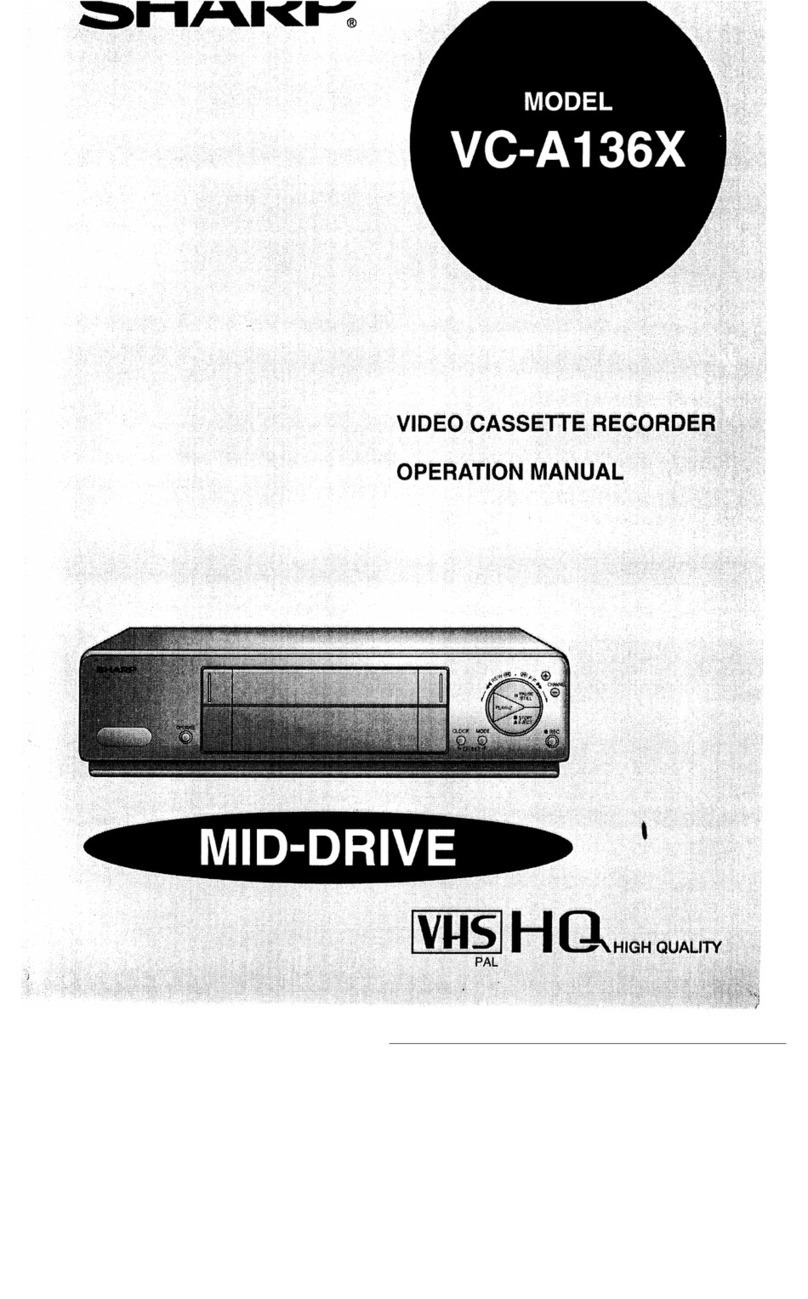Press the CLOCK button.
“12H”
disappears, and
“12:OO
AM”
starts flashing. You can set the
present time using either the
0
and
0
buttons or the numeric
buttons (0 to 9).
If you press the
0
or
0
button,
the ‘minute’ digits begin to
change. As you continue
pressing, the ‘minute’ digits will
stop changing (after “00” has
been displayed twice) and the
‘hour’ digits only will begin to
change. First set the ‘hour’ digits,
and then the ‘minute’ digits.
If you use the numeric buttons (0
to 9) to set the time, first set the
‘hour’, and then the ‘minute’
digits (if there is only one ‘minute’
digit, first enter 0). (Set to
lo:28
AM.)
Press the CLOCK button. “IO:28
AM” disappears, and “1 DO1 M”
(the day and month) starts
flashing. You can set the date
using either the
0
and
0
buttons
or the numeric buttons (0 to 9). If
you press the
0
or
0
button to
set the day and month, the ‘day’
digits begin to change. As you
continue pressing, the ‘day’ digits
will stop changing (after “1” has
been displayed twice) and the
‘month’ digits only will begin to
change. First set the ‘month’
digits, and then set the ‘day’
digits.
If you use the numeric buttons (0
to 9) to set the date, first set the
‘day’, and then the ‘month’ digits
(if the month is a single digit, first
enter 0). (Set to
“15D02M”.)
0
0
Press the CLOCK button.
“15D02M”
disappears, and
“OOY”
starts flashing. Set the ‘year’
digits by pressing the
0
or
0
button, or the numeric buttons (0
to 9). (If the year is a single digit,
first enter 0.) (Set to “92Y’.)
Press the CLOCK button. “92Y”
disappears. The present time
(lo:28
AM) is displayed and
“:”
starts flashing to indicate the
clock is now operating.
Point the remote control at the
VCR and press the TRANSFER
button. The VCR display shows
the present time and the clock on
the VCR starts operating.
NOTES:
[VCR Display]
If you prefer the clock to display time in the 24-hour system, press
“24H”
in
step
@
and then follow steps
@
through
8.
To select AM or PM, when you set the clock to show 12-hour AM/PM time,
press the AM/PM button before step
0.
If you press the CLOCK button while the VCR is operating, you cannot
change channel positions until you have finished setting the clock.
If you make a mistake, repeat the above steps to set the time again.
If the precise clock time is required (within a second), after setting the year
(after completing step
0)
do not press the CLOCK button until the exact
start of the minute. The clock will start operating as soon as the CLOCK
button is pressed.