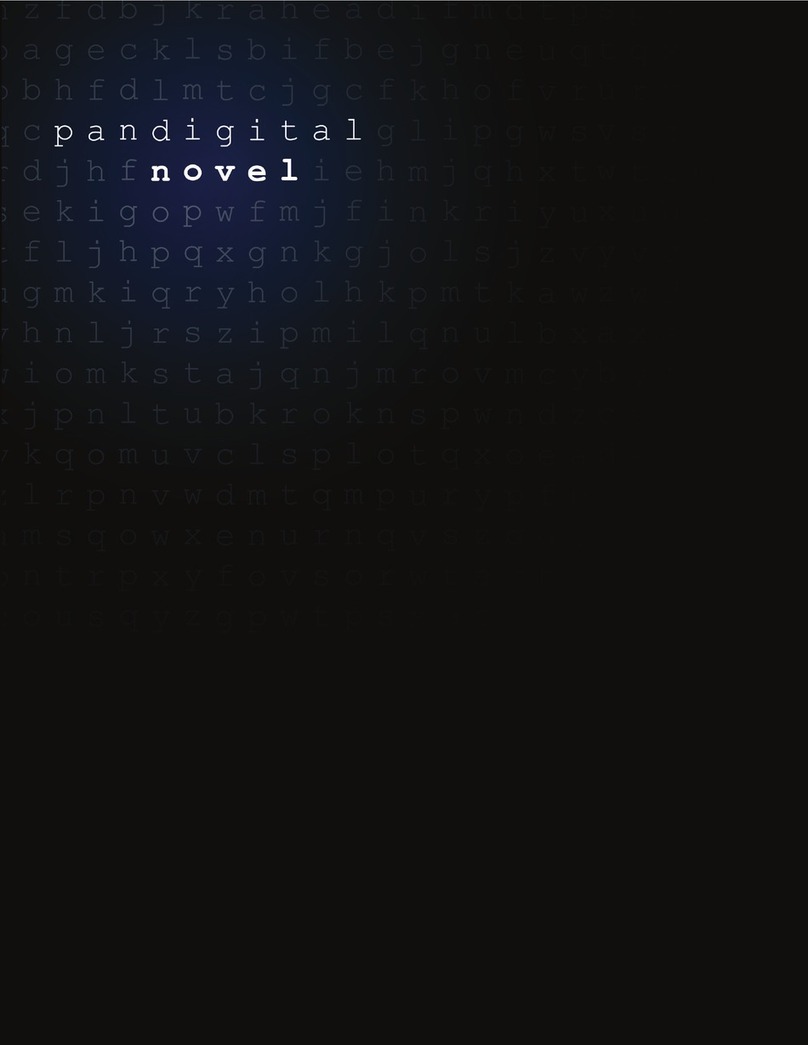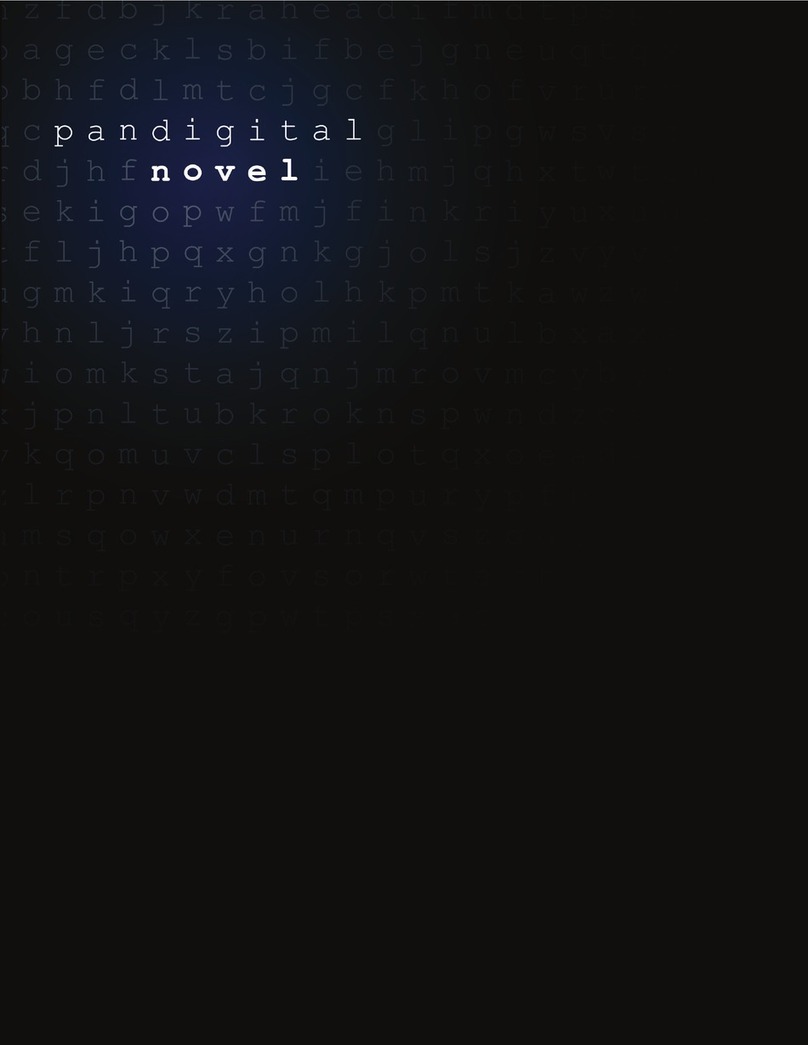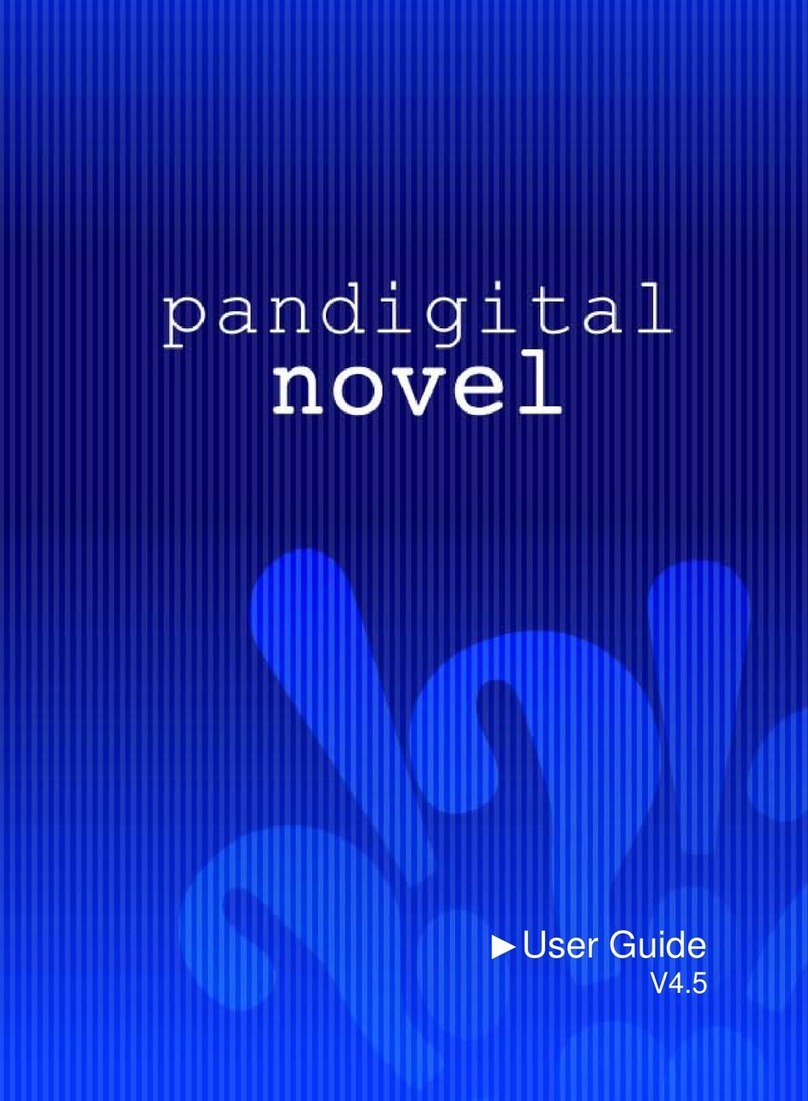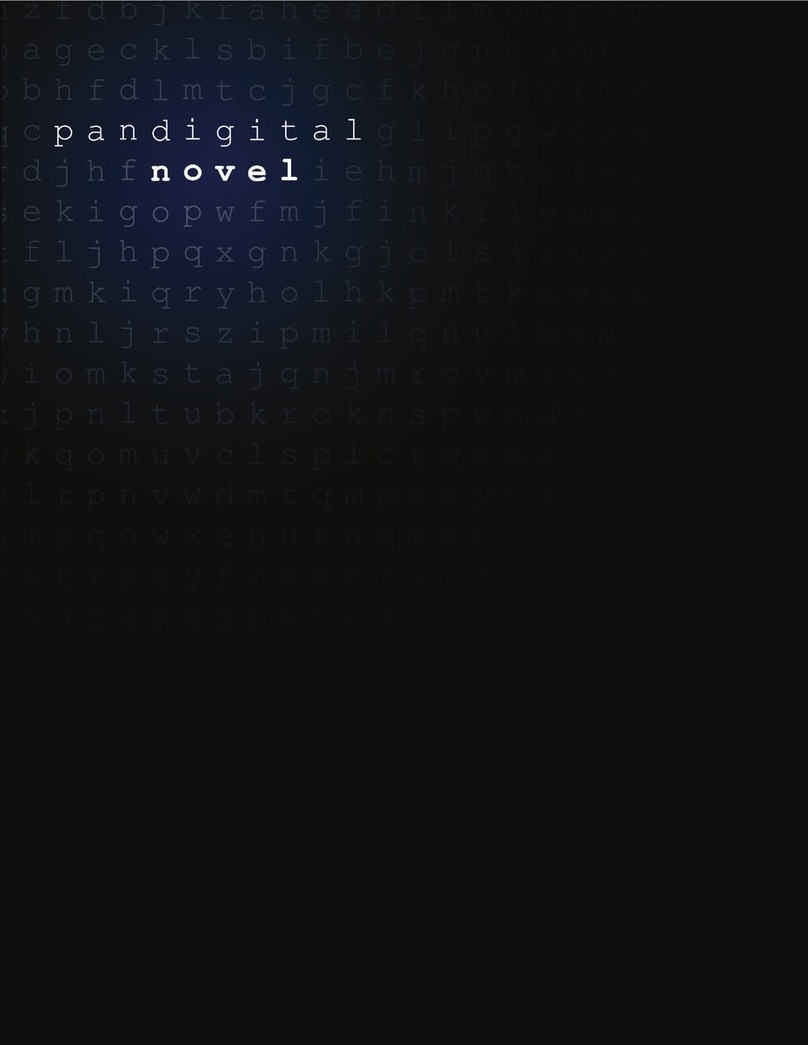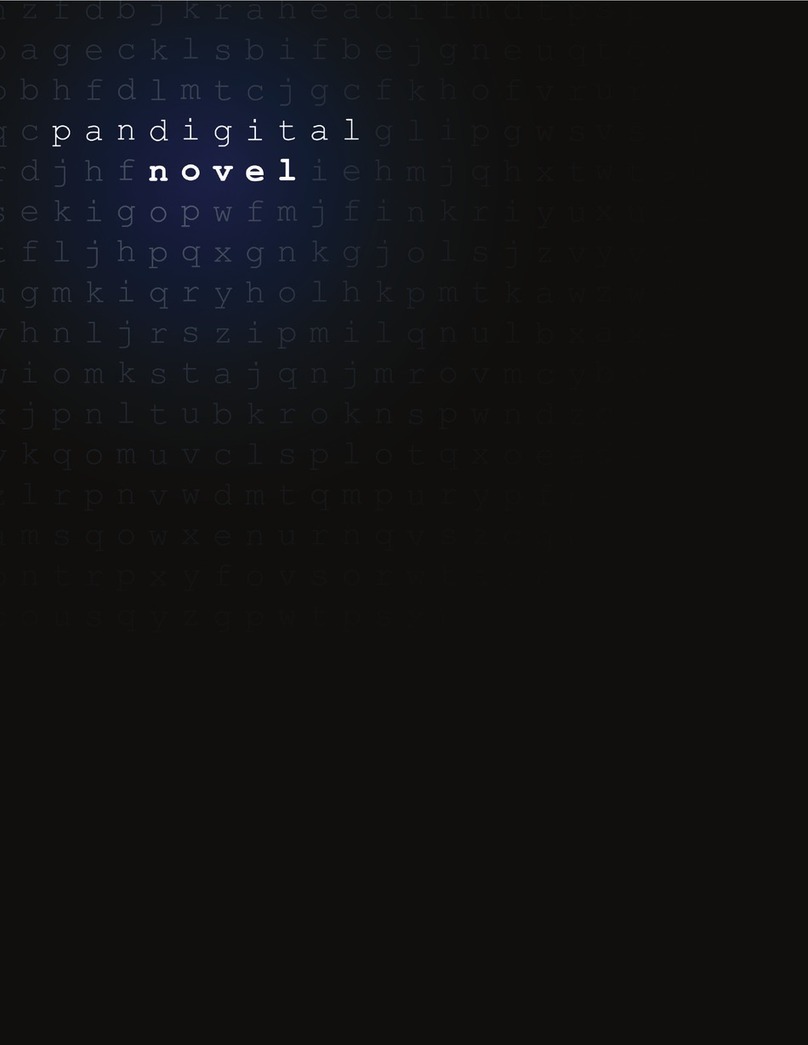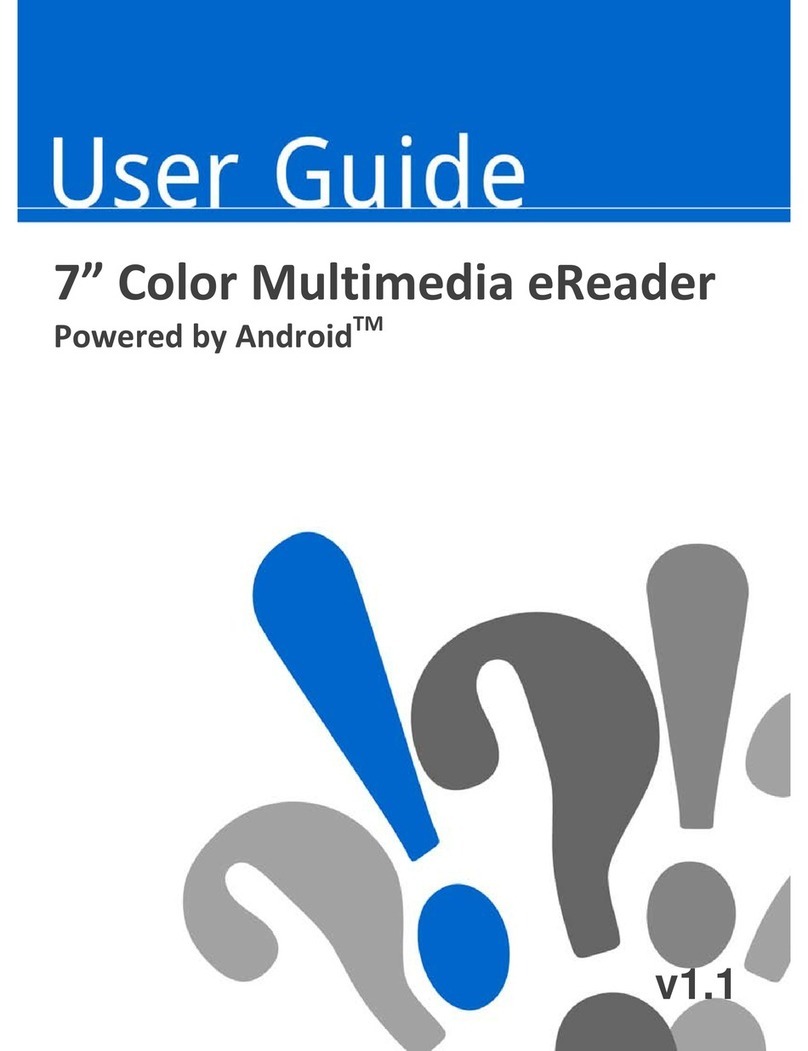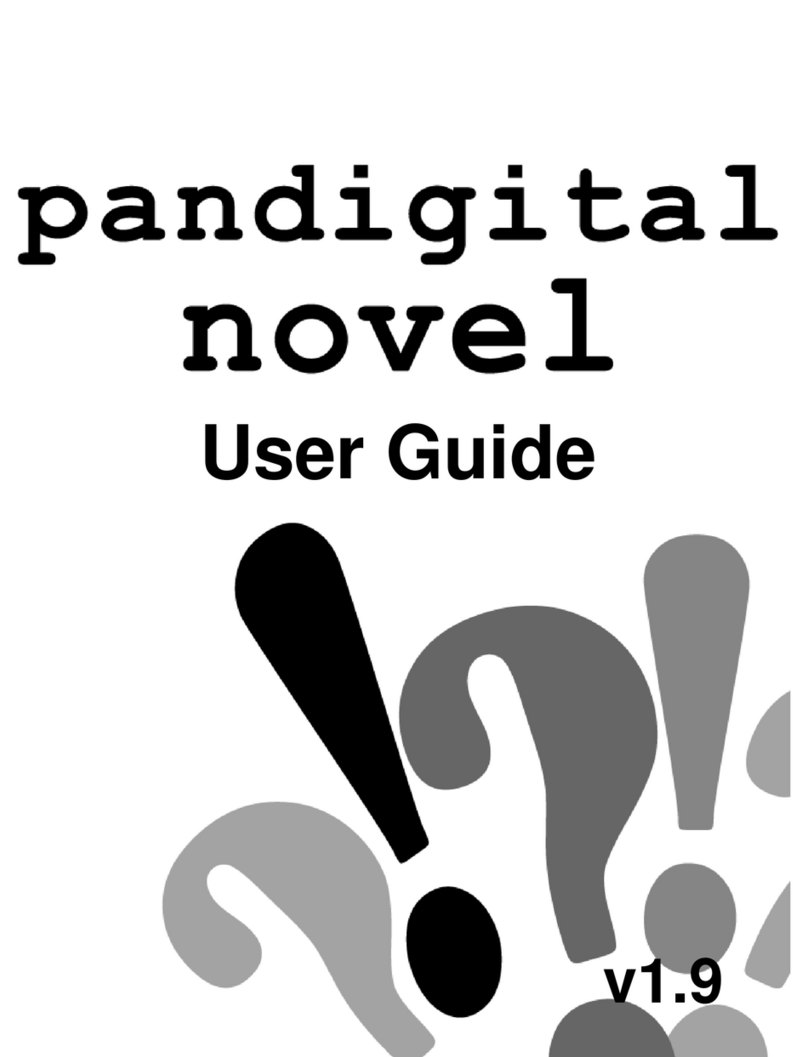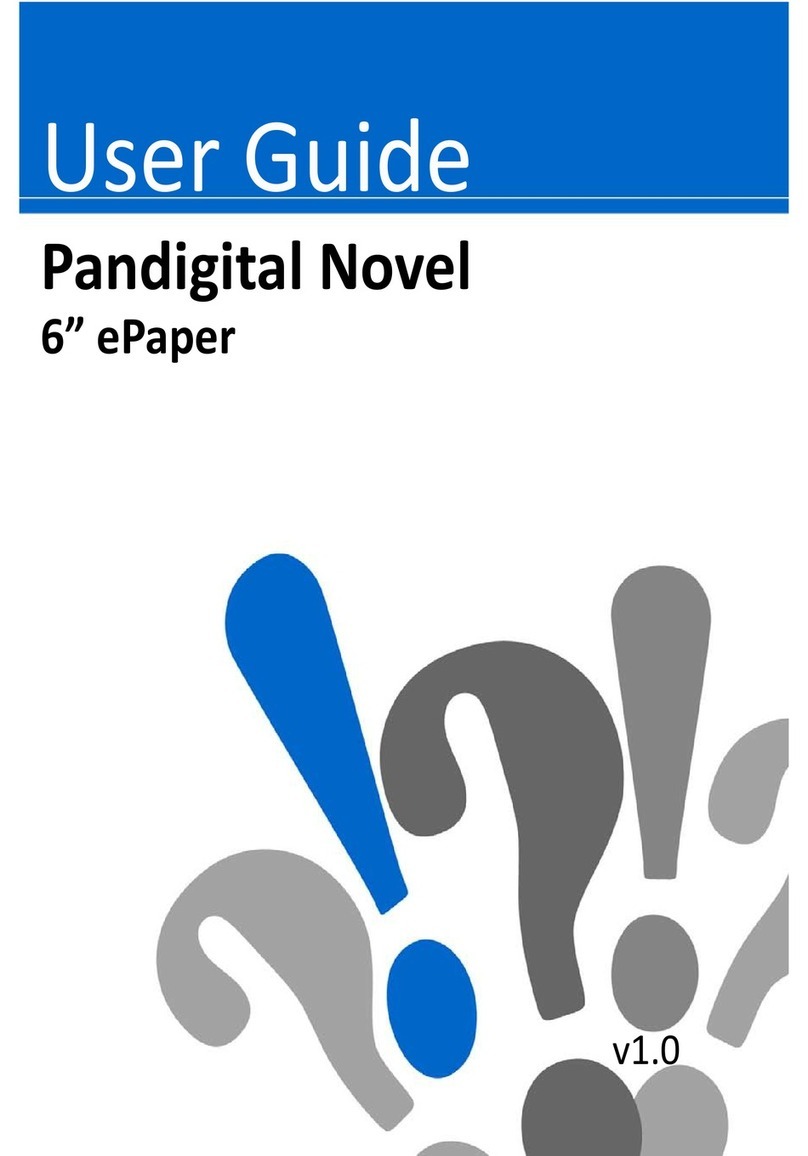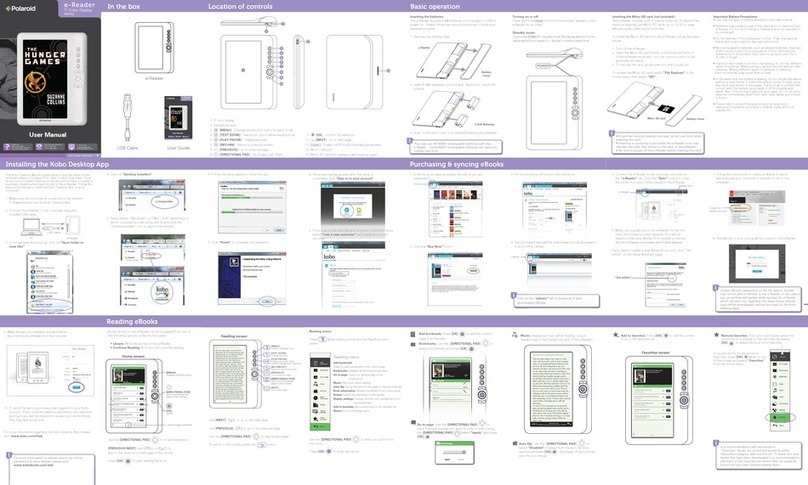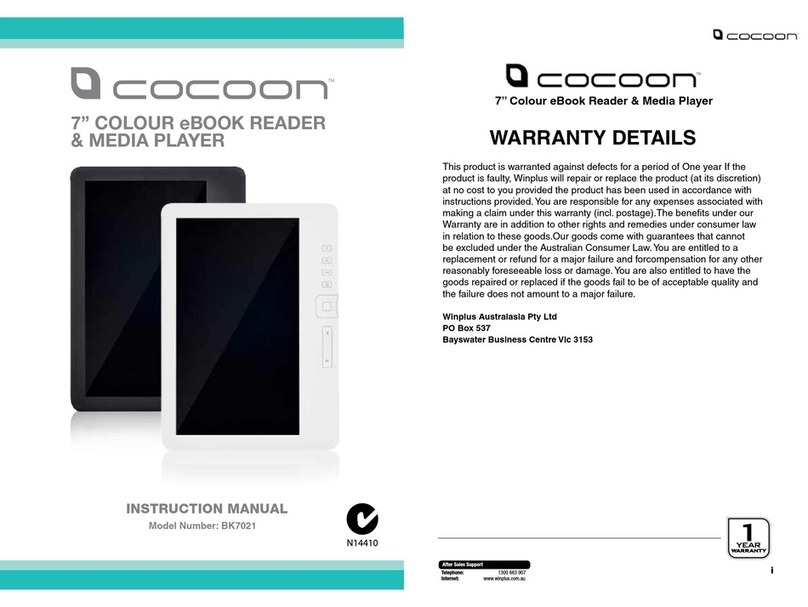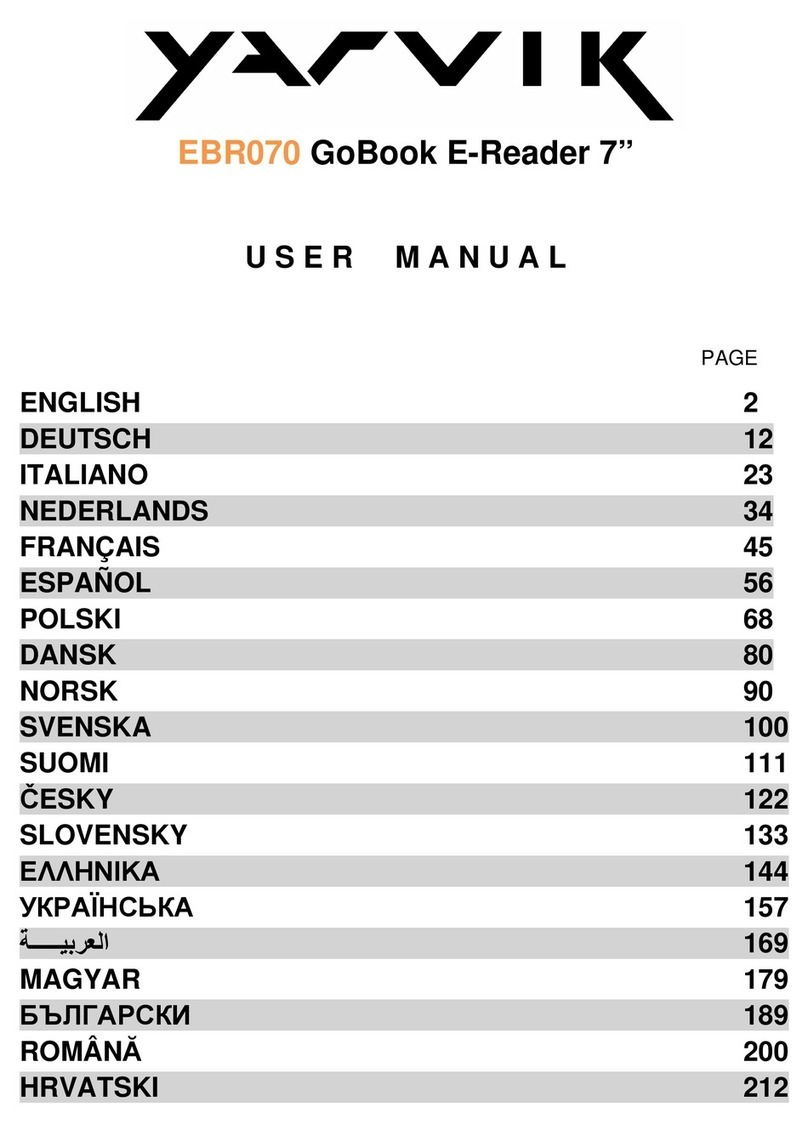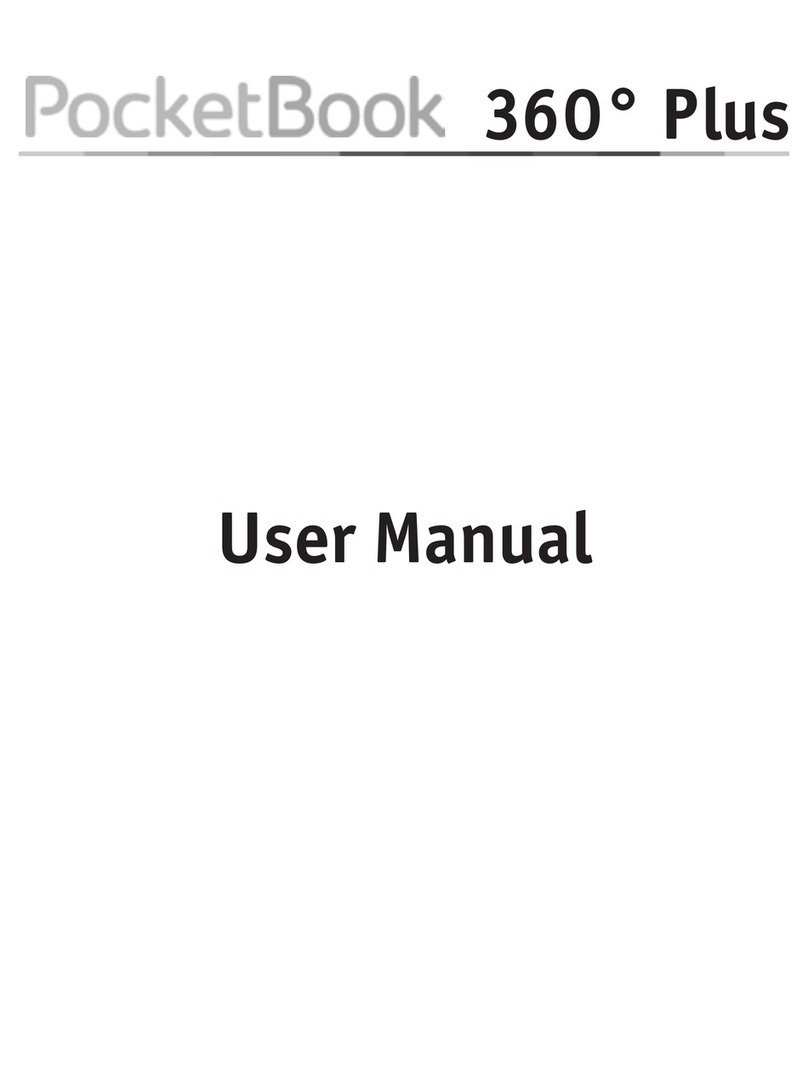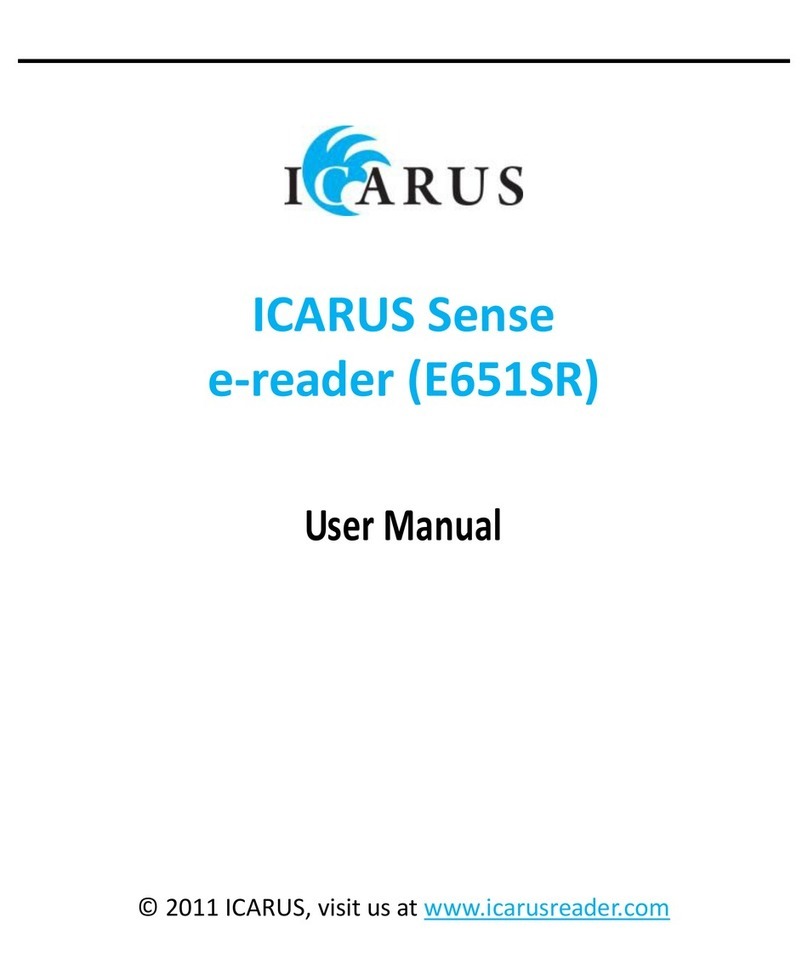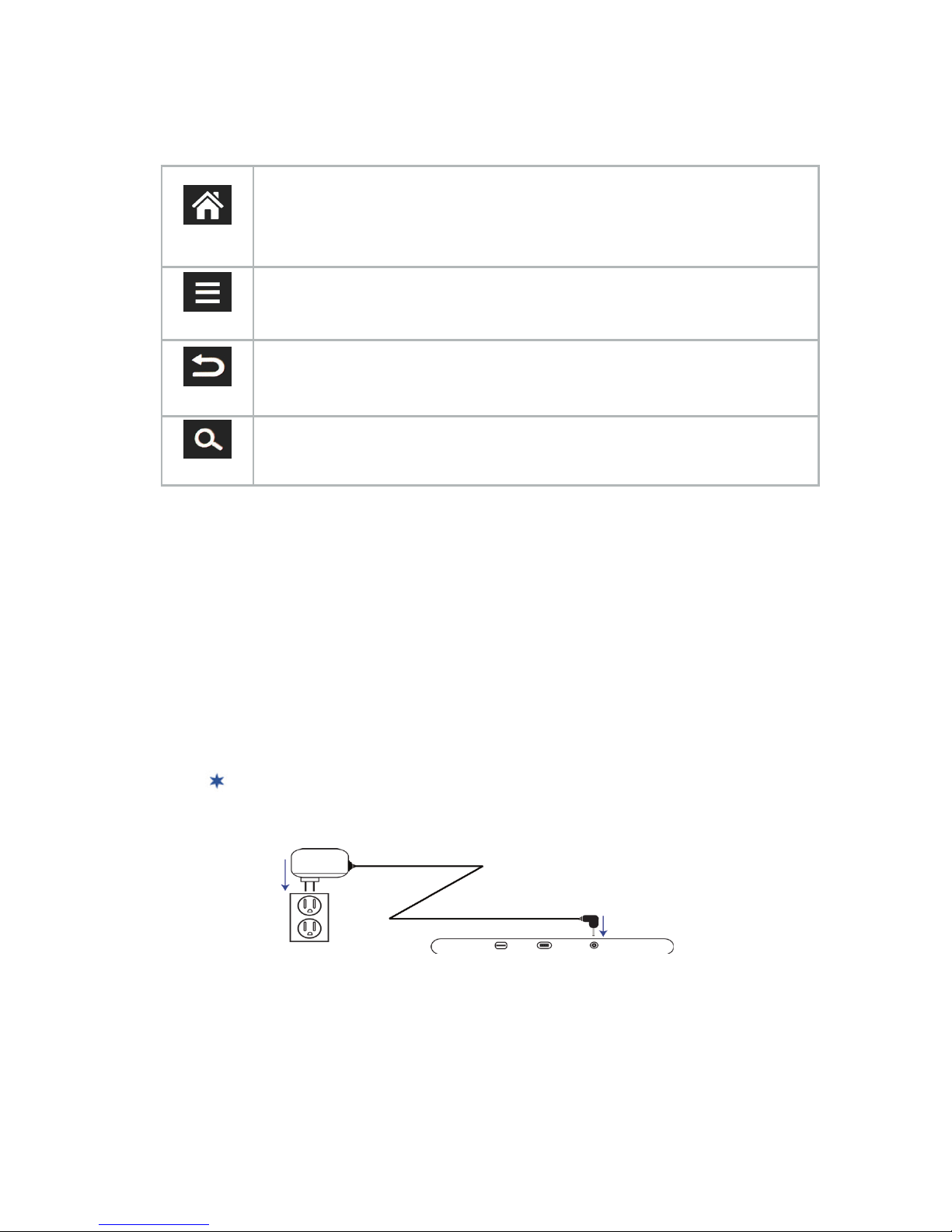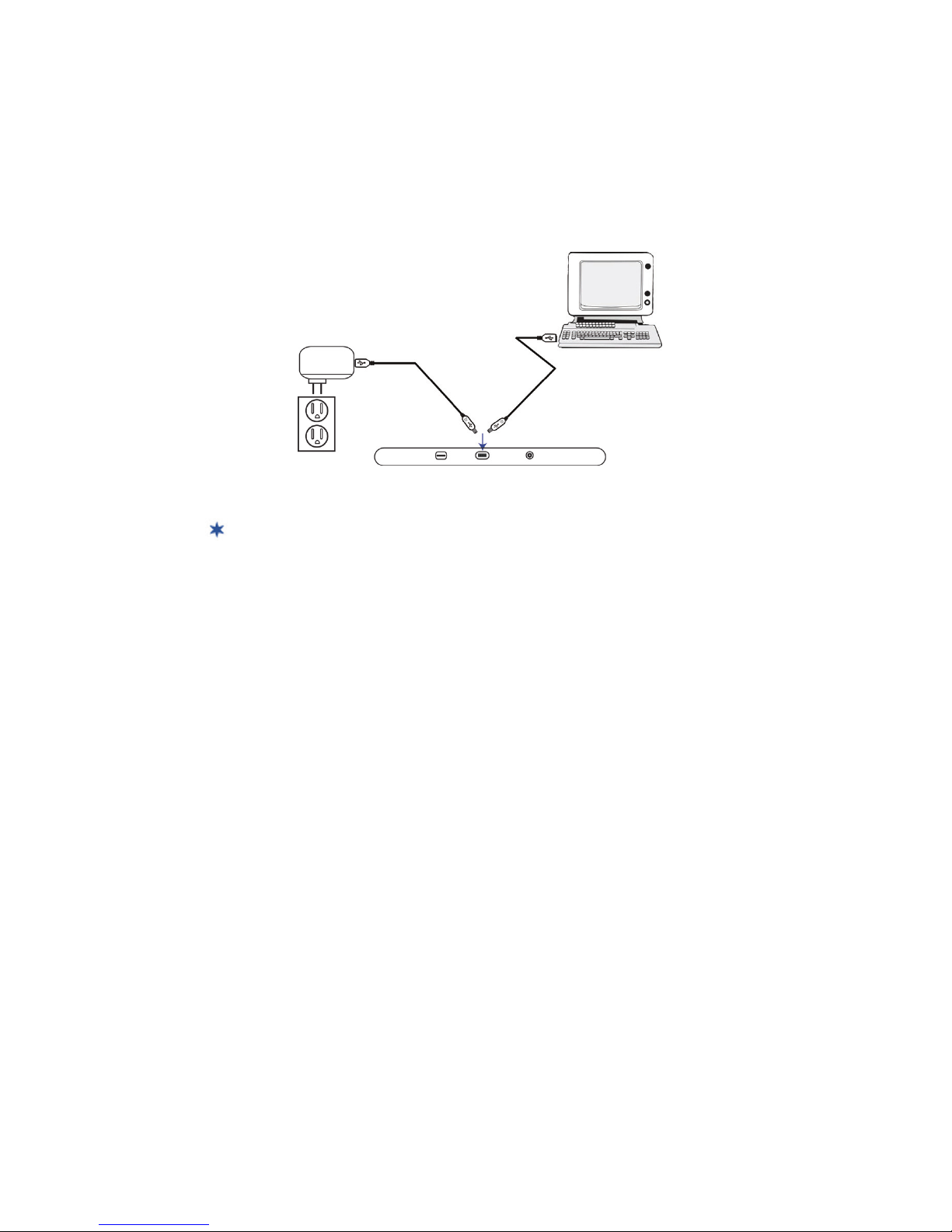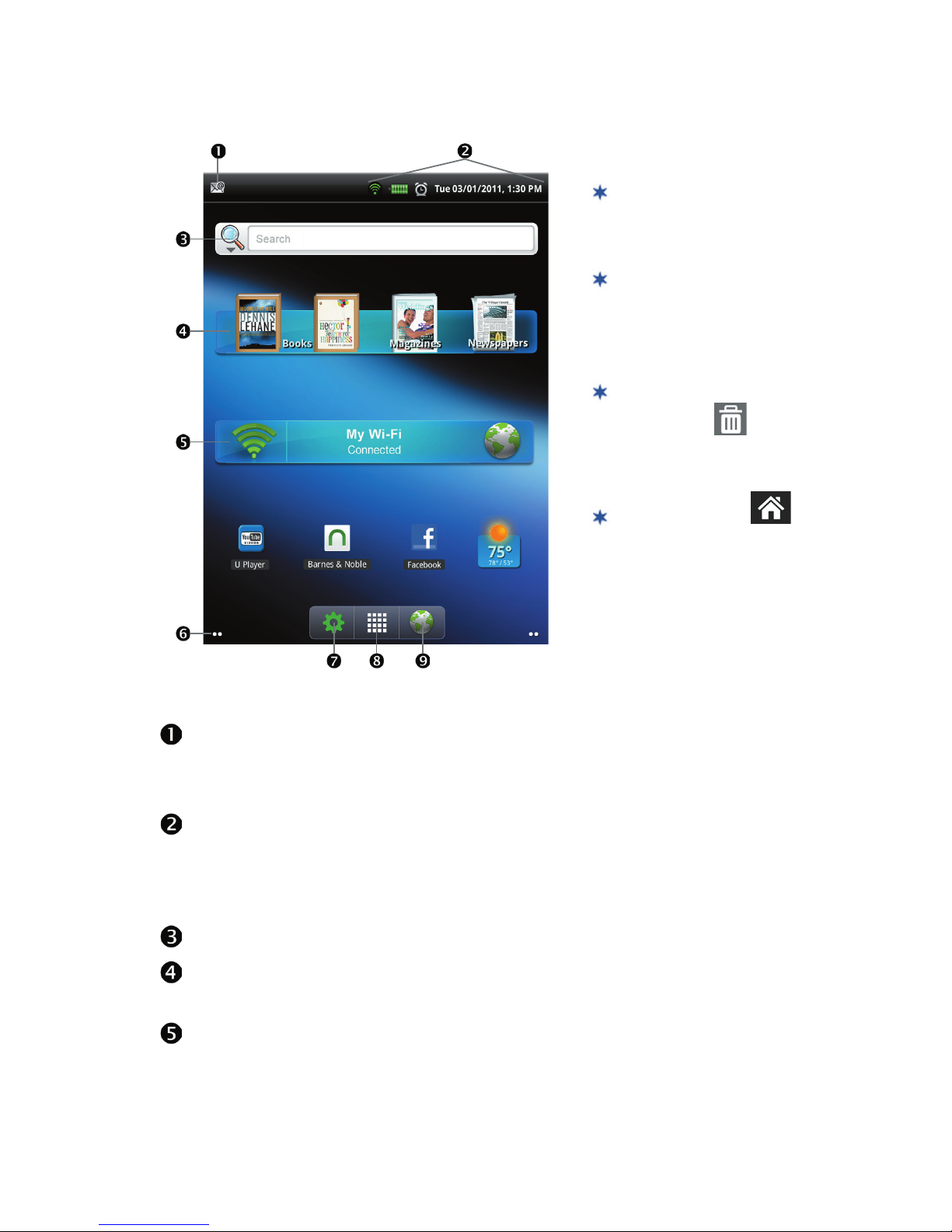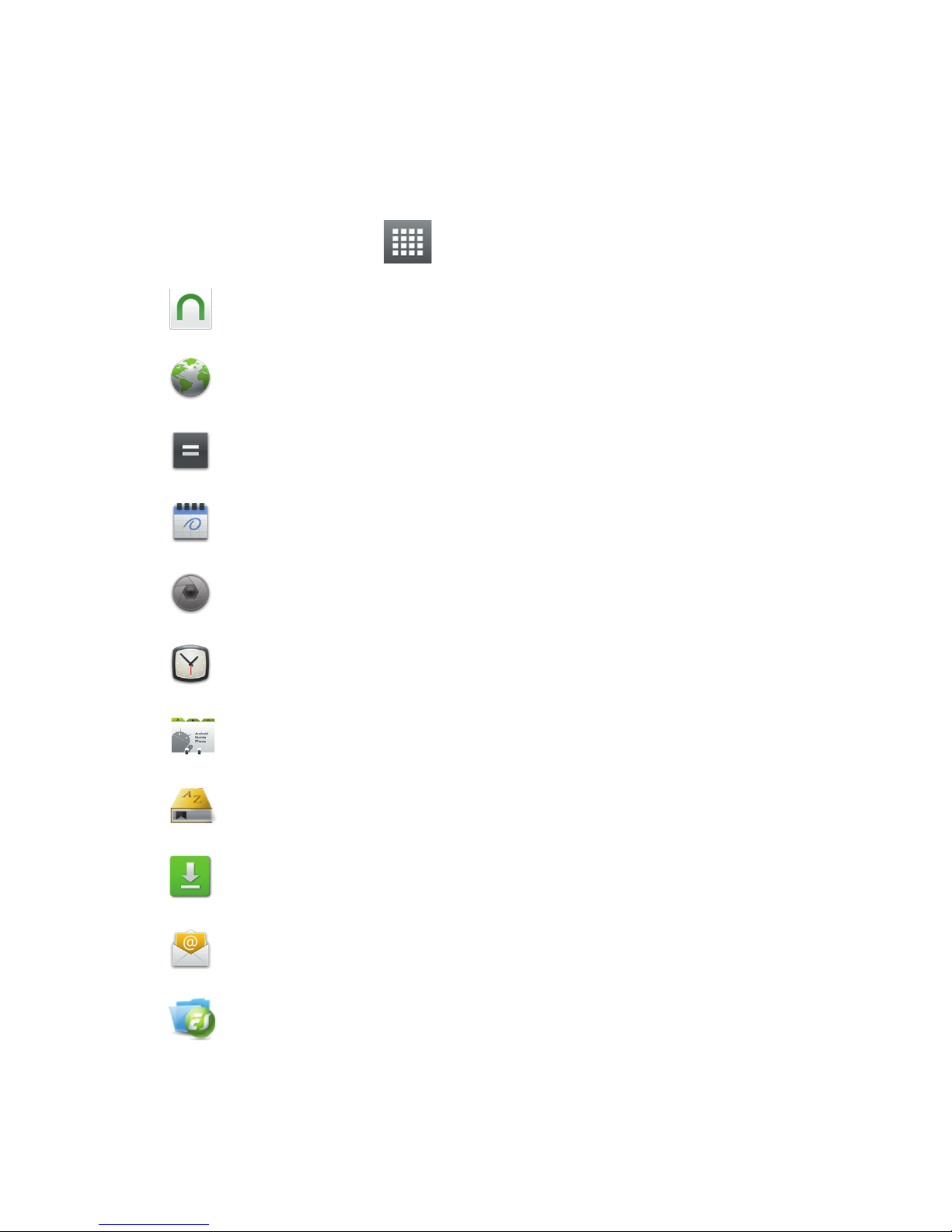6
3Initial Setup
To set up your device and register accounts, follow the setup wizard
prompts as they appear on the screen.
• Select your Desired Language
• Accept End User License Agreement
YoumustaccepttheAgreementtoproceedwiththesetup.
• Set Up Your Wi-Fi Network
IMPORTANT:IfyouskiptheWi-Fisetup,thesetupwizard
automacallyskipsthestepsforsengupyourGmailandBarnes&
Nobleaccounts.RefertotheUserGuideforinstruconsonseng
this up later.
Tap Wi-Fi. When the check mark turns green, a list of local Wi-Fi
networks is displayed. Select your network and enter the password.
When the device connects to the network, a “Connected to...”
message is displayed under Wi-Fi.
IfyouareconnecngviaapublicWi-Fihotspot,youmaybe
promptedtoenterthehotspotlogininformaonpriortohaving
anacveinternetconnecon.
• Idenfy your News Preference
This determines the default RSS news feed that will be displayed in
the InTouch applicaon.
• Set up Gmail and Barnes & Noble Accounts
Thiswillnotappearinthesetupwizardifyoudidnotsetupyour
Wi-Finetwork.
IfyouenteranincorrectGmailaccountorpassword,a“Network
ConneconTimeout”errormessageisdisplayed.
ToaccessyourGmailviatheEmailapplicaon,youmustalsoset
uptheaccountinthatapp.RefertotheEmailseconoftheUser
Guide.