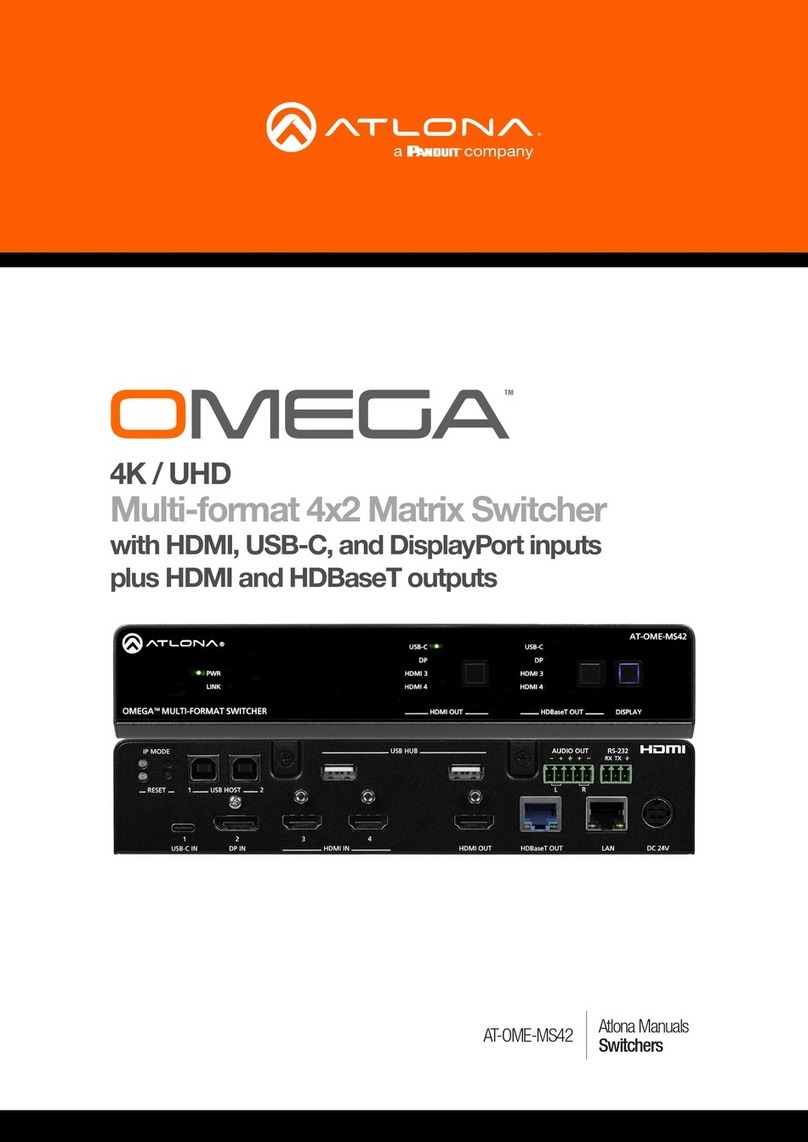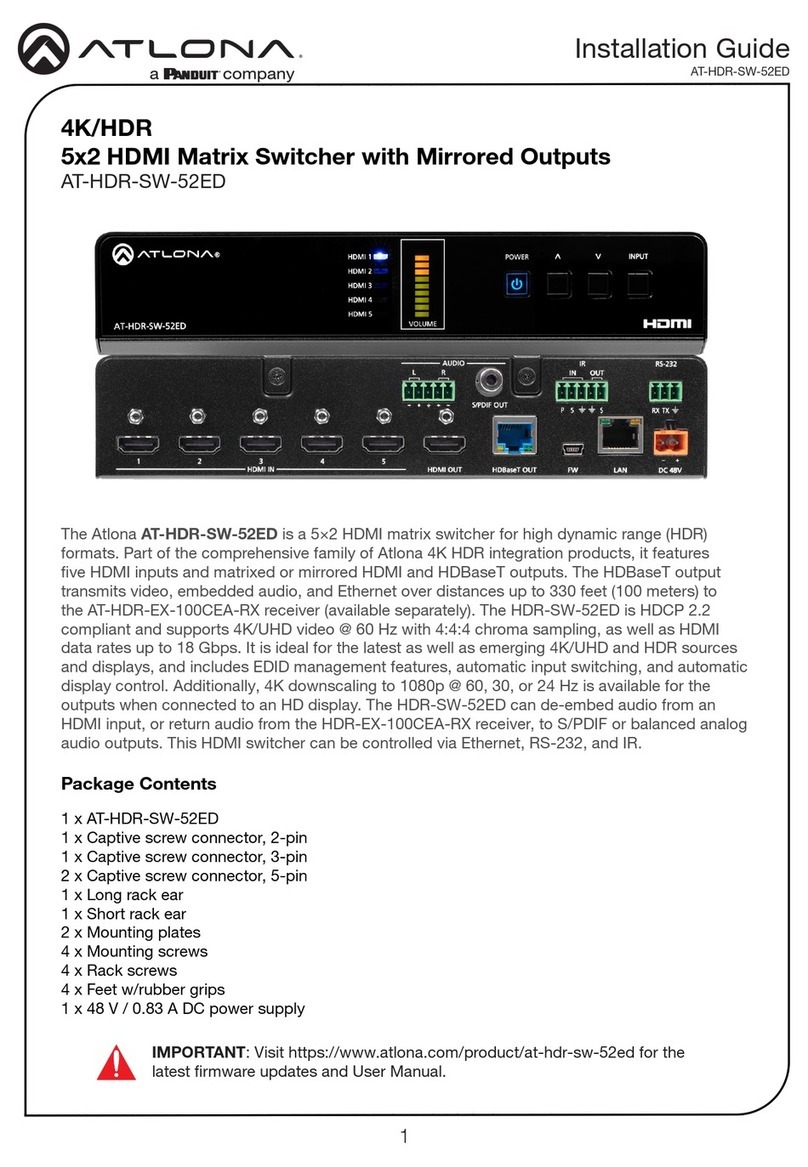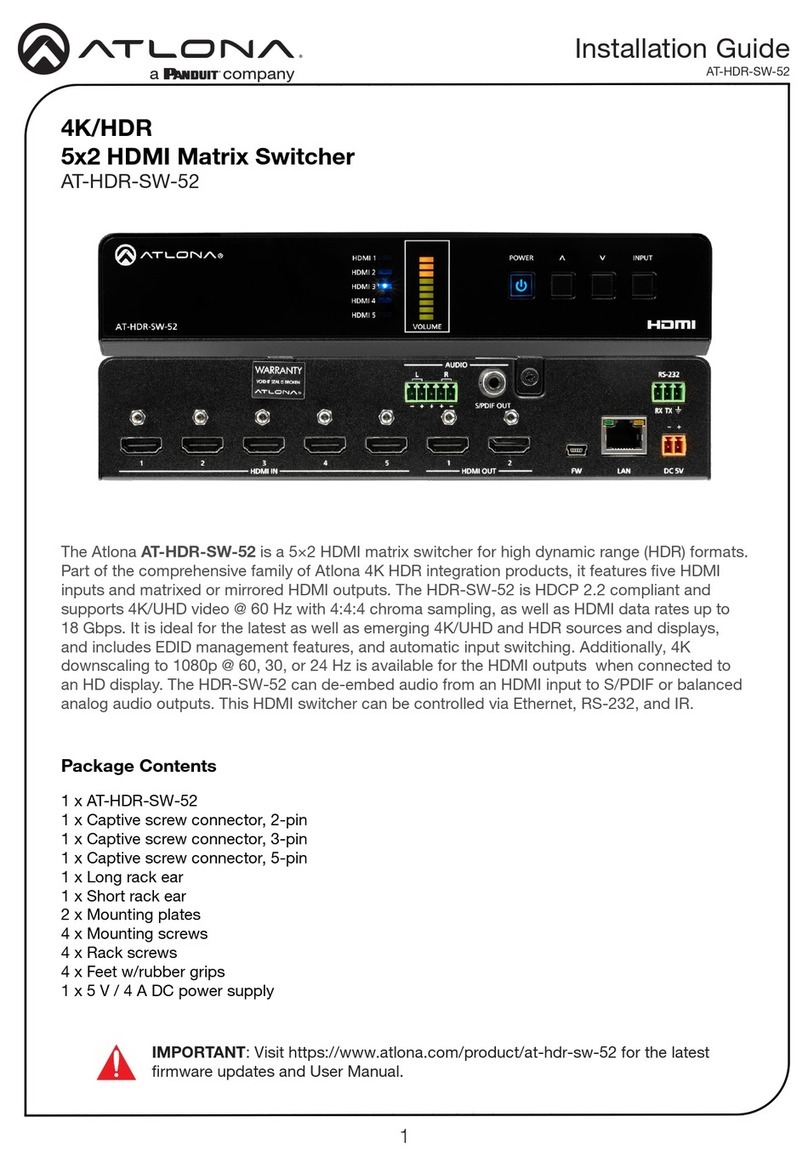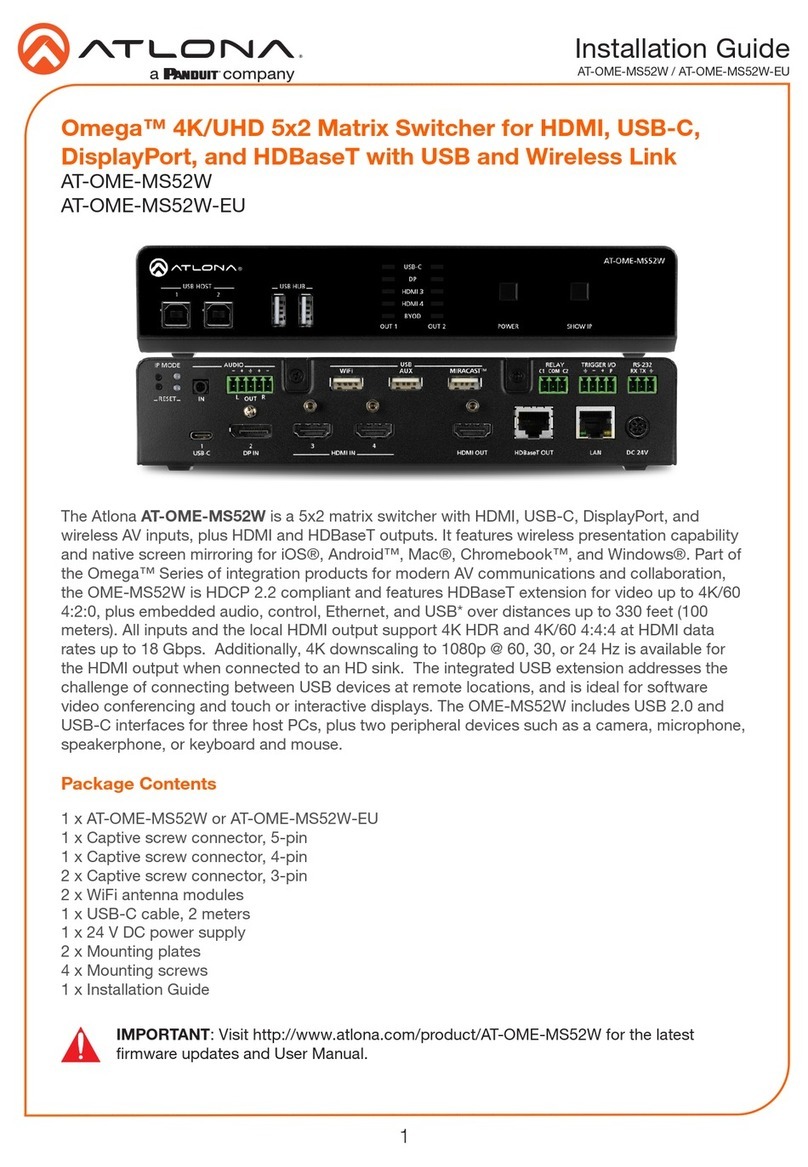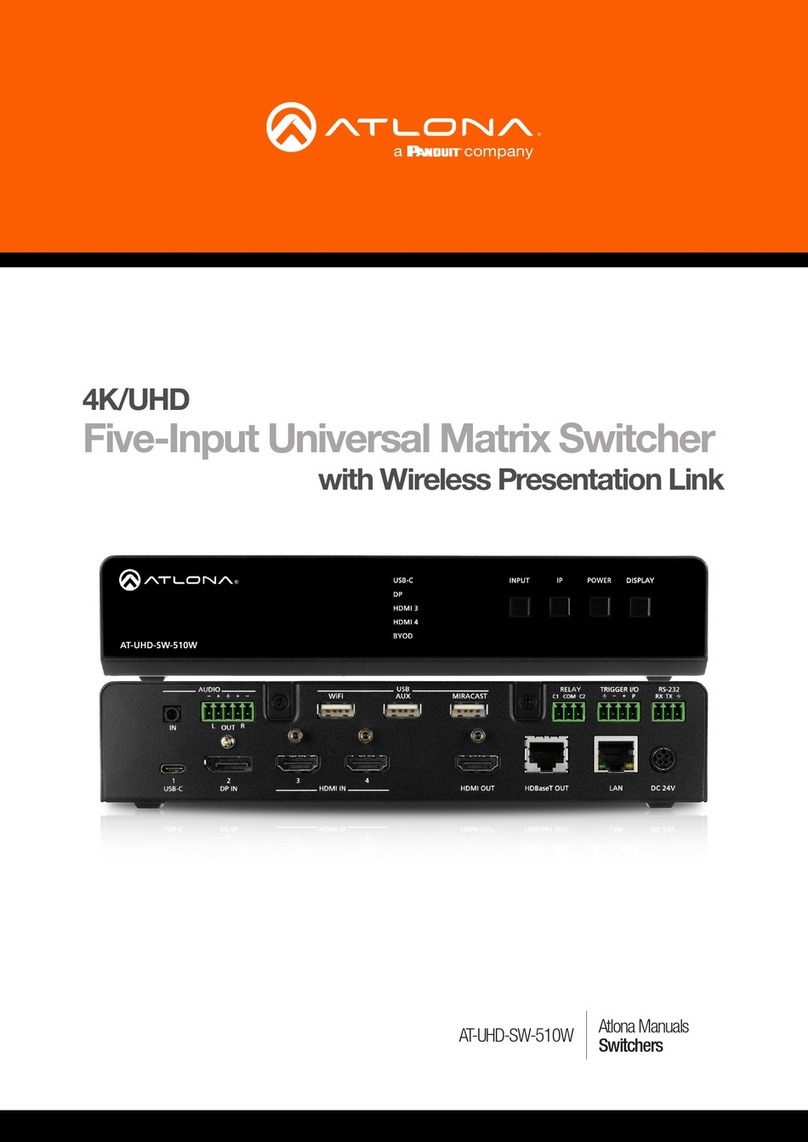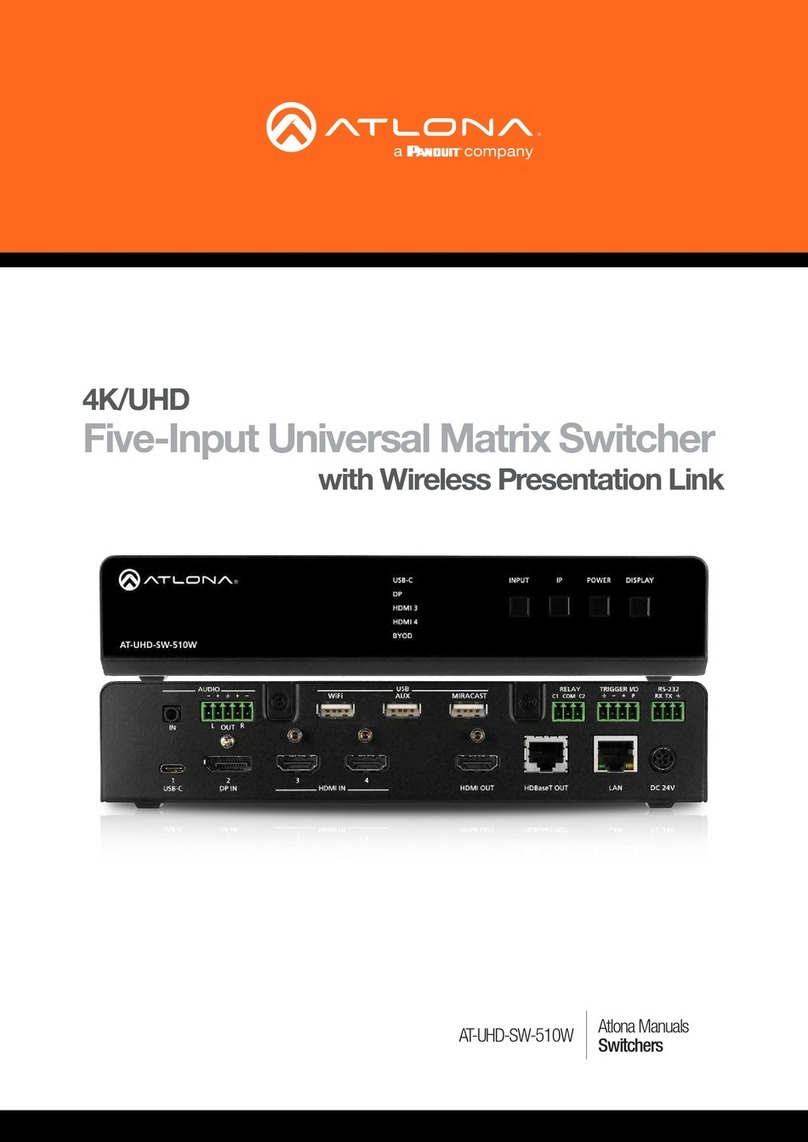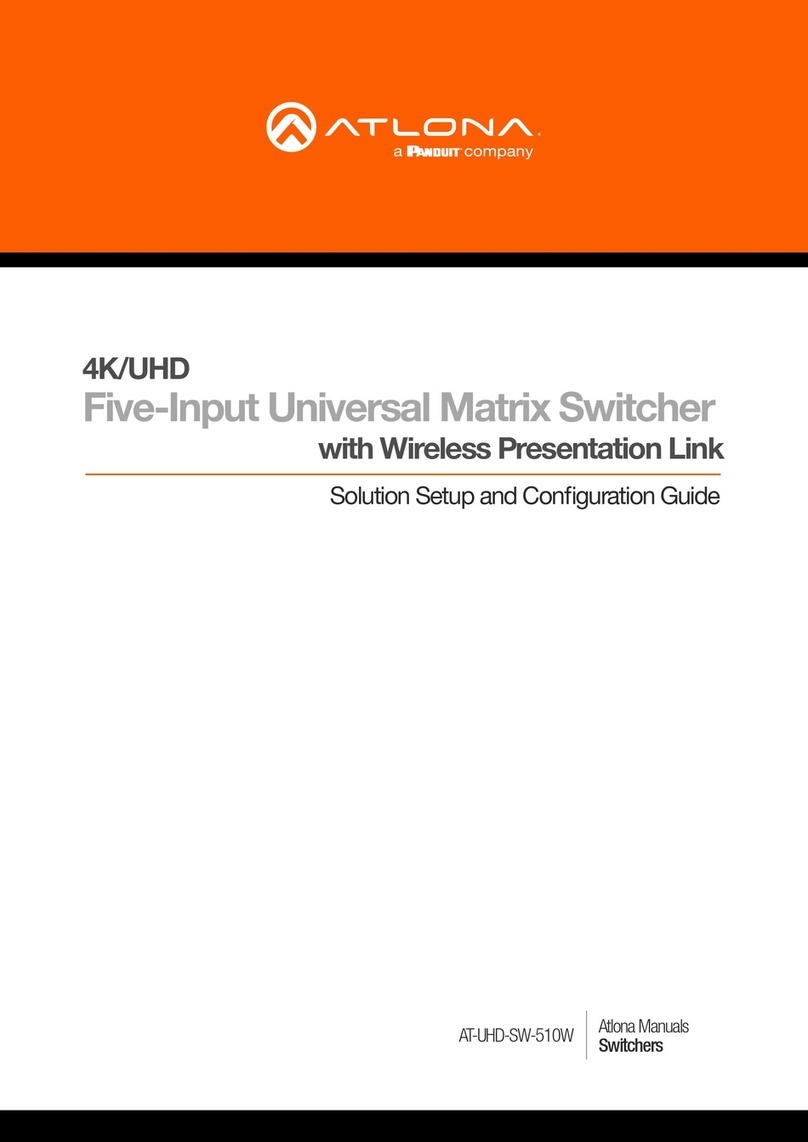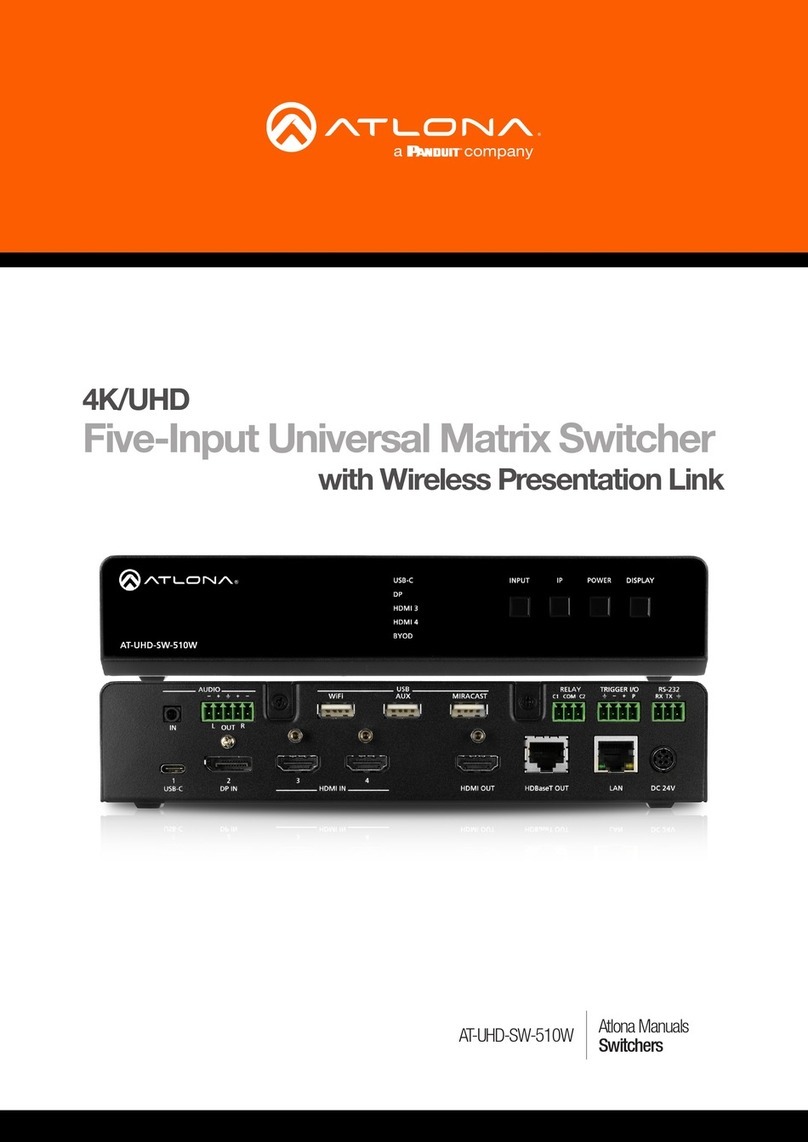Atlona Technical Support: +1 877.536.3976 option 1
Update Instructions
AT-HDR-H2H-XX
Updating the rmware can be completed using either the USB interface or the web GUI. Atlona recommends
using the web GUI for updating the rmware. However, if a network connection is not available, the rmware can be
updated using a USB-A to USB mini-B cable. The update process for the AT-HDR-H2H product line is the same.
1. Make sure the unit is powered.
2. Connect an Ethernet cable from the computer, containing the rmware, to the same network where the AT-HDR-
H2H-XX is connected.
3. Go to the System page in the web GUI.
Choose File button Update button
4. Click the Choose File button, under the System section.
5. Browse to the location of the rmware le, select it, and click the Open button on the dialog box.
6. Click the Update button in the web GUI.
7. The following dialog will be displayed. Click the OK button to begin the rmware update process. Click the
Cancel button to cancel the process.
8. After the update process has completed, the AT-HDR-H2H-XX will automatically reboot, and the Login screen
will be displayed.
9. The update process is complete.
Using the web GUI
Requirements:
• New rmware - Downloaded from atlona.com
• IP address of the AT-HDR-H2H-XX
• Computer on the same network as the AT-HDR-H2H-XX